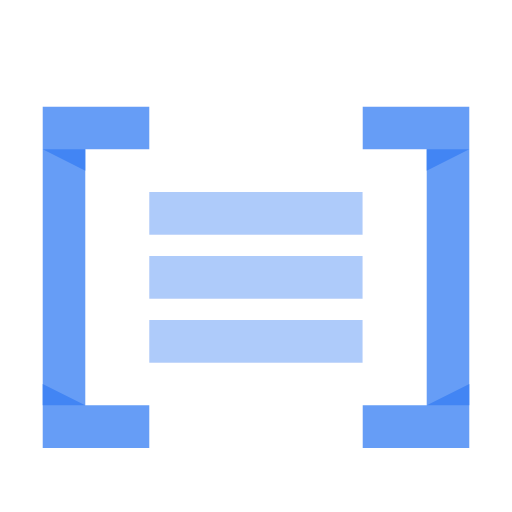전체 텍스트 검색이란 무엇인가요?
전체 텍스트 검색은 방대한 텍스트 코퍼스 내에서 특정 정보를 찾는 기술입니다. 키워드 검색 유형을 넘어 문서 콘텐츠를 분석하여 사용자의 검색어에 따라 관련성 있는 결과를 식별합니다.
Vertex AI Search, Natural Language AI, Vision AI 등 Google Cloud 제품을 사용하면 전체 텍스트 검색을 활용하는 데 도움이 됩니다. 니즈에 맞는 전체 텍스트 검색 솔루션을 살펴보려면 영업팀에 문의하거나 무료 체험판을 시작하세요.
전체 텍스트 검색은 어떻게 작동하나요?
전체 텍스트 검색에는 두 가지 기본 단계가 있습니다. 도서관의 지도를 만드는 것과 유사한 색인 생성과 해당 지도에서 요청된 정보를 가져오는 검색입니다.
색인 생성
색인 생성 단계에서 시스템은 문서의 텍스트 콘텐츠를 분석하고 구조화된 형식으로 데이터를 저장합니다. 이 프로세스에는 일반적으로 다음이 포함됩니다.
- 토큰화: 텍스트를 개별 단어 또는 토큰이라는 단위로 분해합니다. 이는 문장을 개별 단어로 구분하는 것과 같습니다.
- 어간 추출: 'running'을 'run'과 같이 단어를 어근 형태로 줄입니다. 이렇게 하면 검색 시 동일한 단어의 변형이 하나의 용어로 취급됩니다.
- 불용어 삭제: 검색에서 특별히 의미가 없는 'the', 'a', 'is'와 같은 일반적인 단어를 삭제합니다. 이렇게 하면 색인 크기를 줄이고 검색 속도를 높일 수 있습니다.
- 색인 구축: 키워드를 문서 내 위치에 매핑하는 데이터 구조를 만듭니다. 이 색인은 로드맵과 같은 역할을 하여 검색엔진이 관련 문서를 빠르게 찾을 수 있도록 합니다.
색인 생성 프로세스는 전체 텍스트 검색 시스템의 성능에 매우 중요합니다. 잘 구성된 색인을 사용하면 방대한 데이터 세트 내에서도 관련 문서를 빠르고 효율적으로 검색할 수 있습니다.
검색
색인이 구축되면 검색 단계에서 사용자가 쿼리를 제출하고 관련 결과를 검색할 수 있습니다. 시스템은 검색어를 분석하고 색인을 사용하여 관련 키워드가 포함된 문서를 식별합니다.
검색 시 시스템은 키워드와 정확히 일치하는 검색어만 찾는 것이 아닙니다. 또한 다양한 기법을 사용하여 결과의 관련성을 개선할 수 있습니다. 예를 들어 문서 내 키워드의 근접도나 쿼리와 관련된 콘텐츠의 관련성을 고려할 수 있습니다.
전체 텍스트 검색 방법
전체 텍스트 검색에는 다양한 접근 방식이 있으며, 각 접근 방식은 고유한 기능을 갖추고 있어 다양한 니즈에 더 적합할 수 있습니다. 몇 가지 일반적인 방법은 다음과 같습니다.
기본 검색
이 간단한 검색 방법은 키워드의 순서나 근접도에 관계없이 문서 내 키워드를 일치시킵니다. 예를 들어 'cat'과 'dog'를 검색하면 두 단어 중 하나가 포함된 문서가 반환됩니다.
기본 검색은 간단하고 단순한 검색 시나리오에 적합하며 일반적으로 컴퓨팅 성능이 덜 필요할 수 있지만, 키워드가 일반적인 경우 특히 관련성 없는 결과가 많이 반환될 수 있습니다.
퍼지 검색
퍼지 검색은 철자, 오타와 같은 변형을 허용하는 보다 유연한 방법입니다. 단어 유사성과 같은 요소를 고려하며, 사용자가 'cat'과 'cats'와 같이 약간씩 다른 단어가 포함된 문서를 찾을 수 있도록 합니다.
사용자가 'programing' 팁에 대해 논의하는 포럼을 생각해 보세요. 'programming'을 표준 검색하면 이러한 유형의 오타 또는 맞춤법 오류로 인해 포럼 콘텐츠가 누락될 수 있습니다. 그러나 퍼지 검색은 'programing'을 유사 검색어로 인식하여 관련 콘텐츠가 검색 결과에 포함되도록 합니다.
근접 검색
근접 검색을 사용하면 사용자가 키워드 간의 근접도를 지정할 수 있습니다. 예를 들어 'cat NEAR dog'를 검색하면 'cat'과 'dog'라는 단어가 서로 가까이 나타나는 문서가 반환됩니다.
과거 데이터 및 콘텐츠의 보관 파일을 다루고 있다고 가정해 보겠습니다. 전체 텍스트 검색에서 근접 검색 방법을 사용하면 연구자가 특정 관계에 대한 문서를 더 빠르게 찾을 수 있도록 애플리케이션을 구성할 수 있습니다. 'Abraham Lincoln /3 Mary Todd'를 검색하면 'Abraham Lincoln'이 'Mary Todd'와 가까이 나타나는 문서가 우선적으로 표시됩니다. 이렇게 하면 각 개인을 언급하는 별도의 문서가 표시되는 대신 반환된 결과에 두 사람의 관계에 관한 정보가 포함될 가능성이 높아집니다.
이 방법은 검색어 간의 관계가 중요한 문서를 찾는 데 특히 유용합니다.
전체 텍스트 검색의 이점
전체 텍스트 검색은 여러 가지 장점을 제공하므로 다양한 애플리케이션에 유용한 도구입니다.
검색 효율성 개선
검색 효율성 개선
전체 텍스트 검색은 문서의 전체 콘텐츠를 분석하여 관련 정보를 빠르게 검색할 수 있도록 함으로써 검색 효율성을 크게 개선합니다. 이는 대규모 데이터 세트에 특히 유용할 수 있습니다.
향상된 사용자 환경
향상된 사용자 환경
사용자가 필요한 정보를 쉽고 빠르게 찾을 수 있도록 지원하는 전체 텍스트 검색은 전반적인 사용자 경험을 향상시키는 데 도움이 될 수 있습니다.
개발자와 실무자는 전자상거래 웹사이트와 같은 특정 목적에 맞게 전체 텍스트 검색엔진을 미세 조정하여 최종 사용자에게 정확하고 관련성 높은 검색 결과를 빠르게 제공할 수 있습니다.
높은 정확도
높은 정확도
전체 텍스트 검색은 더 간단한 검색 방법에 비해 더 높은 수준의 정확도를 제공할 수 있습니다. 단어 근접도 및 의미론적 의미와 같은 요소를 고려하면 관련성이 높은 데이터를 검색하고 거짓양성을 줄이는 데 도움이 됩니다.
전체 텍스트 검색은 어떻게 하나요?
전체 텍스트 검색 시스템을 구현하려면 적절한 도구를 선택하는 것부터 성능을 최적화하는 것에 이르기까지 일련의 단계를 거쳐야 합니다. 구체적인 구현은 데이터 세트의 크기, 성능 요구사항, 예산과 같은 요인에 따라 달라질 수 있습니다. 하지만 일반적인 접근 방식을 설명할 수는 있습니다.
- 전체 텍스트 검색엔진 선택: 데이터 세트 크기, 성능 요구사항, 예산 제약, 원하는 기능과 같은 요소를 고려하여 요구사항에 맞는 검색엔진을 선택합니다. 옵션은 오픈소스 솔루션(예: Elasticsearch, Apache Solr)부터 관리형 클라우드 서비스(예: Google Cloud Search)까지 다양합니다.
- 데이터 색인 생성: 효율적인 검색을 위해 데이터를 준비합니다. 여기에는 선택한 검색엔진에 최적화된 형식으로 데이터를 구조화하고 저장하는 작업이 포함됩니다. 단계에는 데이터 변환(예: 텍스트 추출, 정리, 정규화), 메타데이터로 데이터 보강, 검색 스키마 정의(입력란, 데이터 유형, 순위 가중치 등 데이터 색인 생성 방법 지정)가 포함될 수 있습니다.
- 검색 기능 구현: 검색어를 제출하고 결과를 표시하기 위한 사용자 인터페이스를 설계합니다. 사용자 쿼리를 효과적으로 처리하도록 검색엔진을 구성하고, 정확하고 관련성 있는 결과를 얻기 위해 쿼리 파싱, 어간 추출, 동의어 인식, 관련성 순위와 같은 기능을 구현할 수 있습니다.
- 성능 최적화: 특히 대규모 데이터 세트 또는 트래픽이 많은 시나리오에서 시스템이 검색 요청을 효율적으로 처리할 수 있도록 합니다. 여기에는 자주 액세스하는 결과를 캐싱하고, 검색 색인 구조를 최적화하고, 검색엔진 구성 매개변수를 미세 조정하는 기법이 포함됩니다. 정기적으로 성능을 모니터링하고 필요에 따라 조정합니다.
- 유지관리 및 업데이트: 전체 텍스트 검색 구현에는 지속적인 주의가 필요합니다. 새로운 데이터로 색인을 정기적으로 업데이트하고, 검색 로그를 분석하여 개선할 부분을 파악하고, 검색 알고리즘과 순위 요소를 미세 조정하여 정확성과 관련성을 높입니다. 이를 통해 시스템의 효과가 유지되고 시간이 지남에 따라 긍정적인 사용자 경험을 제공할 수 있습니다.
전체 텍스트 검색의 애플리케이션
전체 텍스트 검색은 다양한 산업과 분야에서 광범위하게 사용됩니다.
콘텐츠 관리 시스템
전체 텍스트 검색은 사용자가 대량의 콘텐츠에서 특정 정보를 검색할 수 있도록 하기 위해 콘텐츠 관리 시스템(CMS)에서 일반적으로 사용됩니다. 이는 웹사이트 또는 기술 자료 내에서 기사, 문서, 기타 콘텐츠를 찾는 데 유용할 수 있습니다.
예를 들어 뉴스 웹사이트에서 사용자가 특정 이벤트나 주제에 관한 기사를 찾을 수 있도록 전체 텍스트 검색을 사용할 수 있습니다.
전자상거래
전체 텍스트 검색은 전자상거래 웹사이트, 특히 광범위한 제품 카탈로그와 상세한 설명이 있는 전자상거래 웹사이트에서 사용자 검색을 강화하는 데 도움이 될 수 있습니다. 프런트엔드에서는 쇼핑객이 찾고 있는 제품을 간단히 입력하기만 하면 됩니다. 하지만 그 이면에서는 전체 텍스트 검색엔진이 제품 설명, 사양, 심지어 사용자 리뷰까지 분석하여 가장 관련성 높은 항목을 표시합니다.
소셜 미디어 모니터링
전체 텍스트 검색은 소셜 미디어 모니터링 도구에서 다양한 소셜 미디어 플랫폼 전반에서 특정 브랜드, 제품 또는 주제에 대한 언급을 추적하는 데 사용할 수 있습니다. 이를 통해 조직은 대중의 감정을 더 잘 이해하고 잠재적인 문제를 파악할 수 있습니다.
기업은 소셜 미디어 게시물의 콘텐츠를 분석하여 고객의 의견과 선호도에 대한 유용한 정보를 얻을 수 있습니다. 이러한 정보는 제품 및 서비스 개선, 고객 우려사항 해결, 새로운 트렌드 파악에 사용될 수 있습니다.