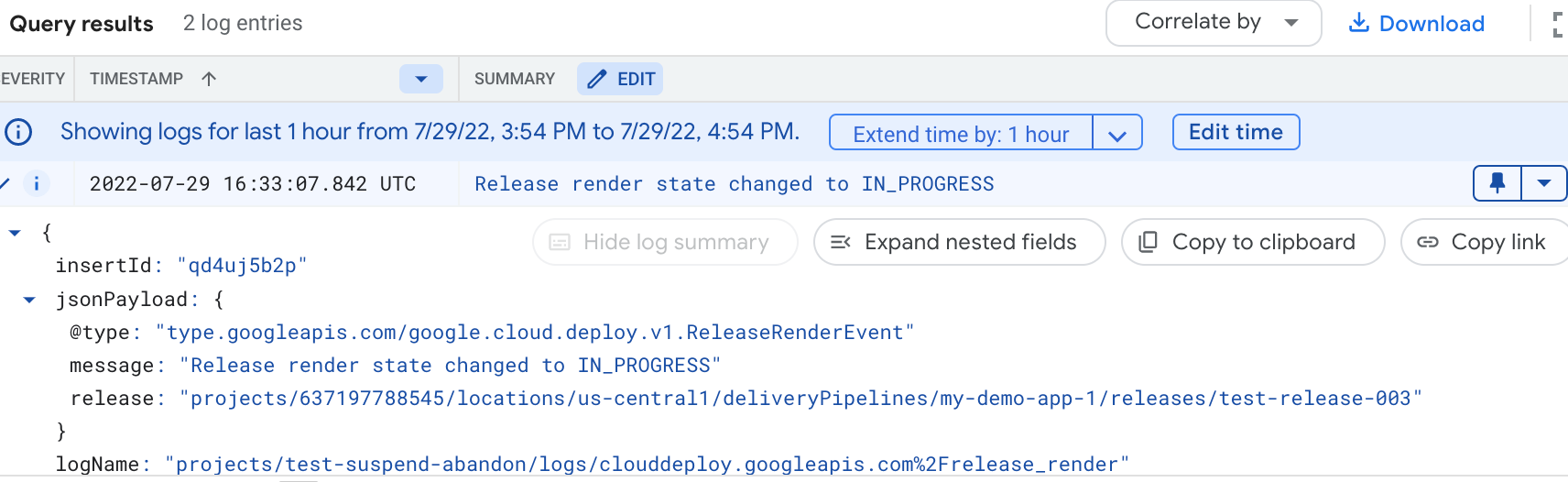This page describes how to view platform logs generated by Cloud Deploy. Platform logs in Google Cloud are service-specific logs, which you can use to debug and troubleshoot issues, and better understand the Google Cloud services you're using.
Cloud Deploy generates logs for the following events:
Release render state changes to in-progress, succeeded, and failed
Rollout state changes to in-progress, succeeded, failed, halted, canceling, and canceled
Rollout state changes to pending approval, approved, and rejected
Phase advancement in rollouts, including phases that have been advanced, and phases that are waiting for advancement
Violation or override of a deploy policy.
Failure to send a Pub/Sub notification for a status change, for the following resource types:
- delivery pipelines
- targets
- releases
- rollouts
- job runs
- deploy policies
Access the platform logs generated by Cloud Deploy
Open the Google Cloud Observability Logs Explorer page in Google Cloud console.
In the query pane, click the Log name drop-down, and enter the Log ID of the platform log you want to see.
You can get the Log ID from the list in the platform logs page.
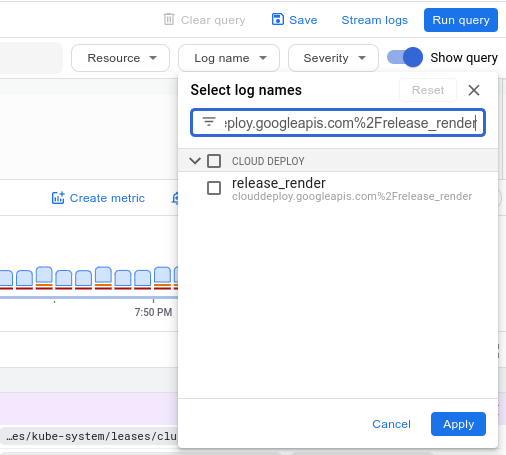
Select that log, and click Apply.
Available logs are listed in the Query results.
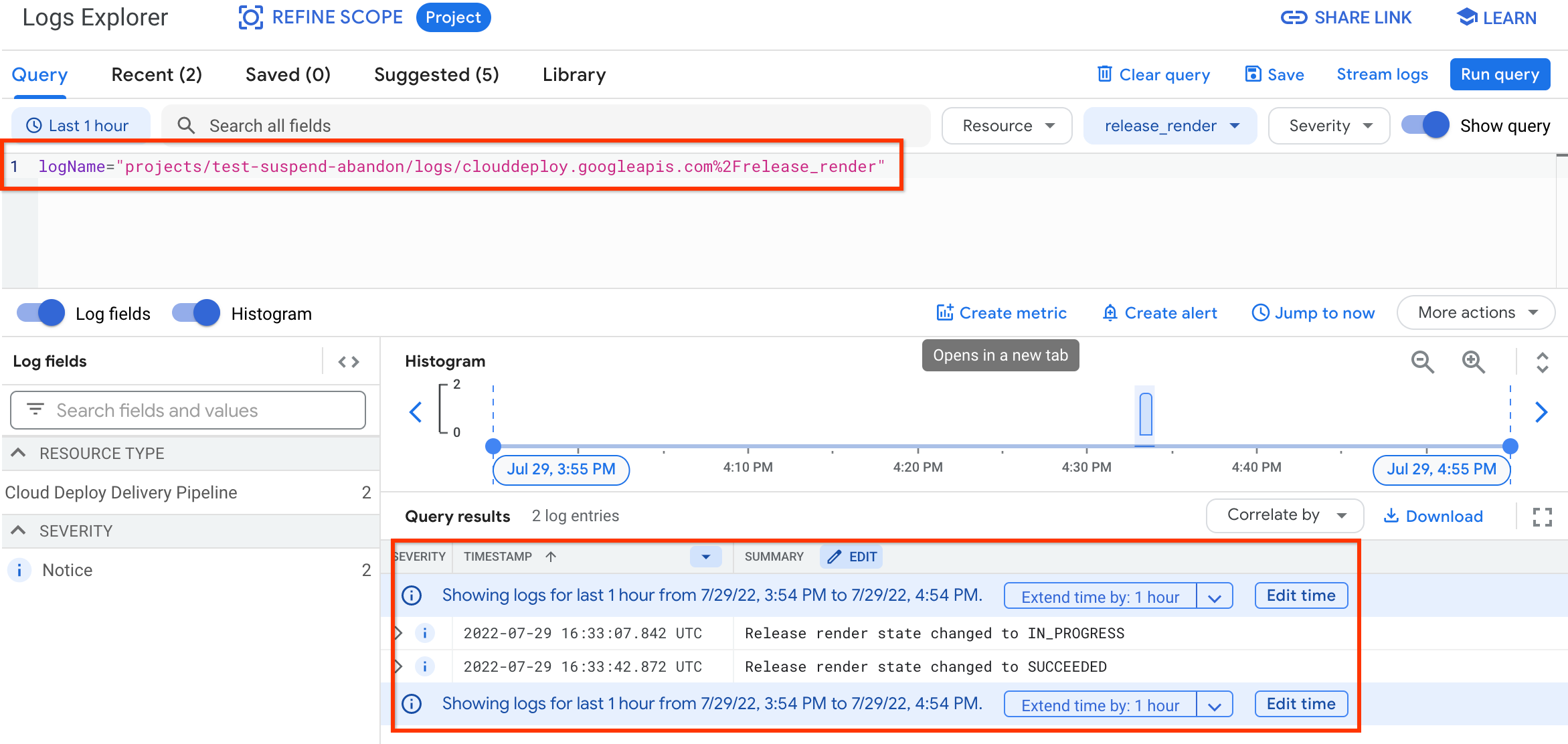
To view the contents of that log, click the arrow next to any log listed in the query results.