Verify your application after deploying it
This quickstart shows you how to use Cloud Deploy to verify your deployed application, as part of the delivery pipeline.
In this quickstart, you'll do the following:
Create one GKE cluster or one Cloud Run service.
You can use deploy verification on an GKE Enterprise cluster too, but this quickstart uses GKE and Cloud Run only.
Create a Skaffold configuration and either a Kubernetes manifest or a Cloud Run service definition.
The Skaffold configuration file is where you configure the deploy verification container to run after deploying.
Define your Cloud Deploy delivery pipeline and deployment target.
In the delivery pipeline configuration, you'll reference the deploy verification that was defined in
skaffold.yaml, to run that verification.This pipeline includes only one stage and uses only one target.
Create a release, which automatically deploys to the target.
After the application is deployed, the verification is run as a phase of the rollout.
View the results of the verification in the Cloud Build logs, using the Cloud Deploy Rollout details page in Google Cloud console.
Before you begin
- Sign in to your Google Cloud account. If you're new to Google Cloud, create an account to evaluate how our products perform in real-world scenarios. New customers also get $300 in free credits to run, test, and deploy workloads.
-
In the Google Cloud console, on the project selector page, select or create a Google Cloud project.
Roles required to select or create a project
- Select a project: Selecting a project doesn't require a specific IAM role—you can select any project that you've been granted a role on.
-
Create a project: To create a project, you need the Project Creator
(
roles/resourcemanager.projectCreator), which contains theresourcemanager.projects.createpermission. Learn how to grant roles.
-
Verify that billing is enabled for your Google Cloud project.
-
Enable the Cloud Deploy, Cloud Build, GKE, Cloud Run, and Cloud Storage APIs.
Roles required to enable APIs
To enable APIs, you need the Service Usage Admin IAM role (
roles/serviceusage.serviceUsageAdmin), which contains theserviceusage.services.enablepermission. Learn how to grant roles. -
Install the Google Cloud CLI.
-
If you're using an external identity provider (IdP), you must first sign in to the gcloud CLI with your federated identity.
-
To initialize the gcloud CLI, run the following command:
gcloud init -
In the Google Cloud console, on the project selector page, select or create a Google Cloud project.
Roles required to select or create a project
- Select a project: Selecting a project doesn't require a specific IAM role—you can select any project that you've been granted a role on.
-
Create a project: To create a project, you need the Project Creator
(
roles/resourcemanager.projectCreator), which contains theresourcemanager.projects.createpermission. Learn how to grant roles.
-
Verify that billing is enabled for your Google Cloud project.
-
Enable the Cloud Deploy, Cloud Build, GKE, Cloud Run, and Cloud Storage APIs.
Roles required to enable APIs
To enable APIs, you need the Service Usage Admin IAM role (
roles/serviceusage.serviceUsageAdmin), which contains theserviceusage.services.enablepermission. Learn how to grant roles. -
Install the Google Cloud CLI.
-
If you're using an external identity provider (IdP), you must first sign in to the gcloud CLI with your federated identity.
-
To initialize the gcloud CLI, run the following command:
gcloud init - Make sure the default
Compute Engine service account has sufficient permissions.
The service account might already have the necessary permissions. These steps are included for projects that disable automatic role grants for default service accounts.
- First add the
clouddeploy.jobRunnerrole:gcloud projects add-iam-policy-binding PROJECT_ID \ --member=serviceAccount:$(gcloud projects describe PROJECT_ID \ --format="value(projectNumber)")-compute@developer.gserviceaccount.com \ --role="roles/clouddeploy.jobRunner" - Add the developer role for your specific runtime.
- For GKE:
gcloud projects add-iam-policy-binding PROJECT_ID \ --member=serviceAccount:$(gcloud projects describe PROJECT_ID \ --format="value(projectNumber)")-compute@developer.gserviceaccount.com \ --role="roles/container.developer" - For Cloud Run:
gcloud projects add-iam-policy-binding PROJECT_ID \ --member=serviceAccount:$(gcloud projects describe PROJECT_ID \ --format="value(projectNumber)")-compute@developer.gserviceaccount.com \ --role="roles/run.developer" -
Add the
iam.serviceAccountUserrole, which includes theactAspermission to deploy to the runtime:gcloud iam service-accounts add-iam-policy-binding $(gcloud projects describe PROJECT_ID \ --format="value(projectNumber)")-compute@developer.gserviceaccount.com \ --member=serviceAccount:$(gcloud projects describe PROJECT_ID \ --format="value(projectNumber)")-compute@developer.gserviceaccount.com \ --role="roles/iam.serviceAccountUser" \ --project=PROJECT_ID
If you already have the CLI installed, make sure you're running the latest version:
gcloud components update
Create your runtime environment
If you're deploying to Cloud Run, you can skip this command.
For GKE, create one cluster: deploy-verification-cluster,
with default settings. The cluster's Kubernetes API endpoint must be
network-reachable from the public internet. GKE clusters
are externally accessible by default.
gcloud container clusters create-auto deploy-verification-cluster \
--project=PROJECT_ID \
--region=us-central1
Prepare your Skaffold configuration and application manifest
Cloud Deploy uses Skaffold to provide the details for what to deploy and how to deploy it to your target.
In this quickstart, you create a skaffold.yaml file, which identifies the
manifest to be used to deploy the sample app, and also identifies the container
to run after deployment (the deploy verification).
Open a terminal window.
Create a new directory and navigate into it.
GKE
mkdir deploy-verification-gke-quickstart cd deploy-verification-gke-quickstartCloud Run
mkdir deploy-verification-run-quickstart cd deploy-verification-run-quickstartCreate a file named
skaffold.yamlwith the following contents:GKE
apiVersion: skaffold/v4beta7 kind: Config manifests: rawYaml: - k8s-pod.yaml deploy: kubectl: {} verify: - name: verification-test container: name: verification-echo image: ubuntu command: ["/bin/sh"] args: ["-c", 'echo "Your test or tests would go here."' ]Cloud Run
apiVersion: skaffold/v4beta7 kind: Config manifests: rawYaml: - service.yaml deploy: cloudrun: {} verify: - name: verification-test container: name: verification-echo image: ubuntu command: ["/bin/sh"] args: ["-c", 'echo "Your test or tests would go here."' ]This file includes the
verify:stanza, defining the container and command to run after deploying the application. In this case, we're deploying an Ubuntu container and running a simpleechocommand. You can view the results of this command in the logs. In a more realistic scenario, you would run tests against your deployed application.See the
skaffold.yamlreference for more information about this configuration file.Create the definition for your application—a service definition for Cloud Run or a Kubernetes manifest for GKE.
GKE
Create a file named
k8s-pod.yaml, with the following contents:apiVersion: v1 kind: Pod metadata: name: my-verification-pod spec: containers: - name: nginx image: my-app-imageThis file is a basic Kubernetes manifest, which is applied to the cluster to deploy the application. The container image to deploy is set here as a placeholder,
my-app-image, which is replaced with the specific image when you create the release.Cloud Run
Create a file named
service.yaml, with the following contents:apiVersion: serving.knative.dev/v1 kind: Service metadata: name: my-verification-run-service spec: template: spec: containers: - image: my-app-imageThis file is a basic Cloud Run service definition, which is used to deploy the application. The container image to deploy is set here as a placeholder,
my-app-image, which is replaced with the specific image when you create the release.
Create your delivery pipeline and targets
You can define your pipeline and targets in one file or in separate files. In this quickstart, you create a single file.
Create your delivery pipeline and target definition:
GKE
In the
deploy-verification-gke-quickstartdirectory, create a new file:clouddeploy.yaml, with the following contents:apiVersion: deploy.cloud.google.com/v1 kind: DeliveryPipeline metadata: name: deploy-verification-demo-app-gke-1 description: main application pipeline serialPipeline: stages: - targetId: verify-staging profiles: [] strategy: standard: verify: true --- apiVersion: deploy.cloud.google.com/v1 kind: Target metadata: name: verify-staging description: verification staging cluster gke: cluster: projects/PROJECT_ID/locations/us-central1/clusters/deploy-verification-clusterCloud Run
In the
deploy-verification-run-quickstartdirectory, create a new file:clouddeploy.yaml, with the following contents:apiVersion: deploy.cloud.google.com/v1 kind: DeliveryPipeline metadata: name: deploy-verification-demo-app-run-1 description: main application pipeline serialPipeline: stages: - targetId: verify-staging profiles: [] strategy: standard: verify: true --- apiVersion: deploy.cloud.google.com/v1 kind: Target metadata: name: verify-staging description: staging Run service run: location: projects/PROJECT_ID/locations/us-central1Register your pipeline and targets with the Cloud Deploy service:
gcloud deploy apply --file=clouddeploy.yaml --region=us-central1 --project=PROJECT_ID
You now have a delivery pipeline, with one target, ready to deploy your application and verify that deployment.
Confirm your pipeline and targets:
In the Google Cloud console, navigate to the Cloud Deploy Delivery pipelines page to view of list of your available delivery pipelines.
Open the Delivery pipelines page
The delivery pipeline you just created is shown, with one target listed in the Targets column.

Create a release
A release is the central Cloud Deploy resource representing the changes being deployed. The delivery pipeline defines the lifecycle of that release. See Cloud Deploy service architecture for details about that lifecycle.
GKE
Run the following command from the deploy-verification-gke-quickstart
directory to create a release resource that represents the container
image to deploy:
gcloud deploy releases create test-release-001 \
--project=PROJECT_ID \
--region=us-central1 \
--delivery-pipeline=deploy-verification-demo-app-gke-1 \
--images=my-app-image=gcr.io/google-containers/nginx@sha256:f49a843c290594dcf4d193535d1f4ba8af7d56cea2cf79d1e9554f077f1e7aaa
Notice the
--images= flag,
which you use to replace the placeholder (my-app-image) in the
manifest
with the specific, SHA-qualified image. Google recommends that you
templatize your manifests this way, and that you use SHA-qualified image
names at release creation.
Cloud Run
Run the following command from the deploy-verification-run-quickstart
directory to create a release resource that represents the container
image to deploy:
gcloud deploy releases create test-release-001 \
--project=PROJECT_ID \
--region=us-central1 \
--delivery-pipeline=deploy-verification-demo-app-run-1 \
--images=my-app-image=us-docker.pkg.dev/cloudrun/container/hello@sha256:95ade4b17adcd07623b0a0c68359e344fe54e65d0cb01b989e24c39f2fcd296a
Notice the
--images= flag,
which you use to replace the placeholder (my-app-image) in the
service definition
with the specific, SHA-qualified image. Google recommends that you
templatize your service definitions this way, and that you use
SHA-qualified image names at release creation.
As with all releases (unless they include --disable-initial-rollout),
Cloud Deploy automatically creates a
rollout resource too. The application is
automatically deployed into the one target configured for this delivery
pipeline.
The verification job we specified in our Skaffold config runs as part of this rollout, after the application is deployed.
View the results in Google Cloud console
After a few minutes, your release is deployed into your target runtime.
The verification job that we configured (for example purposes) prints a string to the Cloud Build log. We can view that log to confirm that the verification worked as expected.
In the Google Cloud console, navigate to the Cloud Deploy Delivery pipelines page to view your delivery pipeline ("deploy-verification-demo-app-gke-1" or "deploy-verification-demo-app-run-1").
Click the name of your delivery pipeline ("deploy-verification-demo-app-gke-1" or "deploy-verification-demo-app-run-1").
The pipeline visualization shows the app's deployment status. Because there's only one stage in the pipeline, the visualization shows only one node.
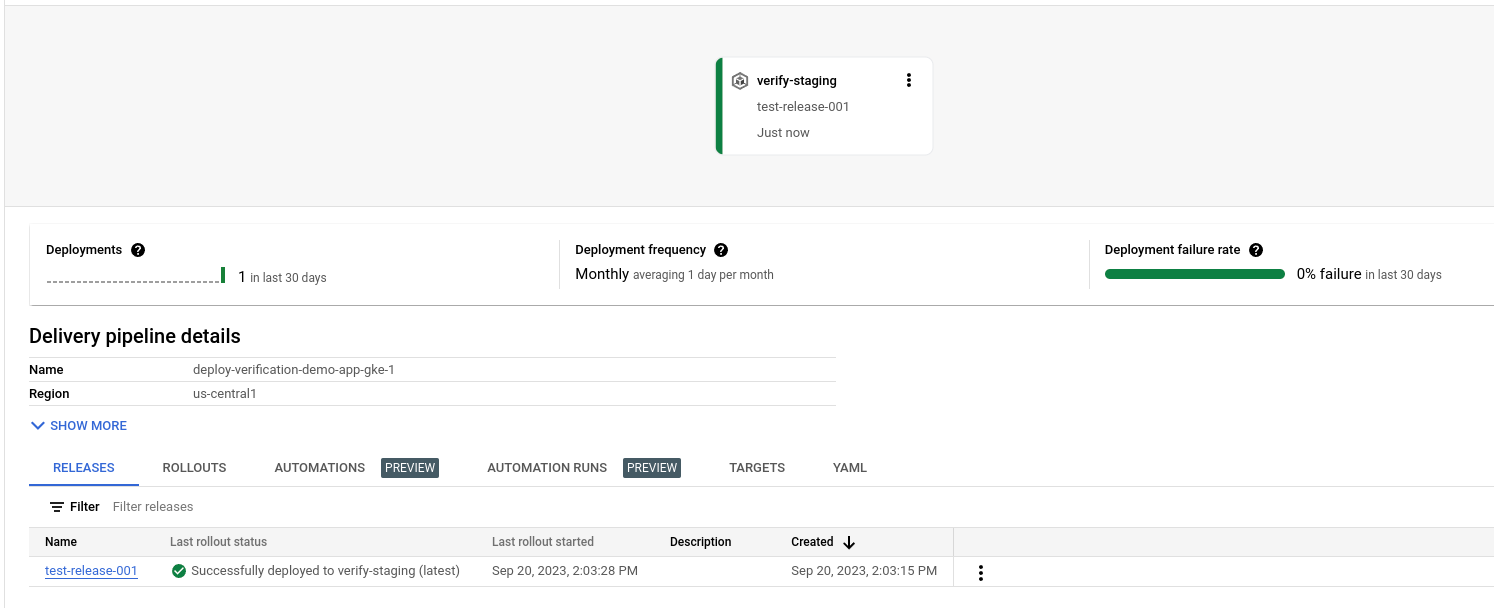
And your release is listed on the Releases tab under Delivery pipeline details.
Click the Rollouts tab, under Delivery pipeline details.
Click the rollout name to view the rollout details.
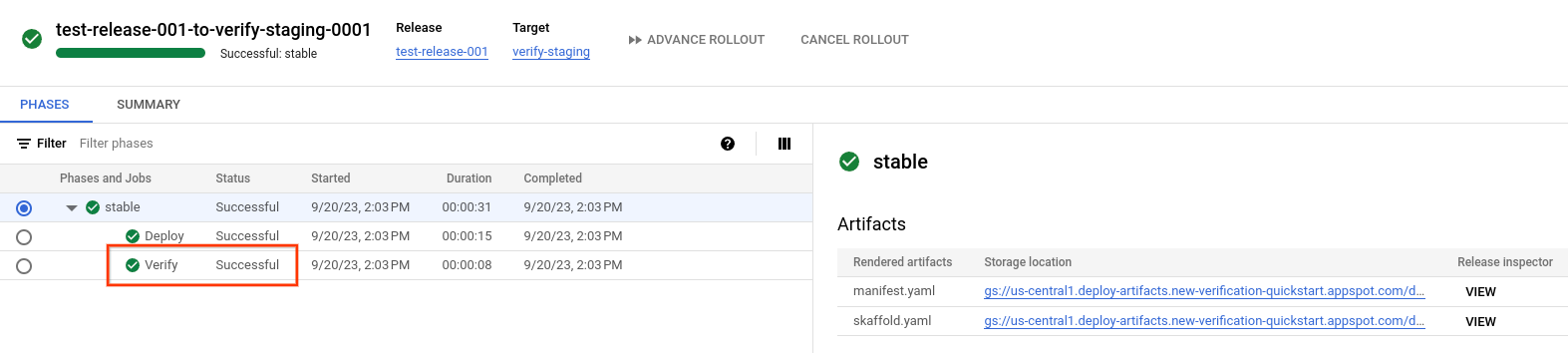
Verify is listed as a job.
Click Verify
The job run log is displayed.
Scroll down in the list of log entries to find
verification-test, and click it.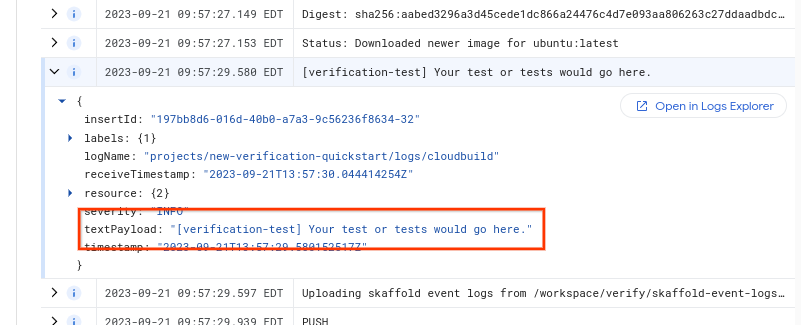
Notice the
textPayload. That string is what was configured in theVerifystanza in your Skaffold configuration.
Clean up
To avoid incurring charges to your Google Cloud account for the resources used on this page, follow these steps.
Delete the GKE cluster or Cloud Run service:
GKE
gcloud container clusters delete deploy-verification-cluster --region=us-central1 --project=PROJECT_IDCloud Run
gcloud run services delete my-verification-run-service --region=us-central1 --project=PROJECT_IDDelete the delivery pipeline, target, release, and rollout:
gcloud deploy delete --file=clouddeploy.yaml --force --region=us-central1 --project=PROJECT_IDDelete the Cloud Storage buckets that Cloud Deploy created.
One ends with
_clouddeploy, and the other is[region].deploy-artifacts.[project].appspot.com.
That's it, you completed this quickstart!
