This document describes the information that you can find on the Cloud Deploy Release details page in Google Cloud console, including the following:
Metadata and other information about the release:
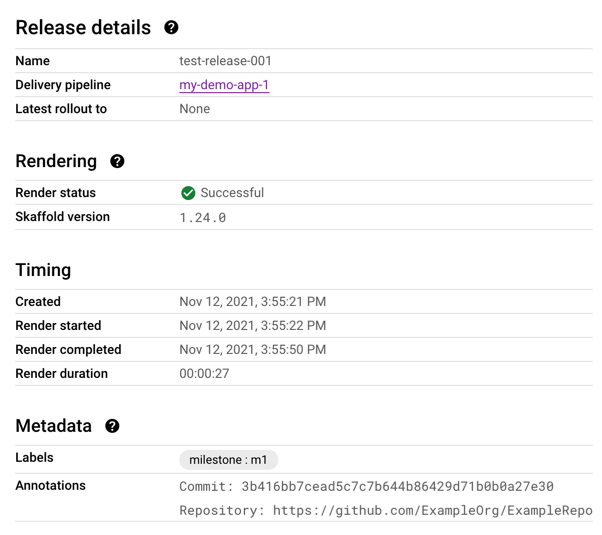
-
You can view a list of rollouts for this release, and click a rollout to view rollout details.
-
- The rendering source, which was archived when the release was first created.
- The names of all build artifacts, such as the container image that was deployed.
- Rendered artifacts, including the rendered
manifest.yamland the renderedskaffold.yamlthat was used for this release.
You can also view a diff of different versions of the rendered
manifests and skaffold.yaml files.
View rollouts
From the Release details page, select the Rollouts tab.
Click the name of the rollout that you want to view.
The rollout details are displayed over the page. These details include links to render logs, deployment logs, and target artifacts (
manifest.yamlandskaffold.yaml).The Rollout page is displayed. The Summary shows rollout metadata and status.
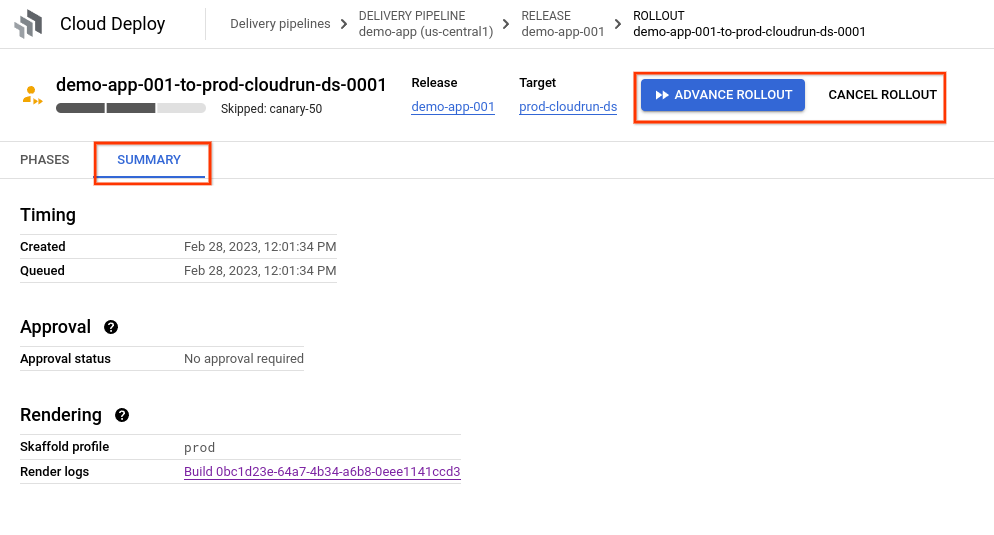
The Phases tab shows the phases and jobs in the rollout. From here you can perform actions on the rollout, such as advance phases, terminate job runs, and more.
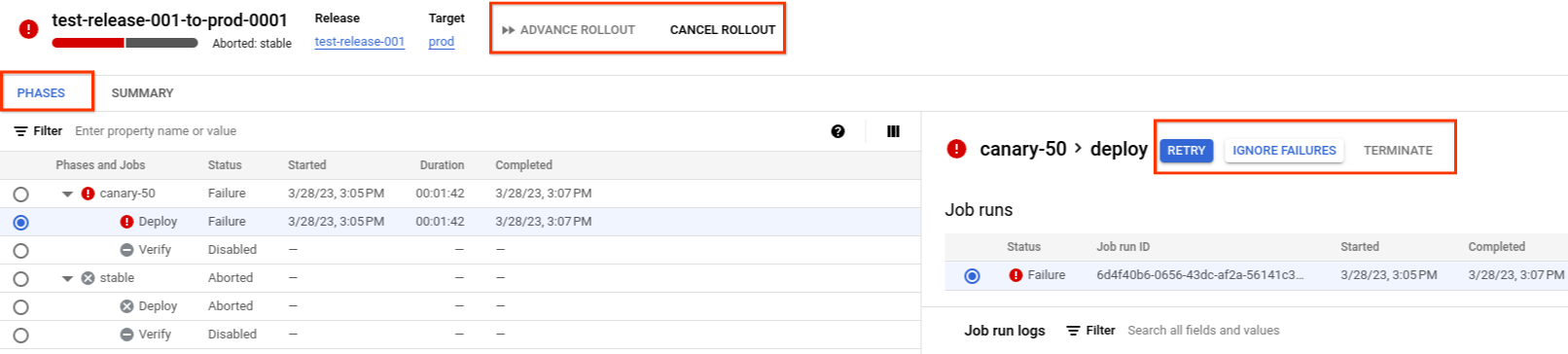
View release artifacts
The Release details page includes an Artifacts tab, listing build artifacts, target artifacts (manifests and Skaffold configs), and the rendering source for those target artifacts.
From this page, you can do the following:
Download the rendering source archive file.
Click through to see the render logs for the target artifacts.
View the rendered target artifacts themselves.
View rendered manifests and diffs, with release inspector
In Google Cloud console, you can compare different versions of some of your release artifacts. You can view a diff of the following types of artifacts:
- Rendered manifests
- Rendered
skaffold.yamlconfiguration files
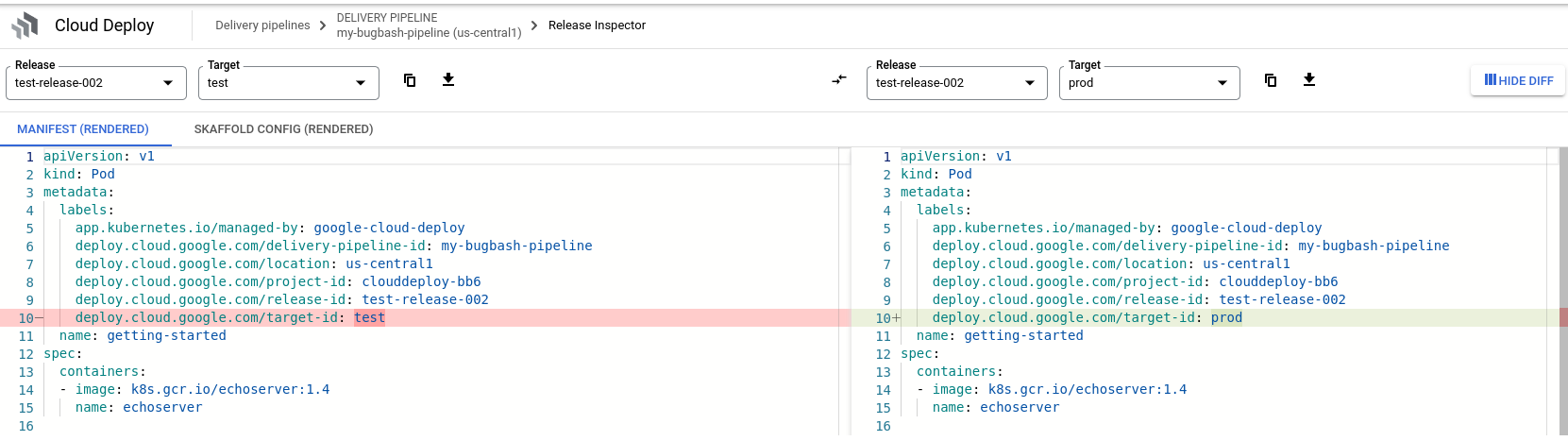
To view a diff:
In the Google Cloud console, navigate to the Cloud Deploy Delivery pipelines page to view your delivery pipelines.
Click the delivery pipeline that's managing the release you want to inspect.
On the Delivery pipeline details page, make sure the Releases tab is selected, and click the name of the release you want to inspect.
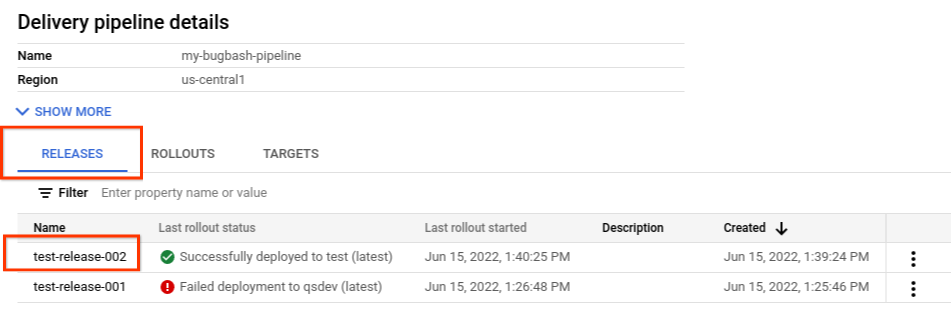
On the Release details page, click the Artifacts tab.
In the Target artifacts list, click the View artifacts link for the artifact that you want to inspect.
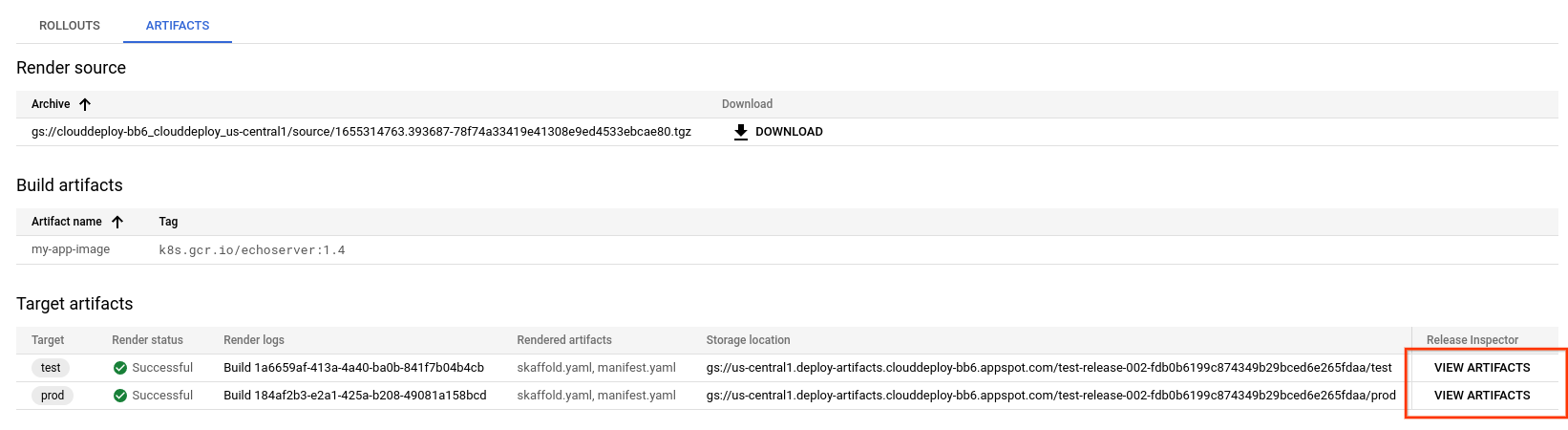
Select the Manifest tab or the Skaffold config tab.
Click Show diff.
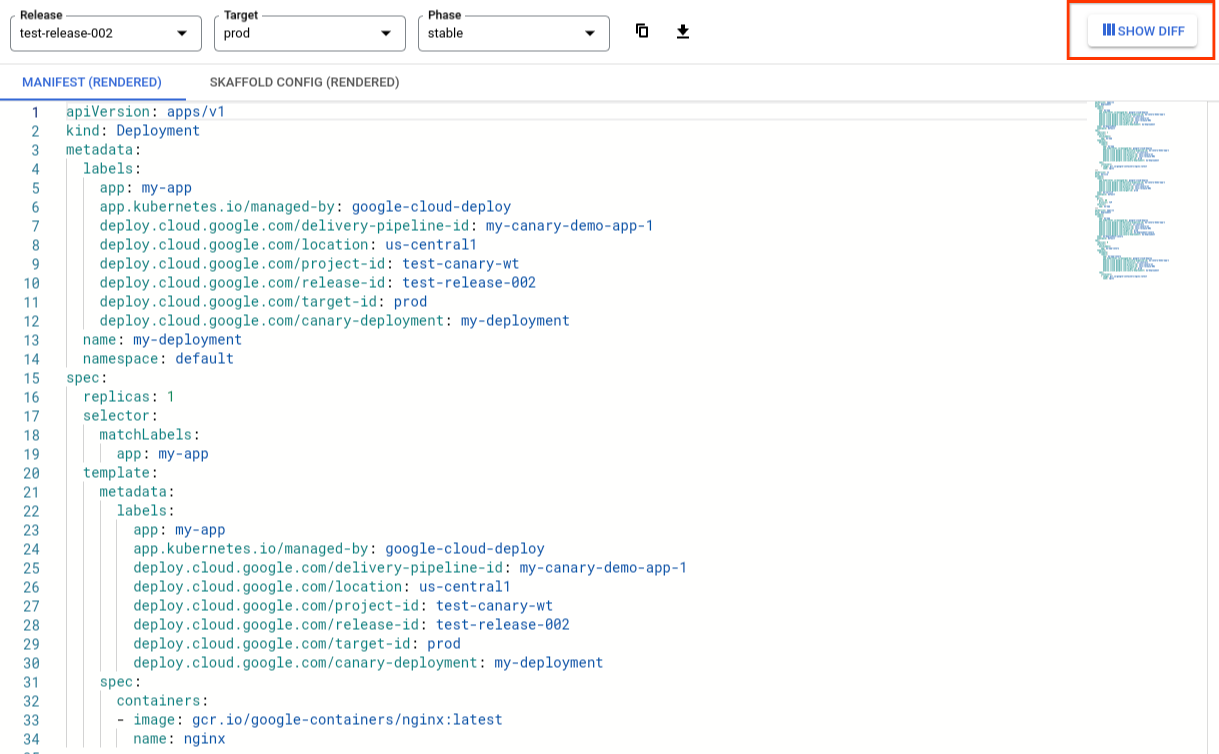
The release inspector shows the same version of the artifact on both sides.
For each artifact shown, choose the release name, target name, phase name, or all, if necessary.
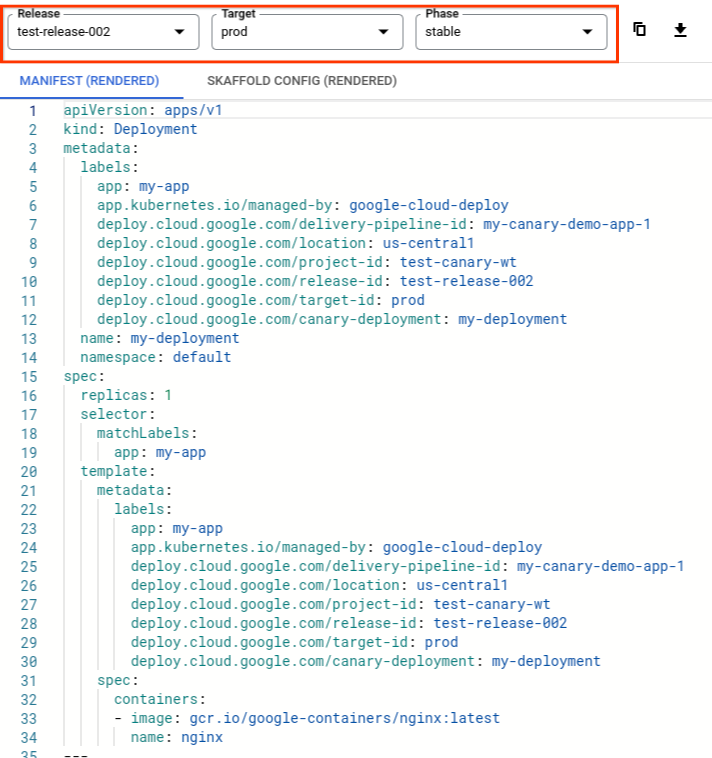
This way you can choose which version of the artifact to compare on each side, by release and by target. For example, you can choose the same release for each, and compare the manifest for that release but for different targets.
The differences between the selected artifacts are highlighted.
View rendered artifacts in the Cloud Storage bucket
The Cloud Storage bucket that stores your rendered release artifacts is shown on, and linked from, the Artifacts tab on the release details page:
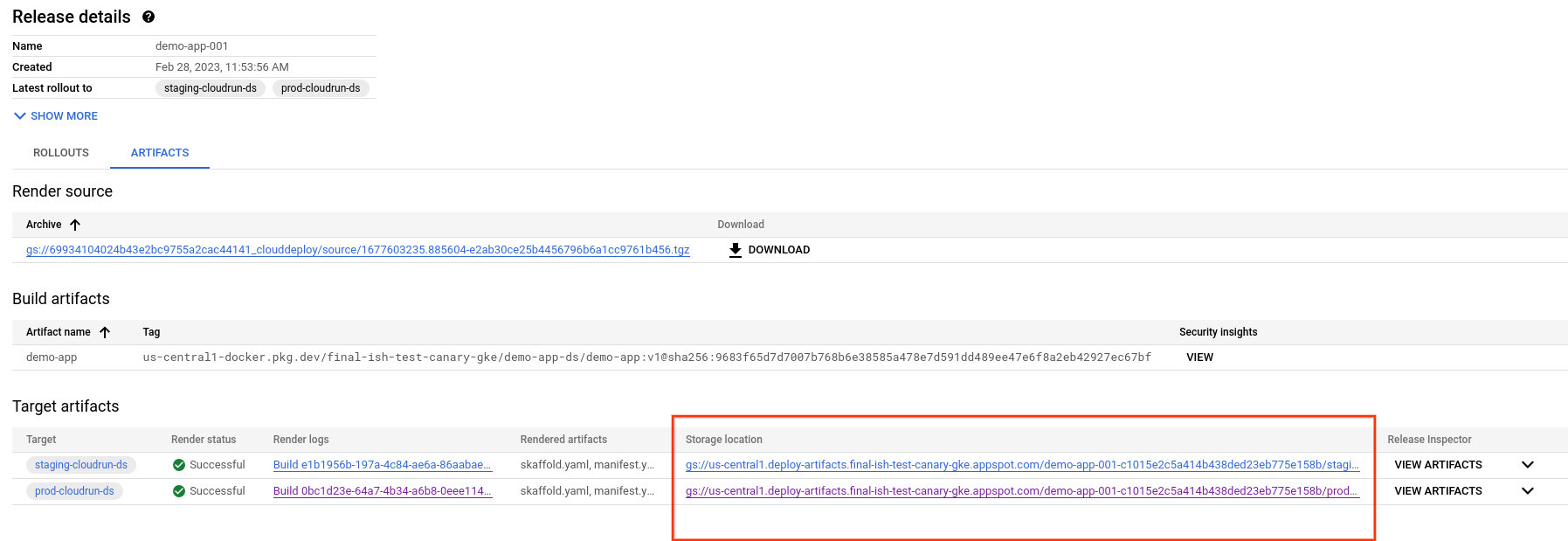
On the release details page, select the Artifacts tab.
In the Target artifacts table, find the target whose artifacts you want to view, and click the corresponding link in the Storage location column.
The Cloud Storage bucket details are shown, for the specific target. The bucket contains rendered artifacts for each phase of the rollout:
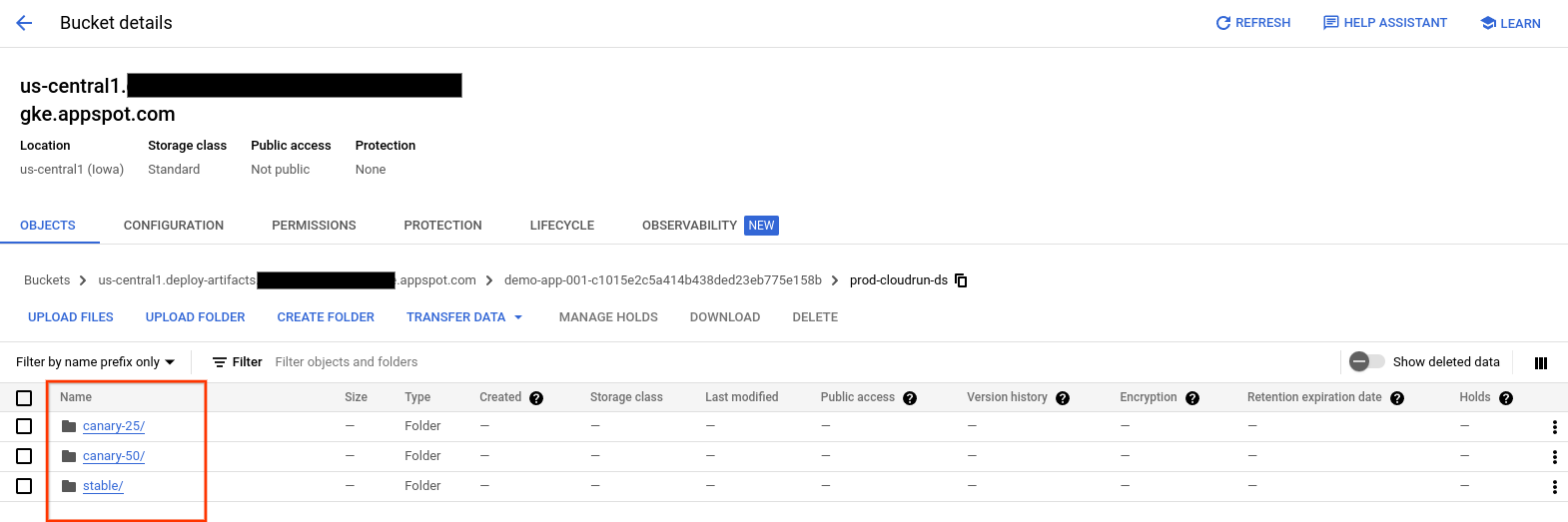
Click on the phase whose rendered artifacts you want to view,
The available artifacts for that phase are listed:

Click on the artifact you want to view to see its contents.
