Halaman ini menjelaskan cara terhubung ke Salesforce API saat Anda menggunakan plugin Salesforce di Cloud Data Fusion. Anda membuat Aplikasi Terhubung Salesforce, yang merupakan titik entri untuk mengakses Salesforce API. Membuat aplikasi diperlukan untuk mengintegrasikan instance Cloud Data Fusion dengan instance Salesforce. Setelah membuat aplikasi di Salesforce, Anda memanggil API-nya dengan menambahkan kredensialnya, seperti Kunci Rahasia Konsumen dan Konsumen, ke properti plugin.
Membuat Aplikasi Salesforce yang Terhubung untuk Cloud Data Fusion
Untuk membuat Aplikasi Salesforce yang Terhubung, ikuti langkah-langkah berikut. Untuk informasi selengkapnya, lihat dokumentasi Salesforce: Mengonfigurasi setelan Aplikasi Terhubung dasar.
- Login ke Salesforce dengan akun developer Anda.
- Di antarmuka web Salesforce, buka menu Account, lalu klik Setup.
- Dalam daftar Aplikasi, pilih Pengelola Aplikasi.
- Klik Aplikasi Terhubung Baru.
- Di halaman Kelola Aplikasi Terhubung, masukkan nama, nama API, dan email
kontak. Contoh dalam panduan ini menggunakan nama
DATA_FUSION_APP. Aktifkan setelan OAuth. Untuk mengetahui informasi selengkapnya, lihat Mengaktifkan Setelan OAuth untuk Integrasi API.
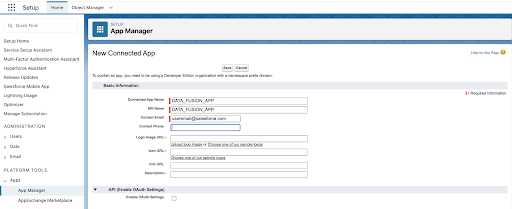
Saat Anda mengonfigurasi Salesforce di Cloud Data Fusion, masukkan nilai berikut:
- Di kolom Callback URL, masukkan hal berikut:
- Untuk lingkungan produksi, masukkan
https://login.salesforce.com/services/oauth2/token. - Untuk sandbox, masukkan
https://test.salesforce.com/services/oauth2/token. - Jika Anda mengaktifkan domain kustom untuk organisasi, gunakan
URL kustom, yang diformat sebagai
https://CUSTOM_DOMAIN1.my.salesforce.com/services/oauth2/token.
- Untuk lingkungan produksi, masukkan
Di kolom OAuth Scopes yang Dipilih, pilih Manage user data via APIs (api), lalu klik Add.
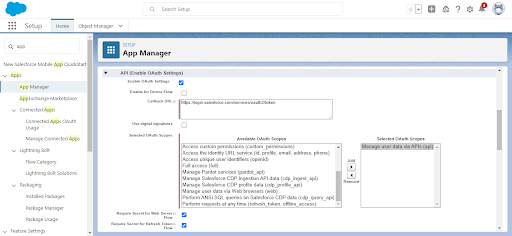
Klik Save.
- Di kolom Callback URL, masukkan hal berikut:
Mengelola Aplikasi Salesforce yang Terhubung untuk Cloud Data Fusion
Di antarmuka web Salesforce, pada halaman Connected App baru yang terbuka, klik Manage > Edit Policies.
Di halaman Connected App Edit yang terbuka, pilih hal berikut:
- Di kolom Permitted Users, pilih All users may self-authorize.
- Di kolom IP Relaxation, pilih Relax IP Restrictions.
Klik Save.
Mendapatkan properti dari Salesforce
Bagian berikut menjelaskan cara menemukan informasi konfigurasi di Salesforce.
Mendapatkan kunci konsumen untuk konfigurasi plugin
Saat mengonfigurasi properti sumber batch Salesforce di Cloud Data Fusion, Anda harus memasukkan kunci konsumen dan kunci rahasia konsumen dari Salesforce. Untuk mendapatkannya, ikuti langkah-langkah berikut:
- Buka antarmuka web Salesforce.
- Buka bagian API (Aktifkan Setelan OAuth). Catat Kunci Pengguna dan Rahasia Pengguna. Masukkan kredensial ini saat Anda mengonfigurasi plugin di Cloud Data Fusion.
Mendapatkan token keamanan untuk konfigurasi plugin
Plugin ini memerlukan token keamanan untuk autentikasi dengan Salesforce. Untuk mendapatkan token keamanan, ikuti langkah-langkah dalam dokumentasi Salesforce: Mereset token keamanan.
Langkah selanjutnya
- Konfigurasikan sumber batch Salesforce di Cloud Data Fusion.

