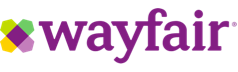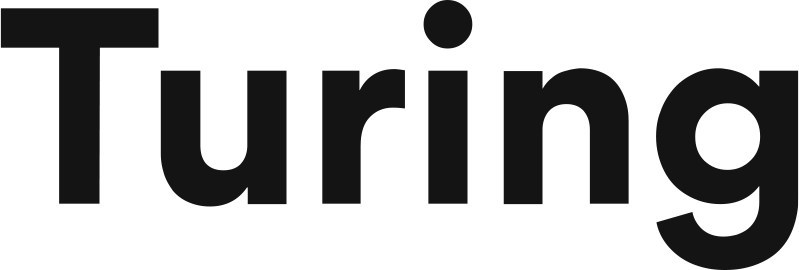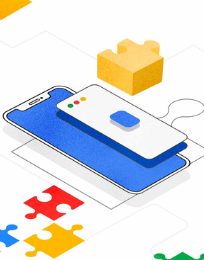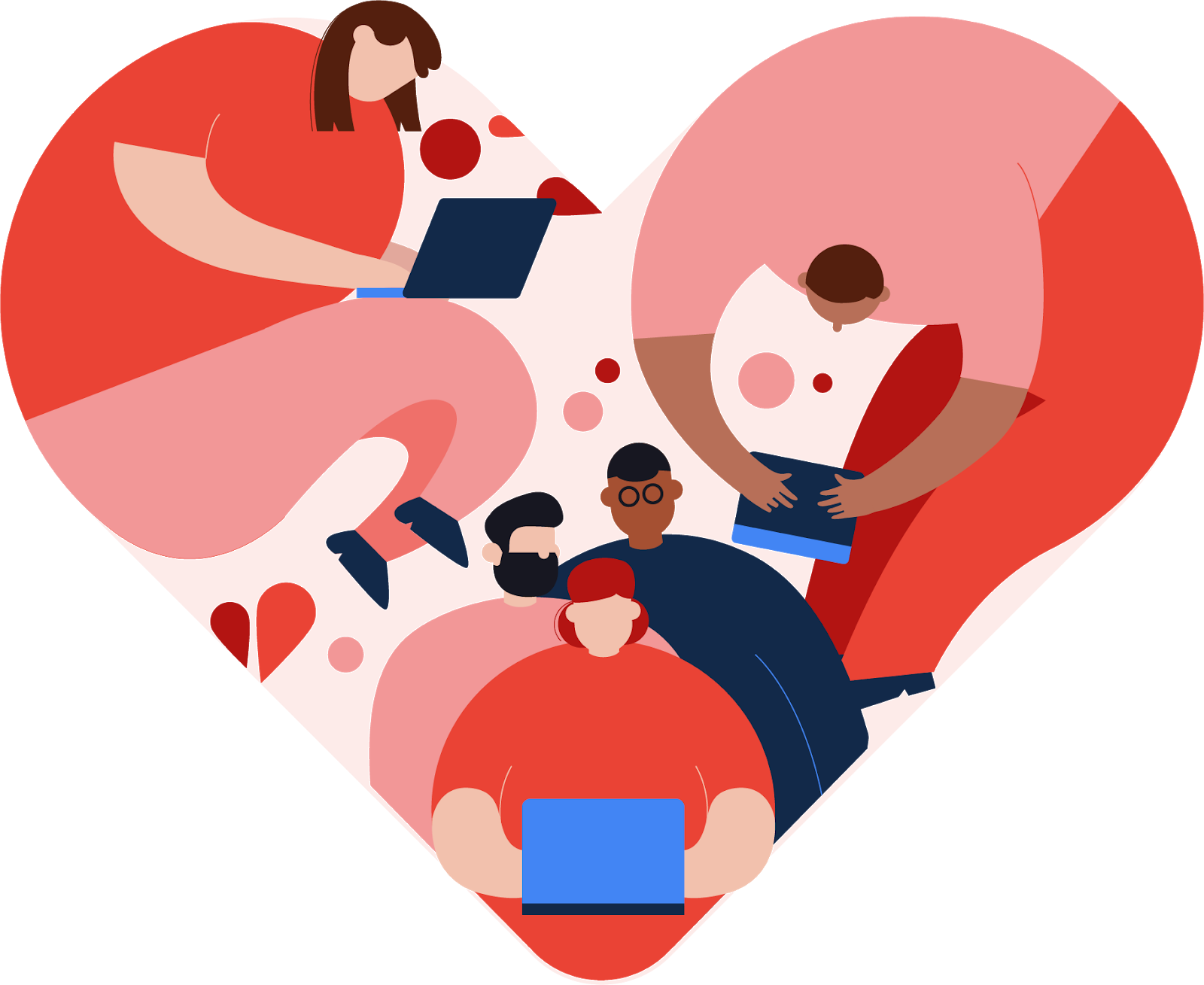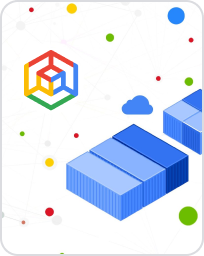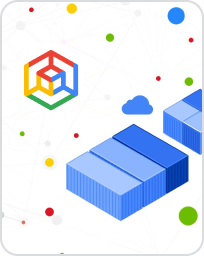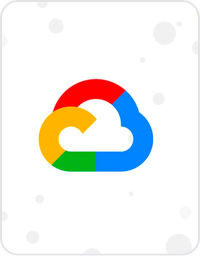Cloud Code and Gemini Code Assist IDE Plugins
Cloud Code is a set of AI-assisted IDE plugins for popular IDEs that make it easier to create, deploy and integrate applications with Google Cloud. Gemini Code Assist is integrated with Cloud Code, providing AI assistance directly on your IDE.
Supports your favorite IDE: VSCode, JetBrains IDEs, Cloud Workstations, and Cloud Shell Editor
Brings Gemini Code Assist inside your favorite IDEs
Simplifies creating configuration files for Google Cloud services and technologies
Makes it easy to integrate Cloud APIs and work with Google Cloud services within in your IDE
Benefits
AI Powered assistant
AI Powered assistant
Gemini Code Assist, your AI-powered collaborator, is available across Google Cloud and your IDE to help you get more done, faster.
Development made easy
Development made easy
Easily test and debug apps on Google Cloud directly from your IDE. Supports workloads including Compute Engine, GKE, and Serverless.
Help where you need it
Help where you need it
Avoid context switching through in-IDE assistance including templates for Google Cloud APIs. Supported on both VS Code and JetBrains IDEs.
Key features
Cloud Code tools for maximizing developer productivity
AI-powered assistance
Gemini Code Assist comes integrated with Cloud Code, bringing AI assistance to your IDEs such as Visual Studio Code, Cloud Workstations, and JetBrains IDEs (IntelliJ, PyCharm, GoLand, WebStorm, and more). Gemini Code Assist can help complete your code while you write, generate code blocks based on comments, and also function as a chat assistant right in your IDE to help you write code faster and better.
Remote debugging
If you're looking for a way to debug your application from your IDE, try Cloud Code to emulate a local debugging experience in your IDE. Because Cloud Code leverages Skaffold, you can simply place breakpoints in your code. Once your breakpoint is triggered, you can step through the code, hover over variable properties, and view the logs from your container.
Reduce context switching
Context switching is time consuming and breaks up your workflow. While developing cloud based applications, you might switch between your IDE, Cloud Console, documentation, and logs. Cloud Code comes with built-in capabilities to reduce context switching. For example, with Cloud Code’s Kubernetes or Cloud Run explorers you can visualize, monitor, and view information about your cluster resources without running any CLI commands.
YAML authoring support
Getting used to working with the Kubernetes YAML syntax and scheme takes time, and a lot of that time is trial and error. Cloud Code lets you spend more time writing code, thanks to its YAML authoring support features. Cloud Code’s inline documentation, snippets, completions, and schema validation, a.k.a. “Linting” make writing YAML files easier for developers.
Customers
Customers are using Gemini Code Assist to see increased productivity
What's new
See the latest updates for Cloud Code
Sign up for Google Cloud newsletters to receive product updates, event information, special offers, and more.
Documentation
Cloud Code quickstart guides and more
All features
Cloud Code features
| Gemini Code Assist | Gemini Code Assist is built-in on Cloud Code, AI-powered assistance right in your IDE such as AI code completion, code generation, and chat. |
| Speed up Kubernetes development | Get a fully integrated Kubernetes development and debugging environment within your IDE. Create and manage clusters directly from within the IDE. |
| Deploy Cloud Run services | Build and deploy your code to Cloud Run in a few clicks. |
| Easily integrate Google Cloud APIs | Find, add, and configure Google Cloud APIs for your project from the built-in library manager and easily view associated documentation. |
| Simplify Kubernetes local development | Under the covers, Cloud Code for IDEs uses popular tools such as Skaffold, Jib, and kubectl to provide continuous feedback on your code in real time. |
| Easily extend to production deployment | When it comes to working with production clusters, we have you covered with support for Skaffold profiles, Kustomize-based environment management, and Cloud Build integration. |
| Explore deployments | View underlying resources and metadata for your Kubernetes clusters and Cloud Run services. You’re a click away from taking action on these resources; you can fetch a description, view logs, manage secrets, or get a terminal directly into a pod. |
| Debug running applications | Debug the code within your IDEs using Cloud Code for VS Code and Cloud Code for IntelliJ by leveraging built-in IDE debugging features. |
| Access powerful IDE features | While interacting with Google Cloud configuration files, get out-of-the-box support for IDE features including code completion, inline documentation, linting, and snippets. |
| Develop from your browser | Start using Cloud Code right away with just your browser. With the Cloud Shell Editor, you can access the same powerful features you'd experience in Cloud Code for VS Code but without having to set anything up. |
Pricing
Pricing
Cloud Code is available to all Google Cloud customers free of charge.
Take the next step
Start building on Google Cloud with $300 in free credits and 20+ always free products.
Need help getting started?
Contact salesWork with a trusted partner
Find a partnerContinue browsing
See all products