You can implement Vertex AI Search for commerce for your ecommerce application.
When you use recommendations or search, you ingest user event and catalog data and to serve predictions or search results on your site.
The same data is used for both recommendations and search, so if you use both, you don't need to ingest the same data twice.
If you use recommendations models, User event data requirements lists additional requirements depending on your model type and optimization objective. These requirements help Vertex AI Search for commerce generate quality results.
The average integration time is in the order of weeks. Note that for search, the actual duration depends heavily on the quality and quantity of data to ingest.
Commerce integration overview
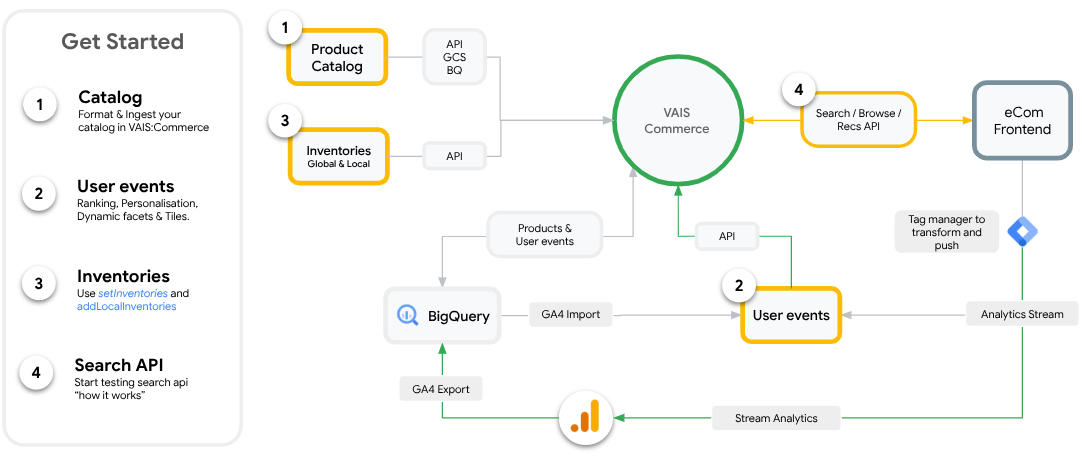
Migrate in four phases
Migrating your search engine is a structured, four-phased approach that helps to ensure that every aspect of the migration is addressed to minimize risks and maximize your investment.
Manage the expectations of your merchandising teams and sellers by doing the following:
- Keep merchant teams informed: Proactively communicate the changes that are coming and why the company is moving to an AI-first approach.
- Educate teams on the new paradigm: Explain that the system is based on user behavior and intent detection, which leads to a more dynamic, personalized, and ultimately more profitable ranking. The search results will look different.
- Set clear guidelines for business rules: Emphasize that business rules can be applied only for specific, data-backed business reasons, such as contractual obligations or a clear revenue-driving strategy. The goal is to let the AI do its job.
- A/B test new rules: If a new rule is proposed post-migration, the most data driven way to validate its effectiveness is to run another A/B test, one group with the rule, one group without the rule. Let the data decide whether the rule is promoted to production.
By diligently following this four-phased approach, a typical migration to A/B testing can be achieved in about two to three months, depending on the current search system complexity and speed of execution. This methodology has been designed and proven across numerous customer adoptions.
Terms of Service
Product usage is under Google Cloud's Terms and Conditions or relevant offline variant. The Google Cloud Privacy Notice explains how we collect and process your personal information relating to the use of Google Cloud and other Google Cloud services.
For quality assurance, a small sample set of search queries and search results from the logs, which include customer data, are sent for human rating to third-party vendors disclosed as Third-Party Subprocessors for search. Additional tests using search queries and search results from Google Search logs that are publicly collected datasets are sent for human rating to different third-party vendors for quality assurance. The Google Search logs are not categorized as customer data.
