This document describes how to update an ongoing streaming job. You might want to update your existing Dataflow job for the following reasons:
- You want to enhance or otherwise improve your pipeline code.
- You want to fix bugs in your pipeline code.
- You want to update your pipeline to handle changes in data format, or to account for version or other changes in your data source.
- You want to patch a security vulnerability related to Container-Optimized OS for all the Dataflow workers.
- You want to scale a streaming Apache Beam pipeline to use a different number of workers.
You can update jobs in two ways:
- In-flight job update: For streaming jobs that use
Streaming Engine, you can update the
min-num-workersandmax-num-workersjob options without stopping the job or changing the job ID. - Replacement job: To run updated pipeline code or to update job options that in-flight job updates don't support, launch a new job that replaces the existing job. To verify whether a replacement job is valid, before launching the new job, validate its job graph.
When you update your job, the Dataflow service performs a compatibility check between your currently running job and your potential replacement job. The compatibility check ensures that things like intermediate state information and buffered data can be transferred from your prior job to your replacement job.
You can also use the built-in logging infrastructure of the Apache Beam SDK
to log information when you update your job. For more information, see
Work with pipeline logs.
To identify problems with the pipeline code, use the
DEBUG logging level.
- For instructions for updating streaming jobs that use classic templates, see Update a custom template streaming job.
- For instructions for updating streaming jobs that use Flex Templates, either follow the gcloud CLI instruction on this page, or see Update a Flex Template job.
In-flight job option update
For a streaming job that uses Streaming Engine, you can update the following job options without stopping the job or changing the job ID:
min-num-workers: the minimum number of Compute Engine instances.max-num-workers: the maximum number of Compute Engine instances.worker-utilization-hint: the target CPU utilization, in the range [0.1, 0.9]
For other job updates, you must replace the current job with the updated job. For more information, see Launch a replacement job.
Perform an in-flight update
To perform an in-flight job option update, perform the following steps.
gcloud
Use the gcloud dataflow jobs update-options command:
gcloud dataflow jobs update-options \ --region=REGION \ --min-num-workers=MINIMUM_WORKERS \ --max-num-workers=MAXIMUM_WORKERS \ --worker-utilization-hint=TARGET_UTILIZATION \ JOB_ID
Replace the following:
- REGION: the ID of the job's region
- MINIMUM_WORKERS: the minimum number of Compute Engine instances
- MAXIMUM_WORKERS: the maximum number of Compute Engine instances
- TARGET_UTILIZATION: a value in the range [0.1, 0.9]
- JOB_ID: the ID of the job to update
You can also update --min-num-workers, --max-num-workers, and
worker-utilization-hint individually.
REST
Use the
projects.locations.jobs.update
method:
PUT https://dataflow.googleapis.com/v1b3/projects/PROJECT_ID/locations/REGION/jobs/JOB_ID?updateMask=MASK { "runtime_updatable_params": { "min_num_workers": MINIMUM_WORKERS, "max_num_workers": MAXIMUM_WORKERS, "worker_utilization_hint": TARGET_UTILIZATION } }
Replace the following:
- MASK: a comma-separated list of parameters to update, from the
following:
runtime_updatable_params.max_num_workersruntime_updatable_params.min_num_workersruntime_updatable_params.worker_utilization_hint
- PROJECT_ID: the Google Cloud project ID of the Dataflow job
- REGION: the ID of the job's region
- JOB_ID: the ID of the job to update
- MINIMUM_WORKERS: the minimum number of Compute Engine instances
- MAXIMUM_WORKERS: the maximum number of Compute Engine instances
- TARGET_UTILIZATION: a value in the range [0.1, 0.9]
You can also update min_num_workers, max_num_workers, and worker_utilization_hint individually.
Specify which parameters to update in the updateMask query parameter, and
include the updated values in the runtimeUpdatableParams field of the
request body. The following example updates min_num_workers:
PUT https://dataflow.googleapis.com/v1b3/projects/my_project/locations/us-central1/jobs/job1?updateMask=runtime_updatable_params.min_num_workers { "runtime_updatable_params": { "min_num_workers": 5 } }
A job must be in the running state to be eligible for in-flight updates. An error occurs if the job has not started or is already cancelled. Similarly, if you launch a replacement job, wait for it to begin running before sending any in-flight updates to the new job.
After you submit an update request, we recommend waiting for the request to complete before sending another update. View the job logs to see when the request completes.
Validate a replacement job
To verify whether a replacement job is valid, before you launch the new job, validate its job graph. In Dataflow, a job graph is a graphical representation of a pipeline. By validating the job graph, you reduce the risk of the pipeline encountering errors or pipeline failures after the update. In addition, you can validate updates without needing to stop the original job, so that job doesn't experience any downtime.
To validate your job graph, follow the steps to
launch a replacement job. Include the graph_validate_only
Dataflow service option in the update command.
Java
- Pass the
--updateoption. - Set the
--jobNameoption inPipelineOptionsto the same name as the job that you want to update. - Set the
--regionoption to the same region as the region of the job that you want to update. - Include the
--dataflowServiceOptions=graph_validate_onlyservice option. - If any transform names in your pipeline have changed, you must supply a
transform mapping and pass it using the
--transformNameMappingoption. - If you're submitting a replacement job that uses a later version of the
Apache Beam SDK, set
--updateCompatibilityVersionto the Apache Beam SDK version used in the original job.
Python
- Pass the
--updateoption. - Set the
--job_nameoption inPipelineOptionsto the same name as the job that you want to update. - Set the
--regionoption to the same region as the region of the job that you want to update. - Include the
--dataflow_service_options=graph_validate_onlyservice option. - If any transform names in your pipeline have changed, you must supply a
transform mapping and pass it using the
--transform_name_mappingoption. - If you're submitting a replacement job that uses a later version of the
Apache Beam SDK, set
--updateCompatibilityVersionto the Apache Beam SDK version used in the original job.
Go
- Pass the
--updateoption. - Set the
--job_nameoption to the same name as the job that you want to update. - Set the
--regionoption to the same region as the region of the job that you want to update. - Include the
--dataflow_service_options=graph_validate_onlyservice option. - If any transform names in your pipeline have changed, you must supply a
transform mapping and pass it using the
--transform_name_mappingoption.
gcloud
To validate the job graph for a Flex Template job, use the
gcloud dataflow flex-template run
command with the additional-experiments option:
- Pass the
--updateoption. - Set the JOB_NAME to the same name as the job that you want to update.
- Set the
--regionoption to the same region as the region of the job that you want to update. - Include the
--additional-experiments=graph_validate_onlyoption. - If any transform names in your pipeline have changed, you must supply a
transform mapping and pass it using the
--transform-name-mappingsoption.
For example:
gcloud dataflow flex-template run JOB_NAME --additional-experiments=graph_validate_only
Replace JOB_NAME with the name of the job that you want to update.
REST
Use the additionalExperiments field in the
FlexTemplateRuntimeEnvironment
(Flex templates) or
RuntimeEnvironment
object.
{
additionalExperiments : ["graph_validate_only"]
...
}
The graph_validate_only service option
only validates pipeline updates. Don't use this option when creating or
launching pipelines. To update your pipeline,
launch a replacement job without the
graph_validate_only service option.
When the job graph validation succeeds, the job state and the job logs show the following statuses:
- The job state is
JOB_STATE_DONE. - In the Google Cloud console, the Job status
is
Succeeded. The following message appears in the job logs:
Workflow job: JOB_ID succeeded validation. Marking graph_validate_only job as Done.
When the job graph validation fails, the job state and the job logs show the following statuses:
- The job state is
JOB_STATE_FAILED. - In the Google Cloud console, the Job status
is
Failed. - A message appears in the job logs describing the incompatibility error. The message content depends on the error.
Launch a replacement job
You might replace an existing job for the following reasons:
- To run updated pipeline code.
- To update job options that don't support in-flight updates.
To verify whether a replacement job is valid, before you launch the new job, validate its job graph.
When you launch a replacement job, set the following pipeline options to perform the update process in addition to the regular options of the job:
Java
- Pass the
--updateoption. - Set the
--jobNameoption inPipelineOptionsto the same name as the job that you want to update. - Set the
--regionoption to the same region as the region of the job that you want to update. - If any transform names in your pipeline have changed, you must supply a
transform mapping and pass it using the
--transformNameMappingoption. - If you're submitting a replacement job that uses a later version of the
Apache Beam SDK, set
--updateCompatibilityVersionto the Apache Beam SDK version used in the original job.
Python
- Pass the
--updateoption. - Set the
--job_nameoption inPipelineOptionsto the same name as the job that you want to update. - Set the
--regionoption to the same region as the region of the job that you want to update. - If any transform names in your pipeline have changed, you must supply a
transform mapping and pass it using the
--transform_name_mappingoption. - If you're submitting a replacement job that uses a later version of the
Apache Beam SDK, set
--updateCompatibilityVersionto the Apache Beam SDK version used in the original job.
Go
- Pass the
--updateoption. - Set the
--job_nameoption to the same name as the job that you want to update. - Set the
--regionoption to the same region as the region of the job that you want to update. - If any transform names in your pipeline have changed, you must supply a
transform mapping and pass it using the
--transform_name_mappingoption.
gcloud
To update a Flex Template job by using the gcloud CLI, use the
gcloud dataflow flex-template run
command. Updating other jobs by using the gcloud CLI
isn't supported.
- Pass the
--updateoption. - Set the JOB_NAME to the same name as the job that you want to update.
- Set the
--regionoption to the same region as the region of the job that you want to update. - If any transform names in your pipeline have changed, you must supply a
transform mapping and pass it using the
--transform-name-mappingsoption.
REST
These instructions show how to update non-template jobs by using the REST API. To use the REST API to update a classic template job, see Update a custom template streaming job. To use the REST API to update a Flex Template job, see Update a Flex Template job.
Fetch the
jobresource for the job that you want to replace by using theprojects.locations.jobs.getmethod. Include theviewquery parameter with the valueJOB_VIEW_DESCRIPTION. IncludingJOB_VIEW_DESCRIPTIONlimits the amount of data in the response so that your subsequent request doesn't exceed size limits. If you need more detailed job information, use the valueJOB_VIEW_ALL.GET https://dataflow.googleapis.com/v1b3/projects/PROJECT_ID/locations/REGION/jobs/JOB_ID?view=JOB_VIEW_DESCRIPTIONReplace the following values:
- PROJECT_ID: the Google Cloud project ID of the Dataflow job
- REGION: the region of the job that you want to update
- JOB_ID: the job ID of the job that you want to update
To update the job, use the
projects.locations.jobs.createmethod. In the request body, use thejobresource that you fetched.POST https://dataflow.googleapis.com/v1b3/projects/PROJECT_ID/locations/REGION/jobs { "id": JOB_ID, "replaceJobId": JOB_ID, "name": JOB_NAME, "type": "JOB_TYPE_STREAMING", "transformNameMapping": { string: string, ... }, }Replace the following:
- JOB_ID: the same job ID as the ID of the job that you want to update.
- JOB_NAME: the same job name as the name of the job that you want to update.
If any transform names in your pipeline have changed, you must supply a transform mapping and pass it using the
transformNameMappingfield.Optional: To send your request using curl (Linux, macOS, or Cloud Shell), save the request to a JSON file, and then run the following command:
curl -X POST -d "@FILE_PATH" -H "Content-Type: application/json" -H "Authorization: Bearer $(gcloud auth print-access-token)" https://dataflow.googleapis.com/v1b3/projects/PROJECT_ID/locations/REGION/jobsReplace FILE_PATH with the path to the JSON file that contains the request body.
Specify your replacement job name
Java
When you launch your replacement job, the value you pass for the --jobName
option must match exactly the name of the job you want to replace.
Python
When you launch your replacement job, the value you pass for the --job_name
option must match exactly the name of the job you want to replace.
Go
When you launch your replacement job, the value you pass for the --job_name
option must match exactly the name of the job you want to replace.
gcloud
When you launch your replacement job, the JOB_NAME must match exactly the name of the job you want to replace.
REST
Set the value of the replaceJobId field to the same job ID as the job that you want
to update. To find the correct job name value, select your prior job in the
Dataflow Monitoring Interface.
Then, in the Job info side panel, find the Job ID field.
To find the correct job name value, select your prior job in the Dataflow Monitoring Interface. Then, in the Job info side panel, find the Job name field:

Alternatively, query a list of existing jobs by using the
Dataflow Command-line Interface.
Enter the command gcloud dataflow jobs list into your shell or terminal
window to obtain a list of Dataflow jobs in your Google Cloud Platform
project, and find the NAME field for the job you want to replace:
JOB_ID NAME TYPE CREATION_TIME STATE REGION 2020-12-28_12_01_09-yourdataflowjobid ps-topic Streaming 2020-12-28 20:01:10 Running us-central1
Create a transform mapping
If your replacement pipeline changes any transform names from the names in your prior pipeline, the Dataflow service requires a transform mapping. The transform mapping maps the named transforms in your prior pipeline code to names in your replacement pipeline code.
Java
Pass the mapping by using the --transformNameMapping command-line option,
using the following general format:
--transformNameMapping= .
{"oldTransform1":"newTransform1","oldTransform2":"newTransform2",...}
You only need to provide mapping entries in --transformNameMapping for
transform names that have changed between your prior pipeline and your
replacement pipeline.
When you run with --transformNameMapping,
you might need to escape
the quotations as appropriate for your shell. For example, in Bash:
--transformNameMapping='{"oldTransform1":"newTransform1",...}'
Python
Pass the mapping by using the --transform_name_mapping command-line option,
using the following general format:
--transform_name_mapping= .
{"oldTransform1":"newTransform1","oldTransform2":"newTransform2",...}
You only need to provide mapping entries in --transform_name_mapping for
transform names that have changed between your prior pipeline and your
replacement pipeline.
When you run with --transform_name_mapping,
you might need to escape
the quotations as appropriate for your shell. For example, in Bash:
--transform_name_mapping='{"oldTransform1":"newTransform1",...}'
Go
Pass the mapping by using the --transform_name_mapping command-line option,
using the following general format:
--transform_name_mapping= .
{"oldTransform1":"newTransform1","oldTransform2":"newTransform2",...}
You only need to provide mapping entries in --transform_name_mapping for
transform names that have changed between your prior pipeline and your
replacement pipeline.
When you run with --transform_name_mapping,
you might need to escape
the quotations as appropriate for your shell. For example, in Bash:
--transform_name_mapping='{"oldTransform1":"newTransform1",...}'
gcloud
Pass the mapping by using the --transform-name-mappings
option, using the following general format:
--transform-name-mappings= .
{"oldTransform1":"newTransform1","oldTransform2":"newTransform2",...}
You only need to provide mapping entries in --transform-name-mappings for
transform names that have changed between your prior pipeline and your
replacement pipeline.
When you run with --transform-name-mappings,
you might need to escape the quotations as appropriate for your shell. For
example, in Bash:
--transform-name-mappings='{"oldTransform1":"newTransform1",...}'
REST
Pass the mapping by using the transformNameMapping
field, using the following general format:
"transformNameMapping": {
oldTransform1: newTransform1,
oldTransform2: newTransform2,
...
}
You only need to provide mapping entries in transformNameMapping for
transform names that have changed between your prior pipeline and your
replacement pipeline.
Determine transform names
The transform name in each instance in the map is the name that you supplied when you applied the transform in your pipeline. For example:
Java
.apply("FormatResults", ParDo
.of(new DoFn<KV<String, Long>>, String>() {
...
}
}))
Python
| 'FormatResults' >> beam.ParDo(MyDoFn())
Go
// In Go, this is always the package-qualified name of the DoFn itself.
// For example, if the FormatResults DoFn is in the main package, its name
// is "main.FormatResults".
beam.ParDo(s, FormatResults, results)
You can also get the transform names for your prior job by examining the execution graph of the job in the Dataflow Monitoring Interface:
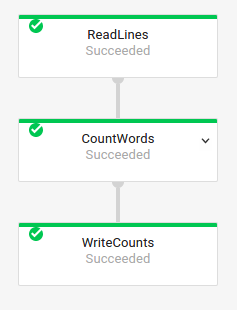
Composite transform naming
Transform names are hierarchical, based on the transform hierarchy in your
pipeline. If your pipeline has a
composite transform,
the nested transforms are named in terms of their containing transform. For
example, suppose that your pipeline contains a composite transform named
CountWidgets, which contains an inner transform named Parse. The full name
of your transform is CountWidgets/Parse, and you must specify that
full name in your transform mapping.
If your new pipeline maps a composite transform to a different name, all nested transforms are also automatically renamed. You must specify the changed names for the inner transforms in your transform mapping.
Refactor the transform hierarchy
If your replacement pipeline uses a different transform hierarchy than your prior pipeline, you must explicitly declare the mapping. You might have a different transform hierarchy because you refactored your composite transforms, or your pipeline depends on a composite transform from a library that changed.
For example, your prior pipeline applied a composite transform, CountWidgets,
which contained an inner transform named Parse. The replacement pipeline
refactors CountWidgets, and nests Parse inside another transform named
Scan. For your update to succeed, you must explicitly map the complete
transform name in the prior pipeline (CountWidgets/Parse) to the transform
name in the new pipeline (CountWidgets/Scan/Parse):
Java
--transformNameMapping={"CountWidgets/Parse":"CountWidgets/Scan/Parse"}
If you delete a transform entirely in your replacement pipeline, you must
provide a null mapping. Suppose that your replacement pipeline removes the
CountWidgets/Parse transform entirely:
--transformNameMapping={"CountWidgets/Parse":""}
Python
--transform_name_mapping={"CountWidgets/Parse":"CountWidgets/Scan/Parse"}
If you delete a transform entirely in your replacement pipeline, you must
provide a null mapping. Suppose that your replacement pipeline removes the
CountWidgets/Parse transform entirely:
--transform_name_mapping={"CountWidgets/Parse":""}
Go
--transform_name_mapping={"CountWidgets/main.Parse":"CountWidgets/Scan/main.Parse"}
If you delete a transform entirely in your replacement pipeline, you must
provide a null mapping. Suppose that your replacement pipeline removes the
CountWidgets/Parse transform entirely:
--transform_name_mapping={"CountWidgets/main.Parse":""}
gcloud
--transform-name-mappings={"CountWidgets/Parse":"CountWidgets/Scan/Parse"}
If you delete a transform entirely in your replacement pipeline, you must
provide a null mapping. Suppose that your replacement pipeline removes the
CountWidgets/Parse transform entirely:
--transform-name-mappings={"CountWidgets/main.Parse":""}
REST
"transformNameMapping": {
CountWidgets/Parse: CountWidgets/Scan/Parse
}
If you delete a transform entirely in your replacement pipeline, you must
provide a null mapping. Suppose that your replacement pipeline removes the
CountWidgets/Parse transform entirely:
"transformNameMapping": {
CountWidgets/main.Parse: null
}
The effects of replacing a job
When you replace an existing job, a new job runs your updated pipeline code. The Dataflow service retains the job name but runs the replacement job with an updated Job ID. This process might cause downtime while the existing job stops, the compatibility check runs, and the new job starts.
The replacement job preserves the following items:
- Intermediate state data from the prior job. In-memory caches aren't saved.
- Buffered data records or metadata currently "in-flight" from the prior job. For example, some records in your pipeline might be buffered while waiting for a window to resolve.
- In-flight job option updates that you applied to the prior job.
Intermediate state data
Intermediate state data from the prior job is preserved. State data doesn't include in-memory caches. If you want to preserve in-memory cache data when updating your pipeline, as a workaround, refactor your pipeline to convert caches to state data or to side inputs. For more information about using side inputs, see Side input patterns in the Apache Beam documentation.
Streaming pipelines have size limits for ValueState and for side inputs.
As a result, if you have large caches that you want to preserve, you might need
to use external storage, such as Memorystore or Bigtable.
In-flight data
"In-flight" data is still processed by the transforms in your new pipeline. However, additional transforms that you add in your replacement pipeline code might or might not take effect, depending on where the records are buffered. In this example, your existing pipeline has the following transforms:
Java
p.apply("Read", ReadStrings())
.apply("Format", FormatStrings());
Python
p | 'Read' >> beam.io.ReadFromPubSub(subscription=known_args.input_subscription)
| 'Format' >> FormatStrings()
Go
beam.ParDo(s, ReadStrings) beam.ParDo(s, FormatStrings)
You can replace your job with new pipeline code, as follows:
Java
p.apply("Read", ReadStrings())
.apply("Remove", RemoveStringsStartingWithA())
.apply("Format", FormatStrings());
Python
p | 'Read' >> beam.io.ReadFromPubSub(subscription=known_args.input_subscription)
| 'Remove' >> RemoveStringsStartingWithA()
| 'Format' >> FormatStrings()
Go
beam.ParDo(s, ReadStrings) beam.ParDo(s, RemoveStringsStartingWithA) beam.ParDo(s, FormatStrings)
Even though you add a transform to filter out strings that begin with the
letter "A", the next transform (FormatStrings) might still see buffered or
in-flight strings that begin with "A" that were transferred over from the prior
job.
Change windowing
You can change windowing
and trigger
strategies for the PCollection elements in your replacement pipeline, but use caution.
Changing the windowing or trigger strategies doesn't affect data that is
already buffered or otherwise in-flight.
We recommend that you attempt only smaller changes to your pipeline's windowing, such as changing the duration of fixed- or sliding-time windows. Making major changes to windowing or triggers, like changing the windowing algorithm, might have unpredictable results on your pipeline output.
Job compatibility check
When you launch your replacement job, the Dataflow service performs a compatibility check between your replacement job and your prior job. If the compatibility check passes, your prior job is stopped. Your replacement job then launches on the Dataflow service while retaining the same job name. If the compatibility check fails, your prior job continues running on the Dataflow service and your replacement job returns an error.
Java
Due to a limitation, you must use blocking execution to see failed update attempt errors in your console or terminal. The current workaround consists of the following steps:
- Use pipeline.run().waitUntilFinish() in your pipeline code.
- Run your replacement pipeline program with the
--updateoption. - Wait for the replacement job to successfully pass the compatibility check.
- Exit the blocking runner process by typing
Ctrl+C.
Alternately, you can monitor the state of your replacement job in the Dataflow Monitoring Interface. If your job has started successfully, it also passed the compatibility check.
Python
Due to a limitation, you must use blocking execution to see failed update attempt errors in your console or terminal. The current workaround consists of the following steps:
- Use pipeline.run().wait_until_finish() in your pipeline code.
- Run your replacement pipeline program with the
--updateoption. - Wait for the replacement job to successfully pass the compatibility check.
- Exit the blocking runner process by typing
Ctrl+C.
Alternately, you can monitor the state of your replacement job in the Dataflow Monitoring Interface. If your job has started successfully, it also passed the compatibility check.
Go
Due to a limitation, you must use blocking
execution to see failed update attempt errors in your console or terminal.
Specifically, you must specify non-blocking execution by using the
--execute_async or --async flags. The current
workaround consists of the following steps:
- Run your replacement pipeline program with the
--updateoption and without the--execute_asyncor--asyncflags. - Wait for the replacement job to successfully pass the compatibility check.
- Exit the blocking runner process by typing
Ctrl+C.
gcloud
Due to a limitation, you must use blocking execution to see failed update attempt errors in your console or terminal. The current workaround consists of the following steps:
- For Java pipelines, use pipeline.run().waitUntilFinish() in your pipeline code. For Python pipelines, use pipeline.run().wait_until_finish() in your pipeline code. For Go pipelines, follow the steps in the Go tab.
- Run your replacement pipeline program with the
--updateoption. - Wait for the replacement job to successfully pass the compatibility check.
- Exit the blocking runner process by typing
Ctrl+C.
REST
Due to a limitation, you must use blocking execution to see failed update attempt errors in your console or terminal. The current workaround consists of the following steps:
- For Java pipelines, use pipeline.run().waitUntilFinish() in your pipeline code. For Python pipelines, use pipeline.run().wait_until_finish() in your pipeline code. For Go pipelines, follow the steps in the Go tab.
- Run your replacement pipeline program with the
replaceJobIdfield. - Wait for the replacement job to successfully pass the compatibility check.
- Exit the blocking runner process by typing
Ctrl+C.
The compatibility check uses the provided transform mapping to ensure that
Dataflow can transfer intermediate state data from the steps in
your prior job to your replacement job. The compatibility check also ensures
that the PCollections in your pipeline are using
the same Coders.
Changing a Coder can cause the compatibility check to fail because any
in-flight data or buffered records might not be correctly serialized in the
replacement pipeline.
Prevent compatibility breaks
Certain differences between your prior pipeline and your replacement pipeline can cause the compatibility to check to fail. These differences include:
- Changing the pipeline graph without providing a mapping. When you update a job, Dataflow attempts to match the transforms in your prior job to the transforms in the replacement job. This matching process helps Dataflow transfer intermediate state data for each step. If you rename or remove any steps, you must provide a transform mapping so that Dataflow can match state data accordingly.
- Changing the side inputs for a step. Adding side inputs to or removing them from a transform in your replacement pipeline causes the compatibility check to fail.
- Changing the Coder for a step. When you update a job, Dataflow preserves any currently buffered data records and handles them in the replacement job. For example, buffered data might occur while windowing is resolving. If the replacement job uses different or incompatible data encoding, Dataflow is not able to serialize or deserialize these records.
Removing a "stateful" operation from your pipeline. If you remove stateful operations from your pipeline, your replacement job might fail the compatibility check. Dataflow can fuse multiple steps together for efficiency. If you remove a state-dependent operation from within a fused step, the check fails. Stateful operations include:
- Transforms that produce or consume side inputs.
- I/O reads.
- Transforms that use keyed state.
- Transforms that have window merging.
Changing stateful
DoFnvariables. For ongoing streaming jobs, if your pipeline includes statefulDoFns, changing the statefulDoFnvariables might cause the pipeline to fail.Attempting to run your replacement job in a different geographic zone. Run your replacement job in the same zone in which you ran your prior job.
Updating schemas
Apache Beam allows PCollections to have schemas with named fields, in which case
explicit Coders are not needed. If the field names and types for a given schema
are unchanged (including nested fields), then that schema does not cause the
update check to fail. However, the update might still be blocked if other
segments of the new pipeline are incompatible.
Evolve schemas
Often it's necessary to evolve a PCollection's schema due to evolving business
requirements. The Dataflow service allows making the following
changes to a schema when updating pipeline:
- Adding one or more new fields to a schema, including nested fields.
- Making a required (non-nullable) field type optional (nullable).
Removing fields, changing field names, or changing field types isn't permitted during update.
Pass additional data into an existing ParDo operation
You can pass additional (out-of-band) data into an existing ParDo operation by using one of the following methods, depending on your use case:
- Serialize information as fields in your
DoFnsubclass. - Any variables referenced by the methods in an anonymous
DoFnare automatically serialized. - Compute data inside
DoFn.startBundle(). - Pass in data using
ParDo.withSideInputs.
For more information, see the following pages:
- Apache Beam programming guide: ParDo, specifically the sections about creating a DoFn and side inputs.
- Apache Beam SDK for Java reference: ParDo
