Using the Apache Beam interactive runner with JupyterLab notebooks lets you iteratively develop pipelines, inspect your pipeline graph, and parse individual PCollections in a read-eval-print-loop (REPL) workflow. For a tutorial that demonstrates how to use the Apache Beam interactive runner with JupyterLab notebooks, see Develop with Apache Beam notebooks.
This page provides details about advanced features that you can use with your Apache Beam notebook.
Interactive FlinkRunner on notebook-managed clusters
To work with production-sized data interactively from the notebook, you can use
the FlinkRunner with some generic pipeline options to tell the notebook
session to manage a long-lasting Dataproc cluster and to run your
Apache Beam pipelines distributedly.
Prerequisites
To use this feature:
- Enable the Dataproc API.
- Grant an admin or editor role to the service account that runs the notebook instance for Dataproc.
- Use a notebook kernel with the Apache Beam SDK version 2.40.0 or later.
Configuration
At a minimum, you need the following setup:
# Set a Cloud Storage bucket to cache source recording and PCollections.
# By default, the cache is on the notebook instance itself, but that does not
# apply to the distributed execution scenario.
ib.options.cache_root = 'gs://<BUCKET_NAME>/flink'
# Define an InteractiveRunner that uses the FlinkRunner under the hood.
interactive_flink_runner = InteractiveRunner(underlying_runner=FlinkRunner())
options = PipelineOptions()
# Instruct the notebook that Google Cloud is used to run the FlinkRunner.
cloud_options = options.view_as(GoogleCloudOptions)
cloud_options.project = 'PROJECT_ID'
Explicit provision (optional)
You can add the following options.
# Change this if the pipeline needs to run in a different region
# than the default, 'us-central1'. For example, to set it to 'us-west1':
cloud_options.region = 'us-west1'
# Explicitly provision the notebook-managed cluster.
worker_options = options.view_as(WorkerOptions)
# Provision 40 workers to run the pipeline.
worker_options.num_workers=40
# Use the default subnetwork.
worker_options.subnetwork='default'
# Choose the machine type for the workers.
worker_options.machine_type='n1-highmem-8'
# When working with non-official Apache Beam releases, such as Apache Beam built from source
# code, configure the environment to use a compatible released SDK container.
# If needed, build a custom container and use it. For more information, see:
# https://beam.apache.org/documentation/runtime/environments/
options.view_as(PortableOptions).environment_config = 'apache/beam_python3.7_sdk:2.41.0 or LOCATION.pkg.dev/PROJECT_ID/REPOSITORY/your_custom_container'
Usage
# The parallelism is applied to each step, so if your pipeline has 10 steps, you
# end up having 10 * 10 = 100 tasks scheduled, which can be run in parallel.
options.view_as(FlinkRunnerOptions).parallelism = 10
p_word_count = beam.Pipeline(interactive_flink_runner, options=options)
word_counts = (
p_word_count
| 'read' >> ReadWordsFromText('gs://apache-beam-samples/shakespeare/kinglear.txt')
| 'count' >> beam.combiners.Count.PerElement())
# The notebook session automatically starts and manages a cluster to run
# your pipelines with the FlinkRunner.
ib.show(word_counts)
# Interactively adjust the parallelism.
options.view_as(FlinkRunnerOptions).parallelism = 150
# The BigQuery read needs a Cloud Storage bucket as a temporary location.
options.view_as(GoogleCloudOptions).temp_location = ib.options.cache_root
p_bq = beam.Pipeline(runner=interactive_flink_runner, options=options)
delays_by_airline = (
p_bq
| 'Read Dataset from BigQuery' >> beam.io.ReadFromBigQuery(
project=project, use_standard_sql=True,
query=('SELECT airline, arrival_delay '
'FROM `bigquery-samples.airline_ontime_data.flights` '
'WHERE date >= "2010-01-01"'))
| 'Rebalance Data to TM Slots' >> beam.Reshuffle(num_buckets=1000)
| 'Extract Delay Info' >> beam.Map(
lambda e: (e['airline'], e['arrival_delay'] > 0))
| 'Filter Delayed' >> beam.Filter(lambda e: e[1])
| 'Count Delayed Flights Per Airline' >> beam.combiners.Count.PerKey())
# This step reuses the existing cluster.
ib.collect(delays_by_airline)
# Describe the cluster running the pipelines.
# You can access the Flink dashboard from the printed link.
ib.clusters.describe()
# Cleans up all long-lasting clusters managed by the notebook session.
ib.clusters.cleanup(force=True)
Notebook-managed clusters
- By default, if you don't provide any pipeline options, Interactive
Apache Beam always reuses the most recently used cluster
to run a pipeline with the
FlinkRunner.- To avoid this behavior, for example, to run another pipeline in the same
notebook session with a FlinkRunner not hosted by the notebook, run
ib.clusters.set_default_cluster(None).
- To avoid this behavior, for example, to run another pipeline in the same
notebook session with a FlinkRunner not hosted by the notebook, run
- When instantiating a new pipeline that uses a project, region, and provisioning configuration that map to an existing Dataproc cluster, Dataflow also reuses the cluster, though it might not use the most recently used cluster.
- However, whenever a provisioning change is given, such as when resizing a
cluster, a
new cluster is created to actuate the desired change. If you intend to resize
a cluster, to avoid exhausting cloud resources, clean up unnecessary
clusters by using
ib.clusters.cleanup(pipeline). - When a Flink
master_urlis specified, if it belongs to a cluster that is managed by the notebook session, Dataflow reuses the managed cluster.- If the
master_urlis unknown to the notebook session, it means that a user-self-hostedFlinkRunneris desired. The notebook doesn't do anything implicitly.
- If the
Troubleshooting
This section provides information to help you troubleshoot and debug the Interactive FlinkRunner on notebook-managed clusters.
Flink IOException: Insufficient number of network buffers
For simplicity, the Flink network buffer configuration is not exposed for configuration.
If your job graph is too complicated or your parallelism is set too high, the cardinality of steps multiplied by parallelism might be too big, cause too many tasks to be scheduled in parallel, and fail the execution.
Use the following tips to improve the velocity of interactive runs:
- Only assign the
PCollectionthat you want to inspect to a variable. - Inspect
PCollectionsone by one. - Use reshuffle after high fanout transforms.
- Adjust parallelism based on the data size. Sometimes smaller is faster.
It takes too long to inspect the data
Check the Flink dashboard for the running job. You might see a step where hundreds of tasks have finished and only one remains, because in-flight data resides on a single machine and is not shuffled.
Always use reshuffle after a high fanout transform, such as when:
- Reading rows from a file
- Reading rows from a BigQuery table
Without reshuffle, fanout data is always run on the same worker, and you can't take advantage of parallelism.
How many workers do I need?
As a rule of thumb, the Flink cluster has about the number of vCPUs multiplied by the number of worker slots. For example, if you have 40 n1-highmem-8 workers, the Flink cluster has at most 320 slots, or 8 multiplied by 40.
Ideally, the worker can manage a job that reads, maps, and combines with parallelism set in the hundreds, which schedules thousands of tasks in parallel.
Does it work with streaming?
Streaming pipelines are not currently compatible with the interactive Flink on notebook-managed cluster feature.
Beam SQL and beam_sql magic
Beam SQL allows you
to query bounded and unbounded PCollections with SQL statements. If you're
working in an Apache Beam notebook, you can use the IPython
custom magic
beam_sql to speed up your pipeline development.
You can check the beam_sql magic usage with the -h or --help option:
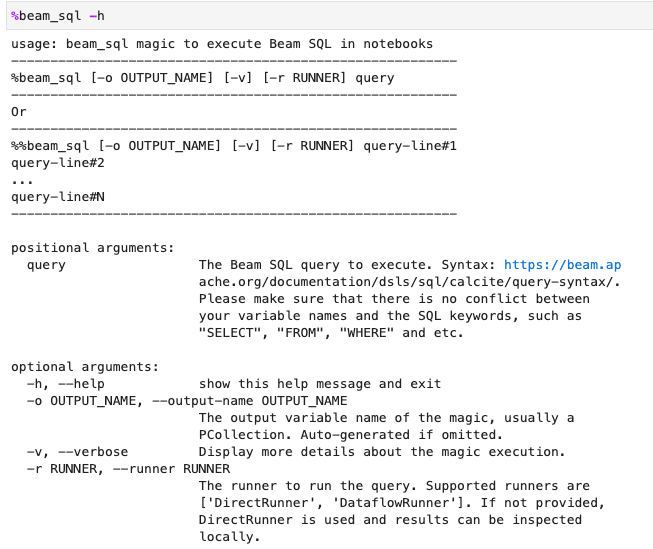
You can create a PCollection from constant values:

You can join multiple PCollections:

You can launch a Dataflow job with the -r DataflowRunner or
--runner DataflowRunner option:

To learn more, see the example notebook Apache Beam SQL in notebooks.
Accelerate using JIT compiler and GPU
You can use libraries such as numba and
GPUs to accelerate your Python code and
Apache Beam pipelines. In the Apache Beam notebook instance created with
an nvidia-tesla-t4 GPU, to run on GPUs, compile your Python code with
numba.cuda.jit. Optionally, to speed up the execution on CPUs, compile your
Python code into machine code with numba.jit or numba.njit.
The following example creates a DoFn that processes on GPUs:
class Sampler(beam.DoFn):
def __init__(self, blocks=80, threads_per_block=64):
# Uses only 1 cuda grid with below config.
self.blocks = blocks
self.threads_per_block = threads_per_block
def setup(self):
import numpy as np
# An array on host as the prototype of arrays on GPU to
# hold accumulated sub count of points in the circle.
self.h_acc = np.zeros(
self.threads_per_block * self.blocks, dtype=np.float32)
def process(self, element: Tuple[int, int]):
from numba import cuda
from numba.cuda.random import create_xoroshiro128p_states
from numba.cuda.random import xoroshiro128p_uniform_float32
@cuda.jit
def gpu_monte_carlo_pi_sampler(rng_states, sub_sample_size, acc):
"""Uses GPU to sample random values and accumulates the sub count
of values within a circle of radius 1.
"""
pos = cuda.grid(1)
if pos < acc.shape[0]:
sub_acc = 0
for i in range(sub_sample_size):
x = xoroshiro128p_uniform_float32(rng_states, pos)
y = xoroshiro128p_uniform_float32(rng_states, pos)
if (x * x + y * y) <= 1.0:
sub_acc += 1
acc[pos] = sub_acc
rng_seed, sample_size = element
d_acc = cuda.to_device(self.h_acc)
sample_size_per_thread = sample_size // self.h_acc.shape[0]
rng_states = create_xoroshiro128p_states(self.h_acc.shape[0], seed=rng_seed)
gpu_monte_carlo_pi_sampler[self.blocks, self.threads_per_block](
rng_states, sample_size_per_thread, d_acc)
yield d_acc.copy_to_host()
The following image demonstrates the notebook running on a GPU:

More details can be found in the example notebook Use GPUs with Apache Beam.
Build a custom container
In most cases, if your pipeline doesn't require additional Python dependencies or executables, Apache Beam can automatically use its official container images to run your user-defined code. These images come with many common Python modules, and you don't have to build or explicitly specify them.
In some cases, you might have extra Python dependencies or even non-Python dependencies. In these scenarios, you can build a custom container and make it available to the Flink cluster to run. The following list provides the advantages of using a custom container:
- Faster setup time for consecutive and interactive executions
- Stable configurations and dependencies
- More flexibility: you can set up more than Python dependencies
The container build process might be tedious, but you can do everything in the notebook using the following usage pattern.
Create a local workspace
First, create a local work directory under the Jupyter home directory.
!mkdir -p /home/jupyter/.flink
Prepare Python dependencies
Next, install all the extra Python dependencies that you might use, and export them into a requirements file.
%pip install dep_a
%pip install dep_b
...
You can explicitly create a requirements file by using the %%writefile
notebook magic.
%%writefile /home/jupyter/.flink/requirements.txt
dep_a
dep_b
...
Alternatively, you can freeze all local dependencies into a requirements file. This option might introduce unintended dependencies.
%pip freeze > /home/jupyter/.flink/requirements.txt
Prepare your non-Python dependencies
Copy all non-Python dependencies into the workspace. If you don't have any non-Python dependencies, skip this step.
!cp /path/to/your-dep /home/jupyter/.flink/your-dep
...
Create a Dockerfile
Create a Dockerfile with the %%writefile notebook magic. For example:
%%writefile /home/jupyter/.flink/Dockerfile
FROM apache/beam_python3.7_sdk:2.40.0
COPY requirements.txt /tmp/requirements.txt
COPY your_dep /tmp/your_dep
...
RUN python -m pip install -r /tmp/requirements.txt
The example container uses the image of the Apache Beam SDK version 2.40.0
with Python 3.7 as the base,
adds a your_dep file, and installs the extra Python dependencies.
Use this Dockerfile as a template, and edit it for your use case.
In your Apache Beam pipelines, when referring to non-Python dependencies, use their COPY
destinations. For example, /tmp/your_dep is the file path of the your_dep file.
Build a container image in Artifact Registry by using Cloud Build
Enable the Cloud Build and Artifact Registry services, if not already enabled.
!gcloud services enable cloudbuild.googleapis.com !gcloud services enable artifactregistry.googleapis.comCreate an Artifact Registry repository so that you can upload artifacts. Each repository can contain artifacts for a single supported format.
All repository content is encrypted using either Google-owned and Google-managed encryption keys or customer-managed encryption keys. Artifact Registry uses Google-owned and Google-managed encryption keys by default and no configuration is required for this option.
You must have at least Artifact Registry Writer access to the repository.
Run the following command to create a new repository. The command uses the
--asyncflag and returns immediately, without waiting for the operation in progress to complete.gcloud artifacts repositories create REPOSITORY \ --repository-format=docker \ --location=LOCATION \ --asyncReplace the following values:
- REPOSITORY: a name for your repository. For each repository location in a project, repository names must be unique.
- LOCATION: the location for your repository.
Before you can push or pull images, configure Docker to authenticate requests for Artifact Registry. To set up authentication to Docker repositories, run the following command:
gcloud auth configure-docker LOCATION-docker.pkg.devThe command updates your Docker configuration. You can now connect with Artifact Registry in your Google Cloud project to push images.
Use Cloud Build to build the container image, and save it to Artifact Registry.
!cd /home/jupyter/.flink \ && gcloud builds submit \ --tag LOCATION.pkg.dev/PROJECT_ID/REPOSITORY/flink:latest \ --timeout=20mReplace
PROJECT_IDwith the project ID of your project.
Use custom containers
Depending on the runner, you can use custom containers for different purposes.
For general Apache Beam container usage, see:
For Dataflow container usage, see:
Disable external IP addresses
When creating an Apache Beam notebook instance, to increase security, disable external IP addresses. Because notebook instances need to download some public internet resources, such as Artifact Registry, you need to first create a new VPC network without an external IP address. Then, create a Cloud NAT gateway for this VPC network. For more information about Cloud NAT, see the Cloud NAT documentation. Use the VPC network and Cloud NAT gateway to access the necessary public internet resources without enabling external IP addresses.
