Einen Build in einem privaten Pool erstellen und ausführen
Auf dieser Seite wird erläutert, wie Sie einen privaten Cloud Build-Pool erstellen, der mit dem Netzwerk des Diensterstellers verbunden ist, und einen Build im privaten Pool ausführen.
Das Netzwerk des Diensterstellers ist das Netzwerk, in dem der private Pool gehostet wird. Standardmäßig ist für einen privaten Pool die Verwendung des Diensterstellernetzwerks eingerichtet. Dies bietet eine Build-Umgebung mit:
- Konfigurierbaren Maschinentypen
- Konfigurierbaren Laufwerkgrößen
- Zugriff auf Ressourcen im öffentlichen Internet, z. B. auf Ressourcen in einem Repository oder in einer Registry
Klicken Sie auf Anleitung, um eine detaillierte Anleitung für diese Aufgabe direkt im Cloud Shell-Editor zu erhalten:
Hinweise
- Sign in to your Google Cloud account. If you're new to Google Cloud, create an account to evaluate how our products perform in real-world scenarios. New customers also get $300 in free credits to run, test, and deploy workloads.
-
In the Google Cloud console, on the project selector page, select or create a Google Cloud project.
Roles required to select or create a project
- Select a project: Selecting a project doesn't require a specific IAM role—you can select any project that you've been granted a role on.
-
Create a project: To create a project, you need the Project Creator
(
roles/resourcemanager.projectCreator), which contains theresourcemanager.projects.createpermission. Learn how to grant roles.
-
Verify that billing is enabled for your Google Cloud project.
-
Enable the Cloud Build API.
Roles required to enable APIs
To enable APIs, you need the Service Usage Admin IAM role (
roles/serviceusage.serviceUsageAdmin), which contains theserviceusage.services.enablepermission. Learn how to grant roles. -
Install the Google Cloud CLI.
-
Wenn Sie einen externen Identitätsanbieter (IdP) verwenden, müssen Sie sich zuerst mit Ihrer föderierten Identität in der gcloud CLI anmelden.
-
Führen Sie folgenden Befehl aus, um die gcloud CLI zu initialisieren:
gcloud init -
In the Google Cloud console, on the project selector page, select or create a Google Cloud project.
Roles required to select or create a project
- Select a project: Selecting a project doesn't require a specific IAM role—you can select any project that you've been granted a role on.
-
Create a project: To create a project, you need the Project Creator
(
roles/resourcemanager.projectCreator), which contains theresourcemanager.projects.createpermission. Learn how to grant roles.
-
Verify that billing is enabled for your Google Cloud project.
-
Enable the Cloud Build API.
Roles required to enable APIs
To enable APIs, you need the Service Usage Admin IAM role (
roles/serviceusage.serviceUsageAdmin), which contains theserviceusage.services.enablepermission. Learn how to grant roles. -
Install the Google Cloud CLI.
-
Wenn Sie einen externen Identitätsanbieter (IdP) verwenden, müssen Sie sich zuerst mit Ihrer föderierten Identität in der gcloud CLI anmelden.
-
Führen Sie folgenden Befehl aus, um die gcloud CLI zu initialisieren:
gcloud init Öffnen Sie in der Google Cloud Console den Tab Cloud Build-Worker-Pool:
Klicken Sie auf
Erstellen .Geben Sie im Bereich Privaten Pool erstellen die folgenden Einstellungen ein:
Geben Sie im Feld
Name my-first-privatepoolein.Wählen Sie im Feld
Region die Optionus-central1aus.Wählen Sie im Feld
Maschinentyp die Optione2-standard-2aus.Geben Sie im Feld
Verfügbare Laufwerkgröße den Wert800ein.Lassen Sie das Feld
Netzwerkprojektnummer leer.Lassen Sie das Feld
Netzwerk leer.Achten Sie darauf, dass
Externe IP-Adressen zuweisen ausgewählt ist.
Öffnen Sie ein Terminalfenster.
Erstellen Sie ein neues Verzeichnis mit dem Namen
quickstart-private-poolund rufen Sie dieses Verzeichnis auf:mkdir quickstart-private-pool cd quickstart-private-poolErstellen Sie eine Datei mit dem Namen
cloudbuild.yamlund folgendem Inhalt:steps: - name: "bash" script: echo "I am running in a private pool!" options: pool: name: "projects/$PROJECT_ID/locations/us-central1/workerPools/my-first-privatepool"Starten Sie mit der Build-Konfigurationsdatei den Build:
gcloud builds submitÖffnen Sie in der Google Cloud Console die Seite Build-Verlauf.
Wählen Sie im Drop-down-Menü
Sie sehen den Build, den Sie im privaten Pool ausgeführt haben.Region die Option us-central1 aus.Klicken Sie auf den Build, um die Build-Details aufzurufen, z. B. Build-Zusammenfassung und Artefakte.
Öffnen Sie die Seite Worker-Pool in der Google Cloud Console:
Klicken Sie in der Zeile mit dem privaten Pool auf das Papierkorbsymbol.
Klicken Sie im Pop-up-Fenster Privaten Pool löschen? auf Löschen.
Privaten Pool erstellen
Klicken Sie auf
Warten Sie kurz, bis der private Pool erstellt wurde. Nachdem der private Pool erstellt wurde, wird er auf dem Tab Worker-Pool aufgeführt.

Build in einem privaten Pool ausführen
Wenn der Build abgeschlossen ist, sehen Sie eine Ausgabe ähnlich der folgenden:
I am running in a private pool!
PUSH
DONE
------------------------------------------------------------------------------------------------------------------------------------ ------------------------------------------------------------------------
ID CREATE_TIME DURATION SOURCE IMAGES STATUS
5df45735-6414-40b7-9e10-e6d2023c8cea 2020-08-31T13:16:18+00:00 10S gs://private-pool-test_cloudbuild/source/1598879777.206444- 58901ecbd14e431f8cdacc85d5dd0fc3.tgz - SUCCESS
Build-Details ansehen
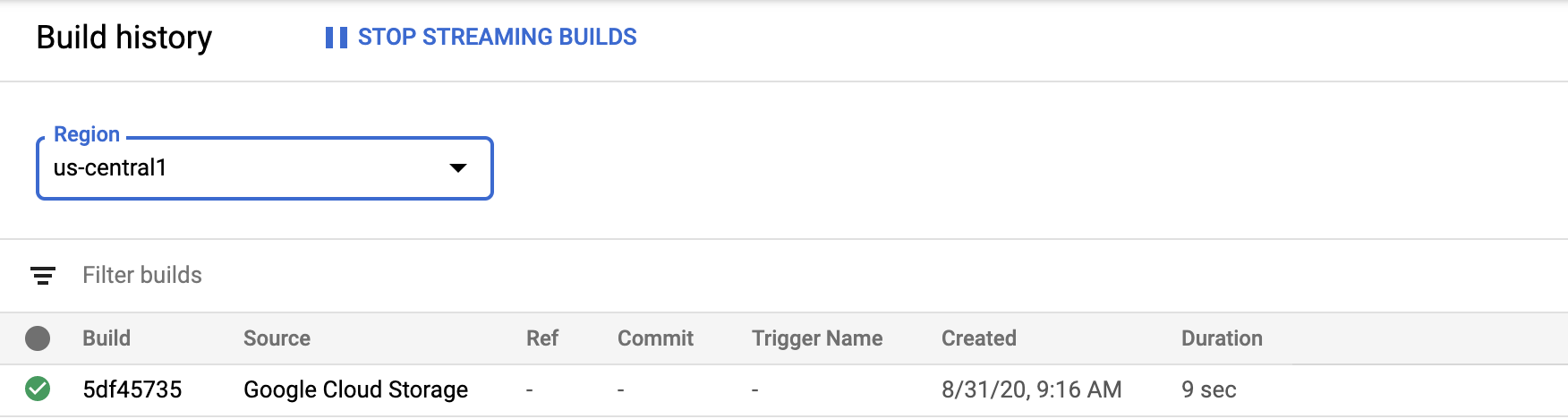
Bereinigen
Mit den folgenden Schritten vermeiden Sie, dass Ihrem Google Cloud -Konto die auf dieser Seite verwendeten Ressourcen in Rechnung gestellt werden:
Der private Pool, den Sie im Rahmen dieser Kurzanleitung erstellt haben, wurde gelöscht. Möglicherweise müssen Sie Ihren Bildschirm aktualisieren, um den privaten Pool von der Seite Worker-Pool zu löschen.

