Scopri come utilizzare la funzionalità di generazione di testo in immagine di Imagen su Vertex AI e verifica una filigrana digitale (SynthID) su un'immagine generata. Questa guida rapida mostra come utilizzare la generazione di immagini di Imagen nella consoleGoogle Cloud .
I prezzi di Imagen su Vertex AI si basano sulla funzionalità che utilizzi. Per ulteriori informazioni, consulta la sezione Prezzi.

Prima di iniziare
- Sign in to your Google Cloud account. If you're new to Google Cloud, create an account to evaluate how our products perform in real-world scenarios. New customers also get $300 in free credits to run, test, and deploy workloads.
-
In the Google Cloud console, on the project selector page, select or create a Google Cloud project.
Roles required to select or create a project
- Select a project: Selecting a project doesn't require a specific IAM role—you can select any project that you've been granted a role on.
-
Create a project: To create a project, you need the Project Creator
(
roles/resourcemanager.projectCreator), which contains theresourcemanager.projects.createpermission. Learn how to grant roles.
-
Verify that billing is enabled for your Google Cloud project.
-
Enable the Vertex AI API.
Roles required to enable APIs
To enable APIs, you need the Service Usage Admin IAM role (
roles/serviceusage.serviceUsageAdmin), which contains theserviceusage.services.enablepermission. Learn how to grant roles. -
Make sure that you have the following role or roles on the project: Vertex AI User
Check for the roles
-
In the Google Cloud console, go to the IAM page.
Go to IAM - Select the project.
-
In the Principal column, find all rows that identify you or a group that you're included in. To learn which groups you're included in, contact your administrator.
- For all rows that specify or include you, check the Role column to see whether the list of roles includes the required roles.
Grant the roles
-
In the Google Cloud console, go to the IAM page.
Vai a IAM - Seleziona il progetto.
- Fai clic su Concedi l'accesso.
-
Nel campo Nuove entità, inserisci il tuo identificatore dell'utente. In genere si tratta dell'indirizzo email di un Account Google.
- Nell'elenco Seleziona un ruolo, seleziona un ruolo.
- Per concedere altri ruoli, fai clic su Aggiungi un altro ruolo e aggiungi ogni ruolo aggiuntivo.
- Fai clic su Salva.
-
-
In the Google Cloud console, on the project selector page, select or create a Google Cloud project.
Roles required to select or create a project
- Select a project: Selecting a project doesn't require a specific IAM role—you can select any project that you've been granted a role on.
-
Create a project: To create a project, you need the Project Creator
(
roles/resourcemanager.projectCreator), which contains theresourcemanager.projects.createpermission. Learn how to grant roles.
-
Verify that billing is enabled for your Google Cloud project.
-
Enable the Vertex AI API.
Roles required to enable APIs
To enable APIs, you need the Service Usage Admin IAM role (
roles/serviceusage.serviceUsageAdmin), which contains theserviceusage.services.enablepermission. Learn how to grant roles. -
Make sure that you have the following role or roles on the project: Vertex AI User
Check for the roles
-
In the Google Cloud console, go to the IAM page.
Go to IAM - Select the project.
-
In the Principal column, find all rows that identify you or a group that you're included in. To learn which groups you're included in, contact your administrator.
- For all rows that specify or include you, check the Role column to see whether the list of roles includes the required roles.
Grant the roles
-
In the Google Cloud console, go to the IAM page.
Vai a IAM - Seleziona il progetto.
- Fai clic su Concedi l'accesso.
-
Nel campo Nuove entità, inserisci il tuo identificatore dell'utente. In genere si tratta dell'indirizzo email di un Account Google.
- Nell'elenco Seleziona un ruolo, seleziona un ruolo.
- Per concedere altri ruoli, fai clic su Aggiungi un altro ruolo e aggiungi ogni ruolo aggiuntivo.
- Fai clic su Salva.
-
Nella console Google Cloud , vai alla pagina Vertex AI > Media Studio .
Nel campo Prompt (Scrivi il tuo prompt qui), inserisci il seguente prompt:
portrait of a french bulldog at the beach, 85mm f/2.8Se non è selezionata, nella casella Opzioni modello del riquadro Parametri, seleziona
Imagen 3.Se non è selezionata, nella sezione Proporzioni del riquadro Parametri, seleziona
1:1.Nella sezione Numero di risultati, modifica il Numero di risultati in
2.Fai clic su Genera.
La generazione di immagini produce immagini simili alle seguenti:
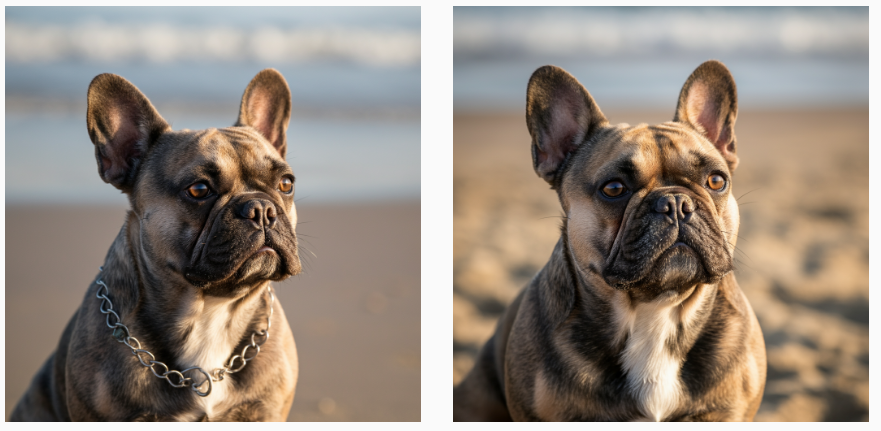
Per salvare una copia locale di un'immagine, fai clic su una delle immagini.
Nella finestra Dettagli immagine che si apre, fai clic su Esporta.
Nella finestra di dialogo Esporta immagine, fai clic su Esporta.
Crea le immagini generate e salva una copia locale come hai fatto nel passaggio precedente.
Nella finestra Dettagli immagine, fai clic su Esporta.
Nel riquadro in basso, fai clic su Verifica.
Fai clic su Carica immagine.
Seleziona un'immagine generata salvata localmente.
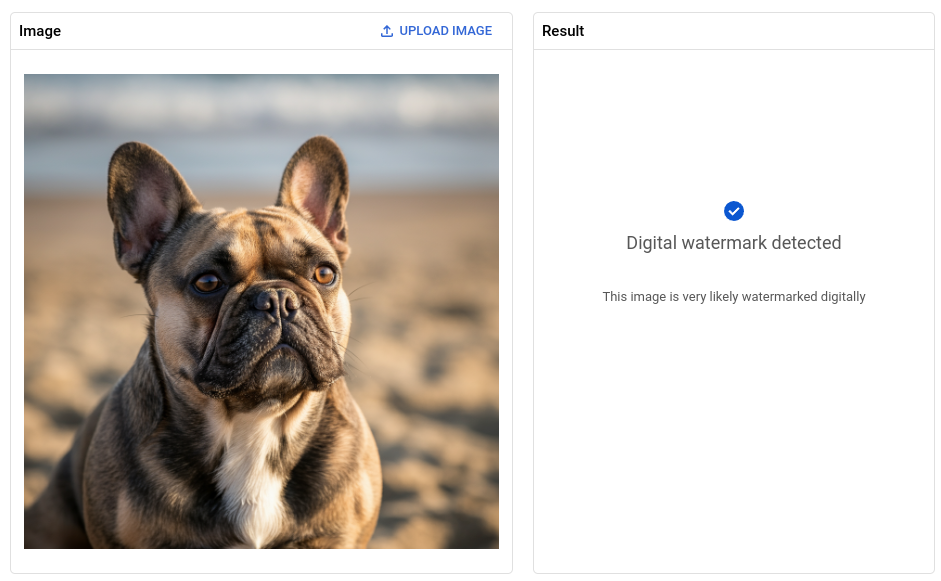
- In the Google Cloud console, go to the Manage resources page.
- In the project list, select the project that you want to delete, and then click Delete.
- In the dialog, type the project ID, and then click Shut down to delete the project.
- Scopri di più su tutte le funzionalità di AI generativa per le immagini nella panoramica di Imagen su Vertex AI.
- Leggi le linee guida sull'utilizzo di Imagen su Vertex AI.
- Esplora altri modelli pre-addestrati in Model Garden.
- Scopri di più sulle best practice per l'AI responsabile e sui filtri di sicurezza di Vertex AI.
Generare immagini e salvare una copia locale
Invia la richiesta di generazione di testo in immagine utilizzando la console Google Cloud .
Verificare la filigrana digitale di un'immagine
Dopo aver generato le immagini con filigrana, puoi verificare la filigrana digitale delle nuove immagini.
Complimenti! Hai appena utilizzato la funzionalità di generazione di immagini da testo di Imagen per creare nuove immagini e verificare la filigrana digitale di una delle immagini.
Esegui la pulizia
Per evitare che al tuo account Google Cloud vengano addebitati costi relativi alle risorse utilizzate in questa pagina, segui questi passaggi.

