This tutorial shows how to create a multi-room, realtime chat service using WebSockets with a persistent connection for bidirectional communication. With WebSockets, both client and server can push messages to each other without polling the server for updates.
Although you can configure Cloud Run to use session affinity, this provides a best effort affinity, which means that any new request can still be potentially routed to a different instance. As a result, user messages in the chat service need to be synchronized across all instances, not just between the clients connected to one instance.
Design overview
This sample chat service uses a Memorystore for Redis instance to store and synchronize user messages across all instances. Redis uses a Pub/Sub mechanism, not to be confused with the product Cloud Pub/Sub, to push data to subscribed clients connected to any instance, to eliminate HTTP polling for updates.
However, even with push updates, any instance that is spun up will only receive new messages pushed to the container. To load prior messages, message history would need to be stored and retrieved from a persistent storage solution. This sample uses Redis's conventional functionality of an object store to cache and retrieve message history.
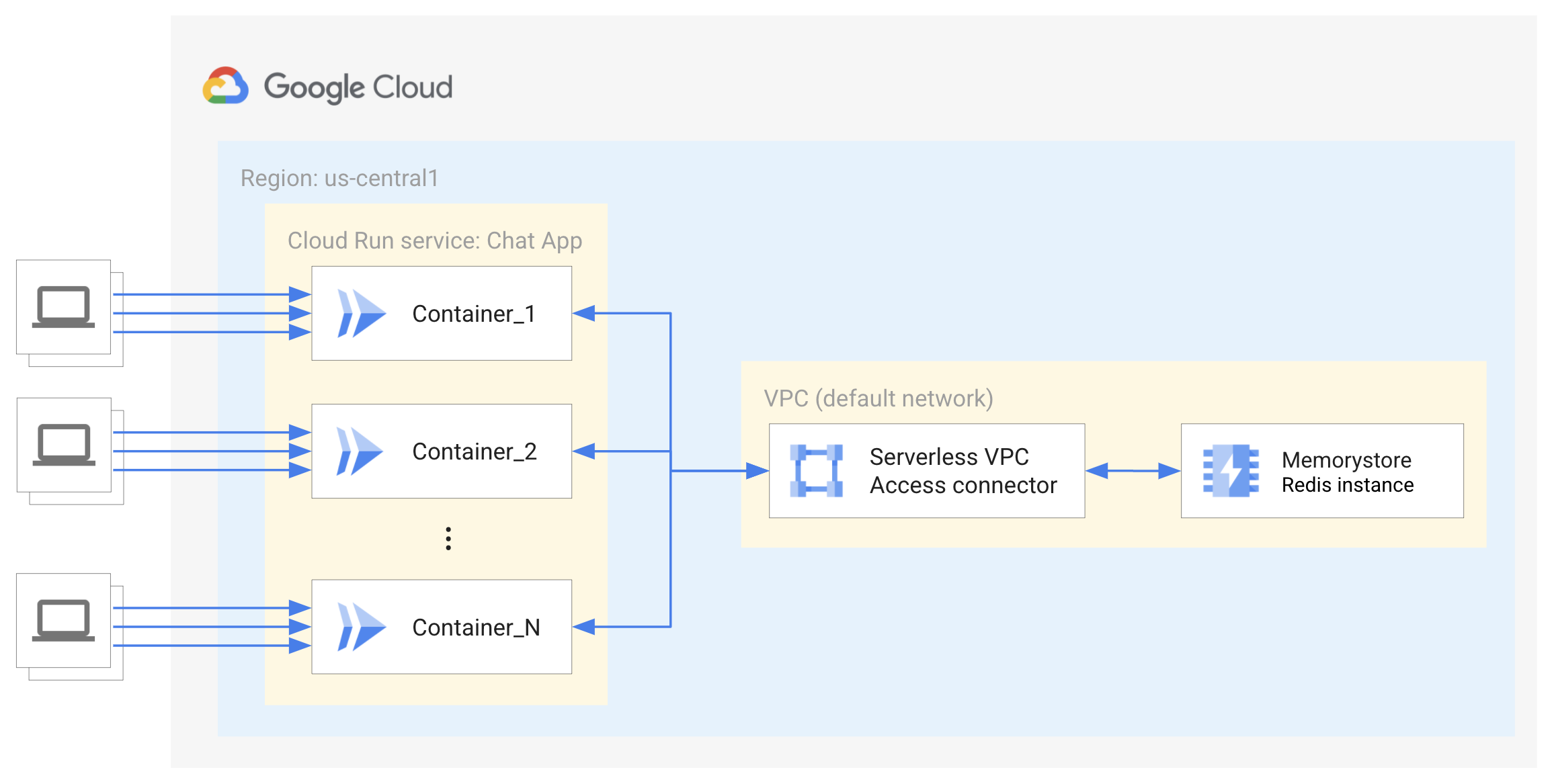
The Redis instance is protected from the internet using private IPs with access controlled and limited to services running on the same Virtual Private Network as the Redis instance; therefore a Serverless VPC Access connector is needed for the Cloud Run service to connect to Redis. Learn more about Serverless VPC Access.
Limitations
This tutorial does not show end user authentication or session caching. To learn more about end user authentication, refer to the Cloud Run tutorial for end user authentication.
This tutorial does not implement a database such as Firestore for indefinite storage and retrieval of chat message history.
Additional elements are needed for this sample service to be production ready. A Standard Tier Redis instance is recommended to provide High Availability using replication and automatic failover.
Objectives
Write, build, and deploy a Cloud Run service that uses WebSockets.
Connect to a Memorystore for Redis instance to publish and subscribe to new messages across instances.
Connect the Cloud Run service with Memorystore using a Serverless VPC Access connectors.
Costs
In this document, you use the following billable components of Google Cloud:
To generate a cost estimate based on your projected usage,
use the pricing calculator.
Before you begin
- Sign in to your Google Cloud account. If you're new to Google Cloud, create an account to evaluate how our products perform in real-world scenarios. New customers also get $300 in free credits to run, test, and deploy workloads.
-
In the Google Cloud console, on the project selector page, select or create a Google Cloud project.
Roles required to select or create a project
- Select a project: Selecting a project doesn't require a specific IAM role—you can select any project that you've been granted a role on.
-
Create a project: To create a project, you need the Project Creator
(
roles/resourcemanager.projectCreator), which contains theresourcemanager.projects.createpermission. Learn how to grant roles.
-
Verify that billing is enabled for your Google Cloud project.
-
In the Google Cloud console, on the project selector page, select or create a Google Cloud project.
Roles required to select or create a project
- Select a project: Selecting a project doesn't require a specific IAM role—you can select any project that you've been granted a role on.
-
Create a project: To create a project, you need the Project Creator
(
roles/resourcemanager.projectCreator), which contains theresourcemanager.projects.createpermission. Learn how to grant roles.
-
Verify that billing is enabled for your Google Cloud project.
-
Enable the Cloud Run, Memorystore for Redis, Serverless VPC Access, Artifact Registry, and Cloud Build APIs.
Roles required to enable APIs
To enable APIs, you need the Service Usage Admin IAM role (
roles/serviceusage.serviceUsageAdmin), which contains theserviceusage.services.enablepermission. Learn how to grant roles. - Install and initialize the gcloud CLI.
Required roles
To get the permissions that you need to complete the tutorial, ask your administrator to grant you the following IAM roles on your project:
-
Artifact Registry Reader (
roles/artifactregistry.reader) -
Cloud Build Editor (
roles/cloudbuild.builds.editor) -
Cloud Memorystore Redis Admin (
roles/redis.admin) -
Cloud Run Admin (
roles/run.admin) -
Create Service Accounts (
roles/iam.serviceAccountCreator) -
Project IAM Admin (
roles/resourcemanager.projectIamAdmin) -
Serverless VPC Access Service Agent (
roles/vpcaccess.serviceAgent) -
Service Account Admin (
roles/iam.serviceAccountAdmin) -
Service Usage Consumer (
roles/serviceusage.serviceUsageConsumer)
For more information about granting roles, see Manage access to projects, folders, and organizations.
You might also be able to get the required permissions through custom roles or other predefined roles.
Setting up gcloud defaults
To configure gcloud with defaults for your Cloud Run service:
Set your default project:
gcloud config set project PROJECT_ID
Replace PROJECT_ID with the name of the project you created for this tutorial.
Configure gcloud for your chosen region:
gcloud config set run/region REGION
Replace REGION with the supported Cloud Run region of your choice.
Cloud Run locations
Cloud Run is regional, which means the infrastructure that
runs your Cloud Run services is located in a specific region and is
managed by Google to be redundantly available across
all the zones within that region.
Meeting your latency, availability, or durability requirements are primary
factors for selecting the region where your Cloud Run services are run.
You can generally select the region nearest to your users but you should consider
the location of the other Google Cloud
products that are used by your Cloud Run service.
Using Google Cloud products together across multiple locations can affect
your service's latency as well as cost.
Cloud Run is available in the following regions:
Subject to Tier 1 pricing
asia-east1(Taiwan)asia-northeast1(Tokyo)asia-northeast2(Osaka)asia-south1(Mumbai, India)europe-north1(Finland)Low CO2
europe-north2(Stockholm)Low CO2
europe-southwest1(Madrid)Low CO2
europe-west1(Belgium)Low CO2
europe-west4(Netherlands)Low CO2
europe-west8(Milan)europe-west9(Paris)Low CO2
me-west1(Tel Aviv)northamerica-south1(Mexico)us-central1(Iowa)Low CO2
us-east1(South Carolina)us-east4(Northern Virginia)us-east5(Columbus)us-south1(Dallas)Low CO2
us-west1(Oregon)Low CO2
Subject to Tier 2 pricing
africa-south1(Johannesburg)asia-east2(Hong Kong)asia-northeast3(Seoul, South Korea)asia-southeast1(Singapore)asia-southeast2(Jakarta)asia-south2(Delhi, India)australia-southeast1(Sydney)australia-southeast2(Melbourne)europe-central2(Warsaw, Poland)europe-west10(Berlin)europe-west12(Turin)europe-west2(London, UK)Low CO2
europe-west3(Frankfurt, Germany)europe-west6(Zurich, Switzerland)Low CO2
me-central1(Doha)me-central2(Dammam)northamerica-northeast1(Montreal)Low CO2
northamerica-northeast2(Toronto)Low CO2
southamerica-east1(Sao Paulo, Brazil)Low CO2
southamerica-west1(Santiago, Chile)Low CO2
us-west2(Los Angeles)us-west3(Salt Lake City)us-west4(Las Vegas)
If you already created a Cloud Run service, you can view the region in the Cloud Run dashboard in the Google Cloud console.
Retrieving the code sample
To retrieve the code sample for use:
Clone the sample repository to your local machine:
Node.js
git clone https://github.com/GoogleCloudPlatform/nodejs-docs-samples.git
Alternatively, you can download the sample as a zip file and extract it.
Change to the directory that contains the Cloud Run sample code:
Node.js
cd nodejs-docs-samples/run/websockets/
Understanding the code
Socket.io is a library that enables real time, bidirectional communication between the browser and server. Although Socket.io is not a WebSocket implementation, it does wrap the functionality to provide a simpler API for multiple communication protocols with additional features such as improved reliability, automatic reconnection, and broadcasting to all or a subset of clients.
Client-side integration
The client instantiates a new Socket instance for every connection. Because this sample is server side rendered the server URL does not need to be defined. The socket instance can emit and listen to events.
Server-side integration
On the server side, the Socket.io server is initialized and attached to the HTTP server. Similar to the client side, once the Socket.io server makes a connection to the client, a socket instance is created for every connection which can be used to emit and listen to messages. Socket.io also provides an easy interface for creating "rooms" or an arbitrary channel that sockets can join and leave.
Socket.io also provides a Redis adapter to broadcast events to all clients regardless of which server is serving the socket. Socket.io only uses Redis's Pub/Sub mechanism and does not store any data.
Socket.io's Redis adapter can reuse the Redis client used to store the room's message history. Each container will create a connection to the Redis instance and Cloud Run can create a large number of instances. This is well under the 65,000 connections that Redis can support. If you need to support this amount of traffic, you also need to evaluate the throughput of the Serverless VPC Access connector.
Reconnection
Cloud Run has a maximum timeout of 60 minutes. So you need to add reconnection logic for possible timeouts. In some cases, Socket.io automatically attempts to reconnect after disconnection or connection error events. There is no guarantee that the client will reconnect to the same instance.
Instances will persist if there is an active connection until all requests close or time out. Even if you use Cloud Run session affinity, it is possible for new requests to be load balanced to active containers, which allows containers to scale in. If you are concerned about large numbers of containers persisting after a spike in traffic, you can lower the maximum timeout value, so that unused sockets are cleaned up more frequently.
Shipping the service
Create a Memorystore for Redis instance:
gcloud redis instances create INSTANCE_ID --size=1 --region=REGION
Replace INSTANCE_ID with the name for the instance, such as
my-redis-instance, and REGION_ID with the region for all your resources and services, for example,europe-west1.Instance will be automatically allocated an IP range from the default service network range. This tutorial uses 1GB of memory for the local cache of messages in the Redis instance. Learn more about Determining the initial size of a Memorystore instance for your use case.
Set up a Serverless VPC Access connector:
To connect to your Redis instance, your Cloud Run service needs access to the Redis instance's authorized VPC network.
Every VPC connector requires its own
/28subnet to place connector instances on. This IP range must not overlap with any existing IP address reservations in your VPC network. For example,10.8.0.0(/28) will work in most new projects or you can specify another unused custom IP range such as10.9.0.0(/28). You can see which IP ranges are currently reserved in the Google Cloud console.gcloud compute networks vpc-access connectors create CONNECTOR_NAME \ --region REGION \ --range "10.8.0.0/28"
Replace CONNECTOR_NAME with the name for your connector.
This command creates a connector in the default VPC network, same as the Redis instance, with
e2-micromachine size. Increasing the machine size of the connector can improve the throughput of the connector but also will increase cost. The connector must also be in the same region as the Redis instance. Learn more about Configuring Serverless VPC Access.Define an environment variable with the IP address of your Redis instance's authorized network:
export REDISHOST=$(gcloud redis instances describe INSTANCE_ID --region REGION --format "value(host)")
Create a service account to serve as the service identity. By default this has no privileges other than project membership.
gcloud iam service-accounts create chat-identity gcloud projects add-iam-policy-binding PROJECT_ID \ --member=serviceAccount:chat-identity@PROJECT_ID.iam.gserviceaccount.com \ --role=roles/serviceusage.serviceUsageConsumer
Build and deploy the container image to Cloud Run:
gcloud run deploy chat-app --source . \ --vpc-connector CONNECTOR_NAME \ --allow-unauthenticated \ --timeout 3600 \ --service-account chat-identity \ --update-env-vars REDISHOST=$REDISHOST
Respond to any prompts to install required APIs by responding
ywhen prompted. You only need to do this once for a project. Respond to other prompts by supplying the platform and region, if you haven't set defaults for these as described in the setup page. Learn more about Deploying from source code.
Trying it out
To try out the complete service:
Navigate your browser to the URL provided by the deployment step above.
Add your name and a chat room to sign in.
Send a message to the room!
If you choose to continue developing these services, remember that they have restricted Identity and Access Management (IAM) access to the rest of Google Cloud and will need to be given additional IAM roles to access many other services.
Clean up
To avoid additional charges to your Google Cloud account, delete all the resources you deployed with this tutorial.
Delete the project
If you created a new project for this tutorial, delete the project. If you used an existing project and need to keep it without the changes you added in this tutorial, delete resources that you created for the tutorial.
The easiest way to eliminate billing is to delete the project that you created for the tutorial.
To delete the project:
- In the Google Cloud console, go to the Manage resources page.
- In the project list, select the project that you want to delete, and then click Delete.
- In the dialog, type the project ID, and then click Shut down to delete the project.
Delete tutorial resources
Delete the Cloud Run service you deployed in this tutorial. Cloud Run services don't incur costs until they receive requests.
To delete your Cloud Run service, run the following command:
gcloud run services delete SERVICE-NAME
Replace SERVICE-NAME with the name of your service.
You can also delete Cloud Run services from the Google Cloud console.
Remove the
gclouddefault region configuration you added during tutorial setup:gcloud config unset run/regionRemove the project configuration:
gcloud config unset projectDelete other Google Cloud resources created in this tutorial:
- Delete the service container image named
gcr.io/PROJECT_ID/chat-appfrom Artifact Registry - Delete the service account
chat-identity@PROJECT_ID.iam.gserviceaccount.com - Delete the Memorystore for Redis instance
- Delete the Serverless VPC Access connector
- Delete the service container image named
What's next
Learn more about how Socket.io works and more advanced usage.
Dive deeper into Configuring Serverless VPC Access.
Review best practices for Memorystore and for Using WebSockets on Cloud Run.
Explore Serverless VPC Access Diagnostic Tools to troubleshoot any Serverless networking issues.
