本教學課程說明如何撰寫、部署及呼叫 Cloud Run 服務,並使用 Google 建構的 OpenTelemetry Collector 做為補充資訊,將自訂 OTLP 指標回報給 Google Cloud Managed Service for Prometheus。如要瞭解 Google 建立的 Collector,請參閱「Google 建立的 OpenTelemetry Collector 總覽」。
如果 Cloud Run 服務會回報 Prometheus 指標,請改用 Cloud Run 的 Prometheus 補充資訊。
設定 gcloud 預設值
如要針對 Cloud Run 服務設定 gcloud 的預設值:
設定您的預設專案:
gcloud config set project PROJECT_ID
將 PROJECT_ID 改為您為本教學課程建立的專案名稱。
為所選區域設定 gcloud:
gcloud config set run/region REGION
將 REGION 改為您所選擇的支援 Cloud Run 地區。
Cloud Run 位置
Cloud Run 具有「地區性」,這表示執行 Cloud Run 服務的基礎架構位於特定地區,並由 Google 代管,可為該地區內所有區域提供備援功能。
選擇 Cloud Run 服務的執行地區時,請將延遲時間、可用性或耐用性需求做為主要考量。一般而言,您可以選擇最靠近使用者的地區,但您應考量 Cloud Run 服務所使用的其他 Google Cloud
產品位置。使用分散在不同位置的 Google Cloud 產品,可能會影響服務的延遲時間和費用。
Cloud Run 可在下列地區使用:
採用級別 1 定價
asia-east1(臺灣)asia-northeast1(東京)asia-northeast2(大阪)asia-south1(印度孟買)europe-north1(芬蘭)二氧化碳排放量低
europe-north2(斯德哥爾摩)二氧化碳排放量低
europe-southwest1(馬德里)二氧化碳排放量低
europe-west1(比利時)二氧化碳排放量低
europe-west4(荷蘭)二氧化碳排放量低
europe-west8(米蘭)europe-west9(巴黎)二氧化碳排放量低
me-west1(特拉維夫)northamerica-south1(墨西哥)us-central1(愛荷華州)二氧化碳排放量低
us-east1(南卡羅來納州)us-east4(北維吉尼亞州)us-east5(哥倫布)us-south1(達拉斯)二氧化碳排放量低
us-west1(奧勒岡州)二氧化碳排放量低
採用級別 2 定價
africa-south1(約翰尼斯堡)asia-east2(香港)asia-northeast3(韓國首爾)asia-southeast1(新加坡)asia-southeast2(雅加達)asia-south2(印度德里)australia-southeast1(雪梨)australia-southeast2(墨爾本)europe-central2(波蘭華沙)europe-west10(柏林)europe-west12(杜林)europe-west2(英國倫敦)二氧化碳排放量低
europe-west3(德國法蘭克福)europe-west6(瑞士蘇黎世)二氧化碳排放量低
me-central1(杜哈)me-central2(達曼)northamerica-northeast1(蒙特婁)二氧化碳排放量低
northamerica-northeast2(多倫多)二氧化碳排放量低
southamerica-east1(巴西聖保羅)二氧化碳排放量低
southamerica-west1(智利聖地牙哥)二氧化碳排放量低
us-west2(洛杉磯)us-west3(鹽湖城)us-west4(拉斯維加斯)
如果您已建立 Cloud Run 服務,即可在 Google Cloud 控制台的 Cloud Run 資訊主頁中查看地區。
建立 Artifact Registry 映像檔存放區
建立 Artifact Registry Docker 存放區,用於代管範例服務映像檔:
gcloud artifacts repositories create run-otel \
--repository-format=docker \
--location=REGION \
--project=PROJECT_ID
更改下列內容:
- PROJECT_ID 改為您為本教學課程建立的專案名稱。
- REGION REGION 改為您所選擇的支援 Cloud Run 地區。
擷取程式碼範例
如要擷取要使用的程式碼範例:
將應用程式存放區範例複製到本機電腦中:
Go
git clone https://github.com/GoogleCloudPlatform/golang-samples.git
您也可以 下載 zip 格式的範例,然後解壓縮該檔案。
變更為包含 Cloud Run 範例程式碼的目錄:
Go
cd golang-samples/run/custom-metrics/
檢查程式碼
本教學課程的程式碼包含下列項目:
- 處理傳入要求並產生名為
sidecar_sample_counter_total的指標。
- 定義服務作業環境的
Dockerfile。
範例也包含 collector 子目錄下的檔案,用於建構自訂收集器:
收集器的設定檔。
Dockerfile:將提供的設定檔組合到上游 Collector 映像檔中。
推送程式碼
推送程式碼包含三個步驟:使用 Cloud Build 建構容器映像檔、將容器映像檔上傳到 Artifact Registry,然後將容器映像檔部署到 Cloud Run。
如要推送程式碼:
-
建構範例服務容器,並發布至 Artifact Registry:
gcloud builds submit --tag REGION-docker.pkg.dev/PROJECT_ID/run-otel/sample-metrics-app
若成功執行,您應會看到包含 ID、建立時間和映像檔名稱的「SUCCESS」(成功) 訊息。映像檔會儲存在 Artifact Registry 中,日後如有需要,可以重複使用。
-
建構 Collector 容器,並在 Artifact Registry 上發布:
gcloud builds submit collector --tag REGION-docker.pkg.dev/PROJECT_ID/run-otel/otel-collector-metrics
若成功執行,您應會看到包含 ID、建立時間和映像檔名稱的「SUCCESS」(成功) 訊息。映像檔會儲存在 Artifact Registry 中,日後如有需要,可以重複使用。
-
部署應用程式:
YAML
-
建立名為
service.yaml的新檔案,並加入下列內容:apiVersion: serving.knative.dev/v1 kind: Service metadata: name: SERVICE-NAME annotations: run.googleapis.com/launch-stage: BETA spec: template: metadata: annotations: run.googleapis.com/container-dependencies: "{app:[collector]}" spec: containers: - image: REGION-docker.pkg.dev/PROJECT_ID/run-otel/sample-metrics-app name: app ports: - containerPort: CONTAINER_PORT env: - name: "OTEL_EXPORTER_OTLP_ENDPOINT" value: "http://localhost:4317" - image: REGION-docker.pkg.dev/PROJECT_ID/run-otel/otel-collector-metrics name: collector startupProbe: httpGet: path: / port: 13133 -
取代下列項目:
- CONTAINER_PORT:服務的 Ingress 容器監聽的通訊埠。預設值為
8080。 - SERVICE-NAME 改為服務的任意名稱,例如
custom-metrics-sample-service。
- CONTAINER_PORT:服務的 Ingress 容器監聽的通訊埠。預設值為
-
-
使用下列指令建立新服務:
gcloud run services replace service.yaml
立即體驗
使用「運送程式碼」一節中 gcloud run 指令的網址連線至服務,產生一些範例指標 (您可以多次執行這項指令,產生更多有趣的資料):
curl -H \ "Authorization: Bearer $(gcloud auth print-identity-token)" \ SERVICE_URL
將 SERVICE_URL 改為服務的網址。
接著,前往 Google Cloud 控制台的 Cloud Monitoring 專區,選取「指標探索工具」,然後選取 sidecar_sample_counter_total 指標。
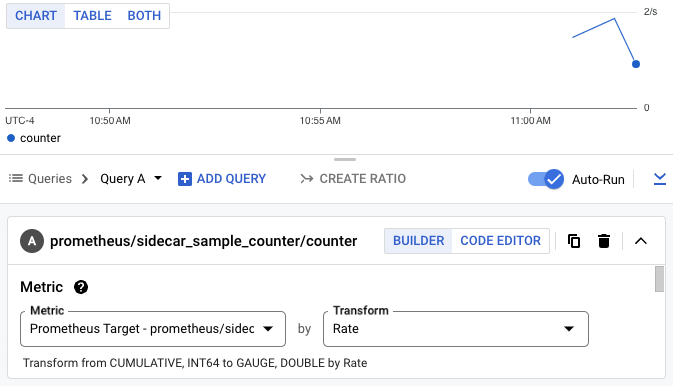
您也可以使用 PromQL 查詢指標。舉例來說,下列查詢會根據 Cloud Run 執行個體 ID 篩選指標:
sidecar_sample_counter_total{instance="INSTANCE_ID"}
將 INSTANCE_ID 替換為服務的任何執行個體 ID (可從執行個體記錄或中繼資料伺服器取得)。
這項查詢會產生類似下方的圖表:


