Cloud Run labels are key-value pairs that are applied to Cloud Run service and revisions. This page shows how to set, modify, and delete labels on your Cloud Run service and revisions. Note that when you set a label on a Cloud Run service, a new revision with this label is created for this service; the label is not applied to older revisions.
Possible uses include:
- Cost allocation and billing breakdowns.
- Identify resources used by individual teams or cost centers.
- Distinguish deployment environments (prod, staging, qa, or test).
- Identify owners and state labels.
- Filter logs in Logging.
Labels usage rules
The following rule applies to the use of labels set on a Cloud Run service:
Only valid Google Cloud labels can be used on Cloud Run.
Required roles
To get the permissions that you need to configure and deploy Cloud Run services, ask your administrator to grant you the following IAM roles:
-
Cloud Run Developer (
roles/run.developer) on the Cloud Run service -
Service Account User (
roles/iam.serviceAccountUser) on the service identity
If you are deploying a service or function from source code, you must also have additional roles granted to you on your project and Cloud Build service account.
For a list of IAM roles and permissions that are associated with Cloud Run, see Cloud Run IAM roles and Cloud Run IAM permissions. If your Cloud Run service interfaces with Google Cloud APIs, such as Cloud Client Libraries, see the service identity configuration guide. For more information about granting roles, see deployment permissions and manage access.
Set or modify labels
Any configuration change leads to the creation of a new revision. Subsequent revisions will also automatically get this configuration setting unless you make explicit updates to change it.
Labels you previously set for your Cloud Run functions using either
gcloud functions commands or the Cloud Functions v2 API propagate to Cloud Run when you deploy your functions in Cloud Run.
You can set or modify labels using the Google Cloud console, the gcloud command line, or a YAML file when you deploy a new revision.
Console
In the Google Cloud console, go to the Cloud Run Services page:
Check the checkbox at the left of the service you are setting the label on.
Make sure the Info Panel at the far right is toggled on (Show Info Panel).
Click Labels to display the labels pane.
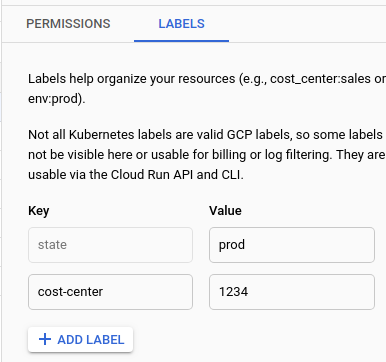
To edit an existing label key value, locate the label and change the Value as desired.
To set a new label on the service, click Add Label and supply the key and the value.
Click Save
gcloud
You can update labels for a service using the command:
gcloud run services update SERVICE --update-labels KEY=VALUE
To update more than one label, supply a comma delimited list of key/value
pairs. Note that the update-labels command sets a new value for the label
key if the label already exists, otherwise it creates a new label.
Replace
- SERVICE with name of your Cloud Run service
- KEY with the name of your label key
- VALUE with the value for the key
You can also set labels during deployment:
gcloud run deploy SERVICE --image IMAGE --labels KEY=VALUE
To create more than one label during deployment, supply a comma delimited list of key/value pairs.
YAML
If you are creating a new service, skip this step. If you are updating an existing service, download its YAML configuration:
gcloud run services describe SERVICE --format export > service.yaml
Update the
labelsattributes in two places:apiVersion: serving.knative.dev/v1 kind: Service metadata: name: SERVICE labels: LABEL: VALUE spec: template: metadata: labels: LABEL: VALUE name: REVISION
Replace
- SERVICE with the name of your Cloud Run service
- LABEL with the name of the label
- VALUE with the desired value
- REVISION with a new revision name or delete it (if present). If you supply a new revision name, it must meet the following criteria:
- Starts with
SERVICE- - Contains only lowercase letters, numbers and
- - Does not end with a
- - Does not exceed 63 characters
- Starts with
metadata.labelssets labels on the service object, whilespec.template.metadata.labelsets labels on the created revision. Only labels set on the revision are passed to logs and billing.Create or update the service using the following command:
gcloud run services replace service.yaml
Terraform
To learn how to apply or remove a Terraform configuration, see Basic Terraform commands.
Add the following to agoogle_cloud_run_v2_service
resource in your Terraform configuration:The preceding snippet adds two labels, foo (whose value is bar) and baz
(whose value is quux), to your Cloud Run instance.
Adding the labels under template sets the labels for the revision: only
labels set for the revision are passed to logs and billing. If you add the
labels to a location other than under template, the label is set for the
service not the revision.
Replace the:
nameproperty with the name of your service.locationproperty with the location used for your service.imageproperty with your container image.fooandbazwith your own label names.barandquuxwith your own label values.
List services by label
You can list services by label using a Google Cloud CLI filter:
gcloud run services list --filter metadata.labels.LABEL=VALUE
Replace:
- LABEL with the name of the label
- VALUE with the value to include in your filtered list
Delete a label on a service
You can use the console or the command line delete labels on a service.
Console
In the Google Cloud console, go to the Cloud Run Services page:
Check the checkbox at the left of the service you are deleting the label from.
Make sure the Info Panel at the far right is toggled on (Show Info Panel).
Click Labels to display the labels pane.
Locate the label you want to delete.
Hover your cursor to the right of the Value textbox for the label to display the trash icon, and click the trash icon.
Click Save
gcloud
To clear all labels from a service:
gcloud run services update SERVICE --clear-labels
To delete specific labels from a service, supply a comma delimited list of keys:
gcloud run services update SERVICE --remove-labels LABEL
Replace
- SERVICE with name of your Cloud Run service
- LABEL with the name of your label
