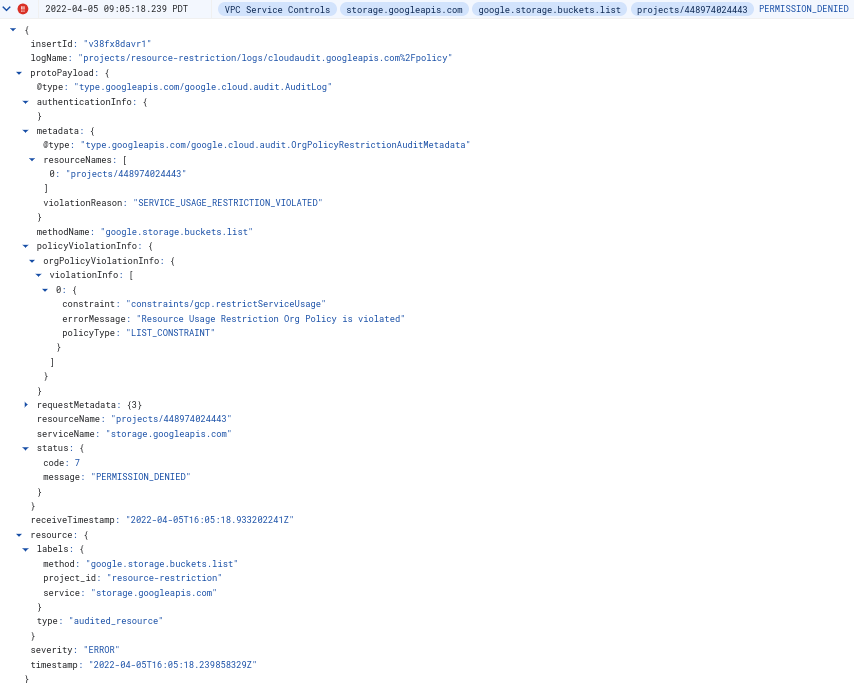This page provides an overview of the Restrict Resource Service Usage organization policy constraint, which allows enterprise administrators to control which Google Cloud services can be used within their Google Cloud resource hierarchy. This constraint can only be enforced on services with resources that are the direct descendants of an organization, folder, or project resource. For example, Compute Engine and Cloud Storage.
The Restrict Resource Service Usage constraint excludes and won't work with certain services that are essential dependencies for Google Cloud products, such as Identity and Access Management (IAM), Cloud Logging, and Cloud Monitoring. For the list of cloud resource services that are supported by this constraint, see Restricting resource usage supported services.
Administrators can use this constraint to define hierarchical restrictions on
allowed Google Cloud resource services within a resource container,
such as an organization, a folder, or a project. For example, allow
storage.googleapis.com within project X, or deny compute.googleapis.com
within folder Y. This constraint also determines
Google Cloud console availability.
The Restrict Resource Service Usage constraint can be used in two mutually exclusive ways:
Denylist - resources of any service that isn't denied are allowed.
Allowlist - resources of any service that isn't allowed are denied.
The Restrict Resource Service Usage constraint controls the runtime access to all in-scope resources. When the organization policy containing this constraint is updated, it immediately applies to all access to all resources within the scope of the policy, with eventual consistency.
We recommend administrators carefully manage updates to organization policies containing this constraint. You can more safely rollout this policy change by using tags to conditionally enforce the constraint. For more information, see Setting an organization policy with tags.
When a service is restricted by this policy, some Google Cloud services that have a direct dependency on the restricted service will be restricted as well. This only applies to services that manage the same customer resources. For example, Google Kubernetes Engine (GKE) has a dependency on Compute Engine. When Compute Engine is restricted, GKE is also restricted.
Google Cloud console availability
Restricted services in the Google Cloud console behave in the following way:
- You can't navigate to a product using the menu.
- Restricted services don't appear in Google Cloud console search results.
- When you navigate to a restricted service's Google Cloud console page—such as from a link or bookmark—an error message appears.
Using the Restrict Resource Service Usage constraint
Organization policy constraints can be set at the organization, folder, and project level. Each policy applies to all resources within its corresponding resource hierarchy, but can be overridden at lower levels in the resource hierarchy.
For more information about policy evaluation, see Understanding Hierarchy Evaluation.
Setting the organization policy
To set, change, or delete an organization policy, you must have the Organization Policy Administrator role.
Console
To set an organization policy that includes a Restrict Resource Service Usage constraint, do the following:
In the Google Cloud console, go to the Organization policies page.
From the project picker, select the resource on which you want to set the organization policy.
In the table of organization policies, select Restrict Resource Service Usage.
Click Manage policy.
Under Applies to, select Override parent's policy.
Under Policy enforcement, choose how to apply inheritance to this policy.
If you want to inherit the organization policy of the parent resource and merge it with this one, select Merge with parent.
If you want to override any existing organization policies, select Replace.
Click Add a rule.
Under Policy values, select Custom.
Under Policy type, select Deny for denylist or Allow for allowlist.
Under Custom values, add the service you want to block or allow to the list.
For example, to block Cloud Storage, you could enter
storage.googleapis.com.To add more services, click Add value.
To enforce the policy, click Set policy.
gcloud
Organization policies can be set through the Google Cloud CLI. To enforce an organization policy that includes the Restrict Resource Service Usage constraint, first create a YAML file with the policy to be updated:
name: organizations/ORGANIZATION_ID/policies/gcp.restrictServiceUsage
spec:
rules:
- values:
deniedValues:
- file.googleapis.com
- bigquery.googleapis.com
- storage.googleapis.com
Replace ORGANIZATION_ID with the ID of your organization resource. To set this policy on that organization, run the following command:
gcloud org-policies set-policy /tmp/policy.yaml
To learn about using constraints in organization policies, see Using Constraints.
Restricting untagged resources
You can use tags and conditional organization policies to restrict any resources that are not using a particular tag. If you set an organization policy on a resource that restricts services and make it conditional on the presence of a tag, no child resources descended from that resource can be used unless they have been tagged. In this way, resources must be set up in accordance with your governance plan before they can be used.
To restrict untagged organization, folder, or project resources, you can use the
! logical operator in a conditional query when creating your organization
policy.
For example, to allow the usage of sqladmin.googleapis.com only in projects
that have the tag sqladmin=enabled, you can create an organization policy that
denies sqladmin.googleapis.com on projects that do not have the tag
sqladmin=enabled.
Create a tag that identifies whether the resources have had proper governance applied. For example, you could create a tag with the key
sqlAdminand the valueenabled, to designate that this resource should allow the usage of the Cloud SQL Admin API. For example: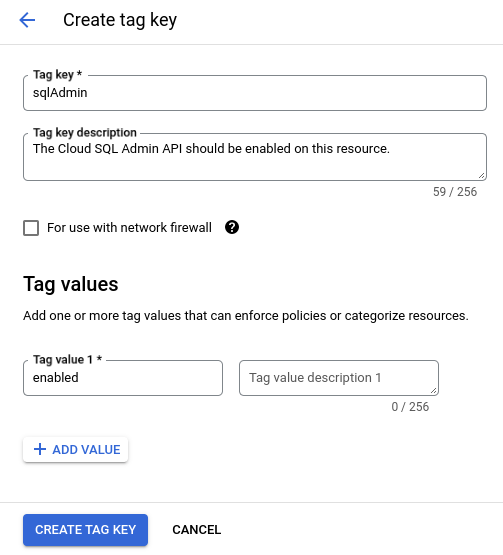
Click on the name of the newly created tag. You need the namespaced name of the tag key, listed under Tag key path, in the next steps to create a condition.
Create a Restrict Resource Service Usage organization policy at the level of your organization resource to deny access to the Cloud SQL Admin API. For example:
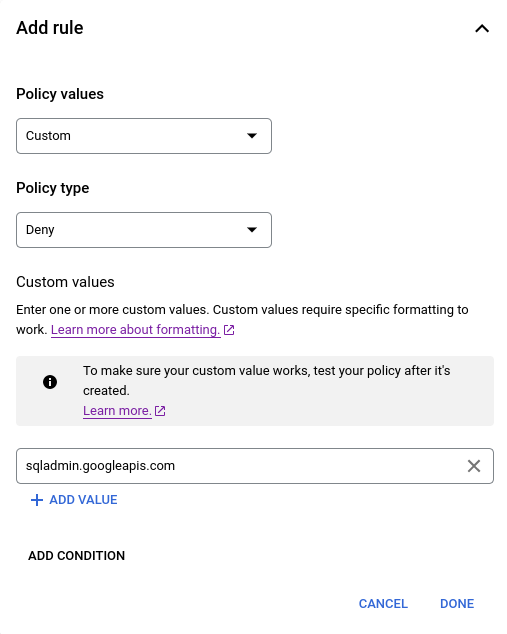
Add a condition to the above organization policy, specifying that the policy is enforced if the governance tag is not present. The logical NOT operator is not supported by the condition builder, so this condition must be built in the condition editor. For example:
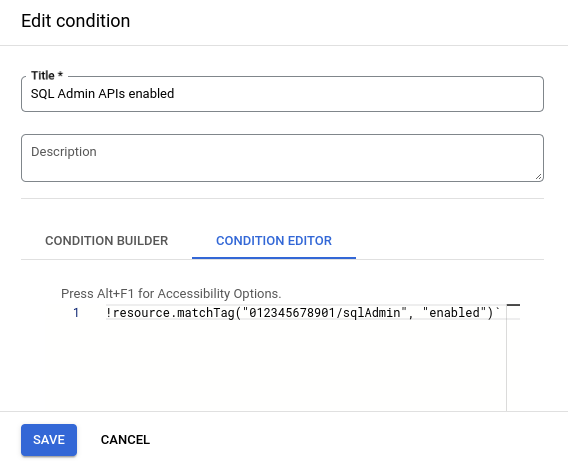
!resource.matchTag("012345678901/sqlAdmin", "enabled")
Now, the sqlAdmin=enabled tag must be attached to or inherited by a project,
before your developers can use the Cloud SQL Admin API with that project.
For more information about creating conditional organization policies, see Setting an organization policy with tags.
Create an organization policy in dry-run mode
An organization policy in dry-run mode is a type of organization policy where violations of the policy are audit logged, but the violating actions aren't denied. You can create an organization policy in dry-run mode using the Restrict Resource Service Usage constraint to monitor how it would affect your organization before you enforce the live policy. For more information, see Create an organization policy in dry-run mode.
Error message
If you set an organization policy to deny service A within resource hierarchy B, when a client tries to use service A within resource hierarchy B, the operation fails. An error is returned that describes the reason for this failure. Also, an AuditLog entry is generated for further monitoring, alerting, or debugging.
Example error message
Request is disallowed by organization's constraints/gcp.restrictServiceUsage constraint for projects/PROJECT_ID attempting to use service storage.googleapis.com.
Example Cloud Audit Logs