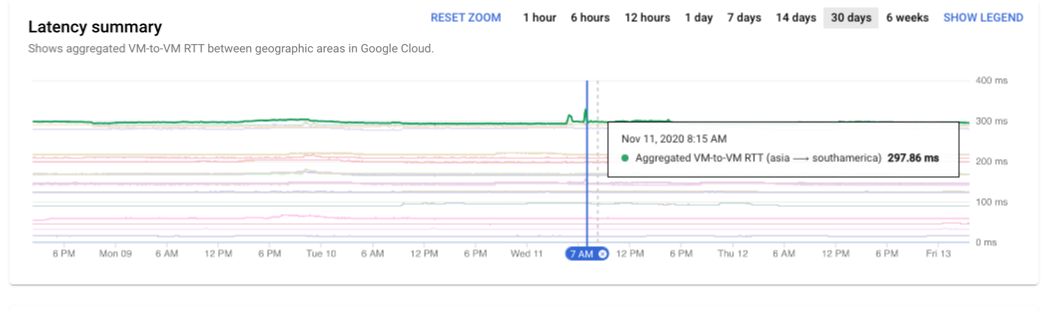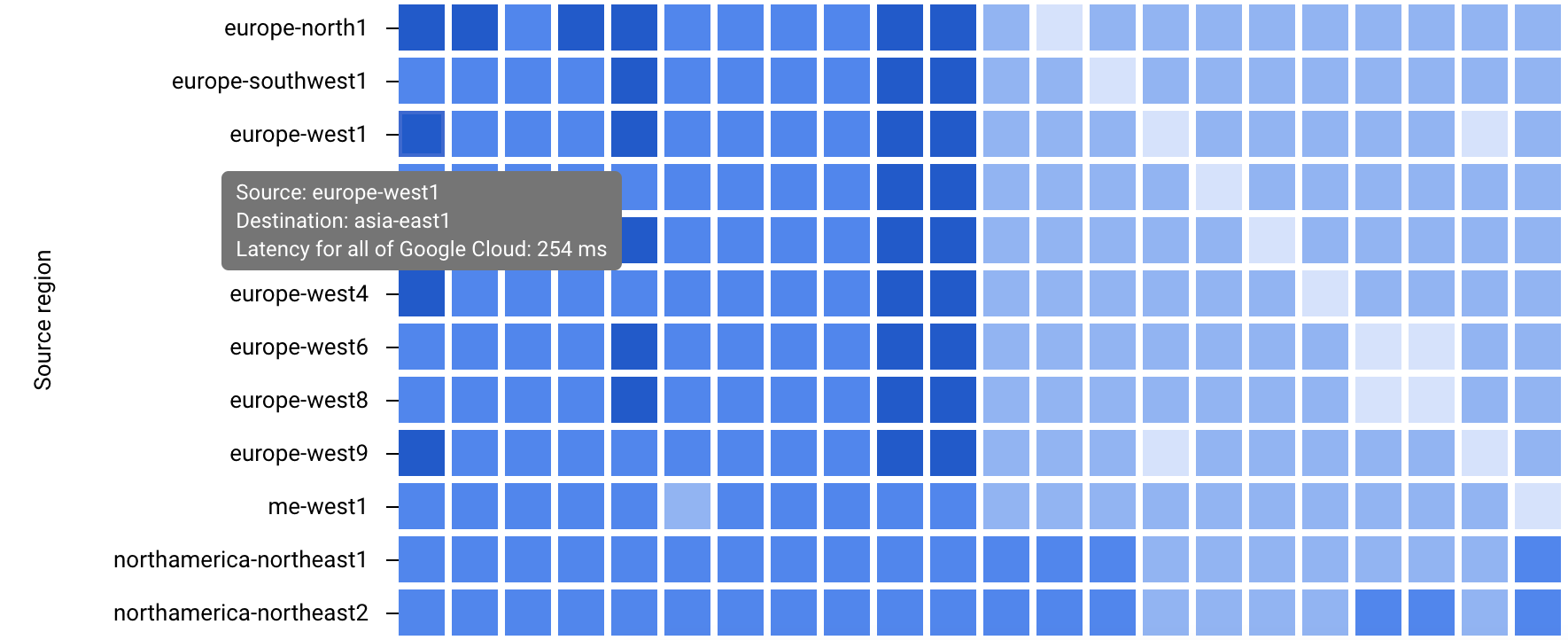本页面介绍了性能信息中心如何帮助您诊断 Google Cloud 项目中的性能问题。以下部分介绍了常见的性能问题及其根本原因。
性能诊断:是项目问题还是 Google Cloud问题?
您可在项目中观察延迟时间或丢包值,并希望验证并与项目之外的引用数据进行比较。使用性能信息中心内的所有 Google Cloud性能视图,您可以将每个项目的网络性能(例如虚拟机之间的丢包或延迟时间)与所有Google Cloud性能关联,以显示所有相关Google Cloud 基础架构的丢包和延迟时间。
在以下示例中,您可以看到 Google Cloud 流量最近发生的丢包情况。将指针悬停在图表上,您可以看到峰值丢包发生在下午 2:26,位置在 asia-east1-a 与 asia-northeast3-b 之间。如果项目的问题与此时间和位置对应,您将节省问题排查时间,因为这些问题会影响所有 Google Cloud。
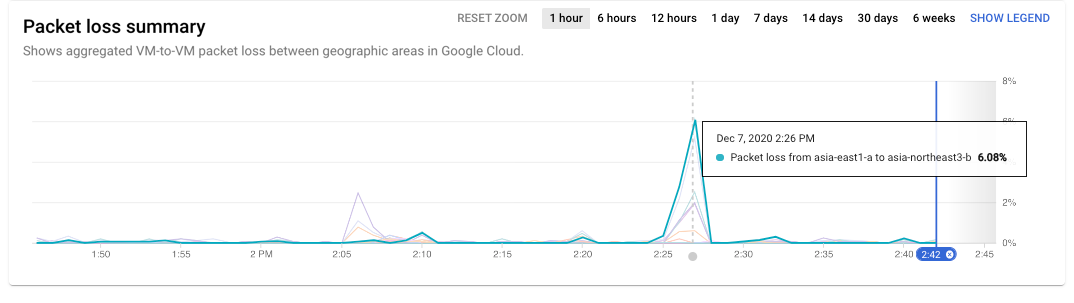
将指针悬停在时间序列上可显示来源和目的地的数据。如要显示图表图例,请点击时间序列图表上的显示图例按钮。将指针悬停在图例中的地区对上会突出显示该对的时间序列数据。
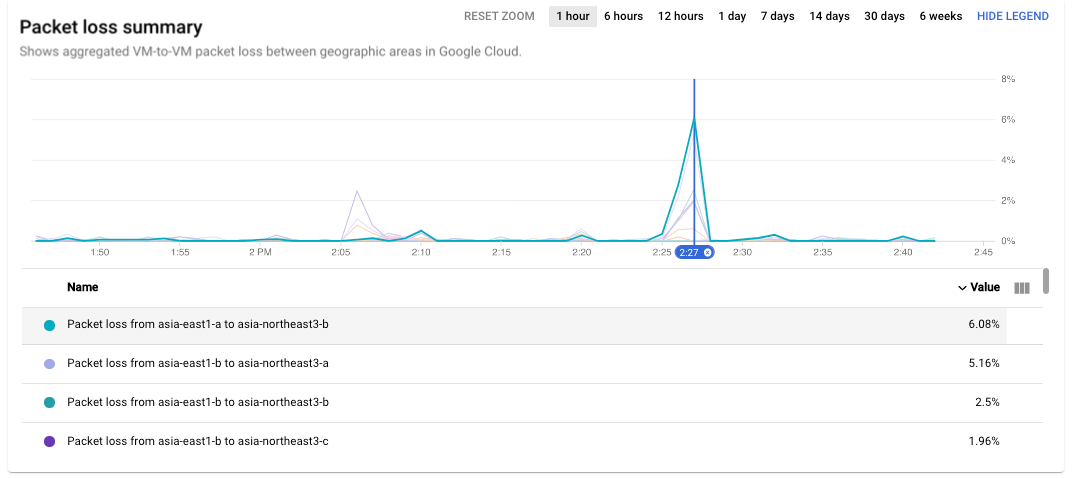
如需查看在下午 2:26 出现丢包问题的所有区域,您可以通过移动时间序列图表上的时间选择器来更新热图。
场景:验证项目性能是否与 Google Cloud存在差异
使用 Network Intelligence Center 中每个项目的性能信息中心,确定具有高延迟时间或丢包的区域或地区对。您需要了解它们是否与 Google Cloud 平均值有显著差异。
将指针悬停在要验证的区域或地区对上。您可以查看您项目的延迟时间或丢包值,以及下方相同对的Google Cloud 的平均值的值。如果存在类似,则表示在项目中观察到的性能与同一区域或地区对中所有项目的平均值类似。
场景:调查当前高延迟时间或丢包问题
您确定了高丢包或延迟时间的区域或可用区对,并且将它们与整体 Google Cloud 值进行比较。您可以使用来源和目标区域选择功能来优化性能信息中心的 Google Cloud 性能视图。您可以通过以下两种方式来优化 Google Cloud 性能视图:
这两种选择方法均会显示所选配对的时间序列数据和热图。在以下示例中,您选择了 asia-east1 和 europe-north1。
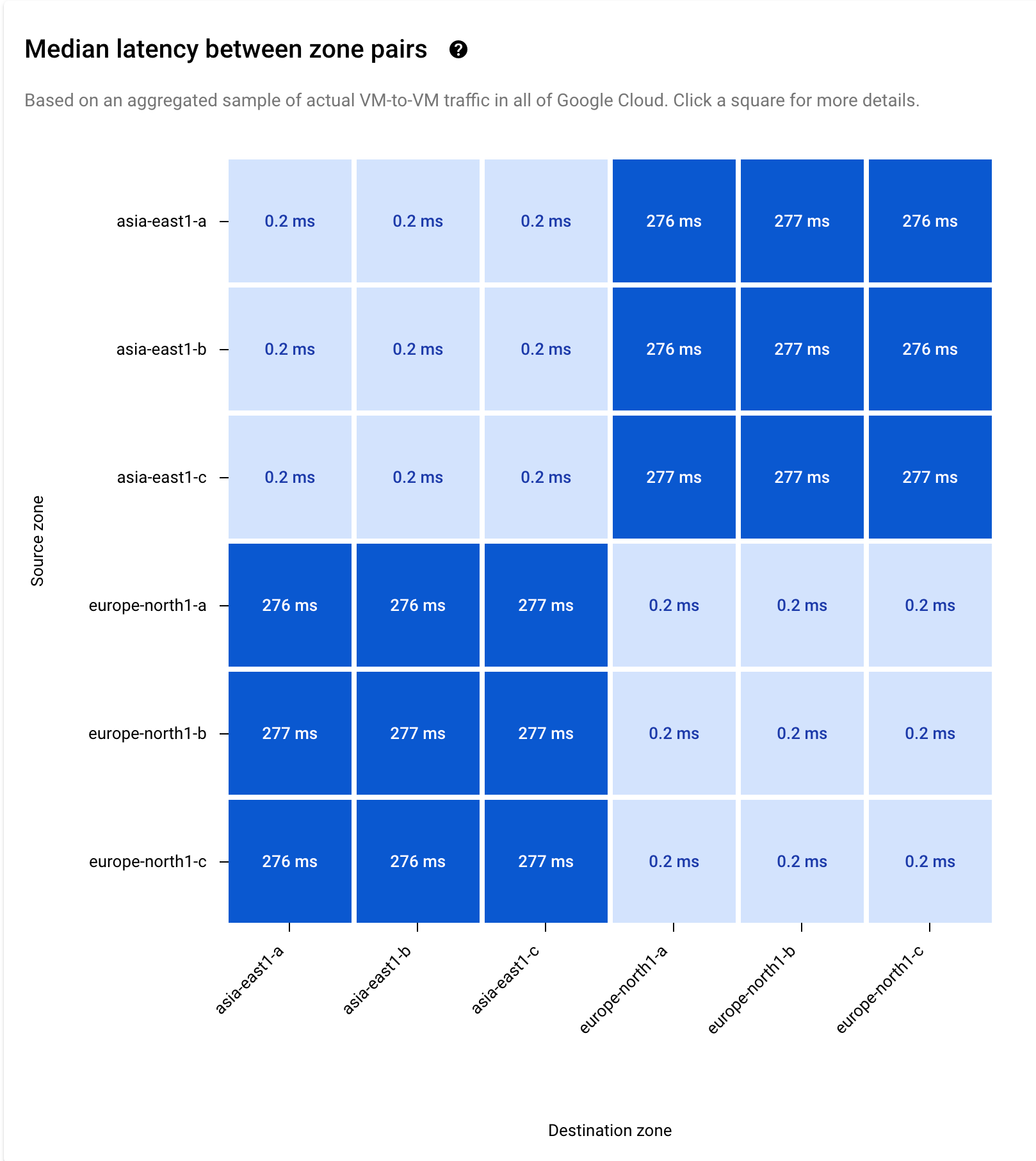
场景:调查历史高延迟时间或丢包问题
如果您想要调查观察到异常延迟时间或丢包值的特定时间段,可以使用时序列中的时间放大。在此示例中,您选择了 30 天。
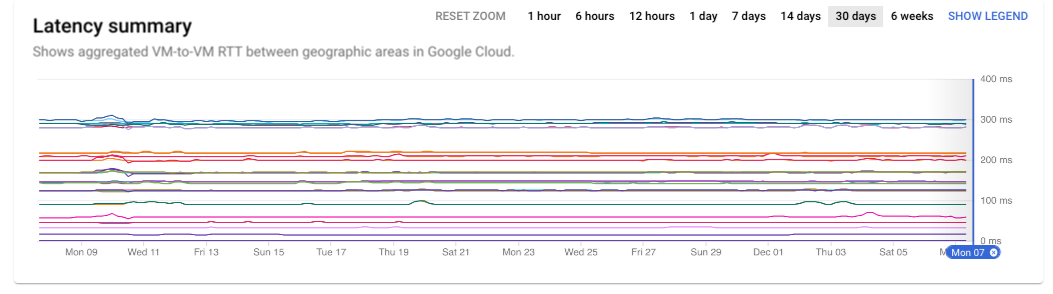
您可以点击并拖动时间序列图表,选择与您的调查相关的日期或小时,从而进一步优化时间选择。
该图表显示了从 9 日星期一至 13 日星期五的数据。在 11 月 11 日上午 8:15 的会出现延迟适度增加。