This page describes how to configure environment variables for your Cloud Run service.
You can use environment variables for service configuration, but we don't recommend them as a way to store secrets such as database credentials or API keys. Sensitive values should be stored outside both your source code and outside environment variables. For storing secrets, we recommend that you use Secret Manager. To configure services for accessing secrets stored in Secret Manager, see Configure secrets.
Any configuration change leads to the creation of a new revision. Subsequent revisions will also automatically get this configuration setting unless you make explicit updates to change it.
Required roles
To get the permissions that you need to configure and deploy Cloud Run services, ask your administrator to grant you the following IAM roles:
-
Cloud Run Developer (
roles/run.developer) on the Cloud Run service -
Service Account User (
roles/iam.serviceAccountUser) on the service identity
If you are deploying a service or function from source code, you must also have additional roles granted to you on your project and Cloud Build service account.
For a list of IAM roles and permissions that are associated with Cloud Run, see Cloud Run IAM roles and Cloud Run IAM permissions. If your Cloud Run service interfaces with Google Cloud APIs, such as Cloud Client Libraries, see the service identity configuration guide. For more information about granting roles, see deployment permissions and manage access.
Maximum number of environment variables and limits
You can set a maximum of 1000 environment variables for a Cloud Run service.
The maximum variable length is 32 Kb.
Set environment variables
You can set environment variables for new and existing services. Note that the
--set-env-vars flag is a destructive action that deletes previously set
environment variables not included in the new list of environment variables.
Environment variables are bound to a specific service revision and are not visible to other services in your Google Cloud project.
You can set environment variables using the Google Cloud console, the gcloud CLI, or a YAML file when you create a new service or deploy a new revision:
Console
In the Google Cloud console, go to Cloud Run:
Select Services from the menu, and click Deploy container to configure a new service. If you are configuring an existing service, click the service, then click Edit and deploy new revision.
If you are configuring a new service, fill out the initial service settings page, then click Container(s), Volumes, Networking, Security to expand the service configuration page.
Click the Container tab.
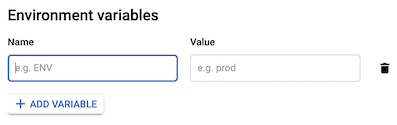
- In the Variables & Secrets tab, click Add Variable to add a new variable, and specify the name you want for the variable, and its value in the Name and Value fields. For more information on how to set multiple environment variables, or escape special characters, see Set multiple environment variables.
Click Create or Deploy.
gcloud
To specify environment variables when you deploy your service, use the
--set-env-vars flag:
gcloud run deploy SERVICE --image IMAGE_URL --set-env-vars KEY1=VALUE1,KEY2=VALUE2
Replace the following:
- SERVICE: the name of your service.
- KEY1=VALUE1,KEY2=VALUE2: the comma separated list of variable names and values.
- IMAGE_URL: a reference to the container image, for
example,
us-docker.pkg.dev/cloudrun/container/hello:latest. If you use Artifact Registry, the repository REPO_NAME must already be created. The URL follows the format ofLOCATION-docker.pkg.dev/PROJECT_ID/REPO_NAME/PATH:TAG.
For more information on how to set multiple environment variables or escape special characters, see Set multiple environment variables.
YAML
If you are creating a new service, skip this step. If you are updating an existing service, download its YAML configuration:
gcloud run services describe SERVICE --format export > service.yaml
Update the
nameandvalueattributes under theenvattribute undercontainers::apiVersion: serving.knative.dev/v1 kind: Service metadata: name: SERVICE spec: template: metadata: name: REVISION spec: containers: - image: IMAGE env: - name: KEY-1 value: VALUE-1 - name: KEY-N value: VALUE-N
Replace the following:
- SERVICE: the name of your Cloud Run service.
- IMAGE_URL: a reference to the container image, for
example,
us-docker.pkg.dev/cloudrun/container/hello:latest. If you use Artifact Registry, the repository REPO_NAME must already be created. The URL follows the format ofLOCATION-docker.pkg.dev/PROJECT_ID/REPO_NAME/PATH:TAG. - KEY-1, VALUE-1: the environment variable and value. Optionally, add more variables and values as needed.
- REVISION with a new revision name or delete it (if present). If you supply a new revision name, it must meet the following criteria:
- Starts with
SERVICE- - Contains only lowercase letters, numbers and
- - Does not end with a
- - Does not exceed 63 characters
- Starts with
Create or update the service using the following command:
gcloud run services replace service.yaml
Terraform
To learn how to apply or remove a Terraform configuration, see Basic Terraform commands.
Add the following to agoogle_cloud_run_v2_service
resource in your Terraform configuration:The preceding google_cloud_run_v2_service resource specifies sets
the foo environment variable to bar, and the baz environment variable
to quux. Update the environment variables as necessary.
Set default environment variables in the container
You can use the ENV
statement in a Dockerfile to set default values for environment variables:
ENV KEY1=VALUE1,KEY2=VALUE2
Order of precedence: container versus service variables
If you set a default environment variable in the container and also set an environment variable with the same name on the Cloud Run service, the value set on the service takes precedence.
Set multiple environment variables
You can set multiple environment variables by using a configuration file or the --set-env-vars flag.
Set multiple environment variables using a configuration file
To set multiple environment variables, use an .env file or a YAML
file. Specify the environment variables in the following format:
.env file
KEY-1=VALUE-1 KEY-2=VALUE-2 KEY-3=VALUE-3
Replace KEY and VALUE with variable names and values.
For example, APP_NAME="My app".
YAML file
KEY-1: VALUE-1 KEY-2: VALUE-2 KEY-3: VALUE-3
Replace KEY and VALUE with variable names and values.
For example, APP_NAME: "My app".
To set these variables when you create a new service or deploy a new revision, use the Google Cloud console or the gcloud CLI:
Console
In the Google Cloud console, go to Cloud Run:
Select Services from the menu, and click Deploy container to configure a new service. If you are configuring an existing service, click the service, then click Edit and deploy new revision.
If you are configuring a new service, fill out the initial service settings page, then click Container(s), Volumes, Networking, Security to expand the service configuration page.
Click the Container tab.
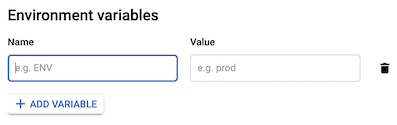
- In the Variables & Secrets tab, click Add Variable and paste the contents of
your
.envfile or YAML file into the Name field. Cloud Run automatically populates the Value field, and creates new variables for each key-value pair you define in your file.
- In the Variables & Secrets tab, click Add Variable and paste the contents of
your
Click Create or Deploy.
gcloud
To specify multiple environment variables from your configuration file, run the following command:
gcloud run deploy SERVICE --image=IMAGE_URL --env-vars-file=ENV_FILE_PATH
Replace the following:
- SERVICE: the name of your Cloud Run service.
- IMAGE_URL: a reference to the container image, for
example,
us-docker.pkg.dev/cloudrun/container/hello:latest. If you use Artifact Registry, the repository REPO_NAME must already be created. The URL follows the format ofLOCATION-docker.pkg.dev/PROJECT_ID/REPO_NAME/PATH:TAG. - ENV_FILE_PATH: path to the
.envfile or the YAML file. For example,production.envorconfig/production-variables.yaml.
Set multiple environment variables using the --set-env-vars flag
If you have multiple environment variables that cannot be listed in KEY1=VALUE1,KEY2=VALUE2
format, you can repeat the --set-env-vars flag multiple times:
[...] --set-env-vars "KEY1=VALUE1" \ --set-env-vars "KEY2=VALUE2" \ --set-env-vars "KEY3=VALUE3"
Escape comma characters
Because the comma character, is used to split environment variables, if your
environment variable contains comma characters as values, you need to
escape those delimiters by specifying a different
delimiter character, for example, @:
--set-env-vars "^@^KEY1=value1,value2,value3@KEY2=..."
Update environment variables
You can update environment variables for existing services. This is a non-destructive approach that changes or adds environment variables, but doesn't delete previously set environment variables.
Console
To update environment variables using the Google Cloud console:
In the Google Cloud console, go to Cloud Run:
Select your service from the list, and click Edit and deploy new revision.
Click the Container tab.
In the Variables and secrets tab, edit the Name or Value fields, and click Done.
Click Deploy.
gcloud
To update environment variables of an existing service, use the
--update-env-vars
flag:
gcloud run services update SERVICE --update-env-vars KEY1=VALUE1,KEY2=VALUE2
Replace the following:
- SERVICE: the name of your service.
- KEY1=VALUE1,KEY2=VALUE2: the comma separated list of variable names and values.
To update environment variables of an existing multi-region service, use
the gcloud run multi-region-services update
command.
View environment variables settings
To view the current environment variables settings for your Cloud Run service:
Console
In the Google Cloud console, go to Cloud Run:
Click the service you are interested in to open the Service details page.
Click the Revisions tab.
In the details panel at the right, the environment variables setting is listed under the Container tab.
gcloud
Use the following command:
gcloud run services describe SERVICE
Locate the environment variables setting in the returned configuration.
Delete environment variables
You can delete environment variables for existing services.
Console
To delete environment variables using the Google Cloud console:
In the Google Cloud console, go to Cloud Run:
Select your service from the list, and click Edit and deploy new revision.
Click the Container tab.
In the Variables and secrets tab, move your cursor to the left of the Value field of the environment variable you are removing, to display the Delete icon, and click it.
Click Done.
Click Deploy.
gcloud
To selectively remove environment variables of an existing service,use the --remove-env-vars
flag:
gcloud run services update SERVICE --remove-env-vars KEY1,KEY2
Replace the following:
- SERVICE: the name of your service.
- KEY1,KEY2: the comma separated list of variable names.
Alternatively, clear all previously set environment variables
with the --clear-env-vars
flag:
gcloud run services update SERVICE --clear-env-vars
Replace SERVICE with the name of your service.
Best practices
The following section highlights some of the best practices for configuring environment variables.
Reserved environment variables for services
The environment variables defined in the
container runtime contract
are reserved and cannot be set. In particular, the PORT environment variable
is injected inside your container by Cloud Run. You shouldn't set it
yourself.
Additional reserved environment variables when deploying functions
Cloud Run sets the following runtime environment variables automatically when deploying functions:
FUNCTION_TARGET: The function to be executed.FUNCTION_SIGNATURE_TYPE: The type of the function:httpfor HTTP functions, andeventfor event-driven functions.
Some additional environment variables are automatically set depending on the
runtime your function uses. These are based on the runtime's operating system,
for example, DEBIAN_FRONTEND, SHLVL, or PATH and the language runtime
for example, NODE_ENV, VIRTUAL_ENV, or GOPATH.
Environment variables that are provided by the environment, other than the ones that are set automatically, might change in future runtime versions. As a best practice, we recommend that you don't depend on or modify any environment variables that you haven't set explicitly.
Modifying environment variables that are provided by the environment might lead to unpredictable outcomes. Attempts to modify such environment variables could be blocked or, worse, lead to unintended consequences such as functions that cannot start. As a best practice, consider prefixing any environment variables with a unique key to avoid conflicts.
Invalid environment variables
You can't use the following environment variables:
| Key | Description |
|---|---|
| Empty ('') | Keys can't be an empty string. |
= |
Keys can't contain the '=' character. |
X_GOOGLE_ |
Keys can't contain the prefix X_GOOGLE_. |
Sample code
For code sample that show how to access environment variables in your code, refer to Handling sensitive configuration with Secret Manager in the End user authentication tutorial.
What's next
You can use environment variables to set buildpacks configuration. For language-specific details, see the buildpacks documentation for:
If you are deploying from source and need to customize variables at build time, see Set build environment variables.
