You can use VPC Network Peering to let Datastream communicate with resources in your Virtual Private Cloud (VPC) network privately.
VPC Network Peering is a connection between your VPC network and the Datastream private network, enabling Datastream to communicate with internal resources by using internal IP addresses. Using private connectivity establishes a dedicated connection on the Datastream network, meaning no other customers can share it.
The VPC Network Peering connection between your VPC network and the Datastream VPC network allows Datastream to connect to:
- Resources like virtual machines (VMs) and internal load balancers in your VPC network.
- Resources in other networks connected to your VPC network using Cloud VPN tunnels, Dedicated Interconnect VLAN attachments, Partner Interconnect VLAN attachments, and Network Connectivity Center Cloud Routers.
The VPC Network Peering connection between your VPC network and the Datastream VPC network doesn't let Datastream connect to:
- Private Service Connect endpoints located in your VPC network.
- Resources located in another VPC network, peered with your VPC network, but not peered with the Datastream VPC network. (This is because VPC Network Peering doesn't provide transitive routing.)
To establish connectivity between Datastream and a resource that's only accessible from your VPC network, you can use a network address translation (NAT) VM in your VPC network. A common use case for a NAT VM is when Datastream needs to connect to a Cloud SQL instance.
This page describes an example NAT VM configuration that lets Datastream privately connect to a Cloud SQL instance.
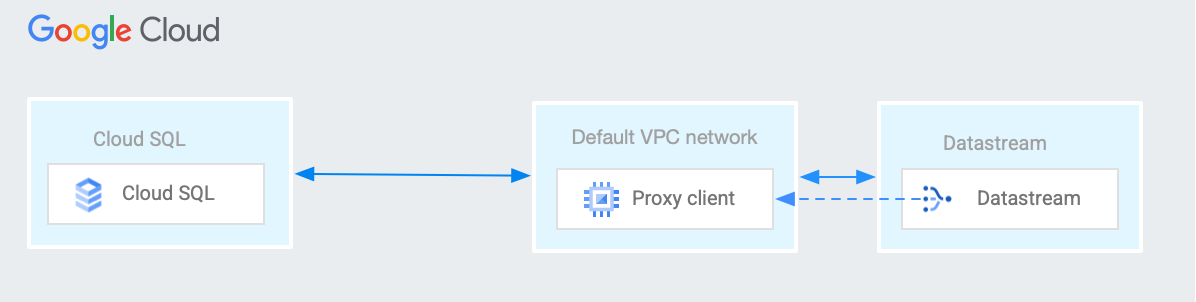
VPC peering prerequisites
Before you create a private connectivity configuration, you need to take the following steps so that Datastream can create the VPC peering connection to your project:
- Have a VPC network that can peer to Datastream's private network and that meets the requirements described in the VPC Network Peering page. For more information about creating this network, see Using VPC Network Peering.
- Identify an available IP range (with a CIDR block of /29) on the VPC network. This can't be an IP range that already exists as a subnet, a private services access pre-allocated IP range, or any route (other than the default 0.0.0.0 route) that includes the IP range. Datastream uses this IP range to create a subnet so that it can communicate with the source database. The following table describes valid IP ranges.
| Range | Description |
|---|---|
10.0.0.0/8172.16.0.0/12192.168.0.0/16
|
Private IP addresses RFC 1918 |
100.64.0.0/10 |
Shared address space RFC 6598 |
192.0.0.0/24 |
IETF protocol assignments RFC 6890 |
192.0.2.0/24 (TEST-NET-1)198.51.100.0/24 (TEST-NET-2)203.0.113.0/24 (TEST-NET-3) |
Documentation RFC 5737 |
192.88.99.0/24 |
IPv6 to IPv4 relay (deprecated) RFC 7526 |
198.18.0.0/15 |
Benchmark testing RFC 2544 |
Verify that Google Cloud and the on-premises firewall allow traffic from the selected IP range. If they don't, then create an ingress firewall rule that allows traffic on the source database port, and make sure that the IPv4 address range in the firewall rule is the same as the IP address range allocated when creating the private connectivity resource:
gcloud compute firewall-rules create FIREWALL-RULE-NAME \ --direction=INGRESS \ --priority=PRIORITY \ --network=PRIVATE_CONNECTIVITY_VPC \ --project=VPC_PROJECT \ --action=ALLOW \ --rules=FIREWALL_RULES \ --source-ranges=IP-RANGE
Replace the following:
- FIREWALL-RULE-NAME: The name of the firewall rule to create.
- PRIORITY: The priority for the rule, expressed as an integer between 0 and 65535, inclusive. The value needs to be lower than the value set for the block traffic rule, if it exists. Lower priority values imply higher precedence.
- PRIVATE_CONNECTIVITY_VPC: The VPC network that can peer to the Datastream private network and that meets the requirements described in the VPC Network Peering page. This is the VPC you specify when you create your private connectivity configuration.
- VPC_PROJECT: The project of the VPC network.
- FIREWALL_RULES: The list of protocols and ports to which the
firewall rule applies, for example
tcp:80. The rule needs to allow TCP traffic to the IP address and the port of the source database, or of the proxy. Because private connectivity can support multiple databases, the rule needs to consider the actual usage of your configuration. IP-RANGE: The range of IP addresses that Datastream uses to communicate with the source database. This is the same range you indicate in the Allocate an IP range field when you create your private connectivity configuration.
You might also need to create an identical egress firewall rule to allow traffic back to Datastream.
Are assigned to a role that contains the
compute.networks.listpermission. This permission gives you the required IAM permissions to list VPC networks in your project. You can find which roles contain this permission by viewing IAM permissions reference.
Shared VPC prerequisites
If you're using Shared VPC, then you must complete the following actions in addition to the steps described in the VPC prerequisites section:
On the service project:
- Enable the Datastream API.
Obtain the email address used for the Datastream service account. Datastream service accounts are created when you perform one of the following:
- You create a Datastream resource, such as a connection profile or a stream.
- You create a private connectivity configuration, select your shared VPC and click Create Datastream Service Account. The service account is created in the host project.
To obtain the email address used for the Datastream service account, find the Project number in the Google Cloud console home page. The email address of the service account is
service-[project_number]@gcp-sa-datastream.iam.gserviceaccount.com.
On the host project:
Grant the
compute.networkAdminIdentity and Access Management (IAM) role permission to the Datastream service account. This role is only required when you create the VPC peering. After the peering is established, you no longer need the role.If your organization doesn't allow granting the permission, create a custom role with the following minimum permissions to create and delete private connection resources:
For more information about custom roles, see Create and manage custom roles.
Set up a NAT VM
Identify the IP address of the Cloud SQL instance to which Datastream needs to connect.
Identify your VPC network. This is the VPC network that's connected to the Datastream VPC network using VPC Network Peering.
If you haven't already, create a private connectivity configuration in Datastream. This creates the VPC Network Peering connection that connects your VPC network and the Datastream VPC network. Take note of the IP address range used by the Datastream private connectivity configuration.
Choose a machine type to use for the NAT VM that you create in the next step. Google Cloud enforces a per-instance maximum egress bandwidth limit, for packets routed by next hops within a VPC network, according to the machine type of the VM instance. For more information, see Egress to destinations routable within a VPC network and Per-instance maximum egress bandwidth.
Create the NAT VM in your VPC network. If your VPC network is a Shared VPC network, you can create the NAT VM in either the host project or any service project, as long as the network interface of the NAT VM is in the Shared VPC network.
- To minimize network round-trip time, create the NAT VM in the same region as Datastream.
- This example assumes that the NAT VM has a single network interface.
- Run the script in a Linux distribution—for example, Debian 12.
- Use the following startup script. The startup script is executed by root each time the VM starts up. This script includes comments explaining what each line of the script does. In the script, replace CLOUD_SQL_INSTANCE_IP with the IP address of the Cloud SQL instance and DATABASE_PORT with the destination port used by the database software.
#! /bin/bash export DB_ADDR=CLOUD_SQL_INSTANCE_IP export DB_PORT=DATABASE_PORT # Enable the VM to receive packets whose destinations do # not match any running process local to the VM echo 1 > /proc/sys/net/ipv4/ip_forward # Ask the Metadata server for the IP address of the VM nic0 # network interface: md_url_prefix="http://169.254.169.254/computeMetadata/v1/instance" vm_nic_ip="$(curl -H "Metadata-Flavor: Google" ${md_url_prefix}/network-interfaces/0/ip)" # Clear any existing iptables NAT table entries (all chains): iptables -t nat -F # Create a NAT table entry in the prerouting chain, matching # any packets with destination database port, changing the destination # IP address of the packet to the SQL instance IP address: iptables -t nat -A PREROUTING \ -p tcp --dport $DB_PORT \ -j DNAT \ --to-destination $DB_ADDR # Create a NAT table entry in the postrouting chain, matching # any packets with destination database port, changing the source IP # address of the packet to the NAT VM's primary internal IPv4 address: iptables -t nat -A POSTROUTING \ -p tcp --dport $DB_PORT \ -j SNAT \ --to-source $vm_nic_ip # Save iptables configuration: iptables-save
Create an ingress allow firewall rule (or rule in a global network firewall policy, regional network firewall policy or hierarchical firewall policy) with these characteristics:
- Direction: ingress
- Action: allow
- Target parameter: at least the NAT VM
- Source parameter: the IP address range used by the Datastream private connectivity configuration
- Protocol: TCP
- Port: must at least include the DATABASE_PORT
The implied allow egress firewall rule allows the NAT VM to send packets to any destination. If your VPC network uses egress deny firewall rules, you might have to create an egress allow firewall rule to permit the NAT VM to send packets to the Cloud SQL instance. If an egress allow rule is necessary, use these parameters:
- Direction: egress
- Action: allow
- Target parameter: at least the NAT VM
- Destination parameter: the Cloud SQL instance IP address
- Protocol: TCP
- Port: must at least include the DATABASE_PORT
Ensure that you've configured your Cloud SQL instance to accept connections from the primary internal IPv4 address used by the network interface of your NAT VM. For directions, see Authorize with authorized networks in the Cloud SQL documentation.
Create a connection profile in Datastream. In the connection details of the profile, specify the primary internal IPv4 address of the NAT VM that you created. Enter the port of the source database in the connection profile's port field.
Set up a pair of NAT VMs and an internal passthrough Network Load Balancer
To enhance the reliability of a NAT VM solution, consider the following architecture, which uses a pair of NAT VMs and an internal passthrough Network Load Balancer:
Create two NAT VMs in different zones of the same region. Follow the Set up a NAT VM instructions to create each VM, and place each VM in its own zonal unmanaged instance group.
Alternatively, you can create a regional managed instance group. In the managed instance group template, include a startup script like the example startup script in the Set up a NAT VM instructions.
Create an internal passthrough Network Load Balancer whose backend service uses the instance group or groups from the previous step as its backends. For an internal passthrough Network Load Balancer example, see Set up an internal passthrough Network Load Balancer with VM instance group backends.
When configuring the load balancer health check, you can use a TCP health check that uses a destination TCP port matching the DATABASE_PORT. Health check packets are routed to the CLOUD_SQL_INSTANCE_IP according to the NAT VM configuration. Alternatively, you could run a local process on the NAT VM which answers a TCP or HTTP health check on a custom port.
Create firewall rules and configure Cloud SQL authorized networks as described in the Set up a NAT VM instructions. Ensure the Cloud SQL authorized networks include the primary internal IPv4 address of both NAT VMs.
When you create a Datastream connection profile, specify the IP address of the internal passthrough Network Load Balancer's forwarding rule in the profile's connection details.
What's next
- Learn how to create a private connectivity configuration.
- Learn how to view your private connectivity configuration.
- Find out how to delete a private connectivity configuration.
