Halaman ini menjelaskan cara mengedit entitas menggunakan Google Cloud console.
Untuk mempelajari cara mengubah entity secara terprogram, lihat Memperbarui entity.
Sebelum memulai
Halaman ini mengasumsikan bahwa Anda telah membuat entity yang disimpan di Firestore dalam mode Datastore. Anda dapat membuat entity melalui Datastore API seperti yang dijelaskan dalam Mulai Menggunakan Datastore API, atau melalui editor entity di Google Cloud console seperti yang dijelaskan dalam Mulai Cepat.
Pilih entitas yang akan diedit
Di konsol Google Cloud , buka halaman Databases.
Pilih database yang diperlukan dari daftar database.
Di menu navigasi, klik Datastore Studio.
Temukan entitas yang ingin Anda edit dengan menentukan namespace, jenis, dan/atau filter untuk nilai properti. Untuk mempelajari caranya, lihat Menjalankan kueri.
Klik Name/ID entitas. Layar Anda akan terlihat seperti berikut:
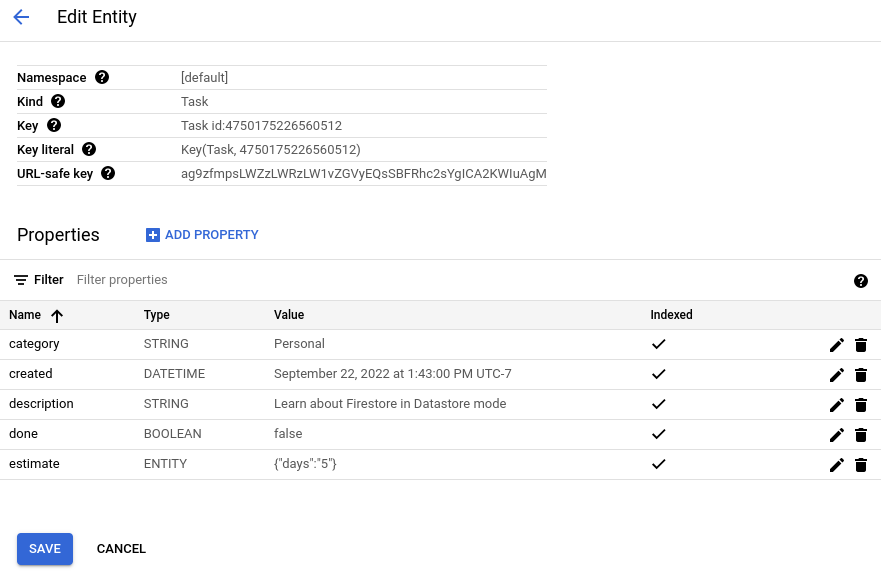
Mengedit properti
Buka halaman Edit Entitas untuk entitas. Di bagian Properti, klik Edit untuk properti yang ingin Anda edit.
Di panel Edit properti, ubah Nama, Jenis, atau Nilai properti. Anda juga dapat mengubah apakah properti diindeks atau tidak. Untuk mempelajari dampak penyertaan atau pengecualian properti dari indeks, lihat Properti yang dikecualikan.
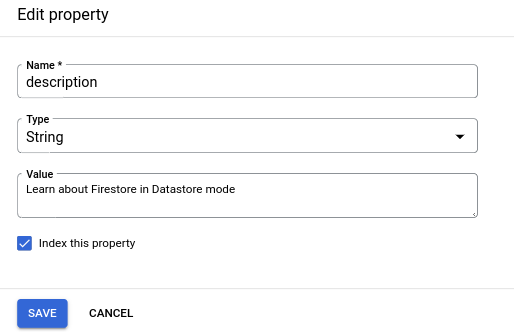
Klik Selesai. Panel Edit properti akan ditutup dan tabel properti kini menampilkan perubahan Anda. Perubahan tidak akan diterapkan ke database hingga Anda mengklik Simpan. Tabel properti menandai perubahan yang belum di-commit dengan titik biru di samping nama properti.
Lakukan perubahan tambahan pada properti lainnya. Setelah Anda selesai mengedit, klik Simpan untuk menerapkan perubahan Anda ke database.
Konsol akan menerapkan perubahan Anda dan mengarahkan Anda kembali ke halaman Datastore Studio.
Menambahkan properti
- Buka halaman Edit Entitas untuk entitas. Klik Tambahkan properti.
- Di panel Tambahkan properti, tentukan nama untuk properti.
- Pilih jenis untuk jenis data properti.
- Tentukan nilai untuk properti.
Tentukan apakah properti diindeks. Untuk mempelajari dampak penyertaan atau pengecualian properti dari indeks, lihat Properti yang dikecualikan.
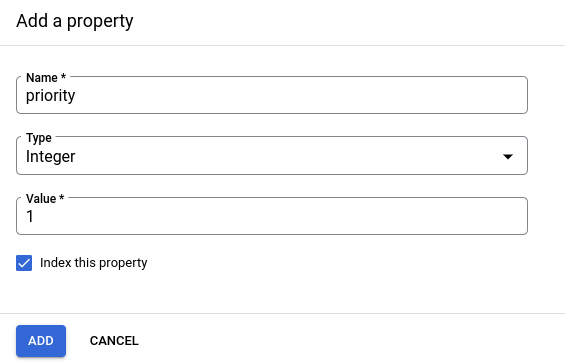
Klik Tambahkan. Panel Tambahkan properti akan ditutup dan tabel properti kini menampilkan perubahan Anda. Perubahan tidak akan diterapkan ke database hingga Anda mengklik Simpan. Tabel properti menandai perubahan yang belum di-commit dengan titik biru di samping nama properti.
Lakukan perubahan tambahan pada properti lainnya. Setelah Anda selesai mengedit, klik Simpan untuk menerapkan perubahan Anda ke database.
Konsol akan menerapkan perubahan Anda dan mengarahkan Anda kembali ke halaman Datastore Studio.
Menghapus properti
Buka halaman Edit Entitas untuk entitas. Di bagian Properti, klik Hapus untuk properti yang ingin Anda hapus.
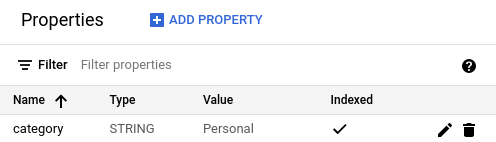
Tabel properti kini menampilkan perubahan Anda. Perubahan tidak akan diterapkan ke database hingga Anda mengklik Simpan. Tabel properti menandai penghapusan properti yang belum di-commit dengan nama dan nilai properti yang dicoret.
Anda dapat mengurungkan penghapusan yang belum dilakukan dengan mengklik Pulihkan di baris tabel properti.
Lakukan perubahan tambahan pada properti lainnya. Setelah Anda selesai mengedit, klik Simpan untuk menerapkan perubahan Anda ke database.
Properti kompleks
Editor entitas mendukung properti dengan jenis kompleks seperti Array dan
Embedded entity.
Properti array
Saat Anda menambahkan atau mengubah nilai properti Array, berikan nilai dalam format JSON.
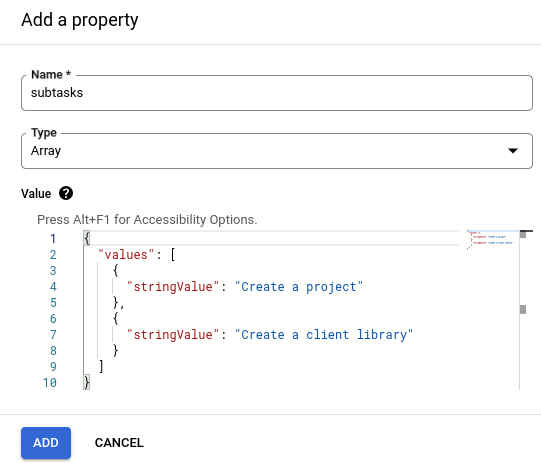
Jika Anda memasukkan JSON yang tidak valid untuk kolom Nilai, Anda akan menerima pesan error. Anda tidak akan dapat menambahkan properti jika JSON tidak valid.
Properti entity tersemat
Saat Anda menambahkan atau mengubah nilai properti Embedded entity, berikan
nilai dalam format JSON.
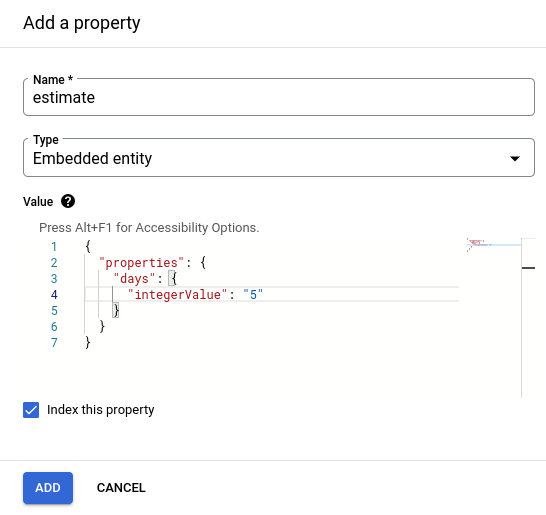
Jika Anda memasukkan JSON yang tidak valid untuk kolom Nilai, Anda akan menerima pesan error. Anda tidak akan dapat menambahkan properti jika JSON tidak valid.
Langkah berikutnya
- Pelajari praktik terbaik untuk entitas.

