You can create virtual task assistants that perform repetitive tasks for your human agents. After you create a task assistant, an agent can transfer a call or a chat to the task assistant to complete the task. The agent waits on hold until the task is completed, then the call or chat is transferred back to the agent. While the agent is on hold, they can mute or end the call or chat. Unlike virtual agents, virtual task assistants cannot be assigned to a queue. A virtual task assistant can only be assigned to a task. Virtual task assistants aren't available for the SMS channel.
For compliance with the Health Insurance Portability and Accountability Act of 1996 (HIPAA) and to protect the end user's personally identifiable information, virtual task assistants don't record or create transcripts of calls or chats.
Before you begin
Before you can create a virtual task assistant, you must create and integrate a Dialogflow agent. This is the same requirement as for creating a virtual agent. For more information, see Create and integrate Dialogflow agents.
Create a virtual task assistant
To create a virtual task assistant, follow these steps:
In the CCAI Platform portal, click Settings > Virtual Agent. If you don't see the Settings menu, click Menu.
Click Add virtual agent > Task Assistant. The Add a Virtual Task Assistant pane appears.
In the Virtual Agent field, replace Virtual Agent with a name for your virtual task assistant.
To upload a custom avatar for your task assistant, do the following:
Click
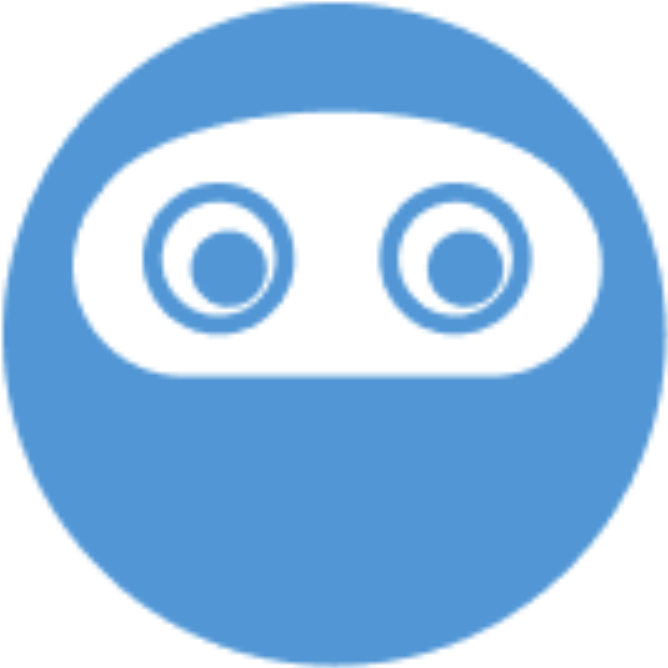 Update.
Update.Navigate to an image for your avatar, and then click Open. The Select area to use dialog appears.
Crop your image, and then click CROP.
In the Choose Virtual Agent platform list, select a platform.
In the Choose workflow list, select a workflow. A workflow represents an authenticated Dialogflow agent.
For Channel, select Chat or Voice. The Menu checkboxes that are available for your selected channel are automatically selected.
For Menu, change your selections if needed.
For Language, select one or more languages for your task assistant.
To add data parameters, do the following:
For Data parameters, click Add Parameter. The Add Parameter dialog appears.
Fill in the fields according to the instructions in Pass data parameters to Virtual Agents and Virtual Task Assistants, and then click Save.
To add more data parameters, repeat these steps.
Click Save.
To turn on your virtual task assistant, do the following:
Click Back to Virtual Agents.
In the Virtual Agents pane, find your new virtual agent, and then click the toggle to the on position.
