Cloud Code nutzt Skaffold im Hintergrund, um Ihre Anwendung auszuführen oder Fehler zu beheben.
Wenn Sie schon eine Anwendung haben, die bereits mit Kubernetes-Manifesten und einem Dockerfile zum Erstellen Ihrer Images konfiguriert ist, können Sie diese mit Cloud Code öffnen und verwenden.
Die einzige zusätzliche Konfiguration ist eine Skaffold-Konfiguration und eine Startkonfiguration vom Typ cloudcode.kubernetes. Cloud Code führt Sie durch die Erstellung dieser Anwendung, wenn Sie die Anwendung zum ersten Mal ausführen oder Fehler beheben.
Konfiguration einrichten
Wenn Ihre Anwendung ein Dockerfile hat, aber nicht die erforderlichen Skaffold- und Startkonfigurationen hat, führen Sie die folgenden Schritte aus:
Klicken Sie in der Cloud Code-Statusleiste auf den Namen des aktiven Projekts.

Wählen Sie im angezeigten Menü „Schnellauswahl“ die Option In Kubernetes ausführen oder In Kubernetes debuggen aus.
Geben Sie im Dialogfeld "Run/Debug on Kubernetes" (Ausführung/Fehlerbehebung in Kubernetes) Ihren bevorzugten Builder und dessen Einstellungen an. Sie können den Konfigurationsnamen auch anpassen.
Klicken Sie auf Debuggen oder Ausführen.
Die neu erstellte
skaffold.yaml- undcloudcode.kubernetes-Startkonfiguration werden Ihrem Arbeitsbereich hinzugefügt und Ihre Anwendung wird ausgeführt oder sie ist bereit für das Debugging.
Konfiguration für Anwendungen einrichten, die bereits skaffold.yaml haben
Wenn Ihre Anwendung bereits eine skaffold.yaml-Datei hat, gehen Sie so vor:
Klicken Sie in der Cloud Code-Statusleiste auf den Namen des aktiven Projekts.

Wählen Sie im angezeigten Menü „Schnellauswahl“ die Option In Kubernetes ausführen oder In Kubernetes debuggen aus.
Wenn in Ihrem Arbeitsbereich mehrere Dateien
skaffold.yamlvorhanden sind, wählen Sie Ihre bevorzugte Datei skaffold.yaml aus.Wenn in der ausgewählten Datei
skaffold.yamlmehrere Skaffold-Profile vorhanden sind, wählen Sie Ihr bevorzugtes Skaffold-Profil aus.Die neu erstellte
cloudcode.kubernetesStartkonfiguration wird Ihrem Arbeitsbereich (in .vscode/launch.json) hinzugefügt und Ihre Anwendung wird ausgeführt oder sie ist bereit für die Fehlerbehebung.
Skaffold-Konfiguration manuell erstellen
Sie können Ihre Skaffold-Konfiguration manuell erstellen, um benutzerdefinierte Optionen festzulegen. Cloud Code enthält Live-Vorlagen, um die manuelle Erstellung von Skaffold zu unterstützen.
So erstellen Sie eine Skaffold-Konfiguration manuell:
Erstellen Sie im Stammverzeichnis Ihres Arbeitsbereichs eine neue Datei mit dem Namen
skaffold.yaml.Drücken Sie
Command/Ctrl+Spacein der Datei, um eine Liste mit Snippet-Vorschlägen aufzurufen, und wählen Sie das Snippet Skaffold – Erste Schritte aus.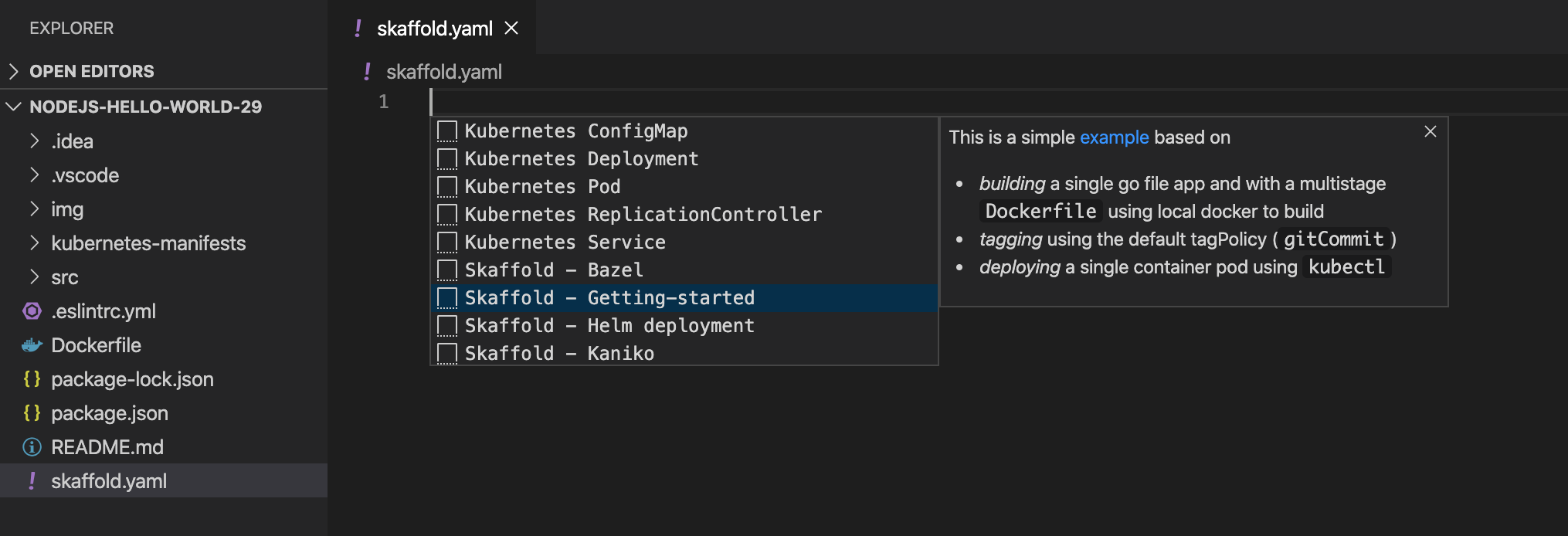
Geben Sie den Namen des Projekt-Images in das Feld
imageein und geben Sie eine Liste der Kubernetes-Ressourcen ein, die im Feldmanifestsbereitgestellt werden sollen.Beispiel für Dockerfile-basierte Builds:
build: artifacts: - image: image_name deploy: kubectl: manifests: - k8s/web.yaml - k8s/backend.yamlWenn Sie Build-, Test- und Deployment-Konfigurationen für verschiedene Kontexte definieren möchten, können Sie unterschiedliche Skaffold-Profile haben. Das folgende Beispiel zeigt ein Cloud Build-Profil zum Konfigurieren von Cloud Code, um Images mit Cloud Build zu erstellen:
profiles: # use the cloudbuild profile to build images using Google Cloud Build - name: cloudbuild build: googleCloudBuild: {}Umfassende Schemadetails finden Sie in der skaffold.yaml-Referenz.
Nächste Schritte
- Verwenden Sie Dateisynchronisierung und Hot Reload, um die Entwicklung zu beschleunigen.
- Fehler in Ihrer Anwendung in Cloud Code beheben

