使用 Cloud Run 配置 Binary Authorization 政策
本快速入门介绍如何使用 Cloud Run 在 Binary Authorization 政策中配置和测试基本规则。
在本快速入门中,您将使用 Binary Authorization 来控制 Cloud Run 服务的部署。
准备工作
- Sign in to your Google Cloud account. If you're new to Google Cloud, create an account to evaluate how our products perform in real-world scenarios. New customers also get $300 in free credits to run, test, and deploy workloads.
-
In the Google Cloud console, on the project selector page, select or create a Google Cloud project.
Roles required to select or create a project
- Select a project: Selecting a project doesn't require a specific IAM role—you can select any project that you've been granted a role on.
-
Create a project: To create a project, you need the Project Creator
(
roles/resourcemanager.projectCreator), which contains theresourcemanager.projects.createpermission. Learn how to grant roles.
-
Verify that billing is enabled for your Google Cloud project.
-
Enable the Cloud Run, Artifact Registry, Binary Authorization APIs.
Roles required to enable APIs
To enable APIs, you need the Service Usage Admin IAM role (
roles/serviceusage.serviceUsageAdmin), which contains theserviceusage.services.enablepermission. Learn how to grant roles. -
Install the Google Cloud CLI.
-
如果您使用的是外部身份提供方 (IdP),则必须先使用联合身份登录 gcloud CLI。
-
如需初始化 gcloud CLI,请运行以下命令:
gcloud init -
In the Google Cloud console, on the project selector page, select or create a Google Cloud project.
Roles required to select or create a project
- Select a project: Selecting a project doesn't require a specific IAM role—you can select any project that you've been granted a role on.
-
Create a project: To create a project, you need the Project Creator
(
roles/resourcemanager.projectCreator), which contains theresourcemanager.projects.createpermission. Learn how to grant roles.
-
Verify that billing is enabled for your Google Cloud project.
-
Enable the Cloud Run, Artifact Registry, Binary Authorization APIs.
Roles required to enable APIs
To enable APIs, you need the Service Usage Admin IAM role (
roles/serviceusage.serviceUsageAdmin), which contains theserviceusage.services.enablepermission. Learn how to grant roles. -
Install the Google Cloud CLI.
-
如果您使用的是外部身份提供方 (IdP),则必须先使用联合身份登录 gcloud CLI。
-
如需初始化 gcloud CLI,请运行以下命令:
gcloud init 点击创建服务,以显示“创建服务”表单:
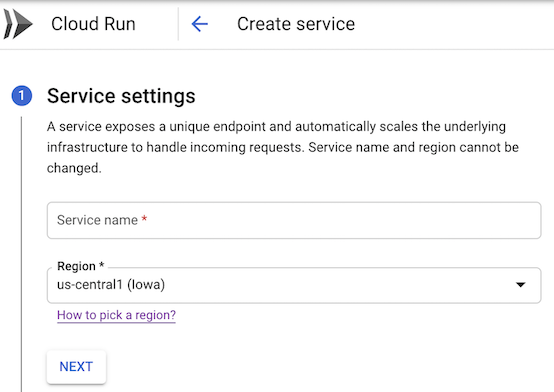
在显示的表单中,执行以下操作:
- 选择 Cloud Run 作为开发平台。
- 选择您希望服务所在的区域。
- 指定要为服务提供的名称,例如
test-service。 点击下一步以继续转到“配置服务的第一个修订版本”页面。
在表单中执行以下操作:
- 选择从现有容器映像部署一个修订版本。
使用
us-docker.pkg.dev/cloudrun/container/hello作为容器映像。展开高级设置部分。
点击安全标签。
选中使用 Binary Authorization 验证容器部署复选框:
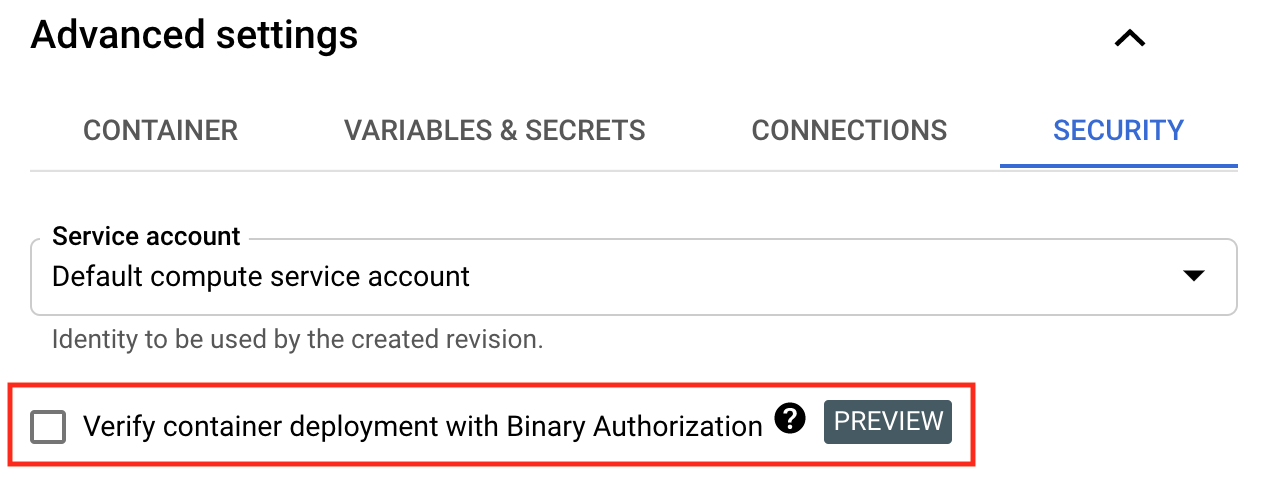
默认情况下,Binary Authorization 政策允许部署所有映像。
点击下一步,以继续转到“配置此服务的触发方式”页面:
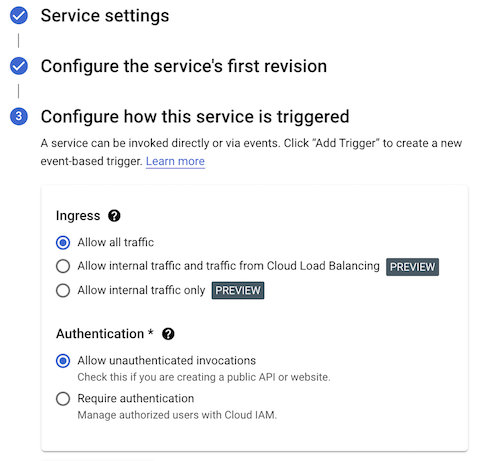
选择允许公开访问才能在网络浏览器中打开搜索结果
点击创建以将映像部署到 Cloud Run,然后等待部署完成。
您的服务现已部署。修订版本受 Binary Authorization 政策强制执行的约束。
-
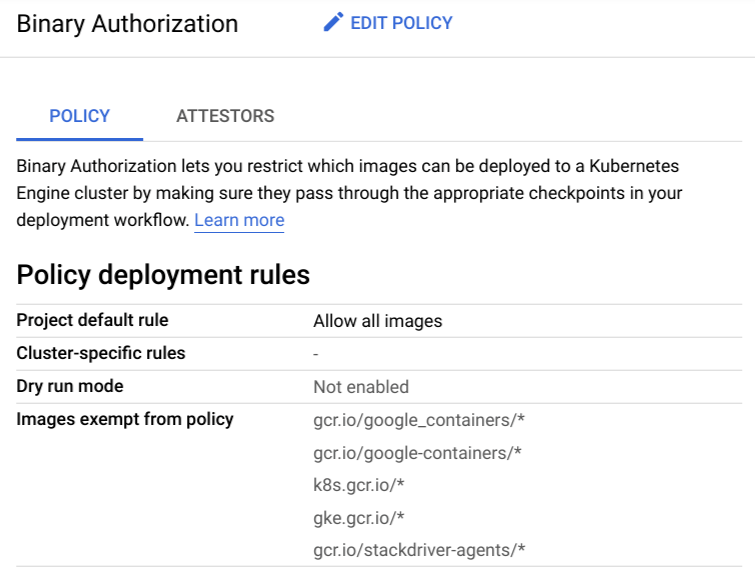
点击修改政策。
在项目默认规则中,请注意允许所有映像选项是否处于选中状态。
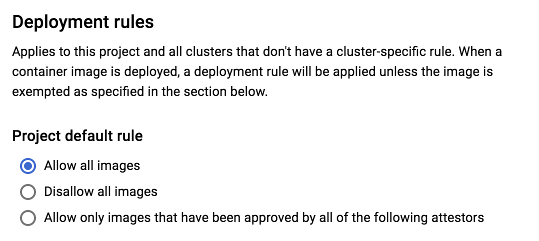
前往 Google Cloud 控制台中的 Binary Authorization 页面。
点击修改政策。
在默认规则中,选择禁止所有映像。
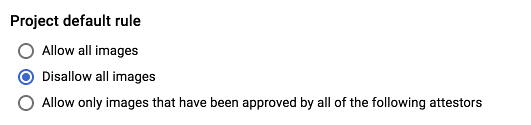
点击保存政策。
点击您之前在本指南中部署的服务的名称。
点击“修改和部署新的修订版本”。
点击部署。
前往 Google Cloud 控制台中的 Binary Authorization 页面。
点击修改政策。
选择允许所有映像。
如需保存政策,请点击保存政策。
在服务列表中找到要删除的服务,然后点击该服务对应的复选框以将其选中。
点击删除。这将删除服务的所有修订版本。
使用 breakglass 绕过 Binary Authorization 强制执行。
使用
built-by-cloud-build证明者仅部署由 Cloud Build 构建的映像。使用证明。
使用 Google Cloud 控制台或命令行工具配置 Binary Authorization 政策。
在 Cloud Audit Logs 中查看 Binary Authorization for Cloud Run 事件。
创建启用了 Binary Authorization 的服务
如需创建启用 Binary Authorization 的 Cloud Run 服务,请执行以下操作:
更新 Binary Authorization 政策以禁止所有映像
Binary Authorization 政策包含一个默认规则。此规则用于管理您刚创建的 Cloud Run 服务的部署。
默认情况下,此规则允许部署所有容器映像。
如需查看默认政策,请执行以下操作:
现在,修改政策以阻止部署所有映像,具体操作如下:
重新部署服务
通过部署一个新的修订版本来测试更新后的政策。
如需部署映像,请执行以下操作:
如果您看到类似以下内容的错误消息:
Service update rejected by Binary Authorization policy: RevisionREVISIONuses unauthorized container image. Container image 'us-docker.pkg.dev/cloudrun/container/hello@SHA' is not authorized by policy. Denied by an ALWAYS_DENY admission rule
重置政策以允许所有映像
如需重置政策以允许所有映像,请执行以下操作:
您现已可以部署映像。
清理
为避免因本页中使用的资源导致您的 Google Cloud 账号产生费用,请按照以下步骤操作。
如需删除您在 Cloud Run 中创建的服务,请执行以下操作:
如需停用 Binary Authorization,请参阅停用 Binary Authorization。

