This page applies to Apigee and Apigee hybrid.
View
Apigee Edge documentation.
![]()
What
The MessageLogging policy lets you log custom messages to Cloud Logging or syslog. You can use the information in the logs for various tasks, such as tracking down problems in the API runtime environment.
This policy is an Extensible policy and use of this policy might have cost or utilization implications, depending on your Apigee license. For information on policy types and usage implications, see Policy types.
There are two ways to use the MessageLogging policy:
- The
<CloudLogging>element logs messages to Cloud Logging. To use this method, you need to enable the Cloud Logging APIs for your Google Cloud project. For more information about enabling APIs for a Google Cloud project, see Enabling and Disabling Services. - The
<Syslog>element logs messages to syslog, a standard protocol for sending system log or event messages to a specific server. To use this method, you must have a syslog server available. If you don't, you can use public log management services, such a Splunk, Sumo Logic, and Loggly. See Configuring third-party log management services.
Note: You cannot use both the <CloudLogging> element
and the
<Syslog> element in the same policy.
<MessageLogging> element
Defines a <MessageLogging> policy.
| Default value | See Default Policy tab, below |
| Required? | Required |
| Type | TYPE |
| Parent Element | n/a |
| Child Elements | <CloudLogging><Syslog><logLevel> |
The <MessageLogging> element uses the following syntax:
<?xml version="1.0" encoding="UTF-8" standalone="yes"?> <MessageLogging continueOnError="false" enabled="true" name="Message-Logging-1"> <DisplayName>Message Logging-1</DisplayName> <Syslog> <!-- Note: You cannot use both the <Syslog> element and the <CloudLogging> element in the same policy. --> <Message>Some message for syslog</Message> <Host>localhost</Host> <Port>514</Port> </Syslog> <CloudLogging> <!-- Note: You cannot use both the <CloudLogging> and the <Syslog> element in the same policy. --> <LogName>projects/{organization.name}/logs/{log.id}</LogName> <Message contentType="application/json">{"{message.queryparam.key}": "{message.queryparam.value}"}</Message> <Labels> <Label> <Key>key1</Key> <Value>value1</Value> </Label> <Label> <Key>key2</Key> <Value>value2</Value> </Label> </Labels> <ResourceType>api</ResourceType> </CloudLogging> <logLevel>ALERT</logLevel> </MessageLogging>
This element has the following attributes that are common to all policies:
| Attribute | Default | Required? | Description |
|---|---|---|---|
name |
N/A | Required |
The internal name of the policy. The value of the Optionally, use the |
continueOnError |
false | Optional | Set to false to return an error when a policy fails. This is expected behavior for
most policies. Set to true to have flow execution continue even after a policy
fails. See also:
|
enabled |
true | Optional | Set to true to enforce the policy. Set to false to turn off the
policy. The policy will not be enforced even if it remains attached to a flow. |
async |
false | Deprecated | This attribute is deprecated. |
The following table provides a high-level description of the child elements of
<MessageLogging>:
| Field Name | Field Description |
|---|---|
CloudLogging |
Configure messages to be logged to Cloud logging. |
Syslog |
Configure messages to be logged to |
Samples
CloudLogging
<MessageLogging name="LogToCloudLogging">
<CloudLogging>
<LogName>projects/{organization.name}/logs/{log.id}</LogName>
<Message contentType="application/json">{"{message.queryparam.key}": "{message.queryparam.value}"}</Message>
<Labels>
<Label>
<Key>key1</Key>
<Value>value1</Value>
</Label>
<Label>
<Key>key2</Key>
<Value>value2</Value>
</Label>
</Labels>
<ResourceType>api</ResourceType>
</CloudLogging>
</MessageLogging>This example illustrates the use of
message templates. Since the Message element contains the flow
variables
{"{message.queryparam.key}": "{message.queryparam.value}"}when someone calls the proxy with the values
message.queryparam.key = "fruit" and
message.queryparam.value = "apple", the resulting log entry would be
{"fruit": "apple"}.
Syslog
<MessageLogging name="LogToSyslog">
<Syslog>
<Message>[3f509b58 tag="{organization.name}.{apiproxy.name}.{environment.name}"] Weather request for WOEID {request.queryparam.w}.</Message>
<Host>logs-01.loggly.com</Host>
<Port>514</Port>
<Protocol>TCP</Protocol>
<FormatMessage>true</FormatMessage>
<DateFormat>yyMMdd-HH:mm:ss.SSS</DateFormat>
</Syslog>
<logLevel>ALERT</logLevel>
</MessageLogging>In this example, suppose that you need to log information about each request message that your
API receives from consumer apps. The value 3f509b58 represents a key value
specific to the loggly service. If you have a loggly account, substitute your loggly key. The
log message that is generated will be populated with four values: the organization, API
proxy, and environment name associated with the transaction, along with the value for a query
parameter on the request message. The format of timestamps will be similar to
230704-13:42:17.376, as per the format specified in the DateFormat
element.
Syslog over TLS/SSL
<MessageLogging name="LogToSyslog">
<Syslog>
<Message>[3f509b58 tag="{organization.name}.{apiproxy.name}.{environment.name}"] Weather request for WOEID {request.queryparam.w}.</Message>
<Host>logs-01.loggly.com</Host>
<Port>6514</Port>
<Protocol>TCP</Protocol>
<FormatMessage>true</FormatMessage>
<SSLInfo>
<Enabled>true</Enabled>
</SSLInfo>
</Syslog>
<logLevel>WARN</logLevel>
</MessageLogging>You can send messages to third-party message logging providers over TLS/SSL by adding the
<SSLInfo> block.
Child element reference
The following sections describe the child elements of <MessageLogging>.
<CloudLogging>
Use the <CloudLogging> element to log messages
to Cloud Logging.
| Field Name | Required? | Description |
|---|---|---|
LogName |
Yes | Name of the log. The log name should be in the format
projects/{PROJECT_ID}/logs/{LOG_ID}.
You can use variables in place of {PROJECT_ID} and {LOG_ID}.
|
Message |
Yes |
The message to be logged. The message has an attribute |
Label |
No | Label to be attached to the log message, if any.
These will be in the form of a key-value pair like the following:
<Label>
<Key>key1</Key>
<Value>value1</Value>
</Label> |
ResourceType |
No (defaults to global) | Represents the monitored resource that is generating the logs. |
Authentication for Cloud Logging
To use the <CloudLogging> element, you must deploy your API proxy to use
Google authentication. Apigee will use credentials corresponding to the identity of the
service account you specify in the outbound requests to Cloud Logging. For more details, see
Using Google Authentication.
The service account that you attach to your API proxy at deployment time must have a role with the
logging.logEntries.create
permission. Unless you need finer grained control, we recommend using the more inclusive predefined role roles/logging.logWriter for
the service account. For more information about Identity and Access Management (IAM) roles for
<CloudLogging>,
see the Access control guide.
Proxy deployment in Apigee hybrid
If you are using Apigee hybrid,
the
runtime service account
you create for Apigee hybrid must impersonate the proxy
service account to make authenticated calls on its behalf. As a result, the Apigee hybrid runtime
service account must have the iam.serviceAccountTokenCreator role for the
proxy service account.
<Syslog>
Use the <Syslog> element to configure messages to be logged to
syslog.
When you use the <Syslog>, an API proxy forwards log messages
from Apigee to a remote
syslog server. To use this method, you must have a syslog server available. If you don't,
public log management
services, such a Splunk, Sumo Logic, and Loggly, are available. see
Configuring third-party log management services.
| Field Name | Required? | Field Description |
|---|---|---|
Message |
Yes |
The message to be logged. The message has an attribute |
Host |
No | The hostname or IP address of the server where the syslog should be sent. If you don't include this element, the default is localhost. |
Port |
No | Port where the syslog is running. If you don't include this element, the default is 514. |
Protocol |
No | TCP or UDP (default). While UDP is more performant, the TCP protocol guarantees message log delivery to the syslog server. For sending syslog messages over TLS/SSL, only TCP is supported. |
FormatMessage |
No, but <FormatMessage>true</FormatMessage> is required
for use with Loggly. |
This element lets you control the format of Apigee-generated content prepended to the message. If set to true, the syslog message is prepended by a fixed number of characters, which lets you filter out that information from messages. Here's an example for the fixed format:
The Apigee-generated information includes:
If set to false (default), the message is not prepended with those fixed characters. |
PayloadOnly |
No |
This element sets the format of Apigee-generated messages to contain only the body of the syslog message, without the prepended characters specified by FormatMessage. If you don't include this element or leave it empty, the default value is See FormatMessage. |
DateFormat |
No |
A formatting template string to use to format the timestamp for each log message.
By default, Apigee uses |
SSLInfo |
No |
Lets you log messages through SSL/TLS. Use with
sub-element If you don't include this element or leave it empty, the default value is false (no TLS/SSL). <SSLInfo>
<Enabled>true</Enabled>
</SSLInfo>You can configure the <SSLInfo> tag the same as you can on a TargetEndpoint, including enabling two-way TLS/SSL, as described in API proxy configuration reference. Only the TCP protocol is supported. |
<logLevel>
Valid values for the <logLevel> element are: INFO
(default), ALERT, WARN, ERROR.
Sets a specific level of information to be included in the message log.
If you're using the FormatMessage element (setting it to true), your
<logLevel> setting affects the calculated priority score
(the number inside the angle brackets) in the Apigee-generated information prepended
to the message.
Usage notes
When attaching a MessageLogging policy to an API proxy flow, consider placing it in the ProxyEndpoint response, in a special flow called PostClientFlow. The PostClientFlow executes after the response is sent to the requesting client, which ensures that all metrics are available for logging. For details on using PostClientFlow, see API proxy configuration reference.
The PostClientFlow is special in two ways:
- It only executed as part of the response flow.
- It is the only flow executed after the proxy enters the error state.
Because it is executed regardless of whether the proxy succeeded or failed, you can put MessageLogging policies in the PostClientFlow and be guaranteed that they always execute.
The following Debug image shows a MessageLogging policy executing as part of the PostClientFlow, after the DefaultFaultRule executes:
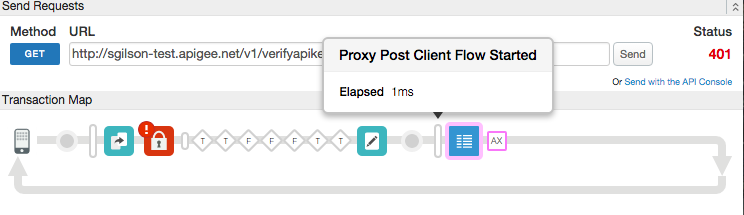
In this example, the Verify API Key policy caused the fault because of an invalid key.
Shown below is the ProxyEndpoint definition that includes the PostClientFlow:
<ProxyEndpoint name="default">
...
<PostClientFlow>
<Response>
<Step>
<Name>Message-Logging-1</Name>
</Step>
</Response>
</PostClientFlow>
...
</ProxyEndpoint>Apigee logs messages as simple text, and you can configure logging to include variables, such as the date and time when the request or response was received, the user identity on the request, the source IP address from which the request was sent, and so on.
Apigee logs message asynchronously: the response is returned while the logs are still being written. As a result, no latency is introduced to your API by blocking callouts. There might be occasions when a log is not written without an error being returned, but these events are rare.
The MessageLogging policy writes logged messages in memory to a buffer. The message logger reads messages from the buffer and then writes to the destination that you configure. Each destination has its own buffer.
If the write rate to the buffer increases beyond the read rate, the buffer overflows and logging will fail. If this happens, you might find one of the following messages in the log file:
- Using
<CloudLogging>:steps.messagelogging.TooManyPendingLoggingRequest
- Using
<Syslog>:Log message size exceeded. Increase the max message size setting
Increase the max.log.message.size.in.kb property (default value = 128 KB) in the
message-logging.properties file.
Default values for variables in message template
Default values can be specified for each variable in the message template separately. For example,
if the variable request.header.id cannot be resolved, then its value is replaced
with the value unknown.
<Message>This is a test message. id = {request.header.id:unknown}</Message>A common default value can be specified for all the unresolved variables by setting the
defaultVariableValue attribute on the Message element:
<Message defaultVariableValue="unknown">This is a test message. id = {request.header.id}</Message>Configuring third-party log management services
The MessageLogging policy lets you send syslog messages to third-party log management services, such as Splunk, Sumo Logic, and Loggly. If you want to send syslog to one of those services, see that service's documentation to configure the service's host, port, and protocol, then set the Syslog element on this policy accordingly.
See the following documentation for third-party log management configuration:
- Splunk (select the product version)
Also see this Apigee Community post: Log messages into Splunk -
Sumo
Logic
- Also see this Apigee Community post: Setting up Logging with Sumo Logic
- For a complete example using Sumo Logic as the logging service, see the following Apigee Community post. The solution uses a single JavaScript policy to make HTTP POST requests to Sumo Logic HTTP Source Collector: Logging to Sumo Logic using JavaScript and HTTP
- Loggly
When using Loggly,<FormatMessage>true</FormatMessage>is required in the policy as a child of the<Syslog>element.
Also see this Apigee Community post for more information about message logging to Loggly: Log Messages into Loggly
Error reference
This section describes the fault codes and error messages that are returned and fault variables that are set by Apigee when this policy triggers an error. This information is important to know if you are developing fault rules to handle faults. To learn more, see What you need to know about policy errors and Handling faults.
Runtime errors
These errors can occur when the policy executes.
| Fault code | HTTP status | Cause |
|---|---|---|
steps.messagelogging.StepDefinitionExecutionFailed |
500 |
See fault string. |
steps.messagelogging.InvalidGoogleCloudLogName |
500 |
This error is thrown when the LogName does not evaluate to the valid
format of projects/{project}/logs/{logid}. |
steps.messagelogging.InvalidJsonMessage |
500 |
This error is thrown when the contentType attributes value has been
chosen as application/json but the actual message value is not a valid
JSON string, |
steps.messagelogging.TooManyPendingLoggingRequest |
500 |
This error is thrown when there are more than 2500 pending requests that are yet to be written to Cloud Logging. The 2500 limit is for each Apigee runtime pod. For example, if the traffic is distributed over two instances of Apigee runtime pods, the effective limit is 5000 requests. |
Deployment errors
These errors can occur when you deploy a proxy containing this policy.
| Error name | Cause | Fix |
|---|---|---|
InvalidProtocol |
The deployment of the MessageLogging policy can fail with this error if the protocol
specified within the <Protocol> element is not valid. The valid protocols are TCP and UDP.
For sending syslog messages over TLS/SSL, only TCP is supported. |
build |
InvalidPort |
The deployment of the MessageLogging policy can fail with this error if the port number
is not specified within the <Port> element or if it is not valid. The port number must be
an integer greater than zero. |
build |
Fault variables
These variables are set when a runtime error occurs. For more information, see What you need to know about policy errors.
| Variables | Where | Example |
|---|---|---|
fault.name="fault_name" |
fault_name is the name of the fault, as listed in the Runtime errors table above. The fault name is the last part of the fault code. | fault.name Matches "StepDefinitionExecutionFailed" |
messagelogging.policy_name.failed |
policy_name is the user-specified name of the policy that threw the fault. | messagelogging.ML-LogMessages.failed = true |
Example error response
{
"fault":{
"detail":{
"errorcode":"steps.messagelogging.StepDefinitionExecutionFailed"
},
"faultstring":"Execution failed"
}
}Example fault rule
<FaultRule name="MessageLogging">
<Step>
<Name>ML-LogMessages</Name>
<Condition>(fault.name Matches "StepDefinitionExecutionFailed") </Condition>
</Step>
<Condition>(messagelogging.ML-LogMessages.failed = true) </Condition>
</FaultRule>Flow variables
The following variables are populated on policy failure.
messagelogging.failedmessagelogging.{stepdefinition-name}.failed
Related topics
- Variables exposed by Apigee: Flow variables reference
