Wenn Sie ein benutzerdefiniertes Modell erstellen möchten, trainieren Sie es mithilfe eines vorbereiteten Datasets. AutoML Vision mithilfe der Elemente des Datasets trainiert, getestet und hinsichtlich seiner Leistung bewertet . Sie überprüfen die Ergebnisse, passen das Trainings-Dataset nach Bedarf an und trainieren ein neues Modell mithilfe des verbesserten Datasets.
Das Trainieren eines Modells kann mehrere Stunden dauern. Mit der AutoML API haben Sie die Möglichkeit, den Status des Trainings zu prüfen.
Die AutoML Vision erstellt jedes Mal ein neues Modell, wenn Sie mit dem Training beginnen. Daher kann das Projekt zahlreiche Modelle enthalten. Sie können eine Liste der Modelle in Ihrem Projekt abrufen und nicht mehr benötigte Modelle löschen.
Modelle auflisten
In diesem Abschnitt wird beschrieben, wie Sie eine Liste der verfügbaren Modelle für ein Projekt abrufen können.
Web-UI
Wenn Sie mit der Vision Dashboard eine Liste der verfügbaren Modelle aufrufen möchten, klicken Sie in der linken Navigationsleiste auf das Glühbirnensymbol.
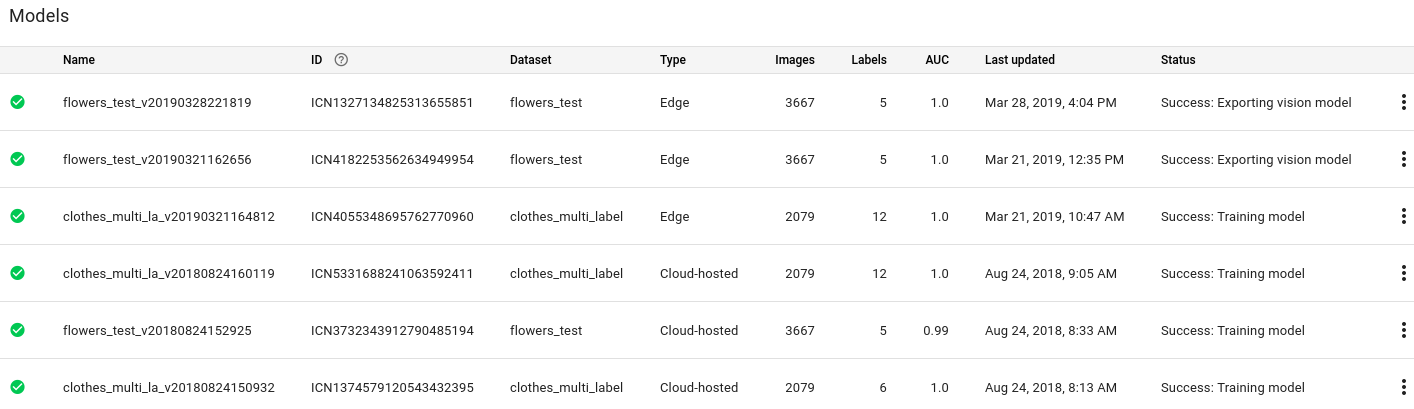
Wenn Sie die Modelle für ein anderes Projekt anzeigen möchten, wählen Sie das Projekt in der Drop-down-Liste oben rechts in der Titelleiste aus.
REST
Ersetzen Sie dabei folgende Werte für die Anfragedaten:
- project-id: die ID Ihres GCP-Projekts.
HTTP-Methode und URL:
GET https://automl.googleapis.com/v1/projects/PROJECT_ID/locations/us-central1/models
Senden Sie die Anfrage mithilfe einer der folgenden Optionen:
curl
Führen Sie folgenden Befehl aus:
curl -X GET \
-H "Authorization: Bearer $(gcloud auth print-access-token)" \
-H "x-goog-user-project: project-id" \
"https://automl.googleapis.com/v1/projects/PROJECT_ID/locations/us-central1/models"
PowerShell
Führen Sie folgenden Befehl aus:
$cred = gcloud auth print-access-token
$headers = @{ "Authorization" = "Bearer $cred"; "x-goog-user-project" = "project-id" }
Invoke-WebRequest `
-Method GET `
-Headers $headers `
-Uri "https://automl.googleapis.com/v1/projects/PROJECT_ID/locations/us-central1/models" | Select-Object -Expand Content
Sie sollten eine JSON-Antwort ähnlich wie folgende erhalten. Diese Antwort enthält Informationen zu zwei in der Cloud gehosteten Modellen.
{
"model": [
{
"name": "projects/project-id/locations/us-central1/models/model-id-1",
"displayName": "display-name-1",
"datasetId": "dataset-id",
"createTime": "2019-10-30T20:06:08.253243Z",
"deploymentState": "UNDEPLOYED",
"updateTime": "2019-10-30T20:54:50.472328Z",
"imageClassificationModelMetadata": {
"trainBudget": "1",
"modelType": "mobile-low-latency-1",
"nodeQps": 3.2
}
},
{
"name": "projects/project-id/locations/us-central1/models/model-id-2",
"displayName": "display-name-2",
"datasetId": "dataset-id",
"createTime": "2019-10-29T19:06:38.048492Z",
"deploymentState": "UNDEPLOYED",
"updateTime": "2019-10-29T19:35:19.104716Z",
"imageClassificationModelMetadata": {
"trainBudget": "1",
"modelType": "cloud",
"nodeQps": 3.2
}
}
]
}
Go
Bevor Sie dieses Beispiel ausprobieren, folgen Sie der Einrichtungsanleitung für diese Sprache auf der Seite Clientbibliotheken.
Java
Bevor Sie dieses Beispiel ausprobieren, folgen Sie der Einrichtungsanleitung für diese Sprache auf der Seite Clientbibliotheken.
Node.js
Bevor Sie dieses Beispiel ausprobieren, folgen Sie der Einrichtungsanleitung für diese Sprache auf der Seite Clientbibliotheken.
Python
Bevor Sie dieses Beispiel ausprobieren, folgen Sie der Einrichtungsanleitung für diese Sprache auf der Seite Clientbibliotheken.
Weitere Sprachen
C#: Folgen Sie der Anleitung zur Einrichtung von C# auf der Seite der Clientbibliotheken und rufen Sie dann die AutoML Vision-Referenzdokumentation für .NET auf.
PHP: Folgen Sie der Anleitung zur Einrichtung von PHP auf der Seite der Clientbibliotheken und rufen Sie dann die AutoML Vision-Referenzdokumentation für PHP auf.
Ruby: Folgen Sie der Anleitung zur Einrichtung von Ruby auf der Seite der Clientbibliotheken und rufen Sie dann die AutoML Vision-Referenzdokumentation für Ruby auf.
Informationen zu einem Modell abrufen
Verwenden Sie die folgenden Codebeispiele, um Informationen zu einem bestimmten trainierten Modell abzurufen. Sie können die von dieser Anfrage zurückgegebenen Informationen verwenden, um den Modus zu ändern oder eine Vorhersageanfrage zu senden.
REST
Ersetzen Sie dabei folgende Werte für die Anfragedaten:
- project-id: die ID Ihres GCP-Projekts.
- model-id: die ID Ihres Modells aus der Antwort beim Erstellen des Modells. Sie ist das letzte Element des Modellnamens.
Beispiel:
- Modellname:
projects/project-id/locations/location-id/models/IOD4412217016962778756 - Modell-ID:
IOD4412217016962778756
- Modellname:
HTTP-Methode und URL:
GET https://automl.googleapis.com/v1/projects/project-id/locations/us-central1/models/model-id
Senden Sie die Anfrage mithilfe einer der folgenden Optionen:
curl
Führen Sie folgenden Befehl aus:
curl -X GET \
-H "Authorization: Bearer $(gcloud auth print-access-token)" \
-H "x-goog-user-project: project-id" \
"https://automl.googleapis.com/v1/projects/project-id/locations/us-central1/models/model-id"
PowerShell
Führen Sie folgenden Befehl aus:
$cred = gcloud auth print-access-token
$headers = @{ "Authorization" = "Bearer $cred"; "x-goog-user-project" = "project-id" }
Invoke-WebRequest `
-Method GET `
-Headers $headers `
-Uri "https://automl.googleapis.com/v1/projects/project-id/locations/us-central1/models/model-id" | Select-Object -Expand Content
Sie sollten eine JSON-Antwort ähnlich wie diese erhalten:
{
"name": "projects/project-id/locations/us-central1/models/model-id",
"displayName": "display-name",
"datasetId": "dataset-id",
"createTime": "2019-10-29T19:06:38.048492Z",
"deploymentState": "UNDEPLOYED",
"updateTime": "2019-10-29T19:35:19.104716Z",
"imageClassificationModelMetadata": {
"trainBudget": "1",
"modelType": "cloud",
"nodeQps": 3.2
}
}
Go
Bevor Sie dieses Beispiel ausprobieren, folgen Sie der Einrichtungsanleitung für diese Sprache auf der Seite Clientbibliotheken.
Java
Bevor Sie dieses Beispiel ausprobieren, folgen Sie der Einrichtungsanleitung für diese Sprache auf der Seite Clientbibliotheken.
Node.js
Bevor Sie dieses Beispiel ausprobieren, folgen Sie der Einrichtungsanleitung für diese Sprache auf der Seite Clientbibliotheken.
Python
Bevor Sie dieses Beispiel ausprobieren, folgen Sie der Einrichtungsanleitung für diese Sprache auf der Seite Clientbibliotheken.
Weitere Sprachen
C#: Folgen Sie der Anleitung zur Einrichtung von C# auf der Seite der Clientbibliotheken und rufen Sie dann die AutoML Vision Object Detection-Referenzdokumentation für .NET auf.
PHP: Folgen Sie der Anleitung zur Einrichtung von PHP auf der Seite der Clientbibliotheken und rufen Sie dann die AutoML Vision Object Detection-Referenzdokumentation für PHP auf.
Ruby: Folgen Sie der Anleitung zur Einrichtung von Ruby auf der Seite der Clientbibliotheken und rufen Sie dann die AutoML Vision Object Detection-Referenzdokumentation für Ruby auf.
Knotenzahl eines Modells aktualisieren
Sobald ein bereitgestelltes Modell trainiert ist, können Sie die Anzahl der Knoten aktualisieren, auf denen das Modell bereitgestellt wird. So können Sie auf die spezifische Menge an Traffic reagieren. Das ist zum Beispiel nützlich, wenn Sie eine höhere Anzahl von Abfragen pro Sekunde als erwartet erhalten.
Sie können die Anzahl der Knoten ändern, ohne erst das Modell zurücksetzen zu müssen. Wenn Sie die Bereitstellung aktualisieren, ändert sich die Knotenanzahl, ohne dass der bereitgestellte Vorhersage-Traffic unterbrochen wird.
Web-UI
Öffnen Sie Vision Dashboard und wählen Sie in der linken Navigationsleiste den Tab Modelle aus, um die verfügbaren Modelle aufzurufen.
Wenn Sie die Modelle für ein anderes Projekt ansehen möchten, wählen Sie das Projekt in der Drop-down-Liste rechts oben in der Titelleiste aus.
- Wählen Sie Ihr trainiertes Modell aus.
- Wählen Sie den Tab Test und Nutzung direkt unter der Titelleiste aus.
-
Oben auf der Seite wird in einem Feld eine Nachricht mit dem Text „Ihr Modell wurde bereitgestellt und ist für Online-Vorhersageanfragen verfügbar” angezeigt. Wählen Sie neben dem Text die Option Deployment aktualisieren aus.
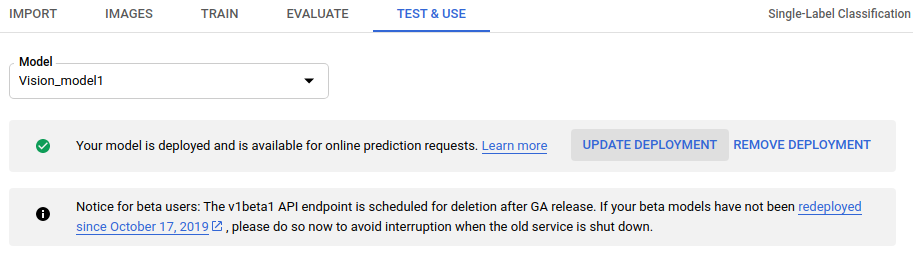
- Wählen Sie im angezeigten Fenster Deployment aktualisieren aus der Liste die neue Knotennummer aus, auf der das Modell bereitgestellt werden soll. Mit den Knotennummern wird die Anzahl der geschätzten Vorhersageabfragen pro Sekunde angegeben.
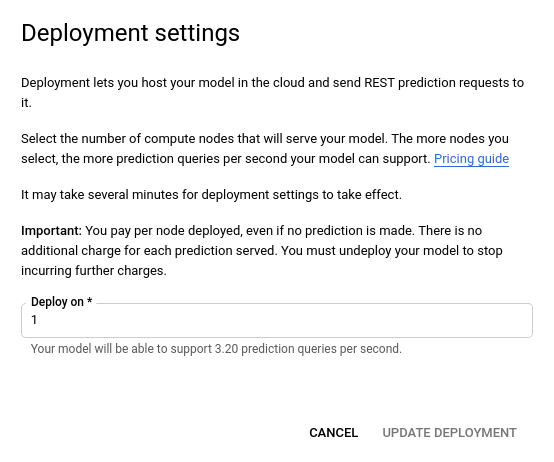
Wenn Sie eine neue Knotennummer aus der Liste ausgewählt haben, wählen Sie Deployment aktualisieren aus, um die Knotennummer zu aktualisieren, auf der das Modell bereitgestellt wird.
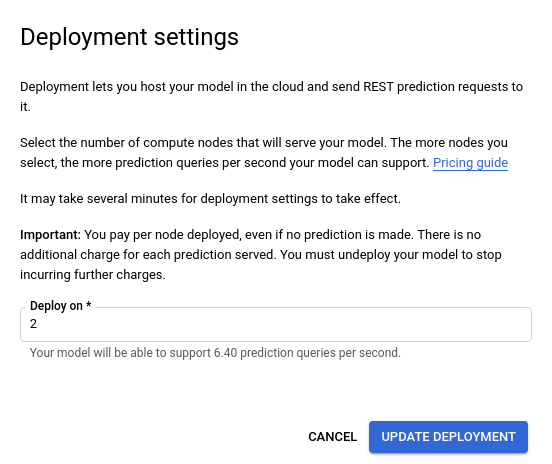
- Es wird wieder das Fenster Test und Nutzung aufgerufen, in dem jetzt das Textfeld „Modell wird bereitgestellt” angezeigt wird.
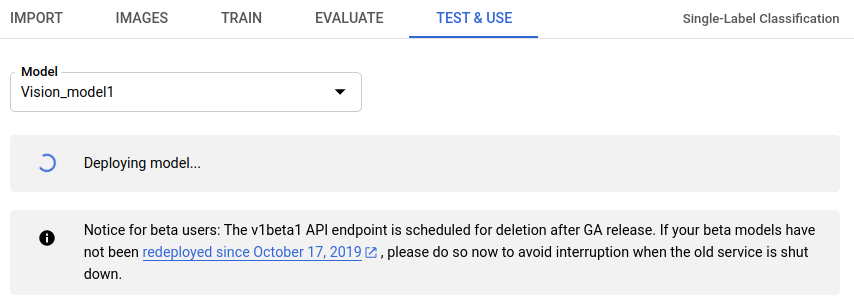
Wenn Ihr Modell erfolgreich auf der neuen Knotennummer bereitgestellt wurde, erhalten Sie eine E-Mail an die mit Ihrem Projekt verknüpfte Adresse.
REST
Die Methode, mit der Sie anfänglich ein Modell bereitstellen, wird auch zum Ändern der Knotennummer des bereitgestellten Modells verwendet.Ersetzen Sie diese Werte in den folgenden Anfragedaten:
- project-id: die ID Ihres GCP-Projekts.
- model-id: die ID Ihres Modells aus der Antwort beim Erstellen des Modells. Sie ist das letzte Element des Modellnamens.
Beispiel:
- Modellname:
projects/project-id/locations/location-id/models/IOD4412217016962778756 - model id:
IOD4412217016962778756
- Modellname:
Hinweise zu bestimmten Feldern:
nodeCount: die Anzahl der Knoten, auf denen das Modell bereitgestellt werden soll. Der Wert muss zwischen 1 und 100 (beide einschließlich) liegen. Ein Knoten ist eine Abstraktion einer Maschinenressource, die so viele Online-Vorhersageabfragen pro Sekunde (Queries per second, QPS) verarbeiten kann, wie im Modell inqps_per_nodeangegeben.
HTTP-Methode und URL:
POST https://automl.googleapis.com/v1/projects/PROJECT_ID/locations/us-central1/models/MODEL_ID:deploy
JSON-Text der Anfrage:
{
"imageClassificationModelDeploymentMetadata": {
"nodeCount": 2
}
}
Wenn Sie die Anfrage senden möchten, wählen Sie eine der folgenden Optionen aus:
curl
Speichern Sie den Anfragetext in einer Datei mit dem Namen request.json und führen Sie den folgenden Befehl aus:
curl -X POST \
-H "Authorization: Bearer $(gcloud auth print-access-token)" \
-H "x-goog-user-project: project-id" \
-H "Content-Type: application/json; charset=utf-8" \
-d @request.json \
"https://automl.googleapis.com/v1/projects/PROJECT_ID/locations/us-central1/models/MODEL_ID:deploy"
PowerShell
Speichern Sie den Anfragetext in einer Datei mit dem Namen request.json und führen Sie den folgenden Befehl aus:
$cred = gcloud auth print-access-token
$headers = @{ "Authorization" = "Bearer $cred"; "x-goog-user-project" = "project-id" }
Invoke-WebRequest `
-Method POST `
-Headers $headers `
-ContentType: "application/json; charset=utf-8" `
-InFile request.json `
-Uri "https://automl.googleapis.com/v1/projects/PROJECT_ID/locations/us-central1/models/MODEL_ID:deploy" | Select-Object -Expand Content
Die Ausgabe sieht in etwa so aus: Sie können den Status der Aufgabe anhand der Vorgangs-ID abrufen. Ein Beispiel finden Sie unter Mit lang andauernden Vorgängen arbeiten.
{
"name": "projects/PROJECT_ID/locations/us-central1/operations/OPERATION_ID",
"metadata": {
"@type": "type.googleapis.com/google.cloud.automl.v1.OperationMetadata",
"createTime": "2019-08-07T22:00:20.692109Z",
"updateTime": "2019-08-07T22:00:20.692109Z",
"deployModelDetails": {}
}
}
Sie können den Status eines Vorgangs mit der folgenden HTTP-Methode und URL abrufen:
GET https://automl.googleapis.com/v1/projects/PROJECT_ID/locations/us-central1/operations/OPERATION_ID
Der Status eines abgeschlossenen Vorgangs sieht ungefähr so aus:
{
"name": "projects/PROJECT_ID/locations/us-central1/operations/OPERATION_ID",
"metadata": {
"@type": "type.googleapis.com/google.cloud.automl.v1.OperationMetadata",
"createTime": "2019-06-21T16:47:21.704674Z",
"updateTime": "2019-06-21T17:01:00.802505Z",
"deployModelDetails": {}
},
"done": true,
"response": {
"@type": "type.googleapis.com/google.protobuf.Empty"
}
}
Go
Bevor Sie dieses Beispiel ausprobieren, folgen Sie der Einrichtungsanleitung für diese Sprache auf der Seite Clientbibliotheken.
Java
Bevor Sie dieses Beispiel ausprobieren, folgen Sie der Einrichtungsanleitung für diese Sprache auf der Seite Clientbibliotheken.
Node.js
Bevor Sie dieses Beispiel ausprobieren, folgen Sie der Einrichtungsanleitung für diese Sprache auf der Seite Clientbibliotheken.
Python
Bevor Sie dieses Beispiel ausprobieren, folgen Sie der Einrichtungsanleitung für diese Sprache auf der Seite Clientbibliotheken.
Weitere Sprachen
C#: Folgen Sie der Anleitung zur Einrichtung von C# auf der Seite der Clientbibliotheken und rufen Sie dann die AutoML Vision-Referenzdokumentation für .NET auf.
PHP: Folgen Sie der Anleitung zur Einrichtung von PHP auf der Seite der Clientbibliotheken und rufen Sie dann die AutoML Vision-Referenzdokumentation für PHP auf.
Ruby: Folgen Sie der Anleitung zur Einrichtung von Ruby auf der Seite der Clientbibliotheken und rufen Sie dann die AutoML Vision-Referenzdokumentation für Ruby auf.
Löschen eines Modells
Im folgenden Beispiel wird ein Modell gelöscht.
Web-UI
Klicken Sie in der Vision Dashboard auf das Glühbirnensymbol im linken Navigationsmenü, um die Liste der verfügbaren Modelle aufzurufen.
Klicken Sie auf das Dreipunkt-Menü ganz rechts in der Zeile, die Sie löschen möchten, und wählen Sie Modell löschen.
Klicken Sie im Dialogfeld zur Bestätigung auf Löschen.

REST
Ersetzen Sie dabei folgende Werte für die Anfragedaten:
- project-id: die ID Ihres GCP-Projekts.
- model-id: die ID Ihres Modells aus der Antwort beim Erstellen des Modells. Sie ist das letzte Element des Modellnamens.
Beispiel:
- Modellname:
projects/project-id/locations/location-id/models/IOD4412217016962778756 - Modell-ID:
IOD4412217016962778756
- Modellname:
HTTP-Methode und URL:
DELETE https://automl.googleapis.com/v1/projects/PROJECT_ID/locations/us- central1/models/MODEL_ID
Senden Sie die Anfrage mithilfe einer der folgenden Optionen:
curl
Führen Sie folgenden Befehl aus:
curl -X DELETE \
-H "Authorization: Bearer $(gcloud auth print-access-token)" \
-H "x-goog-user-project: project-id" \
"https://automl.googleapis.com/v1/projects/PROJECT_ID/locations/us- central1/models/MODEL_ID"
PowerShell
Führen Sie folgenden Befehl aus:
$cred = gcloud auth print-access-token
$headers = @{ "Authorization" = "Bearer $cred"; "x-goog-user-project" = "project-id" }
Invoke-WebRequest `
-Method DELETE `
-Headers $headers `
-Uri "https://automl.googleapis.com/v1/projects/PROJECT_ID/locations/us- central1/models/MODEL_ID" | Select-Object -Expand Content
Die Ausgabe sieht in etwa so aus: Sie können den Status der Aufgabe anhand der Vorgangs-ID abrufen. Ein Beispiel finden Sie unter Mit lang andauernden Vorgängen arbeiten.
{
"name": "projects/PROJECT_ID/locations/us-central1/operations/OPERATION_ID",
"metadata": {
"@type": "type.googleapis.com/google.cloud.automl.v1.OperationMetadata",
"createTime": "2018-11-01T15:59:36.196506Z",
"updateTime": "2018-11-01T15:59:36.196506Z",
"deleteDetails": {}
}
}
Go
Bevor Sie dieses Beispiel ausprobieren, folgen Sie der Einrichtungsanleitung für diese Sprache auf der Seite Clientbibliotheken.
Java
Bevor Sie dieses Beispiel ausprobieren, folgen Sie der Einrichtungsanleitung für diese Sprache auf der Seite Clientbibliotheken.
Node.js
Bevor Sie dieses Beispiel ausprobieren, folgen Sie der Einrichtungsanleitung für diese Sprache auf der Seite Clientbibliotheken.
Python
Bevor Sie dieses Beispiel ausprobieren, folgen Sie der Einrichtungsanleitung für diese Sprache auf der Seite Clientbibliotheken.
