您可以使用 Vertex AI Studio 来设计、测试和管理发送给 Google 的 Gemini 大语言模型 (LLM) 及第三方模型的提示。Vertex AI Studio 支持某些第三方模型,这些模型在 Vertex AI 上以模型即服务 (MaaS) 的形式提供,例如 Anthropic 的 Claude 模型和 Meta 的 Llama 模型。
在本快速入门中,您将执行以下操作:
- 使用生成式 AI 提示库中的示例将这些提示发送到 Gemini API,包括以下提示:
- 文本总结提示
- 代码生成提示
- 查看用于生成回答的代码。
在 Vertex AI Studio 中开始使用提示之前的准备工作
本快速入门需要您完成以下步骤,以设置Google Cloud 项目并启用 Vertex AI API。
如需获得完成本快速入门中的任务所需的权限,请让您的管理员为您授予项目的以下 IAM 角色:
- 启用 Vertex AI API(如果尚未启用):serviceusage.serviceUsageAdmin
- 在 Vertex AI Studio 中运行提示:Vertex AI User (
roles/aiplatform.user) 角色
- Sign in to your Google Cloud account. If you're new to Google Cloud, create an account to evaluate how our products perform in real-world scenarios. New customers also get $300 in free credits to run, test, and deploy workloads.
-
In the Google Cloud console, on the project selector page, select or create a Google Cloud project.
Roles required to select or create a project
- Select a project: Selecting a project doesn't require a specific IAM role—you can select any project that you've been granted a role on.
-
Create a project: To create a project, you need the Project Creator
(
roles/resourcemanager.projectCreator), which contains theresourcemanager.projects.createpermission. Learn how to grant roles.
-
Verify that billing is enabled for your Google Cloud project.
-
Enable the Vertex AI API.
Roles required to enable APIs
To enable APIs, you need the Service Usage Admin IAM role (
roles/serviceusage.serviceUsageAdmin), which contains theserviceusage.services.enablepermission. Learn how to grant roles. -
In the Google Cloud console, on the project selector page, select or create a Google Cloud project.
Roles required to select or create a project
- Select a project: Selecting a project doesn't require a specific IAM role—you can select any project that you've been granted a role on.
-
Create a project: To create a project, you need the Project Creator
(
roles/resourcemanager.projectCreator), which contains theresourcemanager.projects.createpermission. Learn how to grant roles.
-
Verify that billing is enabled for your Google Cloud project.
-
Enable the Vertex AI API.
Roles required to enable APIs
To enable APIs, you need the Service Usage Admin IAM role (
roles/serviceusage.serviceUsageAdmin), which contains theserviceusage.services.enablepermission. Learn how to grant roles. 在 Google Cloud 控制台中,打开 Vertex AI 部分中的提示库页面。
前往提示库在任务下拉菜单中,选择总结。
打开音频总结卡片。
此示例提示包含一个音频文件,并要求模型以项目符号列表的形式总结文件内容。
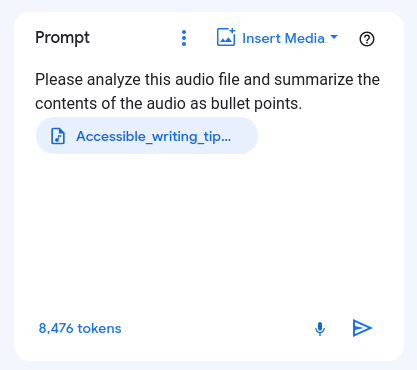
请注意,在设置面板中,模型的默认值已设置为 Gemini-2.0-flash-001。您可以点击切换模型,选择其他 Gemini 模型。
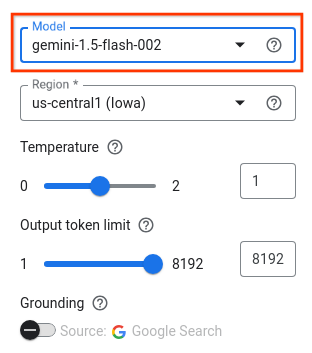
点击提交以生成总结。
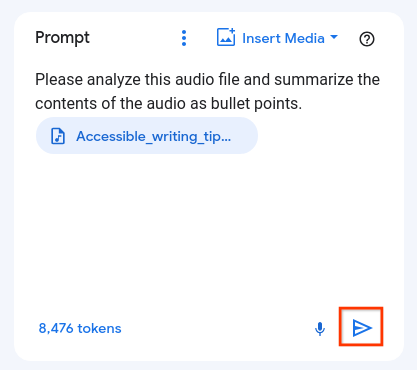
输出内容会显示在回答中。
如需查看用于生成转写总结的 Vertex AI API 代码,请依次点击使用代码构建 > 获取代码。
在获取代码面板中,您可以选择以自己偏好的编程语言来获取提示对应的示例代码,也可以在 Colab Enterprise 笔记本中打开 Python 代码。
在 Google Cloud 控制台中,打开 Vertex AI 部分中的提示库页面。
前往提示库在任务下拉菜单中,选择代码。
打开根据注释生成代码卡片。
此示例提示包含一条系统指令,用于告知模型如何提供回答,此外还包含一些不完整的 Java 方法。
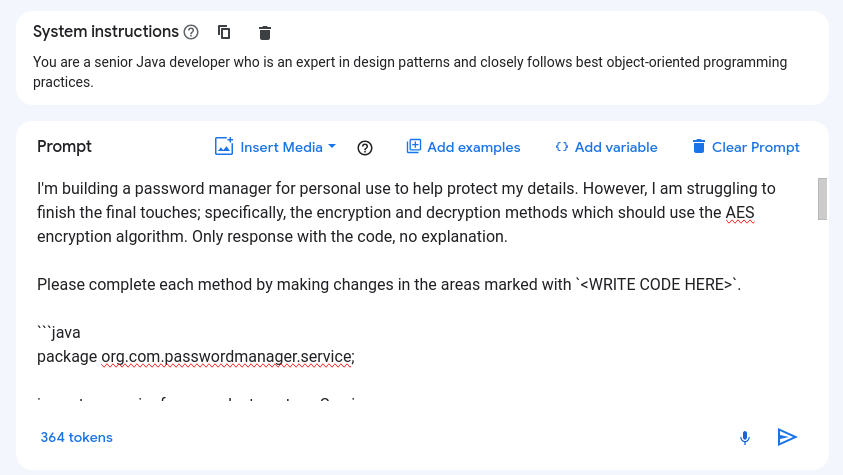
请注意,在设置面板中,模型的默认值已设置为 Gemini-2.0-flash-001。您可以点击切换模型,选择其他 Gemini 模型。
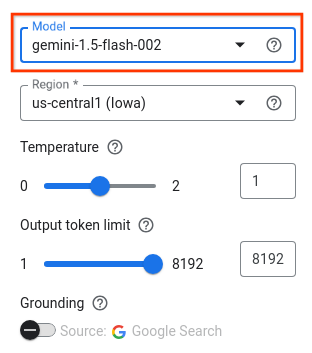
如需通过在标记为
<WRITE CODE HERE>的区域中生成代码来补全每种方法,请点击提交。输出内容会显示在回答中。
如需查看用于生成转写总结的 Vertex AI API 代码,请依次点击使用代码构建 > 获取代码。
在获取代码面板中,您可以选择以自己偏好的编程语言来获取提示对应的示例代码,也可以在 Colab Enterprise 笔记本中打开 Python 代码。
- 如需详细了解 Vertex AI Studio 中的功能,请参阅 Vertex AI Studio 功能。
- 请参阅提示设计简介。
- 了解如何设计多模态提示和聊天提示。
Vertex AI Studio 中的示例提示
提示是一条自然语言请求,会提交到语言模型,让模型生成回答。提示可以包含问题、指令、情境信息、少样本示例,以及要求模型补全的不完整输入。模型收到提示后,可以生成文本、嵌入、代码、图片、视频和音乐等,具体取决于所用的模型类型。
Vertex AI Studio 提示库中的示例提示经过预先设计,用于帮助演示模型功能。每个提示都预配置了指定的模型和参数值,因此您只需打开示例提示,然后点击提交即可生成回答。
使用文本总结提示测试 Gemini Flash 模型
在 Vertex AI 中向 Gemini API 发送文本总结提示。总结任务会从文本中提取最重要的信息。可以在提示中提供信息来帮助模型生成总结,也可以要求模型自行生成总结。
使用代码生成提示测试 Gemini Flash 模型
在 Vertex AI 中向 Gemini API 发送代码生成提示。代码生成任务会根据自然语言说明生成相应的代码。
