本页面介绍了几种可用于连接 Cloud SQL 实例的常见数据库管理和报告工具。
概览
数据库管理和报告工具提供不同程度的支持来管理数据库。根据您需要执行的管理和报告类型选择工具。例如,如果您需要连接到一个数据库并发出一些 SQL 命令,请考虑使用 MySQL 客户端。请参阅使用 IP 地址连接 MySQL 客户端。如果您需要同时设计或管理许多数据库,则可以使用本文介绍的其中一个可视化工具。
本页面仅介绍了有限数量的工具。如果未讨论该工具,您可以按照类似工具的步骤成功连接。
使用 MySQL Workbench 进行连接
本部分介绍如何使用 MySQL Workbench 连接到 Cloud SQL 实例数据库。
- 在 MySQL Workbench 主视图中,点击新建连接。
- 如图 1 所示,在设置新的连接表单中,提供连接名称、主机名、用户名和默认架构(如适用)。
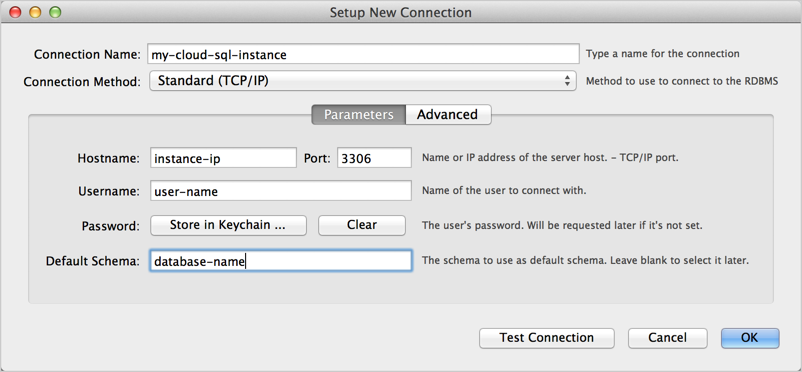
图 1:在 MySQL Workbench 的 设置新的连接表单中新建连接。 - 点击测试连接。系统会提示您输入密码。
- 您也可以点击高级,按照图 2 所示填写用于通过 SSL 进行连接的信息。请务必选择 Use SSL if available,并指定 SSL CA File、SSL CERT File、SSL key File。详细了解如何将 SSL 证书与 Cloud SQL 搭配使用。
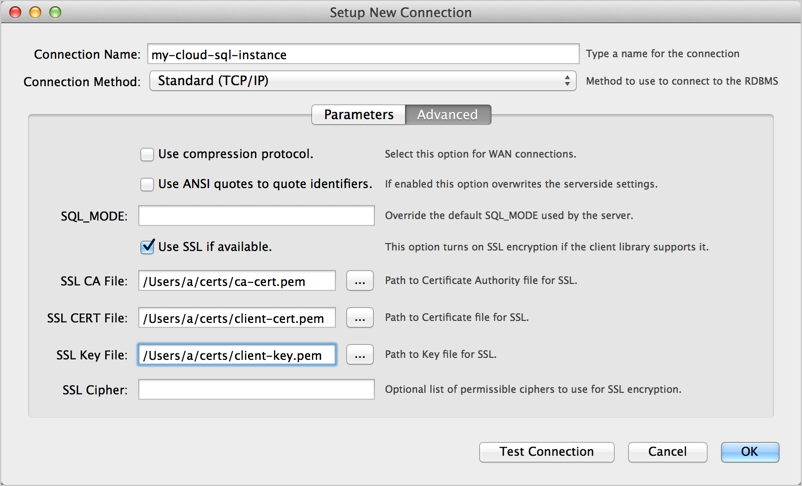
图 2:指定 MySQL Workbench 的设置新的连接表单中的高级选项。 - 点击 Test Connection,以确保正确设置所有高级参数。
- 点击 Close。
- 与您创建的连接进行连接。
- 连接后,您可以通过执行以下 SQL 语句来测试是否使用的是 SSL:
SHOW STATUS like 'ssl_cipher';
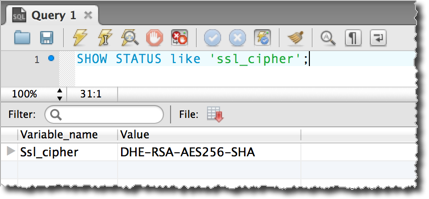
图 3:测试 MySQL Workbench 连接是否使用 SSL。
使用 Toad for MySQL 进行连接
本部分介绍如何使用 Toad for MySQL 连接到 Cloud SQL 实例数据库。
- 在 Toad for MySQL 中,创建新的连接。
- 在新的 MySQL 连接表单中,填写以下信息:
- User:MySQL 数据库中的用户名称。
- Password:指定用户的密码。
- Host:您的实例的 IP 地址。如需了解详情,请参阅配置应用访问权限控制。如果您已将 IP 地址映射到本地服务器的主机名,则可以在此字段中使用该名称。
- Database:要连接的数据库实例。
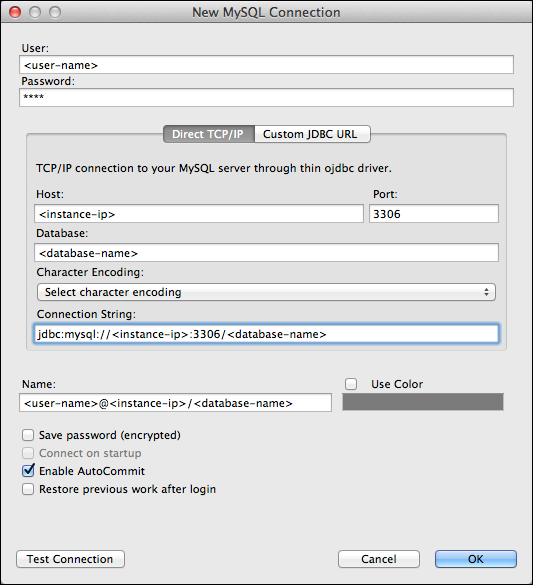
图 4:Toad for Mac 中的“Create New Connection”对话框 - 点击 Test Connection,以确认连接信息正确无误。
- 点击 OK 以开始连接。
- 在 Enter Password 对话框中,输入用户的密码。出现此对话框是因为我们未在 Create New Connection 对话框中选择 Save password (encrypted)。
将 Toad 配置为使用 SSL
图 5 中显示了创建新的连接对话框,其中包含用于通过 SSL 进行连接的信息。Toad 的所有版本可能均不支持使用 SSL 连接。
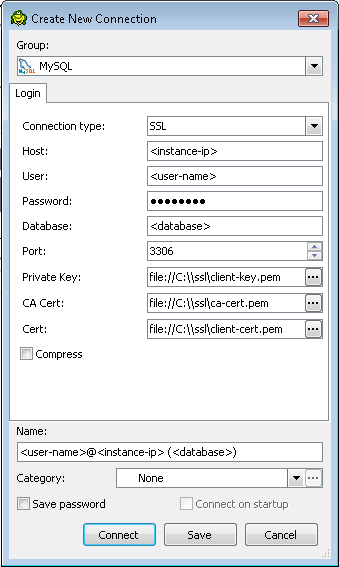
连接后,您可以测试是否使用的是 SSL,方法是执行以下 SQL 语句并验证 ssl_cipher 值不为空:
SHOW STATUS like 'ssl_cipher';
使用 SQuirrel SQL 进行连接
本部分介绍如何使用 SQuirrel SQL 连接到 Cloud SQL 实例数据库。
- 在 SQuirrel SQL 客户端中,选择 Aliases 面板以将其激活。
- 在 Aliases 菜单中,选择 New Alias。
- 按照图 6 所示填写信息。请务必选择 MySQL Driver 并提供 <instance-ip>、<database>、<user-name> 的值。
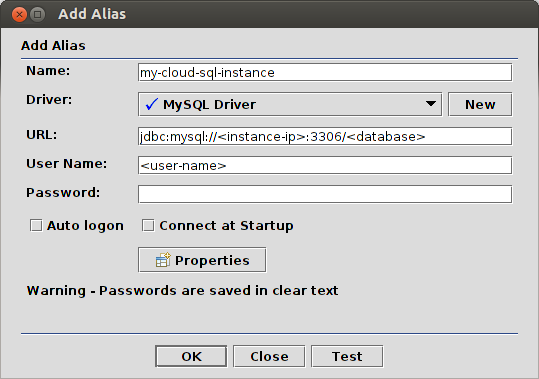
图 6:配置 SQuirrel SQL 到 MySQL 的连接。 - 点击测试以测试连接。系统会提示您输入密码。
- 点击 OK 以保存别名。
- 在 Aliases 面板中,右键点击您创建的别名,然后选择 Connect。
将 SQuirrel SQL 配置为使用 SSL
本部分假定您已创建 SSL 证书(请参阅为实例配置 SSL),且有三个文件:
- CA 证书文件,如 ca-cert.pem。
- 客户端公钥证书文件,如 client-cert.pem。
- 客户端私钥文件,如 client-key.pem。
请按照《MySQL 参考手册》中的使用 SSL 安全连接中的说明使用这些文件创建密钥库和信任库文件。在启动 SQuirrel SQL 时,您需要指定这些密钥库和信任库文件。为此,方法之一是修改用于启动 SQuirrel SQL 应用的脚本,如下所示:
$JAVACMD -Djavax.net.ssl.keyStore=<path-to-keystore> \
-Djavax.net.ssl.keyStorePassword=<keystore-password> \
-Djavax.net.ssl.trustStore=<path-to-truststore> \
-Djavax.net.ssl.trustStorePassword=<truststore-password> \
[existing launch parameters]
通过有效的密钥库和信任库信息启动 SQuirrel SQL 后,您可以通过以下信息进行连接:
jdbc:mysql://<instance-ip>:3306/<database>?verifyServerCertificate=true&useSSL=true&requireSSL=true
连接后,您可以测试是否使用的是 SSL,方法是执行以下 SQL 语句并验证 ssl_cipher 值不为空:
SHOW STATUS like 'ssl_cipher';

