This page describes how to designate a Billing Account Creator and Project Creator for regular operations, and how to remove roles that were assigned by default to the organization resource.
Adding a Billing Account Creator and Project Creator
To migrate existing billing accounts into an organization resource, a user must have the Billing Account Creator IAM role. Users with the Project Creator role are able to create and manage Project resources. To add additional Billing Account Creators and Project Creators, follow these steps:
Console
To grant the Billing Account Creator or Project Creator role using Google Cloud console:
Go to the Manage resources page in the Google Cloud console:
On the Organization drop-down list, select your organization resource.
Select the check box for the organization resource. If you do not have a Folder resource, the organization resource will not be visible. To continue, see the instructions for granting roles through the IAM page.
On the right side Info Panel, under Permissions, enter the email address of the principal you want to add.
In the Select a role drop-down, select Billing > Billing Account Creator or Resource Manager > Project Creator.
Click Add. A dialog will appear to confirm the addition or update of the principal's new role.
Removing default roles from the organization resource
After you designate your own Billing Account Creator and Project Creator roles, you can remove these roles from the organization resource to restrict those permissions to specifically designated users. To remove roles from the organization resource, follow these steps:
Console
To remove the roles assigned to users by default using the Google Cloud console:
Go to the Manage resources page in the Google Cloud console:
Click the Organization drop-down list at the top of the page and then select your organization resource.
Select the check box for the organization resource for which you want to change permissions. If you do not have a Folder resource, the organization resource will not be visible. To continue, see the instructions for revoking roles through the IAM page.
On the right side Info Panel, under Permissions, click to expand the role from which you want to remove users.
Under the expanded role list, next to the principal you want to remove from the role, click remove.
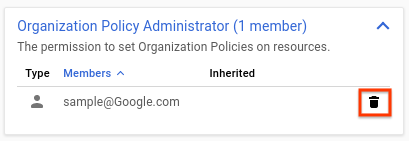
On the Remove principal? dialog that appears, click Remove to confirm removing the role from the specified principal.
Repeat the above two steps for each role you want to remove.
