If access to the Looker mobile app is enabled for your instance, you can receive and view alerts on your mobile device in the Looker mobile app.
Alerts that are created with the Looker web application will be received as push notifications on your mobile device. You can view a history of alert notifications, see details of the alert, and unfollow alerts.
Requirements
To enable mobile alerts for your instance, contact a Google Cloud sales specialist or open a open a support request.
Once mobile alerts are enabled, you can see and enable the Firebase action in the Looker Action Hub. Firebase is used to send push notifications to the mobile application.
Sending alerts to the Looker mobile application
You can send the alerts that you create with the Looker web application to the iOS mobile applications of users who have downloaded the latest version of the app (1.3.0 or later). For more information on how to create alerts, see the Creating alerts documentation page.
To receive alerts as push notifications, enable notifications for the Looker iOS mobile application in your phone's settings.
Alert notifications
In the Looker mobile application, alerts that you are permitted to see based on your permissions can be viewed with the bell icon in the upper right corner of the screen. The red circle indicates that one or more alerts have not been viewed.
![]()
The alerts notification page shows a history of alerts, and contains the following elements:
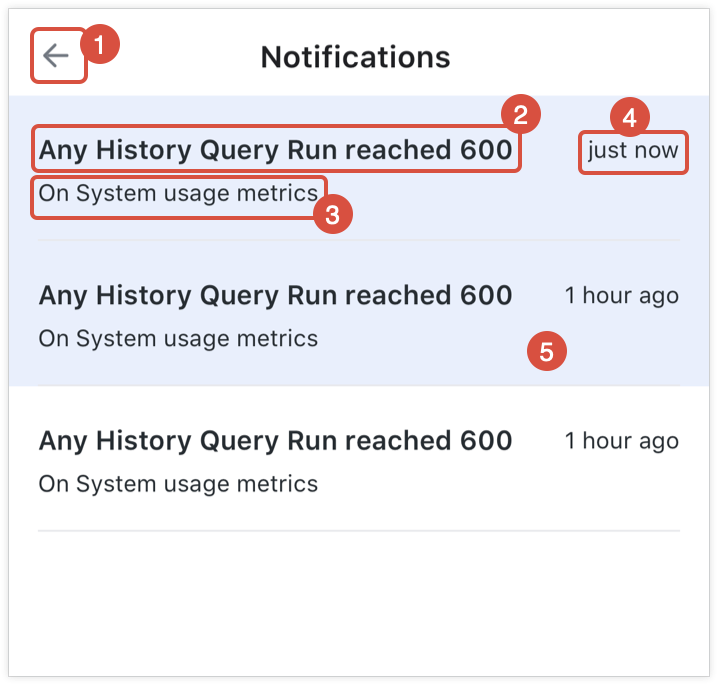
- Back button: Takes you back to the previous page.
- Alert condition: Displays the alert condition.
- Title: Displays the title of the query-based or Look-linked tile the alert is on.
- Time: Displays time the alert was received.
- Alert read status: Displays all alerts; unread alerts appear with a darkened background.
Selecting an alert opens a new page with the following available actions for and details of the alert:
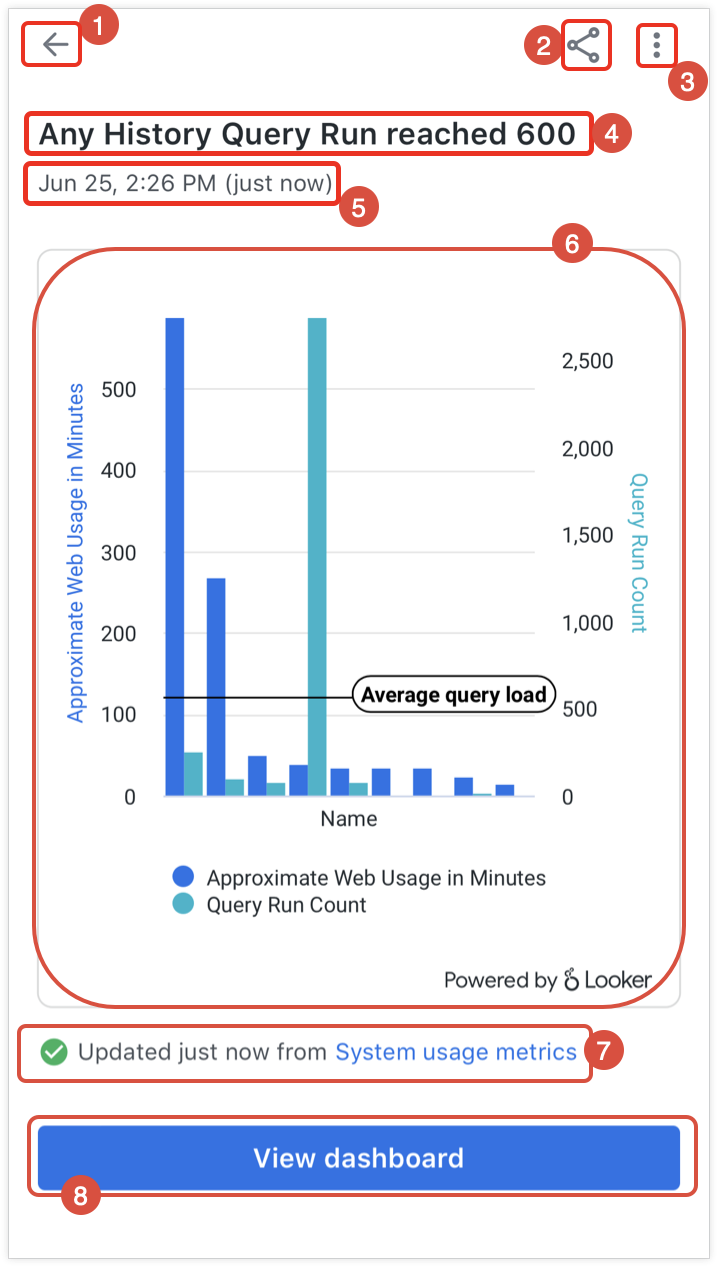
- Back button: Select to go back to the alert notifications page.
- Sharing option menu: Select to share a link to the alerting content via email, text, and other mobile sharing options.
- Three-dot menu: Select to see the option to unfollow the alert.
- Alert condition: Displays the alert condition.
- Time: Displays the time the alert was received.
- Tile content: Displays the content of the query-based or Look-linked tile the alert is on.
- Latest runtime: Displays the last runtime of the tile.
- Dashboard: Select to view the dashboard that the alerting tile is on.
Unfollowing alerts
To unfollow an alert in the mobile application, select the three-dot menu on the alert details page and select Unfollow. You will be asked to confirm this choice. You can re-follow the alert from the Looker web application. For more on following alerts, visit the Following alerts documentation page.
