이 문서에서는 로그 기반 측정항목이 사용자가 지정한 기준과 일치할 때의 알림을 구성하는 방법을 설명합니다. 알림 정책을 만들고 알림 채널을 구성하는 단계를 안내하는 이 문서의 설명은 Google Cloud 콘솔을 위한 것입니다. 또한 Cloud Monitoring API 및 Google Cloud CLI 명령어 gcloud alpha monitoring policies를 사용하여 알림 정책을 만들 수 있습니다.
로그 기반 측정항목을 모니터링하는 알림 정책은 로그 항목에서 데이터를 추출할 수 없습니다. 알림에서 로그 항목의 데이터를 추출하려면 로그 기반 알림을 만드세요.
시작하기 전에
Identity and Access Management 역할에 로그 기반 측정항목을 만들고 보고 알림 정책을 만드는 데 필요한 권한이 포함되어 있는지 확인하세요. 자세한 내용은 로그 기반 측정항목 권한을 참조하세요.
로그 기반 측정항목에 대해 잘 알고 있는지 확인하세요. 자세한 내용은 로그 기반 측정항목 개요를 참조하세요.
알림을 수신하는 데 사용할 알림 채널을 구성합니다. 이 단계에 대한 자세한 내용은 알림 채널 만들기 및 관리를 참조하세요.
카운터 측정항목의 알림 정책 만들기
알림 정책에서는 모니터링할 조건 집합을 지정합니다. 알림 정책을 만들 때 모니터링 대상과 알림을 보낼 시기 등의 조건도 지정해야 합니다. 알림에는 이슈에 대한 정보가 포함되며 관련 로그 및 이슈 세부정보를 볼 수 있는 버튼이 포함됩니다.
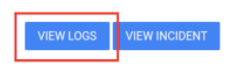
로그 기반 카운터 측정항목의 값을 기준점과 비교하는 알림 정책을 만들려면 다음을 수행합니다.
-
Google Cloud 콘솔에서 로그 기반 측정항목 페이지로 이동합니다.
검색창을 사용하여 이 페이지를 찾은 경우 부제목이 Logging인 결과를 선택합니다.
모니터링할 측정항목을 찾아 more_vert 더보기를 클릭한 다음 측정항목에서 알림 만들기를 선택합니다.
측정항목 선택 필드에
metric.type및resource.type이 나열되어 있는지 확인합니다. 필요한 경우resource.type절을 추가합니다.예를 들어 다음 필터는 측정항목과 리소스를 지정합니다.
metric.type="logging.googleapis.com/byte_count" AND resource.type="gce_instance"순환 기간 메뉴에서 최소 10분 이상인 값을 선택하는 것이 좋습니다. 특히 필터와 일치하는 여러 로그 항목이 계산되도록 이 값이 충분히 커야 합니다.
예를 들어 로그 기반 측정항목이
N분마다 예상되는 "하트비트" 로그 항목을 계산할 경우 순환 기간 메뉴의 값을2N분 또는 10분 중 더 큰 값으로 설정합니다.다음을 클릭하고 기준점을 선택합니다.
기준점 값을 입력하고 선택적으로 알림 트리거 및 기준점 위치 필드를 구성합니다.
선택사항: 재테스트 기간을 업데이트하고 고급 옵션 필드를 사용해서 알림 정책으로 누락된 데이터를 처리하는 방법을 구성합니다. 일반적으로 기본 설정을 사용하는 것이 좋습니다.
다음을 클릭하고 알림 채널을 클릭한 후 알림 정책에 사용할 알림 채널을 선택합니다.
선택사항: 알림에 포함할 정보를 문서 섹션에 입력합니다. 일반적으로 정보에는 알림에 응답하는 방법에 대한 정보가 포함됩니다.
문서에 로그 항목의 라벨 추출을 포함하지 마세요. 로그 기반 측정항목을 모니터링하는 알림 정책은 로그 항목에서 데이터를 추출할 수 없습니다.
알림 정책 이름 지정 필드에 알림 정책 이름을 입력합니다.
정책 만들기를 클릭합니다.
문제 해결
문제가 발생하면 로그 기반 측정항목 문제 해결을 참조하세요.
다음 단계
알림 정책에 대한 자세한 내용은 다음 문서를 참조하세요.
로그 기반 측정항목을 차트로 작성하려면 로그 기반 측정항목 보기를 참조하세요.
Cloud Logging 및 Cloud Monitoring 사용을 모니터링하고 청구 기준점에 근접할 때 알림을 수신하는 방법은 Google Cloud Observability 비용 모니터링 및 최적화를 참조하세요.

