You can personalize your Gemini Enterprise experience by allowing it to securely learn from your work. Personalization enables Gemini Enterprise to anticipate your needs, help you find information, and take action more efficiently.
This document explains how personalization works, how you remain in control of your data, and how you can provide specific details and enable data sources for personalization.
Overview
As you use Gemini Enterprise, it builds a personal Memory by understanding your individual needs and work patterns, leading to more relevant and context-aware assistance. When you connect your work applications, such as Microsoft Outlook and Microsoft OneDrive, Gemini Enterprise can extract insights from your email, calendar, and documents to provide deep contextual assistance.
Key features unlocked by personalization
Personalization transforms Gemini Enterprise into a powerful work assistant that understands you and your projects.
| Feature | Description | Examples |
|---|---|---|
|
Understand your close collaborators |
Instantly recall recent interactions and shared work with collaborators, as Gemini Enterprise scans recent emails, calendar, and documents to find relevant communications and files. |
Try the following prompts:
|
|
Track your projects and topics |
Gemini Enterprise can synthesize updates from recent related activity across all of your connected apps. |
Try the following prompts:
|
|
Gain insights from your information and session history |
Never lose track of a recent decision or action item. Get answers formatted to your reading preferences and relevant to your location. Gemini Enterprise remembers your recent conversations and infers stylistic preferences and location. |
Try the following prompts:
|
Data control
Gemini Enterprise is built with privacy and transparency at its core. You're always in control of your personal information.
User personalization profile: A dedicated profile section lets you explicitly define your name, role, and industry, giving you more direct control over how Gemini Enterprise communicates with you.
Manage connected sources: You can view and disconnect any connected application from a central list at any time. If a source is disconnected, Memory no longer gathers insights from it.
Manage saved memories: You can choose whether to allow Gemini Enterprise to reference your specifically saved memories in conversations. You can also review and remove one or all of your specifically saved memories at any time.
Admin controls: For enterprise users, administrators can manage which data sources can be connected and can disable Memory and personalization profiles for all users. By default, Memory is turned on to provide a helpful experience from the start.
Add information to memory
In addition to what Gemini Enterprise learns from your interactions, you can build the memory by completing your profile, connecting data sources, and saving specific information as memories.
Edit your profile
To tailor how Gemini Enterprise responds to your questions, you can provide specific details about your role and preferences. This information helps Gemini Enterprise understand your context and provide more relevant and helpful answers.
To edit your profile, follow these steps:
Navigate to your Gemini Enterprise app.
Navigate to the personalization settings dialog:
If you are a new user, click Authorize Now to authorize Gemini Enterprise to connect to your apps.
If you have already authorized Gemini Enterprise to connect to your apps, click Settings > Personalization.
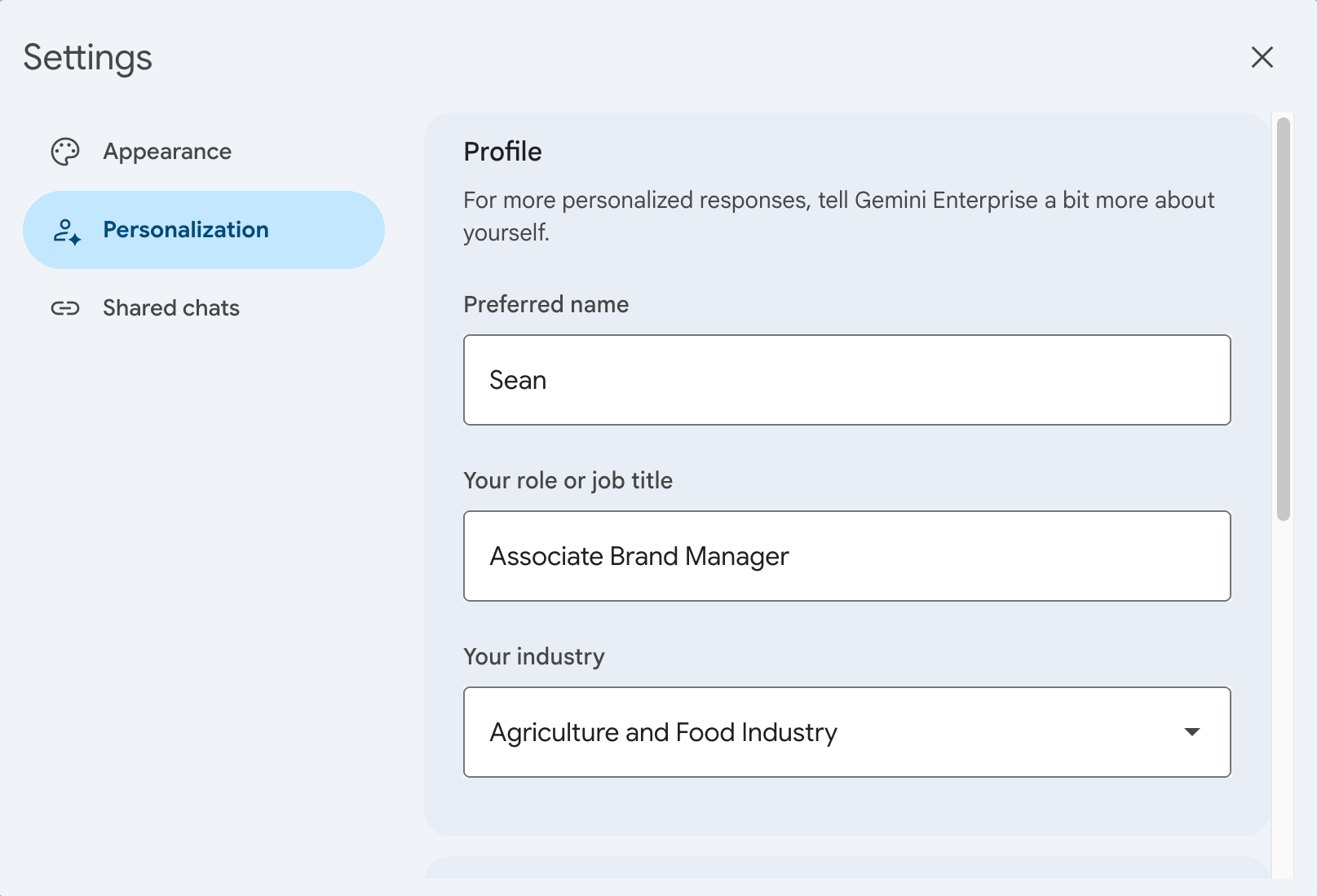
Edit your profile details In the Profile section, enter the following information. This information helps the assistant generate more relevant answers:
For Preferred name, enter the name you'd like the assistant to use when responding to your queries.
For Your role or job title, enter your job title.
For Your industry, select the industry you work in.
Your settings are automatically saved.
Close the Settings dialog.
Add conversation history and data sources
You can allow Gemini Enterprise to learn from your past conversations, enabling more relevant responses. You can also choose to connect specific data sources to enhance the memory.
To enable learning from your conversation history and connect your data sources, do the following:
Navigate to your Gemini Enterprise app.
Click Settings > Personalization.
Under Memory, enable Gemini Enterprise to learn from your past conversations by clicking the Conversation history toggle to the on position.
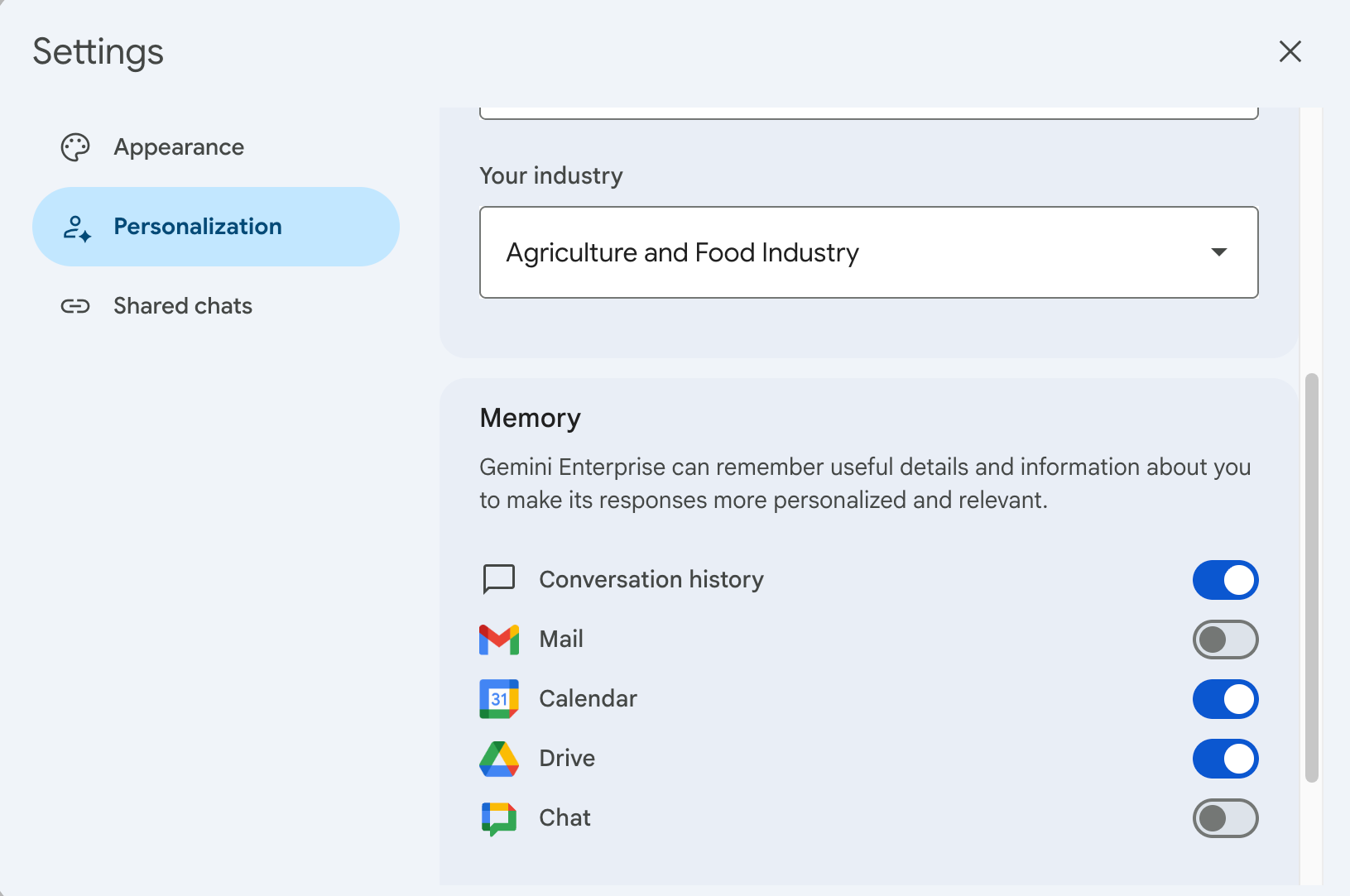
Enable learning from your conversation history and connected data sources To connect a listed data source, click the toggle for the data source to the on position.
Your settings are automatically saved.
Close the Settings dialog.
Save information as memories
To save specific information for future reference, you can ask Gemini Enterprise to remember the information. Gemini Enterprise stores that information as a saved memory, which you can view, update, or delete.
Enable use of saved memories
To allow enhanced responses from the assistant using saved memories, you must configure Gemini Enterprise to reference your memories in conversations.
To enable use of saved memories, do the following:
Navigate to your Gemini Enterprise app.
Click Settings > Personalization.
Under Reference saved memories, click the toggle to the on position.
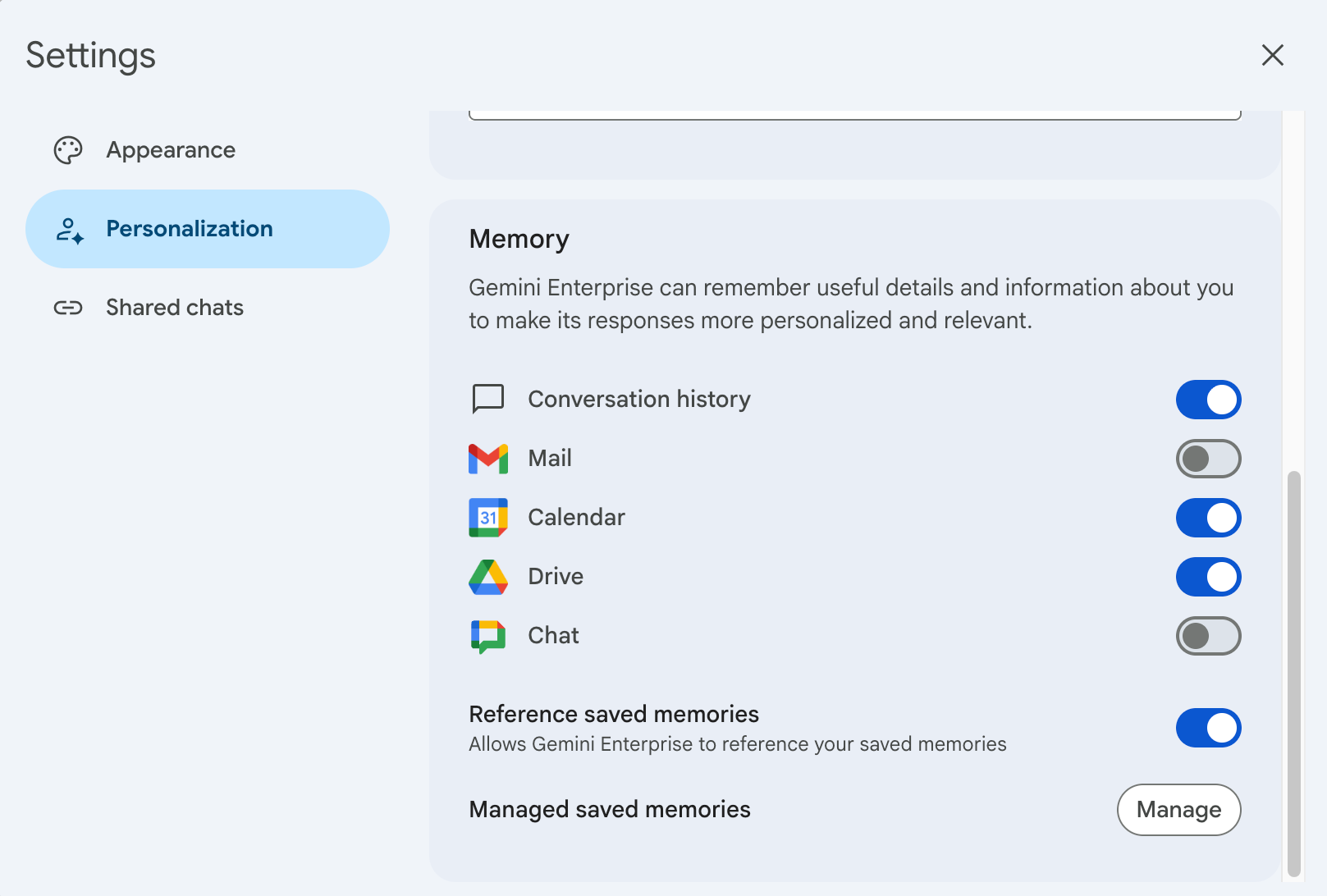
Enable learning from your saved memories
Save an item of information as a memory
You can save information as a memory in conversation with the assistant.
In the chat box, enter a prompt using the word "remember":
Remember that all new proposals for Project Walby should be reviewed by @Roberto Moreno.In response to this prompt, Gemini Enterprise produces output similar to the following:
Got it! I'll keep that in mind for any future conversations.
I created a new memory: All new proposals for Project Walby should be reviewed by rmoreno@cymbalgroup.com.
I've saved those for you in your saved memories.
View your saved memories
You can view a list of your saved memories by asking the assistant, or in the Settings dialog.
Using the assistant
To view your saved memories using the assistant, do the following:
Enter a prompt asking the assistant for your "saved memories" or "saved preferences":
What are my saved memories?In response to this prompt, Gemini Enterprise produces output similar to the following:
Here are the memories I have saved for you:
- Project Walby: All new proposals for this project should be sent to rmoreno@cymbalgroup.com for review.
- Professional Development: You're working on improving your public speaking skills this quarter.
- Writing Style: You prefer a professional, yet approachable writing style that avoids jargon and uses active voice.
- Personal Preference: You like coffee.
Let me know if you would like me to add, change, or remove any of this information.
Using Settings
To view your saved memories in the Settings dialog, do the following:
Navigate to your Gemini Enterprise app.
Click Settings > Personalization.
Under Managed saved memories, click Manage.
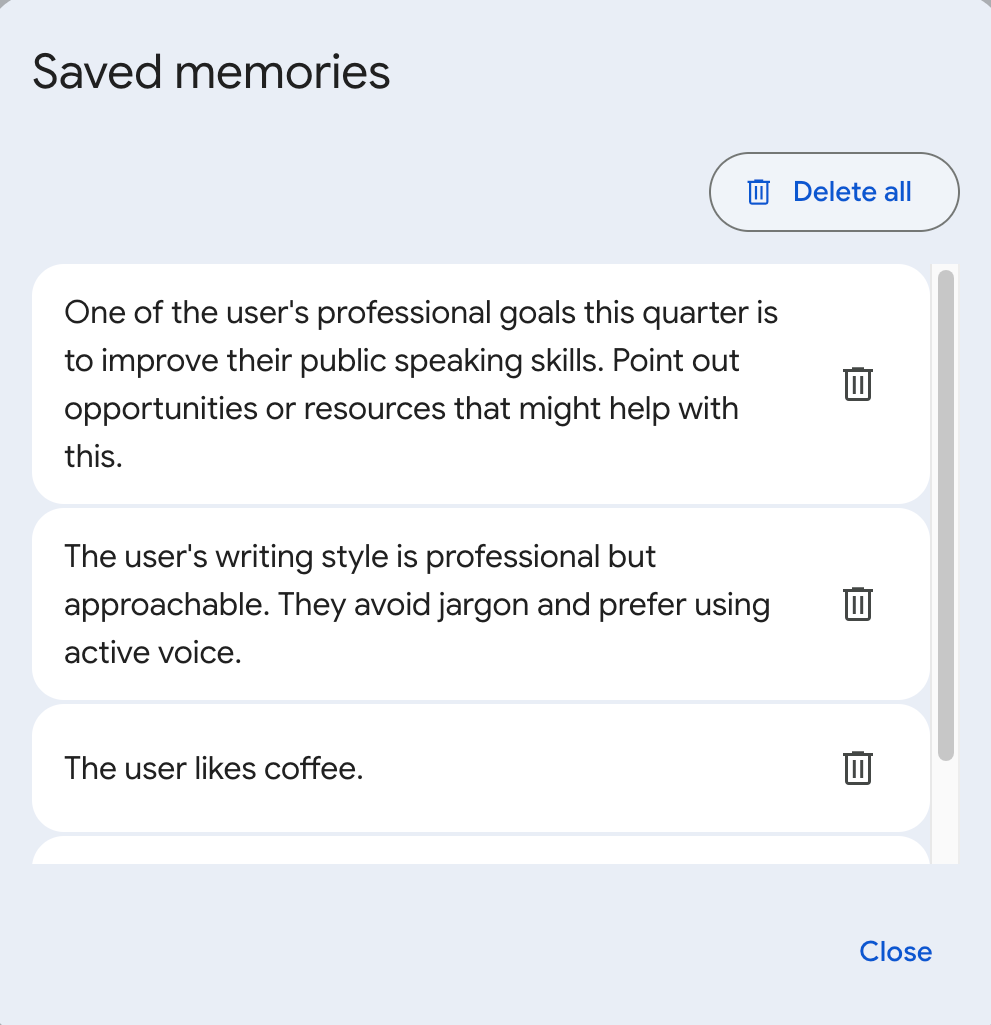
View your saved memories
Update a saved memory
You can update a saved memory in conversation with the assistant.
In the chat box, enter the updated memory:
Remember that my favorite color is green.In response to this prompt, Gemini Enterprise produces output similar to the following:
Got it! I'll keep that in mind for any future conversations.
I updated an existing memory: My favorite color is green.
Remove information from memory
The core memory feature is enabled by default. You can't disable the memory feature, but you can opt out of providing information from connected data sources, disable use of your saved memories, or delete saved memories.
Remove conversation history or data sources
You can prevent Gemini Enterprise from learning using your past conversations, or remove specific data sources, using the toggles in the Settings dialog.
To turn off learning from your past conversations or remove a specific data source from the Gemini Enterprise memory, do the following:
Navigate to your Gemini Enterprise app.
Click Settings > Personalization.
Under Memory, disable learning from your past conversations by clicking the Conversation history toggle to the off position.
To disconnect a listed data source, click the toggle for the data source to the off position.
Your settings are automatically saved.
Close the Settings dialog.
Disable use of saved memories
You can prevent Gemini Enterprise from referencing your saved memories in your conversations.
To disable referencing of your saved memories, do the following:
Navigate to your Gemini Enterprise app.
Click Settings > Personalization.
Under Reference saved memories, click the toggle to the off position.
Remove saved memories
You can remove a saved memory using the assistant, or remove one or all of your saved memories in the Settings dialog.
Using the assistant
To remove a saved memory using the assistant, ask the assistant to "Forget" or "Remove from memory".
In the chat box, enter a prompt such as the following:
Forget my memory about Project Walby proposals.In response to this prompt, Gemini Enterprise produces output similar to the following:
Got it! I'll keep that in mind for any future conversations.
I deleted an existing memory.
Using Settings
To remove one or all of your saved memories in the Settings dialog, do the following:
Navigate to your Gemini Enterprise app.
Click Settings > Personalization.
Under Managed saved memories, click Manage.
In the Saved memories dialog, click the icon next to a memory to delete it.
To delete all saved memories, click Delete all.
Turn off personalization and memory
If you are an administrator, you can turn off memory and personalization profiles for all users within your organization.
To disable memory and personalization profiles for all users, do the following:
In Gemini Enterprise, go to the Gemini Enterprise page.
Choose your Gemini Enterprise app.
Click Configurations > Feature Management tab.
To turn off personalization and memory, click Memory and customization.
This setting is turned on by default.
Click Save.
