You can customize the appearance of Gemini Enterprise in a variety of ways, including adjusting the theme, chat density, and home page elements.
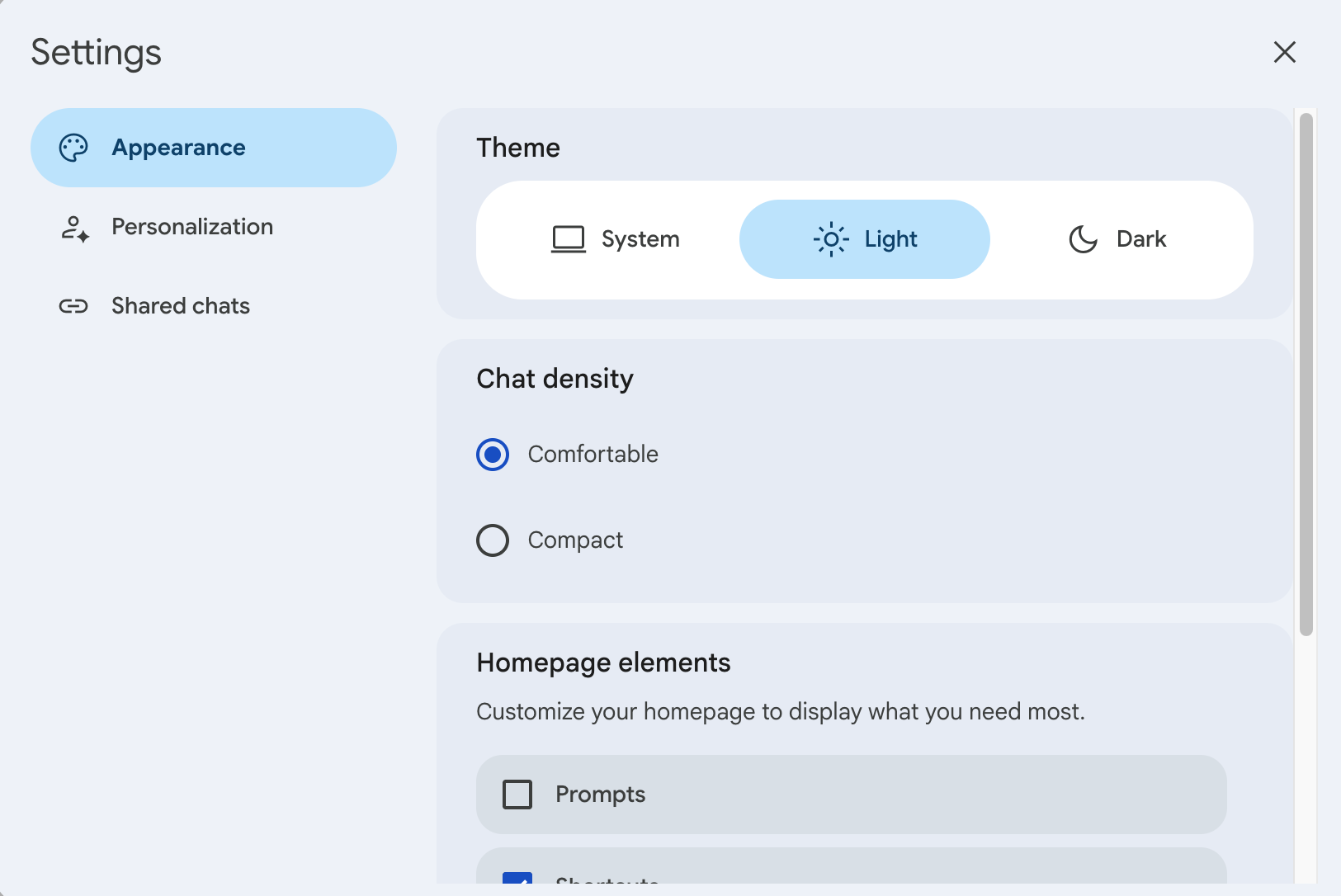
Set the theme
To set the theme for Gemini Enterprise, do the following:
Navigate to your Gemini Enterprise app.
Click the icon.
Click Appearance.
Under Theme, select from the following options:
System: Use the same theme as your operating system.
Light: Use a light theme.
Dark: Use a dark theme ("dark mode").
Adjust the chat density
To adjust the appearance of your chats with the assistant, do the following:
Navigate to your Gemini Enterprise app.
Click the icon.
Click Appearance.
Under Chat density, select from the following options:
Comfortable: Present your chats with the assistant in a larger and more readable font.
Compact: Present your chats with the assistant in a smaller font, using less space.
Select elements shown on your home page
To select the specific elements shown on your personal Gemini Enterprise home page, do the following:
Navigate to your Gemini Enterprise app.
Click the icon.
Click Appearance.
Under Homepage elements, select from the following options to be displayed on your home page:
Prompts: A selection of prompt suggestions, such as Translate text, Draft email, and Generate image.
Shortcuts: Direct links to data sources that your administrator has connected to Gemini Enterprise.
For you: Quick access to data from data sources that your administrator has connected to Gemini Enterprise (for example, Google Drive files that you've recently accessed with the assistant, or upcoming events in your Google Calendar).
Notebooks: Links to your notebooks in NotebookLM Enterprise.
Announcements: Links to internal news shared in your organization.
