You can update or modify your agent using the conversational chat interface or the visual flow builder canvas.
Open agent in edit mode
To begin editing any part of your agent, you must open it in edit mode:
Console
In the Google Cloud console, go to the Gemini Enterprise > Apps page.
Select your app and copy the Gemini Enterprise web app URL from the Dashboard.
Open the web app URL in a new browser tab.
In the web app navigation menu, click
 Agents.
Agents.The Agent Gallery page appears displaying all the prebuilt agents and custom-built agents.
In the Your agents section, find the agent you want to edit, then click Actions menu and select Edit.
The Agent Designer canvas opens in edit mode.
Edit overall agent details
Edit these details to update the agent's general information and knowledge resources.
Console
- In the Agent Designer canvas, click the Details tab.
- Edit the following fields:
- Name and Description: update the agent's identity and purpose.
- Knowledge: to upload additional reference materials, click the Add files and upload one or more files.
- Personalization: set or modify the agent's starter prompts.
- Click Update to save and relaunch the agent.
Edit agent flow and subagent logic
You can edit your agent's logic, instructions, and configuration in two ways:
Edit an agent using conversational chat
Use the chat pane to directly interact with Gemini and update the agent's instructions or behaviors.
Console
- Go to the Agent Designer canvas.
In the left chat pane, enter a prompt detailing the changes you want to make to the agent's function or behavior.
Example prompt:
Change the main agent's model to Gemini-2.5-flash and update its instructions to be more direct.Gemini updates the agent logic and instructions based on your prompt.
Click the Preview tab and interact with the agent to verify and evaluate the changes.
Click Update to save and relaunch the agent.
Edit an agent using the flow builder
Use the Flow tab to visually manage the agent flow, Gemini model, data sources, and instructions for the main agent or any subagents.
Console
To edit the main agent, do the following:
- In the Agent Designer canvas, click the Flow tab.
- Click the main agent node to open its details pane.
- Edit the agent's Name, Gemini model, Description, Instructions, and Data sources.
You can also add or remove subagents from this pane.
Click Update to save and relaunch the agent.
To edit a subagent, do the following:
- In the Agent Designer canvas, click the Flow tab.
- Click the subagent that you want to edit.
- Edit the subagent Name, Gemini model, Description, Instructions, and Data sources.
- Click Update to save and relaunch the agent.
The following image show the Agent Designer canvas when editing an
agent using the flow builder:
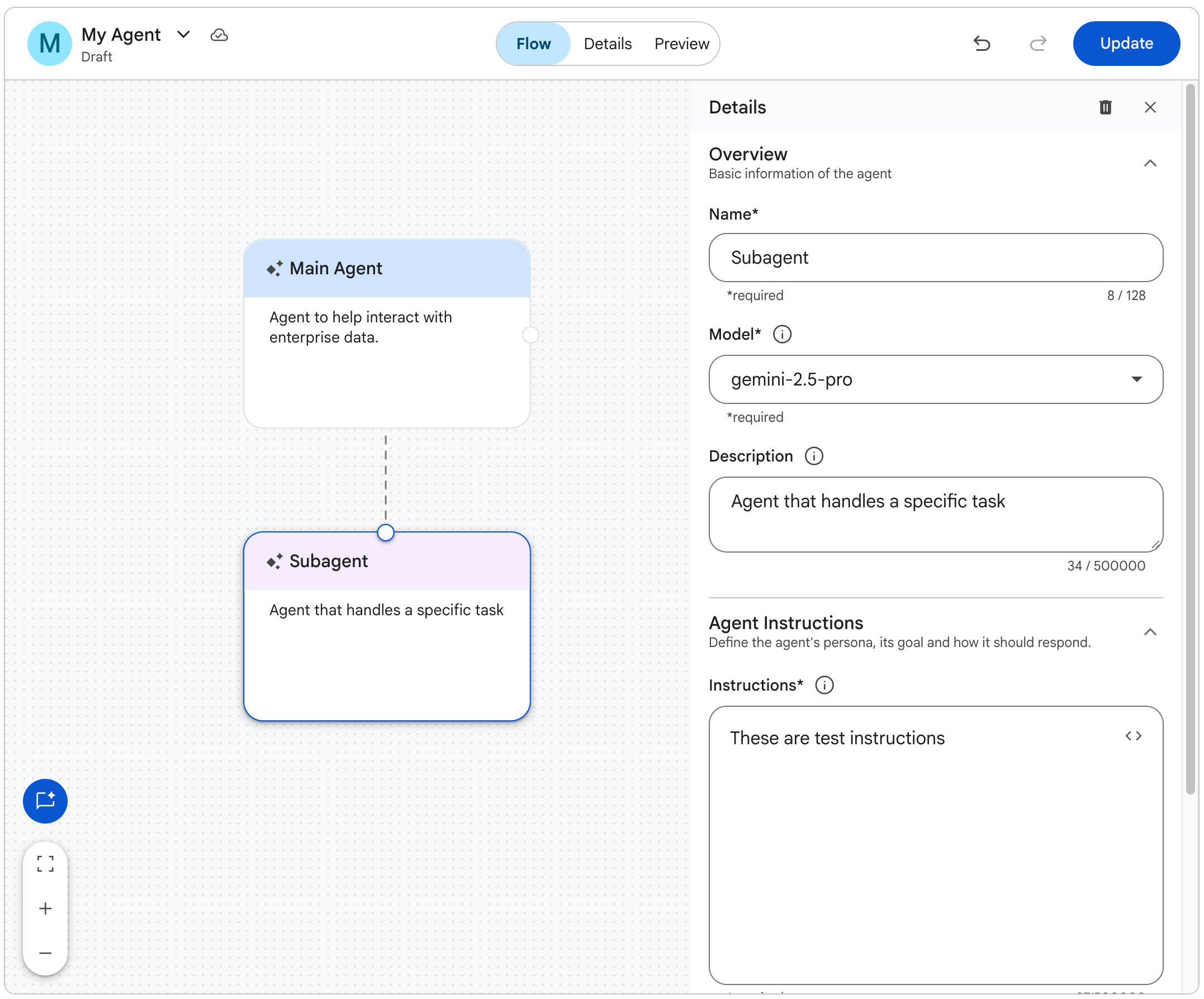
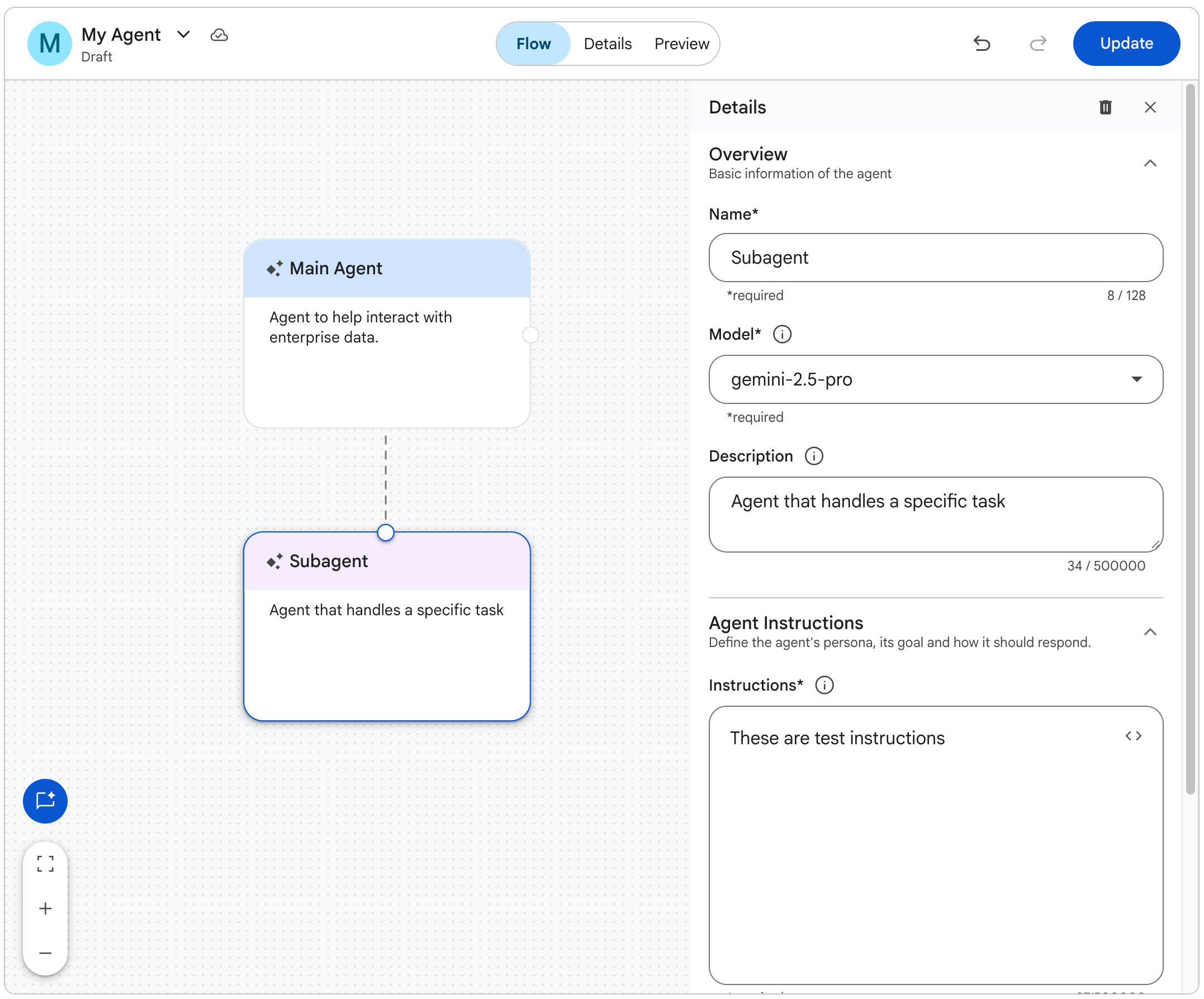
What's next
- Learn how to create an agent.
- Learn how to use an agent.
- Learn how to delete an agent.
