This page provides several advanced Domain Name System Security Extensions (DNSSEC) configuration options that you can use if you enable DNSSEC for your managed zones. These options range from different signing algorithms and denial-of-existence to the ability to use record types that require or recommend DNSSEC for their use.
For a conceptual overview of DNSSEC, see the DNSSEC overview.
Delegate DNSSEC-signed subdomains
You can enable DNSSEC for delegated subdomains after you have enabled DNSSEC for your primary domain. To enable DNSSEC for delegated subdomains, first create a DS record within a Cloud DNS zone. You must also create one or more NS records.
To create DS records for delegated subdomains, you must obtain the DS record for the zone. If the delegated zone is also hosted in Cloud DNS, you can get the DS record from the Google Cloud console or from the Google Cloud CLI.
Console
In the Google Cloud console, go to the Cloud DNS page.
Navigate to the managed zone for which you want to see the DS record.
To see the DS record for the zone, in the upper-right corner of the Zone details page, click Registrar Setup.
The DS record is available on the Registrar Setup page.
To create NS records, follow the instructions in Adding a record.
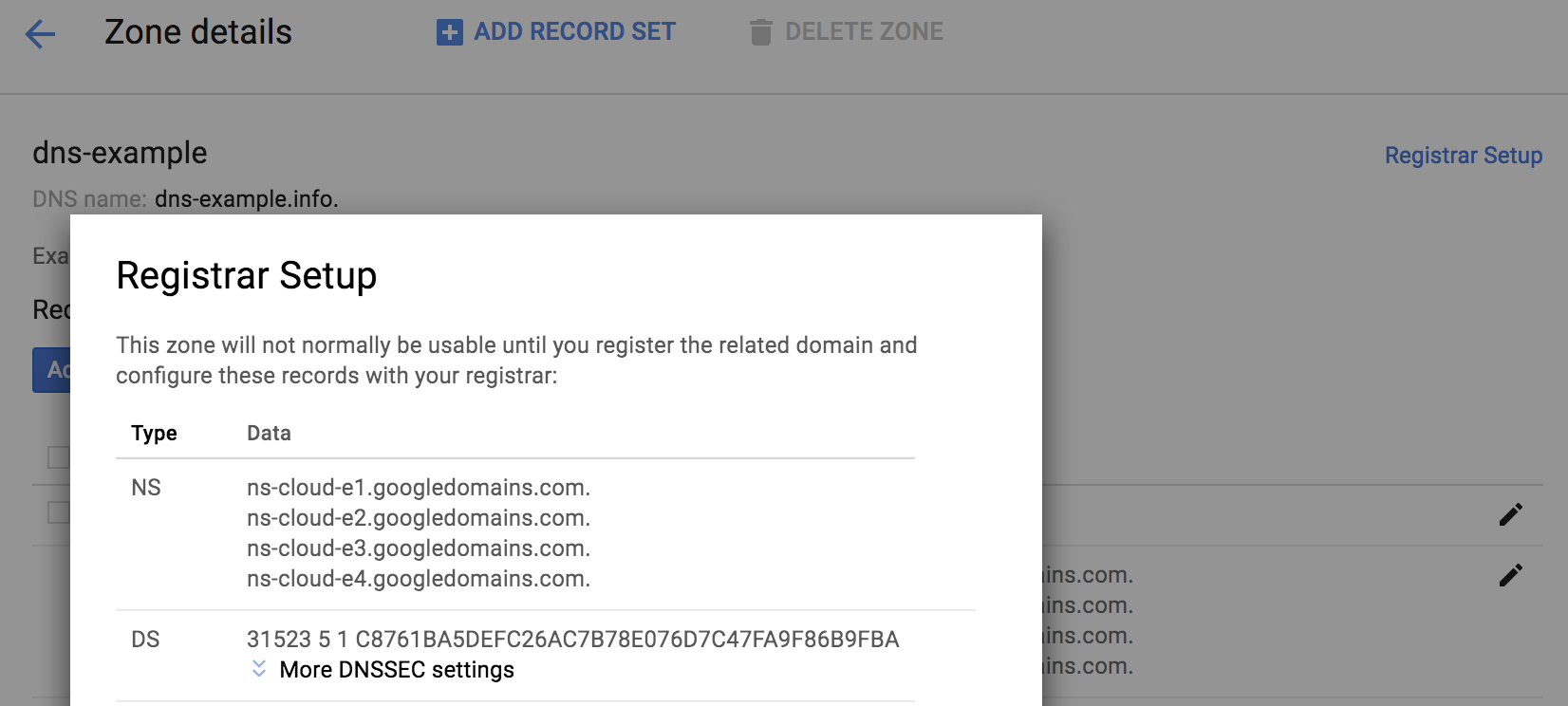
gcloud
To get the DS record information for delegated subdomains, run the following command:
gcloud dns dns-keys list --zone EXAMPLE_ZONE
Replace
EXAMPLE_ZONEwith the name of the delegated subdomain DNS zone in your project.The output looks like the following:
ID KEY_TAG TYPE IS_ACTIVE DESCRIPTION 0 1234 KEY_SIGNING True 1 12345 ZONE_SIGNING True
To get a complete DS record and all the details of the key, you need the ID of the KEY_SIGNING Key (KSK), which is usually zero (0). Run the following command:
gcloud dns dns-keys describe --zone EXAMPLE_ZONE KSK_ID \ --format "value(ds_record())"
Replace the following:
EXAMPLE_ZONE: the name of the delegated subdomain DNS zone in your projectKSK_ID: the KSK ID number, usually 0
The output looks similar to the following:
44300 8 2 92966cefacccd85b3bf00fcbcc4318b5f97a27889489b8e89b5bd56f83066ddb
Copy the output from the previous command to use it in a subsequent step.
To create the DS records for a secure subdelegation, run the following command to start the transaction:
gcloud dns record-sets transaction start --zone EXAMPLE_ZONE
Replace
EXAMPLE_ZONEwith the name of the parent DNS zone in your project where you are creating the records for the delegated subdomain.The output looks like the following:
Transaction started [transaction.yaml].
Next, run the following command to add a record set:
gcloud dns record-sets transaction add --zone EXAMPLE_ZONE \ --ttl TIME_TO_LIVE \ --type DS \ --name subdomain.example.com \ "DS_RECORD_AND_KEY"
Replace the following:
EXAMPLE_ZONE: the name of the parent DNS zone in your projectTIME_TO_LIVE: time to live for the zone in seconds, such as 3600subdomain.example.com: a subdomain of the DNS name of the zoneDS_RECORD_AND_KEY: the DS record and key that you got in step 2, such as44300 8 2 92966cefacccd85b3bf00fcbcc4318b5f97a27889489b8e89b5bd56f83066ddb
The output looks like the following:
44300 8 2 92966cefacccd85b3bf00fcbcc4318b5f97a27889489b8e89b5bd56f83066ddb Record addition appended to transaction at [transaction.yaml].
To add NS records, use the following command:
gcloud dns record-sets transaction add --zone EXAMPLE_ZONE \ --ttl TIME_TO_LIVE \ --type NS \ --name subdomain.example.com \
Replace the following:
EXAMPLE_ZONE: the name of the parent DNS zone in your projectTIME_TO_LIVE: time to live for the zone in seconds, such as 3600subdomain.example.com: a subdomain of the DNS name of the zone
Enter the following RRData:
ns-cloud-e1.googledomains.com. \ ns-cloud-e2.googledomains.com. \ ns-cloud-e3.googledomains.com. \ ns-cloud-e4.googledomains.com.
The output looks like the following:
Record addition appended to transaction at [transaction.yaml].
To execute the transaction, use the following command:
gcloud dns record-sets transaction execute --zone EXAMPLE_ZONE
Replace
EXAMPLE_ZONEwith the name of a DNS zone in your project.The output looks like the following:
Executed transaction [transaction.yaml] for managed-zone [dns-example]. Created [https://dns.googleapis.com/dns/v1/projects/example/managedZones/example_zone/changes/42]. ID START_TIME STATUS 42 2019-08-08T23:12:49.100Z PENDING
Use advanced signing options
When enabling DNSSEC for a managed zone, or creating a managed zone with DNSSEC, you can select the DNSSEC signing algorithms and the denial-of-existence type.
You can change DNSSEC settings (for example, to the algorithm used to crytopgraphically sign records) for a managed zone before enabling DNSSEC. If DNSSEC is already enabled for a managed zone, to make changes, first disable DNSSEC, make the required changes, and then use the following command to re-enable DNSSEC:
gcloud dns managed-zones update EXAMPLE_ZONE --dnssec-state on
Replace EXAMPLE_ZONE with the name of a DNS zone in your
project.
For details, see Enable DNSSEC for existing managed zones.
The following command enables DNSSEC with 256-bit ECDSA and NSEC for the smallest DNSSEC-signed response packets possible using Cloud DNS:
gcloud dns managed-zones update EXAMPLE_ZONE \ --dnssec-state on \ --ksk-algorithm ECDSAP256SHA256 --ksk-key-length 256 \ --zsk-algorithm ECDSAP256SHA256 --zsk-key-length 256 \ --denial-of-existence NSEC
Replace EXAMPLE_ZONE with the name of a DNS zone in your
project.
If you provide any KSK or ZSK algorithms or key lengths, you must provide all of them and their arguments in the command:
--ksk-algorithm --zsk-algorithm --ksk-key-length --zsk-key-length
You can specify denial-of-existence as NSEC or NSEC3 independent of algorithms.
The supported algorithm options and arguments are listed in the following table. Cloud DNS does not allow use of any other algorithms or parameters.
| Algorithm | KSK lengths | ZSK lengths | Comments |
|---|---|---|---|
| RSASHA256 | 2048 | 1024, 2048 | |
| RSASHA512 | 2048 | 1024, 2048 | Not widely supported |
| ECDSAP256SHA256 | 256 | 256 | |
| ECDSAP384SHA384 | 384 | 384 | Not widely supported |
If no algorithm is specified, Cloud DNS uses these defaults:
| Key type | Default algorithm | Default key length |
|---|---|---|
| Key signing key (KSK) | RSASHA256 | 2048 |
| Zone signing key (ZSK) | RSASHA256 | 1024 |
The security and performance differences between RSASHA256 and RSASHA512 are minimal, and signed response sizes are identical. Key lengths do matter: longer keys are slower and responses are larger (see analyses of response size for the root zone and TLDs, and an analysis of server-side performance on Windows).
Resolver support for ECDSA is limited to fairly recent systems. Older resolvers that cannot validate ECDSA-signed zones consider them unsigned, which may be insecure if you use new record types that rely on DNSSEC. Registrar and registry support for 256-bit ECDSA is common but not universal. Only a few registries and even fewer registrars support 384-bit ECDSA. Using ECDSA can be effective if you do not need to support older clients; the signatures are much smaller and faster to compute.
Avoid using different algorithms for the KSK and ZSK in your managed zones; it reduces compatibility and may compromise security. Some DNSSEC-validating resolvers may fail validation for zones with DNSKEY algorithms that are not used to sign all records in the zone. This is true even though RFC 6840 says "they must not insist that all algorithms ... in the DNSKEY RRset work." If this is not a concern (most validating resolvers follow RFC 6840), you can use RSASHA256 for the KSK and ECDSA for the ZSK if your domain registrar or TLD registry does not support ECDSA and you need reduced response sizes.
NSEC3 is the default denial-of-existence type; it offers limited protection
against zone walkers trying to discover all the records in your zone.
The NSEC3PARAM settings are fixed: NSEC3 opt-out is disabled for security,
and there is one additional hash iteration (for a total of two) with a 64-bit
salt.
NSEC has slightly smaller responses, but no protection against zone walking. Using NSEC can also reduce queries for nonexistent domains. Google Public DNS and several other DNSSEC-validating resolvers can synthesize negative responses from cached NSEC records without querying your Cloud DNS zone.
RFC 8624 contains additional guidance on algorithm selection.
Use new DNS record types with DNSSEC-secured zones
After your domain has been fully DNSSEC-secured, you can start by using several new DNS record types that use the authenticity and integrity guarantees of DNSSEC-signed zones to enhance the security of other services.
SSHFP
SSHFP records contain a fingerprint of an SSH server's public key that SSH client applications can use to validate the SSH servers. SSH clients usually require user interaction to confirm the server's public key on the first connection and generate warnings if the key is changed. An SSH client configured to use SSHFP always uses the key in a server's SSHFP record for that server; only keys for servers without an SSHFP record are saved for reuse.
The SSHFP record format is as follows:
- Algorithm number
- Fingerprint type number
- Server key fingerprint
The algorithm numbers for SSH are as follows:
- RSA
- DSA
- ECDSA
- ED25519
The fingerprint types are as follows:
- SHA-1 (deprecated, only for compatibility)
- SHA-256
StackExchange has suggestions for creating SSHFP, and there are tools to generate them by scanning servers, using existing known host files or configuration management. For more examples and links, see SSHFP records: DNS providing public ssh host keys.
TLSA and DANE
TLSA records contain information that can be used to validate X.509 certificates (such as certificates used by HTTPS) without depending on one of a preconfigured set of certificate authorities (CAs) signing them.
This lets you set up your own CAs and generate certificates for HTTPS. This also permits validation of certificates for protocols like SMTP where there is typically no application support for preconfigured trusted CAs.
DANE (Domain Authentication of Named Entities), as specified in RFC 6698 and related RFCs, uses TLSA records in specific ways to secure many protocols and applications. The IETF Journal and Internet Society has a useful introductory article and DANE overview.
HTTPS
DANE lets you securely configure HTTPS servers by using certificates generated with your own CA infrastructure based on OpenSSL or Cloudflare's CFSSL.
SIDNLabs' DANE validator for HTTPS servers is helpful for testing a DANE deployment for HTTPS.
SMTP (Email) TLS certificate verification
The SMTP email protocol is vulnerable to downgrade attacks that disable encryption, and DANE provides a way to prevent these attacks.
The Internet Society has a two-part tutorial about using DANE for SMTP with the free and automated certificates available from Let's Encrypt, including advice to avoid using certain TLSA record formats with Let's Encrypt certificates:
You can find excellent advice (and a DANE domain validator for HTTPS and SMTP) at Common Mistakes. The Test your email validator also checks DANE.
XMPP (Jabber chat) TLS certificate verification
XMPP (and other services that use SRV records) can also take advantage of DANE. An XMPP example uses DANE-SRV configuration as specified in RFC 7673.
TXT (OpenPGP / GnuPG) public key association
TXT records can be used without DNSSEC, but DNSSEC-signed TXT records provide greater confidence in their authenticity. This is important for DNS-based publication of OpenPGP (GnuPG) public keys, which are not signed by well-known parties like X.509 CAs.
For example, if Alice publishes a TXT record like the following in the
DNSSEC-signed an.example zone, and hosts a copy of the ASCII-armored public
key at the given URI, Bob can look up an OpenPGP key for alice@an.example
with reasonable security (this is not a replacement for web-of-trust validation,
but makes OpenPGP encryption possible with previously unknown parties):
alice._pka 86400 IN TXT "v=pka1;fpr=083382bac0059be3d6544c8b0dcf16f482a6;uri=https://an.example/a.asc"
You can use these instructions to generate these Version 1 PKA TXT records (as they are called in Publishing Keys in DNS).
The complete guide to publishing PGP keys in DNS explains how to create OpenPGP CERT records (but Cloud DNS does not support CERT or OPENPGPKEY records).
If you registered your OpenPGP key at Keybase.io,
you don't need to host the key on your own server. Instead, you can use a URL
such as https://keybase.io/KEYBASE_USERNAME/key.asc (replace
KEYBASE_USERNAME with your Keybase.io username).
If you have uploaded your OpenPGP key to a keyserver, you can also use an
hkp: URI for that keyserver, such as hkp://subkeys.pgp.net or hkp://pgp.mit.edu,
although users behind firewalls blocking port 11371 may not be able to reach it
(some keyservers provide port 80 HTTP URLs).
TXT (SPF, DKIM, and DMARC)
Following are three other kinds of TXT records that you can use to secure your email services and prevent spammers and scammers from sending email that appears to come from your domain (even though it doesn't):
SPF: Specifies the SMTP servers (by domain name or IP address) that may send email for a domain.
DKIM: Publishes a set of public keys used to verify that email is sent from a domain, and protects messages from being modified in transit.
DMARC: Specifies domain policies and reporting for SPF and DKIM validation and error reporting.
To verify that your domain is properly configured to use all three of these record types, you can use the Test your email validator. To find useful advice about configuring SPF records, see Common mistakes FAQ.
Use other record set types enhanced by DNSSEC
Besides TXT, there are a few other record set types that benefit from DNSSEC, even though they do not require it.
CAA
Certification Authority Authorization (CAA) record sets let you control which public CAs can generate TLS or other certificates for your domain. This control is most useful (and effective) if you want to make sure that a public CA that is issuing domain-validated (DV) certificates (like LetsEncrypt.org) does not issue certificates for your domain.
A typical CAA record has a simple format like 0 issue "best-ca.example"
that lets the best-ca.example CA (and no other CA) issue
certificates for names in the domain where the CAA record set is located.
If you want to let multiple CAs issue certificates, create
multiple CAA records.
RFC 6844 provides further details about the use of the CAA record set type, and strongly recommends the use of DNSSEC.
IPSECKEY
You can also enable opportunistic encryption through IPsec tunnels by publishing IPSECKEY records. The strongSwan IPsec VPN implementation has a plugin that uses IPSECKEY records.
In addition to placing IPSECKEY records in the usual forward zones,
such as service.example.com,
RFC 4025 section 1.2
requires security gateways to look for IPSECKEY records in the reverse zones
ip6.arpa and in-addr.arpa.
DNSSEC support for reverse zones is less common than for forward zones and requires an internet service provider (ISP) that implements DNSSEC. However, there are some ISPs that can support DNSSEC for reverse zone delegations.
Reverse zones for Compute Engine VM external IP addresses do not yet support delegation.
What's next
- To create, update, list, and delete managed zones, see Manage zones.
- To find solutions for common issues that you might encounter when using Cloud DNS, see Troubleshooting.
- To get an overview of Cloud DNS, see Cloud DNS overview.
