This document describes how to deploy your applications, including Cloud Run services and Cloud Run jobs.
Cloud Deploy allows you to deploy your container-based workloads to any Cloud Run service or job. All Cloud Deploy features are supported when you deploy to Cloud Run targets for Cloud Run services, but canary deployments aren't supported for Cloud Run jobs.
This document describes the three main configurations you need to complete in order to deploy to Cloud Run:
- Create your target configuration
- Create your Skaffold configuration
- Create your Cloud Run service definitions or job definitions
Limitations
You can only deploy one Cloud Run service or job per target.
You can't run a canary deployment against a Cloud Run job.
Cloud Run services, however, can use a canary deployment.
To deploy a Cloud Run function using Cloud Deploy, you need to modify your CI workflow to build the function into a container and deploy it as a Cloud Run service.
Before you begin
Make sure you're using gcloud CLI version
401.0.0or greater.
Create your target configuration
The target can be configured in your delivery pipeline YAML, or can be in a separate file. Also, you can configure more than one target in the same file.
Targets must be defined in the same project and region as the delivery pipeline. But the services or jobs the targets deploy to can be in different projects and regions, as long as the service account has access to those projects.
In the target definition, create a run stanza to identify the location where
the Cloud Run service will be created.
The syntax for specifying the Cloud Run service or job in your target definition is as follows:
run:
location: projects/[project_name]/locations/[region_name]
This resource identifier uses the following elements:
[
project_name] is the name of the Google Cloud project in which your Cloud Run service or job will be created.You'll do this for each target. We recommend a different project for each Cloud Run service or job. If you want more than one service or job in the same project, you need to use Skaffold profiles in your
skaffold.yamlconfiguration file.[
region_name] is the region in which the service or job will be created. Your service or job can be in any region that Cloud Run supports.
The following is an example target configuration, defining the Cloud Run service or job to create:
apiVersion: deploy.cloud.google.com/v1
kind: Target
metadata:
name: dev
description: development service
run:
location: projects/my-app/locations/us-central1
You can define this target inside a Cloud Deploy delivery pipeline definition, or separately. Either way, you must register the target before you create the release to deploy your Cloud Run service or job.
Create your Skaffold configuration
The following is an example skaffold.yaml file for a
Cloud Run deployment:
apiVersion: skaffold/v4beta7
kind: Config
metadata:
name: cloud-run-application
manifests:
rawYaml:
- service.yaml
deploy:
cloudrun: {}
In this skaffold.yaml file...
manifests.rawYamlprovides the names of the Cloud Run service definitions.In this example,
service.yamlis the file that defines a Cloud Run service that Skaffold will deploy. This filename can be anything, but by convention it'sservice.yamlfor a service, andjob.yamlfor a job.The
deploystanza specifies how you want the manifest to be deployed, specifically, the project and location.deployis required.We recommend you leave the empty
{}. Cloud Deploy populates this during rendering, based on the project and location from the target definition.For local development, however, you can provide values here. However, Cloud Deploy always use the project and location from the target definition, regardless of whether values are provided here.
Create your Cloud Run service definitions
To create a Cloud Run service definition, you can either create one manually, or copy one from an existing service. Both are described in this section.
Option 1: Create a new Cloud Run service.yaml
The service.yaml defines your Cloud Run service. When you create a release, Skaffold uses this definition to deploy your service.
Here's a simplified example:
apiVersion: serving.knative.dev/v1
kind: Service
metadata:
name: [SERVICE_NAME]
spec:
template:
spec:
containers:
- image: [IMAGE_PATH]
Where:
[SERVICE_NAME]is a name for this Cloud Run service.[IMAGE_PATH]points to the container image or images you're deploying with this service.
Option 2: Copy a service.yaml from an existing service using Google Cloud console
You can create a service using Google Cloud console or use an existing one,
and copy your service.yaml from there.
To get the service.yaml using Google Cloud CLI:
gcloud run services describe [service_name] --format=export
To get the service.yaml from Google Cloud console:
In Google Cloud console, go to the Cloud Run Services page.
Select the existing service whose definition you want to use.
Or you can create a new one, then select it. When you select the service, the Service Details page is shown:
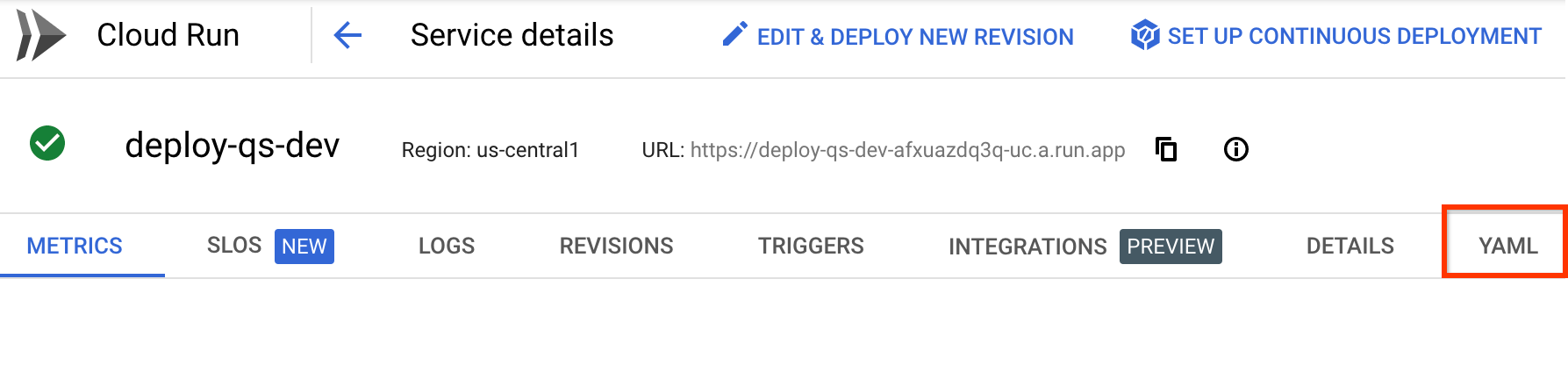
Select the YAML tab.
Click Edit, then copy the contents of the YAML into a new file called
service.yaml, in your file system, such that Skaffold can use it when you create a release.
Create your Cloud Run job definitions
To deploy a Cloud Run job definition, you can either create one manually, or copy one from an existing job. Both are described in this section.
Note that jobs aren't necessarily run upon being deployed by Cloud Deploy. This is different from services, which are running applications after they're deployed. How a job is invoked depends on the job itself.
Option 1: Create a new Cloud Run job.yaml
The job.yaml defines your Cloud Run job. When you create a release, Skaffold uses this definition to deploy the job.
Here's a simplified example:
apiVersion: run.googleapis.com/v1
kind: Job
metadata:
name: [JOB_NAME]
spec:
template:
spec:
containers:
- image: [IMAGE_PATH]
Where:
[JOB_NAME]is a name for this Cloud Run job.[IMAGE_PATH]points to the container image you're deploying for this job.
Option 2: Copy a job.yaml from an existing job using Google Cloud console
You can create a job using Google Cloud console or use an existing one,
and copy your job.yaml from there.
To get the job.yaml using Google Cloud CLI:
gcloud run jobs describe [job_name] --format=export
To get the job.yaml from Google Cloud console:
In Google Cloud console, go to the Cloud Run Jobs page.
Select the existing job whose definition you want to use.
Or you can create a new one, then select it. When you select the job, the Job Details page is shown:
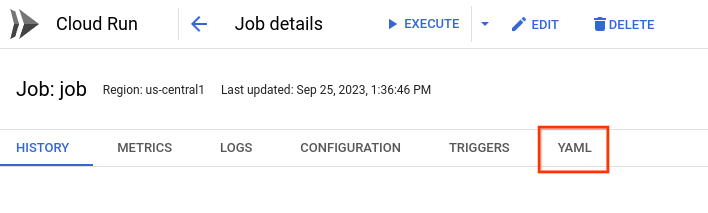
Select the YAML tab.
Click Edit, then copy the contents of the YAML into a new file called
job.yaml, in your file system, such that Skaffold can use it when you create a release.
Putting it all together
Now that you have your Cloud Run service or job definition, your
skaffold.yaml configuration, and your Cloud Deploy target
definition, and you've
registered your target
as a Cloud Deploy resource, you can now
invoke your delivery pipeline
to create a release and progress it through the progression of targets defined
in the pipeline.
The quickstart Deploy an app to Cloud Run using Cloud Deploy shows all of this in action.
Behavior of services across revisions
When you re-deploy a service, the new revision is based on the newly
deployed service.yaml. Nothing about the previous revision is maintained,
unless it's the same in the newly deployed YAML. For example, if
there are configuration settings or labels in the previous revision that are not
in the new YAML, those settings or labels are absent from the new revision.
Triggering Cloud Run jobs
After you deploy a job, you can trigger it as described in the Cloud Run documentation.
Deploying Cloud Run services and jobs in multiple projects
If you need to deploy services or jobs that are in different projects, your execution service account needs permission to access the projects in which those services or jobs are defined.
See Cloud Deploy execution service account and Identity and Access Management roles and permissions for more information.
Deploying Cloud Run functions
Cloud Run functions builds your source code every time a function is deployed. Because of this, each target runtime in your pipeline might get a slightly different artifact. This is contrary to best practices in Cloud Deploy. Instead, we suggest you use a Cloud Run service directly. This lets you build a single artifact and promote it across your environments.
Check in the
service.yamlfor your Cloud Run function.You can get this by running the following command:
gcloud run services describe FUNCTION_NAME \ --format=export \ --region=REGION \ --project=PROJECTRemove the following annotations, if present:
run.googleapis.com/build-base-imagerun.googleapis.com/build-namerun.googleapis.com/build-source-locationrun.googleapis.com/build-enable-automatic-updates
Replace the value in
spec.spec.containers.imagewithIMAGE_TAG.Create your delivery pipeline and targets, with the Cloud Run service as a target.
Separate the build step from the deploy step in your CI process. Instead of using the Google Cloud CLI to deploy your function, replace it with the following steps:
Build the function into a container using Cloud Build:
gcloud builds submit --pack image=REGION-docker.pkg.dev/PROJECT/cloud-run-source-deploy/IMAGE_NAME \ --project=PROJECT \ --region=REGIONCreate a release using Cloud Deploy:
gcloud deploy releases create RELEASE_NAME \ --project=DEPLOY_PROJECT \ --region=REGION \ --delivery-pipeline=DELIVERY_PIPELINE --images=IMAGE_TAG=REGION-docker.pkg.dev/PROJECT/cloud-run-source-deploy/IMAGE_NAMEIn this command...
RELEASE_NAMEis a name to give to this release. The name must be unique among all releases for this delivery pipeline.DEPLOY_PROJECTis the project ID of the project where you created the deploy pipeline.DELIVERY_PIPELINEis the name of the delivery pipeline that will manage deployment of this release through the progression of targets. This name must match thenamefield in the pipeline definition.REGIONis the name of the region in which you're creating the release, for exampleus-central1. This is required.IMAGE_NAMEis the name you gave the image in the previous step, when you built the function.
What's next
Learn more about configuring Cloud Deploy targets
Learn about Cloud Deploy execution environments.
Learn more about Skaffold support for Cloud Run
Learn more about Cloud Run
