Use a deploy policy to restrict rollouts
This quickstart shows you how to prevent Cloud Deploy rollouts to a target during a specified time, and how to override that restriction.
In this quickstart, you'll do the following:
Create a Skaffold configuration and a Kubernetes manifest or Cloud Run service definition to specify the (pre-built) container image to deploy.
Define your Cloud Deploy delivery pipeline and one deployment target, pointing to one GKE cluster or Cloud Run service.
This pipeline includes only one stage, for the one target.
Configure a deploy policy for a target.
The policy defines a range of dates during which to prohibit rollouts to that target.
Create a release.
Normally when you create a release, Cloud Deploy creates a rollout for the first target in your delivery pipeline's progression. In this case, because there is a policy preventing deployment to the target, the rollout for that target is not created.
View the results in Google Cloud console.
Because of the policy, you won't see a rollout for the release, and there is no pending action in the delivery pipeline visualization.
Override the deploy policy.
This override results in Cloud Deploy now creating the rollout for the target.
View the results in Google Cloud console.
Because the policy has now been overridden, you can see that there is a rollout in progress (or completed, if enough time has passed).
Before you begin
- Sign in to your Google Cloud account. If you're new to Google Cloud, create an account to evaluate how our products perform in real-world scenarios. New customers also get $300 in free credits to run, test, and deploy workloads.
-
In the Google Cloud console, on the project selector page, select or create a Google Cloud project.
Roles required to select or create a project
- Select a project: Selecting a project doesn't require a specific IAM role—you can select any project that you've been granted a role on.
-
Create a project: To create a project, you need the Project Creator
(
roles/resourcemanager.projectCreator), which contains theresourcemanager.projects.createpermission. Learn how to grant roles.
-
Verify that billing is enabled for your Google Cloud project.
-
Enable the Cloud Deploy, Cloud Build, GKE, and Cloud Storage APIs.
Roles required to enable APIs
To enable APIs, you need the Service Usage Admin IAM role (
roles/serviceusage.serviceUsageAdmin), which contains theserviceusage.services.enablepermission. Learn how to grant roles. -
Install the Google Cloud CLI.
-
If you're using an external identity provider (IdP), you must first sign in to the gcloud CLI with your federated identity.
-
To initialize the gcloud CLI, run the following command:
gcloud init -
In the Google Cloud console, on the project selector page, select or create a Google Cloud project.
Roles required to select or create a project
- Select a project: Selecting a project doesn't require a specific IAM role—you can select any project that you've been granted a role on.
-
Create a project: To create a project, you need the Project Creator
(
roles/resourcemanager.projectCreator), which contains theresourcemanager.projects.createpermission. Learn how to grant roles.
-
Verify that billing is enabled for your Google Cloud project.
-
Enable the Cloud Deploy, Cloud Build, GKE, and Cloud Storage APIs.
Roles required to enable APIs
To enable APIs, you need the Service Usage Admin IAM role (
roles/serviceusage.serviceUsageAdmin), which contains theserviceusage.services.enablepermission. Learn how to grant roles. -
Install the Google Cloud CLI.
-
If you're using an external identity provider (IdP), you must first sign in to the gcloud CLI with your federated identity.
-
To initialize the gcloud CLI, run the following command:
gcloud init - Make sure the default
Compute Engine service account has sufficient permissions.
The service account might already have the necessary permissions. These steps are included for projects that disable automatic role grants for default service accounts.
- First add the
clouddeploy.jobRunnerrole:gcloud projects add-iam-policy-binding PROJECT_ID \ --member=serviceAccount:$(gcloud projects describe PROJECT_ID \ --format="value(projectNumber)")-compute@developer.gserviceaccount.com \ --role="roles/clouddeploy.jobRunner" - Add the developer role for your specific runtime.
- For GKE:
gcloud projects add-iam-policy-binding PROJECT_ID \ --member=serviceAccount:$(gcloud projects describe PROJECT_ID \ --format="value(projectNumber)")-compute@developer.gserviceaccount.com \ --role="roles/container.developer" - For Cloud Run:
gcloud projects add-iam-policy-binding PROJECT_ID \ --member=serviceAccount:$(gcloud projects describe PROJECT_ID \ --format="value(projectNumber)")-compute@developer.gserviceaccount.com \ --role="roles/run.developer" -
Add the
iam.serviceAccountUserrole, which includes theactAspermission to deploy to the runtime:gcloud iam service-accounts add-iam-policy-binding $(gcloud projects describe PROJECT_ID \ --format="value(projectNumber)")-compute@developer.gserviceaccount.com \ --member=serviceAccount:$(gcloud projects describe PROJECT_ID \ --format="value(projectNumber)")-compute@developer.gserviceaccount.com \ --role="roles/iam.serviceAccountUser" \ --project=PROJECT_ID
If you already have the Google Cloud CLI installed, make sure you're running the latest version:
gcloud components update
Create your runtime environment
If you're deploying to Cloud Run, you can skip this command.
For GKE, create one cluster: quickstart-cluster-qsprod.
The cluster's Kubernetes API endpoint must be network-reachable from the public
internet. GKE clusters are externally accessible by
default.
gcloud container clusters create-auto quickstart-cluster-qsprod \
--project=PROJECT_ID \
--region=us-central1
Prepare your Skaffold configuration and application manifest
Cloud Deploy uses Skaffold to provide the details for what to deploy and how to deploy it to your target.
In this quickstart, you create a skaffold.yaml file, which which identifies
the Kubernetes manifest to be used to deploy the sample app.
Open a terminal window.
Create a new directory and navigate into it.
mkdir deploy-policy-quickstart cd deploy-policy-quickstartCreate a file named
skaffold.yamlwith the following contents:GKE
apiVersion: skaffold/v4beta1 kind: Config manifests: rawYaml: - k8s-pod.yaml deploy: kubectl: {}Cloud Run
apiVersion: skaffold/v4beta1 kind: Config manifests: rawYaml: - service.yaml deploy: cloudrun: {}This file is a minimal Skaffold config. For this quickstart, you create the file. But you can also have Cloud Deploy create one for you, for basic, non-production applications.
See the
skaffold.yamlreference for more information about this configuration file.Create the manifest for your application—a service definition for Cloud Run or a Kubernetes manifest for GKE.
GKE
Create a file named
k8s-pod.yaml, with the following contents:apiVersion: v1 kind: Pod metadata: name: getting-started spec: containers: - name: nginx image: my-app-imageThis file is a basic Kubernetes manifest, which is applied to the cluster to deploy the application. The container image to deploy is set here as a placeholder,
my-app-image, which is replaced with the specific image when you create the release.Cloud Run
Create a file named
service.yaml, with the following contents:apiVersion: serving.knative.dev/v1 kind: Service metadata: name: my-deploy-policy-run-service spec: template: spec: containers: - image: my-app-imageThis file is a basic Cloud Run service definition, which is used to deploy the application. The container image to deploy is set here as a placeholder,
my-app-image, which is replaced with the specific image when you create the release.
Create your delivery pipeline and target
You can define your delivery pipeline and targets in one file or in separate files. In this quickstart, you create a single file with both.
Create your delivery pipeline and target definition:
GKE
In the
deploy-policy-quickstartdirectory, create a new file:clouddeploy.yaml, with the following contents:apiVersion: deploy.cloud.google.com/v1 kind: DeliveryPipeline metadata: name: deploy-policy-pipeline serialPipeline: stages: - targetId: prod-target --- apiVersion: deploy.cloud.google.com/v1 kind: Target metadata: name: prod-target description: production cluster gke: cluster: projects/PROJECT_ID/locations/us-central1/clusters/quickstart-cluster-qsprodCloud Run
In the
deploy-policy-quickstartdirectory, create a new file:clouddeploy.yaml, with the following contents:apiVersion: deploy.cloud.google.com/v1 kind: DeliveryPipeline metadata: name: deploy-policy-pipeline serialPipeline: stages: - targetId: prod-target --- apiVersion: deploy.cloud.google.com/v1 kind: Target metadata: name: prod-target description: production Run service run: location: projects/PROJECT_ID/locations/us-central1Register your pipeline and target resources with the Cloud Deploy service:
gcloud deploy apply --file=clouddeploy.yaml --region=us-central1 --project=PROJECT_ID
You now have a delivery pipeline with one target.
Confirm your pipeline and targets:
In the Google Cloud console, navigate to the Cloud Deploy Delivery pipelines page to view of list of your available delivery pipelines.
Open the Delivery pipelines page
The delivery pipeline you just created is shown, with one target listed in the Targets column.

Create your deploy policy
You can define the deploy policy in the same file as your delivery pipeline and targets, or you can define it in a separate file. For this quickstart, we define it separately.
In the same directory in which you created the delivery pipeline and targets, create a new file,
deploypolicy.yaml, with the following content:apiVersion: deploy.cloud.google.com/v1 description: Restrict all rollouts in the deploy-policy-pipeline resource for the next ten years kind: DeployPolicy metadata: name: quickstart-deploy-policy selectors: - deliveryPipeline: id: 'deploy-policy-pipeline' rules: - rolloutRestriction: id: no-rollouts timeWindows: timeZone: America/New_York oneTimeWindows: - start: 2024-01-01 00:00 end: 2034-01-01 24:00This policy blocks rollouts for 10 years, beginning January 1, 2024. This isn't a realistic policy; it's done like this for this quickstart only, to ensure that the policy is in place when you create your release.
Register your deploy policy resource with the Cloud Deploy service:
gcloud deploy apply --file=deploypolicy.yaml --region=us-central1 --project=PROJECT_ID
Confirm your deploy policy:
In the Google Cloud console, navigate to the Cloud Deploy Deploy policies page to view of list of your available policies.
The deploy policy you just created is shown.

Create a release
A release is the central Cloud Deploy resource representing the changes being deployed. The delivery pipeline defines the lifecycle of that release. See Cloud Deploy service architecture for details about that lifecycle.
GKE
Run the following command from the deploy-policy-quickstart directory to
create the release:
gcloud deploy releases create test-release-001 \
--project=PROJECT_ID \
--region=us-central1 \
--delivery-pipeline=deploy-policy-pipeline \
--images=my-app-image=gcr.io/google-containers/nginx@sha256:f49a843c290594dcf4d193535d1f4ba8af7d56cea2cf79d1e9554f077f1e7aaa
Notice the
--images= flag,
which you use to replace the placeholder (my-app-image) in the
manifest or service definition with the
specific, SHA-qualified image. Google recommends that you templatize your
manifests this way, and that you use SHA-qualified image names at release
creation.
Cloud Run
Run the following command from the deploy-policy-quickstart directory to
create the release:
gcloud deploy releases create test-release-001 \
--project=PROJECT_ID \
--region=us-central1 \
--delivery-pipeline=deploy-policy-pipeline \
--images=my-app-image=us-docker.pkg.dev/cloudrun/container/hello@sha256:95ade4b17adcd07623b0a0c68359e344fe54e65d0cb01b989e24c39f2fcd296a
Notice the
--images= flag,
which you use to replace the placeholder (my-app-image) in the
manifest or service definition with the
specific, SHA-qualified image. Google recommends that you templatize your
manifests this way, and that you use SHA-qualified image names at release
creation.
Under normal circumstances, Cloud Deploy creates the rollout to the first target when you create the release using this command. In this case, because rollouts are restricted according to the deploy policy, no rollout is created. An error message is shown on the command line:
ERROR: (gcloud.deploy.releases.create) A create-rollout attempt was blocked by the "quickstart-deploy-policy"
policy. Target: "prod-target", Delivery pipeline: "deploy-policy-pipeline", policy rule: "no-rollouts"
Override the policy restriction
To deploy the sample application, which is blocked by the deploy policy, you
need to override that policy. To do so, you create a new rollout against this
release, this time including the --override-deploy-policies option:
GKE
Run the following command from the deploy-policy-quickstart directory to
create the release:
gcloud deploy releases promote --release=test-release-001 \
--project=PROJECT_ID \
--region=us-central1 \
--delivery-pipeline=deploy-policy-pipeline \
--to-target=prod-target \
--override-deploy-policies=quickstart-deploy-policy
Cloud Run
Run the following command from the deploy-policy-quickstart directory to
create the release:
gcloud deploy releases promote --release=test-release-001 \
--project=PROJECT_ID \
--region=us-central1 \
--delivery-pipeline=deploy-policy-pipeline \
--to-target=prod-target \
--override-deploy-policies=quickstart-deploy-policy
Because you included
--override-deploy-policies=quickstart-deploy-policy, and because you have the
roles/clouddeploy.policyAdmin role, Cloud Deploy ignores the
deploy policy you created and creates the rollout to the prod-target.
View the results in Google Cloud console
In the Google Cloud console, navigate again to the Cloud Deploy Delivery pipelines page to view your delivery pipeline (
deploy-policy-pipeline).Click the name of your delivery pipeline (
deploy-policy-pipeline).The pipeline visualization shows the app's deployment status. In this case, because the policy was overridden, the rollout was created and it succeeded.
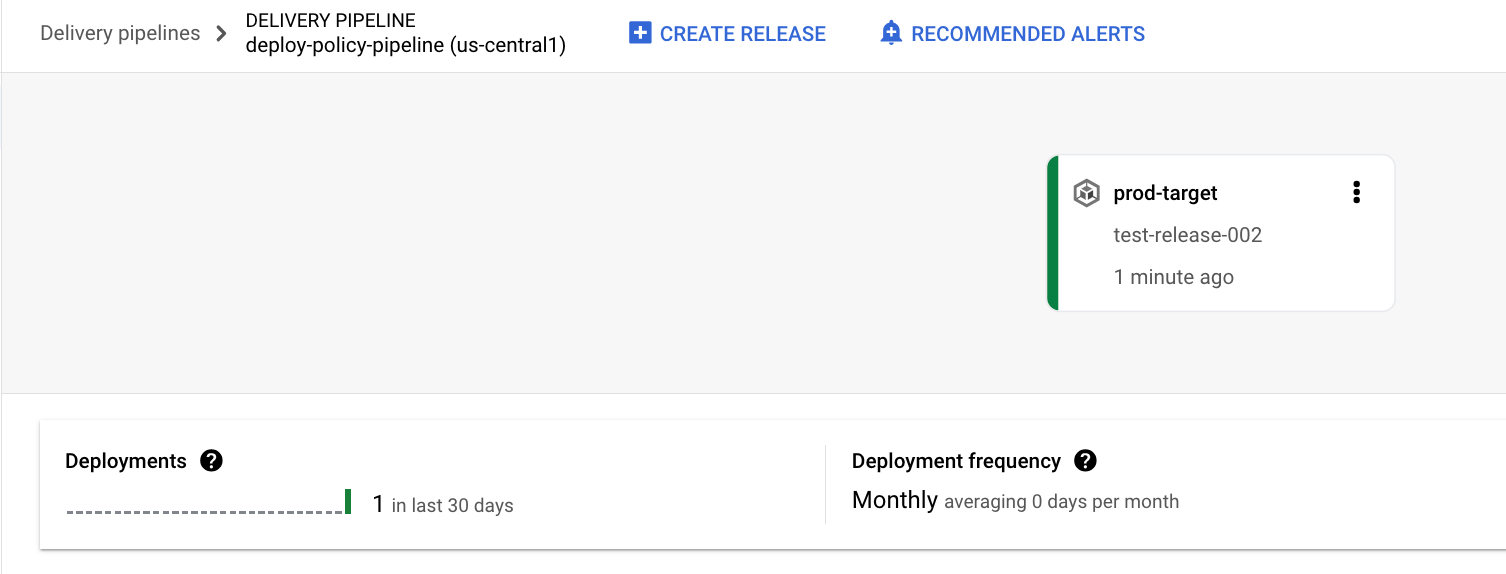
And your release is listed on the Releases tab under Delivery pipeline details.
Clean up
To avoid incurring charges to your Google Cloud account for the resources used on this page, follow these steps.
Delete the GKE cluster or Cloud Run service:
GKE
gcloud container clusters delete quickstart-cluster-qsprod --region=us-central1 --project=PROJECT_IDCloud Run
gcloud run services delete my-deploy-policy-run-service --region=us-central1 --project=PROJECT_IDDelete the deploy policy:
gcloud deploy delete --file=deploypolicy.yaml --region=us-central1 --project=PROJECT_IDDelete the delivery pipeline, target, release, and rollout:
gcloud deploy delete --file=clouddeploy.yaml --force --region=us-central1 --project=PROJECT_IDDelete both of the Cloud Storage buckets that Cloud Deploy created.
That's it, you completed this quickstart!
