在 Google Cloud 控制台中建立管道和發布版本
本頁說明如何使用 Google Cloud 主控台建立 Cloud Deploy 推送管道,然後為該管道建立版本。
在本快速入門導覽課程中,您將完成下列事項:
事前準備
- Sign in to your Google Cloud account. If you're new to Google Cloud, create an account to evaluate how our products perform in real-world scenarios. New customers also get $300 in free credits to run, test, and deploy workloads.
-
In the Google Cloud console, on the project selector page, select or create a Google Cloud project.
Roles required to select or create a project
- Select a project: Selecting a project doesn't require a specific IAM role—you can select any project that you've been granted a role on.
-
Create a project: To create a project, you need the Project Creator
(
roles/resourcemanager.projectCreator), which contains theresourcemanager.projects.createpermission. Learn how to grant roles.
-
Verify that billing is enabled for your Google Cloud project.
-
Enable the Cloud Deploy, Cloud Build, GKE, Artifact Registry, Cloud Run, and Cloud Storage APIs.
Roles required to enable APIs
To enable APIs, you need the Service Usage Admin IAM role (
roles/serviceusage.serviceUsageAdmin), which contains theserviceusage.services.enablepermission. Learn how to grant roles. -
Install the Google Cloud CLI.
-
如果您使用外部識別資訊提供者 (IdP),請先 使用聯合身分登入 gcloud CLI。
-
如要初始化 gcloud CLI,請執行下列指令:
gcloud init -
In the Google Cloud console, on the project selector page, select or create a Google Cloud project.
Roles required to select or create a project
- Select a project: Selecting a project doesn't require a specific IAM role—you can select any project that you've been granted a role on.
-
Create a project: To create a project, you need the Project Creator
(
roles/resourcemanager.projectCreator), which contains theresourcemanager.projects.createpermission. Learn how to grant roles.
-
Verify that billing is enabled for your Google Cloud project.
-
Enable the Cloud Deploy, Cloud Build, GKE, Artifact Registry, Cloud Run, and Cloud Storage APIs.
Roles required to enable APIs
To enable APIs, you need the Service Usage Admin IAM role (
roles/serviceusage.serviceUsageAdmin), which contains theserviceusage.services.enablepermission. Learn how to grant roles. -
Install the Google Cloud CLI.
-
如果您使用外部識別資訊提供者 (IdP),請先 使用聯合身分登入 gcloud CLI。
-
如要初始化 gcloud CLI,請執行下列指令:
gcloud init 在 Google Cloud 控制台中,前往 Cloud Deploy 主頁面。
按一下 [建立]。

系統會顯示「建立推送管道」表單。
在「Pipeline name」(管道名稱) 欄位中,將預設文字改成
in-console-quickstart-pipeline。視需要輸入這個推送管道的說明。
在「Region」(區域) 下拉式選單中,選取「
us-central1」。選取執行階段。
如要部署至 GKE,請選取「Google Kubernetes Engine」。否則請選取「Cloud Run」。
建立目標:
GKE
在「New target」(新目標) 下方的「Target name」(目標名稱) 欄位中,將預設文字替換為
console-staging。在「Kubernetes Engine 叢集」下拉式選單中,選取
quickstart-cluster-for-console-staging。按一下 [完成]。
按一下「新增目標」。
將「目標名稱」的預設文字替換為
console-prod。從「Kubernetes Engine 叢集」下拉式選單中選取
quickstart-cluster-for-console-prod。選取「須經核准才能執行推出作業」。
在本快速入門導覽中,我們要求核准第二個目標,但第一個目標則不需核准。
按一下「建立」,建立這個推送管道。
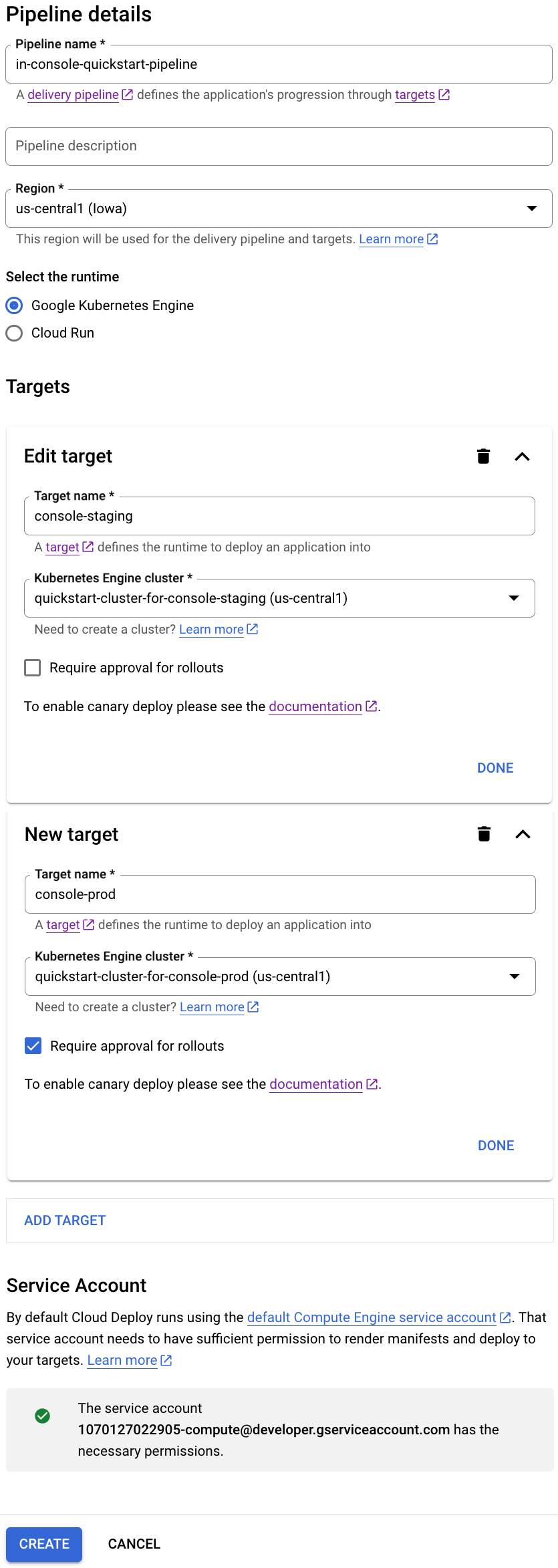
Cloud Run
在「New target」(新目標) 下方的「Target name」(目標名稱) 欄位中,將預設文字替換為
console-staging。從「Region」(區域) 下拉式選單中,選取「
us-central1」。按一下 [完成]。
按一下「新增目標」。
將「目標名稱」的預設文字替換為
console-prod。為這個目標啟用「須經核准才能執行推出作業」核取方塊。
在本快速入門導覽中,我們要求核准第二個目標,但第一個目標則不需核准。
按一下「建立」,建立這個推送管道。

您現在擁有兩個目標的推送管道,可以開始建立發布版本。
系統會顯示管道頁面,其中包含兩個目標,但沒有任何推出作業。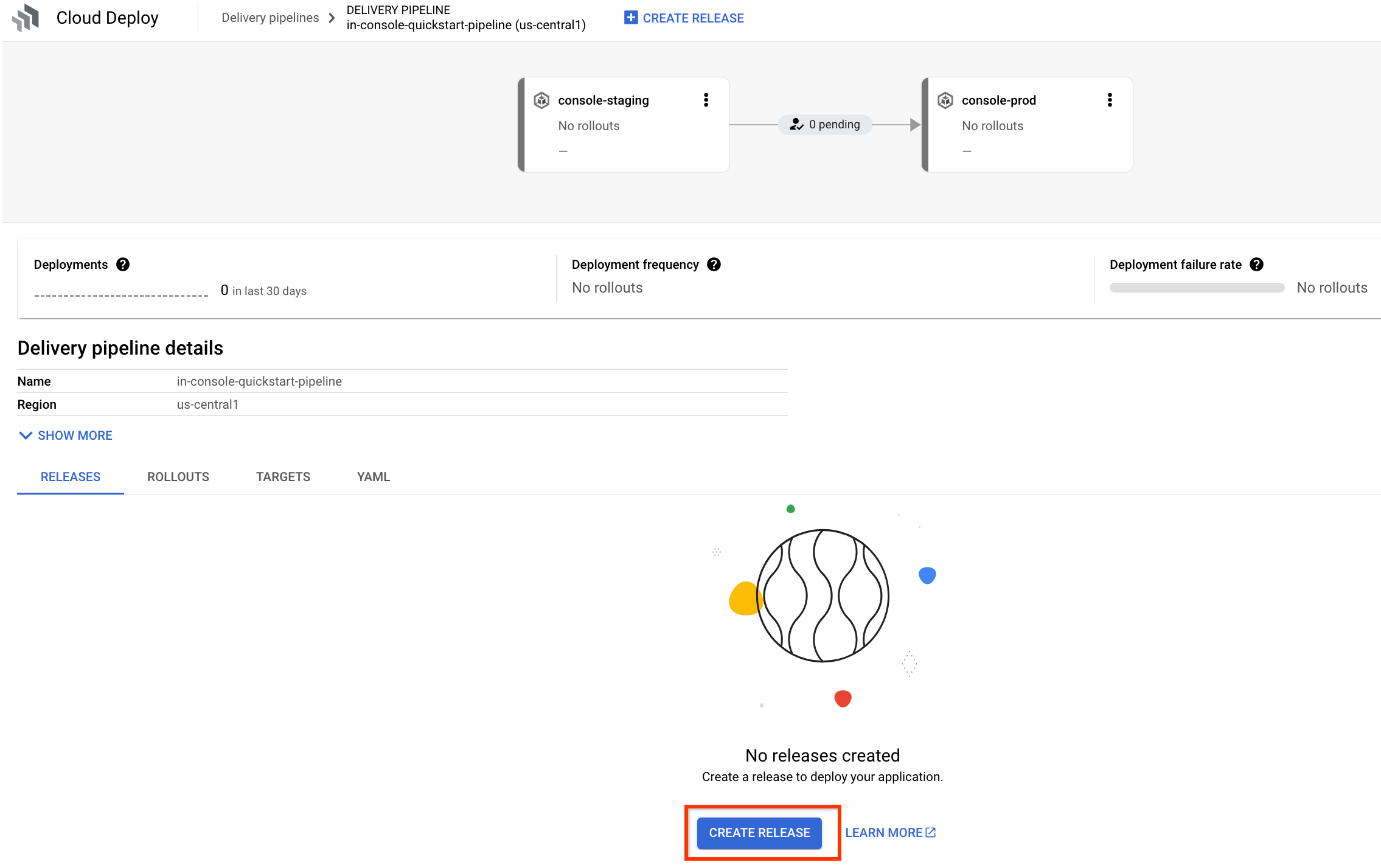
如果尚未前往顯示新發布管道的發布管道頁面
in-console-quickstart-pipeline,請立即前往。系統會顯示管道圖表,但不會顯示任何推出作業。
按一下「建立新版本」按鈕。
系統會顯示「建立發行版本」對話方塊。系統會預先填入大部分欄位。保留這些預設值。
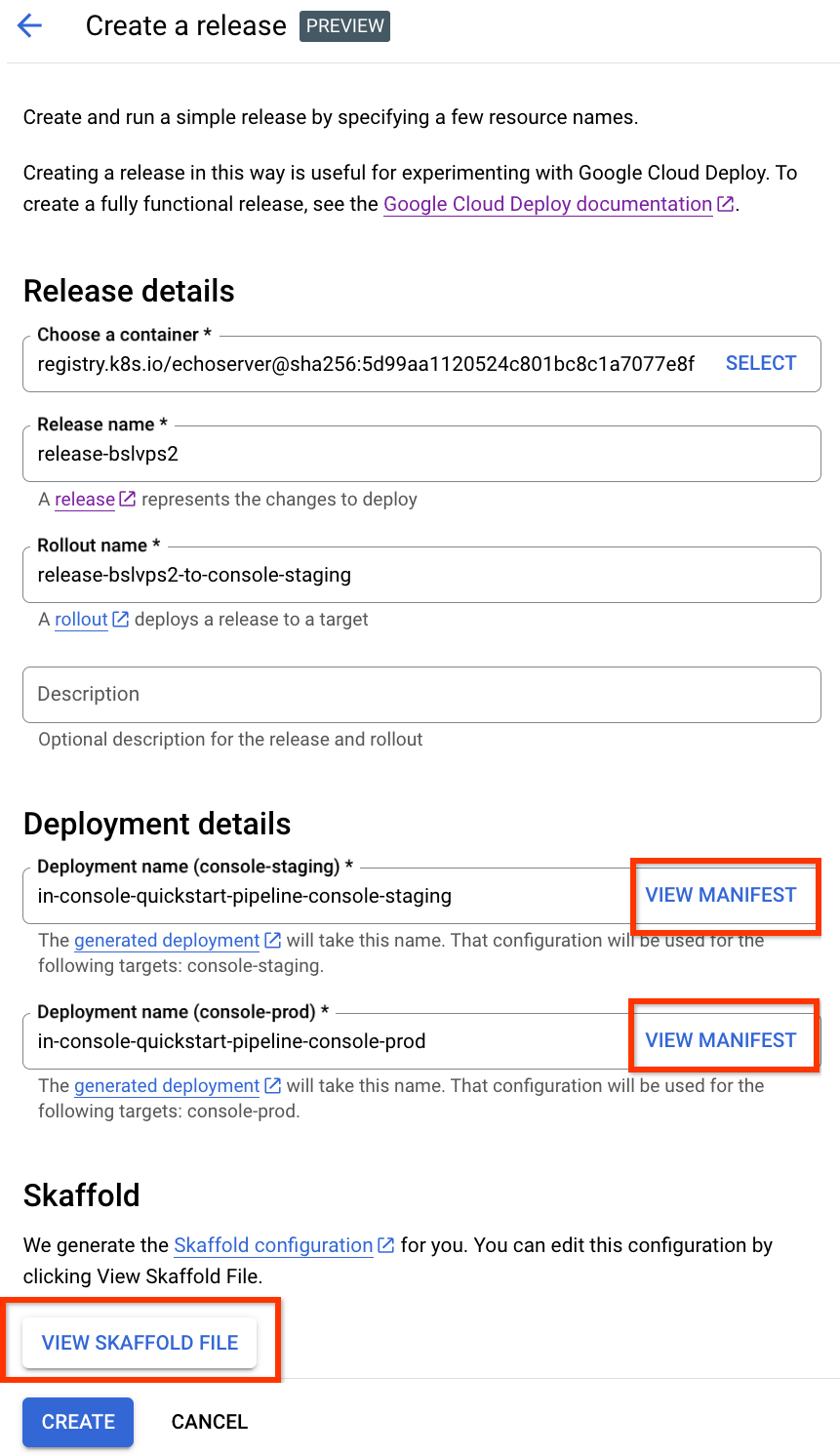
您可以點選「查看資訊清單」按鈕,查看自動產生的資訊清單 (適用於任一目標),也可以點選「查看 Skaffold 檔案」,查看產生的
skaffold.yaml。您也可以編輯這些設定,但在本快速入門導覽課程中,請保留預設設定。您也可以在「說明」欄位中,為這個版本新增說明。
按一下「建立」即可開始發布。
系統會顯示第一個目標的推出詳細資料頁面,您可以查看推出進度。這項作業會在幾分鐘內完成。推出作業可能需要幾秒鐘的時間才會開始。
第一次推出作業完成後,請按一下推送管道名稱,前往推送管道頁面。

系統會顯示管道圖表,並完成第一個目標的推出作業。
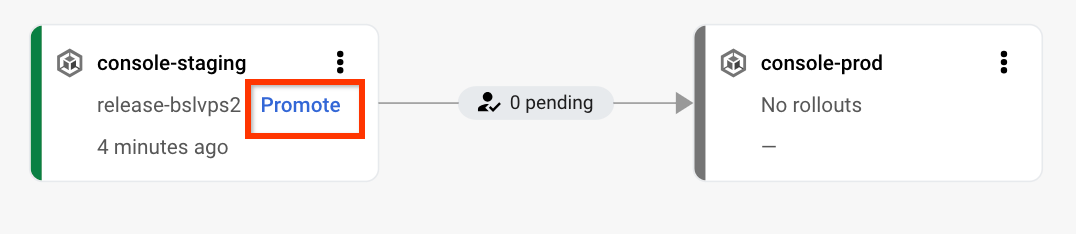
按一下「升級」,開始將版本推送至下一個目標。
系統會顯示「Promote」對話方塊。
保留預設值,視需要新增推出說明,然後按一下「升級」。
由於我們在建立第二個目標時選取了「須經過核准才能推出」,因此這項促銷活動目前處於待核准狀態。
在推送管道的視覺化呈現中,按一下「查看」。
系統會顯示核准頁面。

再次按一下「審查」,然後在核准對話方塊中按一下「核准」。
系統會開始為第二個目標推出更新。再次點選交付管道名稱,即可在管道視覺化畫面中查看進度。
刪除 GKE 叢集或 Cloud Run 服務:
GKE
gcloud container clusters delete quickstart-cluster-for-console-staging --region=us-central1 --project=PROJECT_ID \ && gcloud container clusters delete quickstart-cluster-for-console-prod --region=us-central1 --project=PROJECT_IDCloud Run
gcloud run services delete in-console-quickstart-pipeline-target-1 --region=us-central1 --project=PROJECT_ID \ && gcloud run services delete in-console-quickstart-pipeline-target-2 --region=us-central1 --project=PROJECT_ID在推送 pipeline 頁面中,按一下「刪除」即可刪除推送 pipeline、版本和推出作業。
在提供的欄位中輸入管道名稱,然後按一下「確認」,即可完成刪除資源。
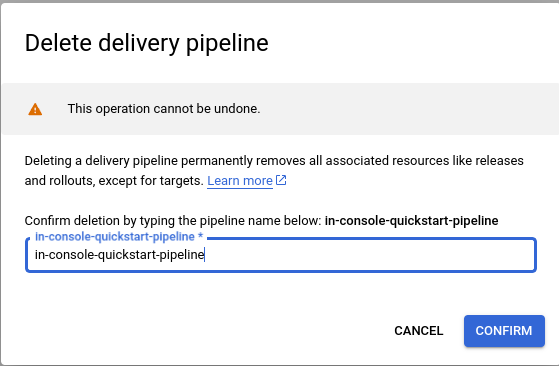
刪除兩個目標:
gcloud deploy targets delete console-staging --region=us-central1 && \ gcloud deploy targets delete console-prod --region=us-central1刪除 Cloud Deploy 建立的 Cloud Storage bucket。
一個結尾是
_clouddeploy,另一個是[region].deploy-artifacts.[project].appspot.com。
如果已安裝 CLI,請確認您使用的是最新版本:
gcloud components update
建立執行階段環境
如果您要部署至 Cloud Run,可以略過這個指令。
如果是 GKE,請建立兩個叢集:quickstart-cluster-for-console-staging 和 quickstart-cluster-for-console-prod,並採用預設設定。叢集的 Kubernetes API 端點必須可透過公開網際網路存取。根據預設,GKE 叢集可從外部存取。
gcloud container clusters create-auto quickstart-cluster-for-console-staging \
--project=PROJECT_ID \
--region=us-central1 && \
gcloud container clusters create-auto quickstart-cluster-for-console-prod \
--project=PROJECT_ID \
--region=us-central1
建立推送管道和兩個目標
您可以根據一或多個 YAML 檔案中指定的設定,使用 Cloud Deploy 建立發布管道和目標。不過,您也可以使用 Google Cloud 控制台建立發布管道。
在本節中,您將使用 Google Cloud 控制台建立推送管道和兩個目標。使用 Google Cloud 控制台時,您不需要建立任何 YAML 檔案;Cloud Deploy 會為您建立 skaffold.yaml 和資訊清單。
建立發布版本
您現在有推送管道,其中包含兩個目標,分別指向兩個 GKE 叢集或兩個 Cloud Run 服務,可以建立版本,將應用程式部署至第一個目標。
第二次推出完成後,應用程式會部署在第二個目標中,而發布管道也已完成。
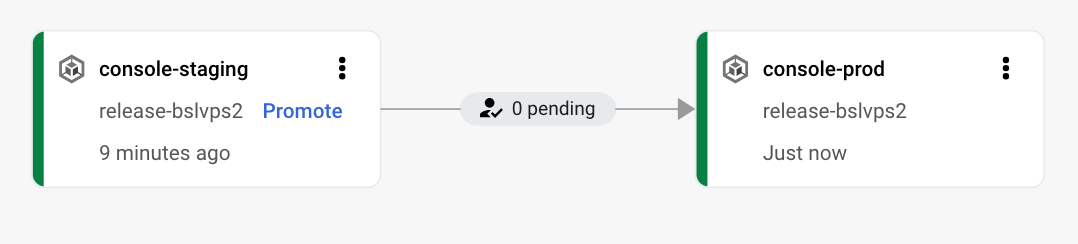
清除所用資源
如要避免系統向您的 Google Cloud 帳戶收取本頁所用資源的費用,請按照下列步驟操作。
大功告成,您已經完成本快速入門導覽課程!

