在部署前後執行掛鉤
本快速入門導覽課程說明如何執行部署掛鉤,也就是在您使用 Cloud Deploy 部署前後執行的任意程式。
在本快速入門導覽課程中,您將完成下列事項:
建立一個 GKE 叢集或一個 Cloud Run 服務。
您也可以使用 GKE Enterprise 叢集,但本快速入門導覽只會使用 GKE 和 Cloud Run。
建立 Skaffold 設定,以及 Kubernetes 資訊清單或 Cloud Run 服務定義。
您可以在 Skaffold 設定檔中設定要執行的部署掛鉤。您可指定要在部署前執行的容器,以及要在部署後執行的容器。
定義 Cloud Deploy 推送管道和部署目標。
在推送管道設定中,您會參照
skaffold.yaml中定義的部署掛鉤,執行這些掛鉤。這個管道只包含一個階段,且只使用一個目標。
建立版本,系統會自動部署至目標。
其中一個 Hook 會在部署應用程式前執行,另一個則會在部署後執行。
在Google Cloud console 中,使用 Cloud Deploy 的「推出詳細資料」頁面,查看 Cloud Build 記錄中部署前和部署後掛鉤的結果。
事前準備
- Sign in to your Google Cloud account. If you're new to Google Cloud, create an account to evaluate how our products perform in real-world scenarios. New customers also get $300 in free credits to run, test, and deploy workloads.
-
In the Google Cloud console, on the project selector page, select or create a Google Cloud project.
Roles required to select or create a project
- Select a project: Selecting a project doesn't require a specific IAM role—you can select any project that you've been granted a role on.
-
Create a project: To create a project, you need the Project Creator
(
roles/resourcemanager.projectCreator), which contains theresourcemanager.projects.createpermission. Learn how to grant roles.
-
Verify that billing is enabled for your Google Cloud project.
-
Enable the Cloud Deploy, Cloud Build, GKE, Cloud Run, and Cloud Storage APIs.
Roles required to enable APIs
To enable APIs, you need the Service Usage Admin IAM role (
roles/serviceusage.serviceUsageAdmin), which contains theserviceusage.services.enablepermission. Learn how to grant roles. -
Install the Google Cloud CLI.
-
如果您使用外部識別資訊提供者 (IdP),請先 使用聯合身分登入 gcloud CLI。
-
如要初始化 gcloud CLI,請執行下列指令:
gcloud init -
In the Google Cloud console, on the project selector page, select or create a Google Cloud project.
Roles required to select or create a project
- Select a project: Selecting a project doesn't require a specific IAM role—you can select any project that you've been granted a role on.
-
Create a project: To create a project, you need the Project Creator
(
roles/resourcemanager.projectCreator), which contains theresourcemanager.projects.createpermission. Learn how to grant roles.
-
Verify that billing is enabled for your Google Cloud project.
-
Enable the Cloud Deploy, Cloud Build, GKE, Cloud Run, and Cloud Storage APIs.
Roles required to enable APIs
To enable APIs, you need the Service Usage Admin IAM role (
roles/serviceusage.serviceUsageAdmin), which contains theserviceusage.services.enablepermission. Learn how to grant roles. -
Install the Google Cloud CLI.
-
如果您使用外部識別資訊提供者 (IdP),請先 使用聯合身分登入 gcloud CLI。
-
如要初始化 gcloud CLI,請執行下列指令:
gcloud init - 請確認預設的 Compute Engine 服務帳戶具備足夠的權限。
服務帳戶可能已具備必要權限。如果專案已停用為預設服務帳戶自動授予角色的功能,則適用這些步驟。
- 首先,請新增
clouddeploy.jobRunner角色:gcloud projects add-iam-policy-binding PROJECT_ID \ --member=serviceAccount:$(gcloud projects describe PROJECT_ID \ --format="value(projectNumber)")-compute@developer.gserviceaccount.com \ --role="roles/clouddeploy.jobRunner" - 為特定執行階段新增開發人員角色。
- 如果是 GKE:
gcloud projects add-iam-policy-binding PROJECT_ID \ --member=serviceAccount:$(gcloud projects describe PROJECT_ID \ --format="value(projectNumber)")-compute@developer.gserviceaccount.com \ --role="roles/container.developer" - Cloud Run:
gcloud projects add-iam-policy-binding PROJECT_ID \ --member=serviceAccount:$(gcloud projects describe PROJECT_ID \ --format="value(projectNumber)")-compute@developer.gserviceaccount.com \ --role="roles/run.developer" -
新增
iam.serviceAccountUser角色,其中包含要部署至執行階段的actAs權限:gcloud iam service-accounts add-iam-policy-binding $(gcloud projects describe PROJECT_ID \ --format="value(projectNumber)")-compute@developer.gserviceaccount.com \ --member=serviceAccount:$(gcloud projects describe PROJECT_ID \ --format="value(projectNumber)")-compute@developer.gserviceaccount.com \ --role="roles/iam.serviceAccountUser" \ --project=PROJECT_ID 開啟終端機視窗。
建立新目錄並前往該目錄。
GKE
mkdir deploy-hooks-gke-quickstart cd deploy-hooks-gke-quickstartCloud Run
mkdir deploy-hooks-run-quickstart cd deploy-hooks-run-quickstart建立名為
skaffold.yaml的檔案,並在當中加入下列內容:GKE
apiVersion: skaffold/v4beta7 kind: Config manifests: rawYaml: - k8s-pod.yaml deploy: kubectl: {} customActions: - name: predeploy-action containers: - name: predeploy-echo image: ubuntu command: ["/bin/sh"] args: ["-c", 'echo "this is a predeploy action"' ] - name: postdeploy-action containers: - name: postdeploy-echo image: ubuntu command: ["/bin/sh"] args: ["-c", 'echo "this is a postdeploy action"' ]Cloud Run
apiVersion: skaffold/v4beta7 kind: Config manifests: rawYaml: - service.yaml deploy: cloudrun: {} customActions: - name: predeploy-action containers: - name: predeploy-echo image: ubuntu command: ["/bin/sh"] args: ["-c", 'echo "this is a predeploy action"' ] - name: postdeploy-action containers: - name: postdeploy-echo image: ubuntu command: ["/bin/sh"] args: ["-c", 'echo "this is a postdeploy action"' ]這個檔案包含
customActions:節。這會定義要在部署前後執行的容器 (即掛鉤)。如要進一步瞭解這個設定檔,請參閱
skaffold.yaml參考資料。建立應用程式的定義,也就是 Cloud Run 的服務定義或 GKE 的 Kubernetes 資訊清單。
GKE
建立名為
k8s-pod.yaml的檔案,並在當中加入下列內容:apiVersion: v1 kind: Pod metadata: name: my-hooks-pod spec: containers: - name: nginx image: my-app-image這個檔案是基本的 Kubernetes 資訊清單,會套用至叢集以部署應用程式。要部署的容器映像檔在此設為預留位置
my-app-image,您建立版本時,會將其替換為特定映像檔。Cloud Run
建立名為
service.yaml的檔案,並在當中加入下列內容:apiVersion: serving.knative.dev/v1 kind: Service metadata: name: my-hooks-run-service spec: template: spec: containers: - image: my-app-image這個檔案是簡單的 Cloud Run 服務定義,用於部署應用程式。要部署的容器映像檔在此設定為預留位置
my-app-image,您建立版本時,會將其替換為特定映像檔。建立推送管道和目標定義:
GKE
在
deploy-hooks-gke-quickstart目錄中建立新檔案:clouddeploy.yaml,並加入下列內容:apiVersion: deploy.cloud.google.com/v1 kind: DeliveryPipeline metadata: name: deploy-hooks-demo-app-gke-1 description: main application pipeline serialPipeline: stages: - targetId: hooks-staging profiles: [] strategy: standard: predeploy: actions: ["predeploy-action"] postdeploy: actions: ["postdeploy-action"] --- apiVersion: deploy.cloud.google.com/v1 kind: Target metadata: name: hooks-staging description: hooks staging cluster gke: cluster: projects/PROJECT_ID/locations/us-central1/clusters/deploy-hooks-clusterCloud Run
在
deploy-hooks-run-quickstart目錄中建立新檔案:clouddeploy.yaml,並加入下列內容:apiVersion: deploy.cloud.google.com/v1 kind: DeliveryPipeline metadata: name: deploy-hooks-demo-app-run-1 description: main application pipeline serialPipeline: stages: - targetId: hooks-staging profiles: [] strategy: standard: predeploy: actions: ["predeploy-action"] postdeploy: actions: ["postdeploy-action"] --- apiVersion: deploy.cloud.google.com/v1 kind: Target metadata: name: hooks-staging description: staging Run service run: location: projects/PROJECT_ID/locations/us-central1向 Cloud Deploy 服務註冊管道和目標:
gcloud deploy apply --file=clouddeploy.yaml --region=us-central1 --project=PROJECT_ID
您現在有一個推送管道和一個目標,可以部署應用程式,並執行預先部署和後期部署工作。
確認管道和目標:
在 Google Cloud 控制台中,前往 Cloud Deploy 的「Delivery pipelines」(推送管道) 頁面,查看可用推送管道的清單。
您剛建立的推送管道會顯示在「目標」欄中,並列出一個目標。

在 Google Cloud 控制台中,前往 Cloud Deploy 的「Delivery pipelines」(推送管道) 頁面,查看推送管道 (「deploy-hooks-demo-app-gke-1」或「deploy-hooks-demo-app-run-1」)。
按一下推送管道的名稱 (「deploy-hooks-demo-app-gke-1」或「deploy-hooks-demo-app-run-1」)。
管道視覺化畫面會顯示應用程式的部署狀態。由於管道中只有一個階段,因此視覺化內容只會顯示一個節點。
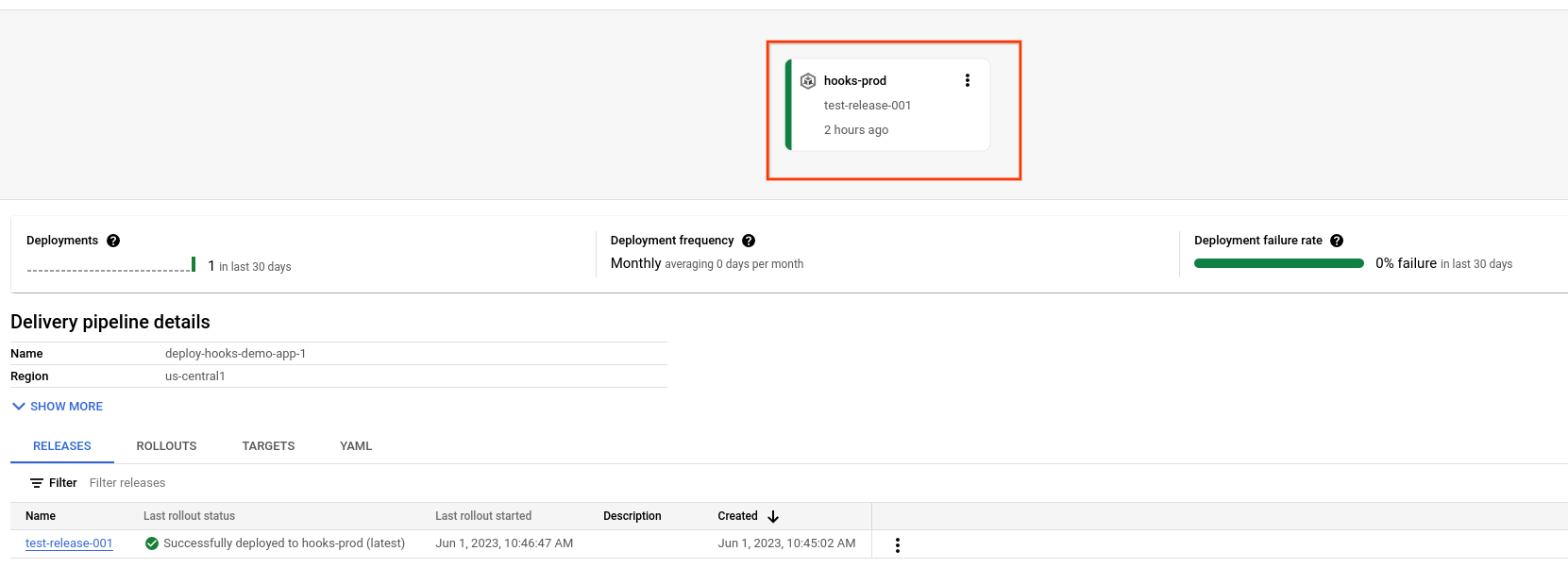
發行內容會列在「推送 pipeline 詳細資料」下方的「發行內容」分頁中。
按一下「發布」分頁標籤,位於「發布管道詳細資料」下方。
按一下推出名稱,即可查看推出詳細資料。
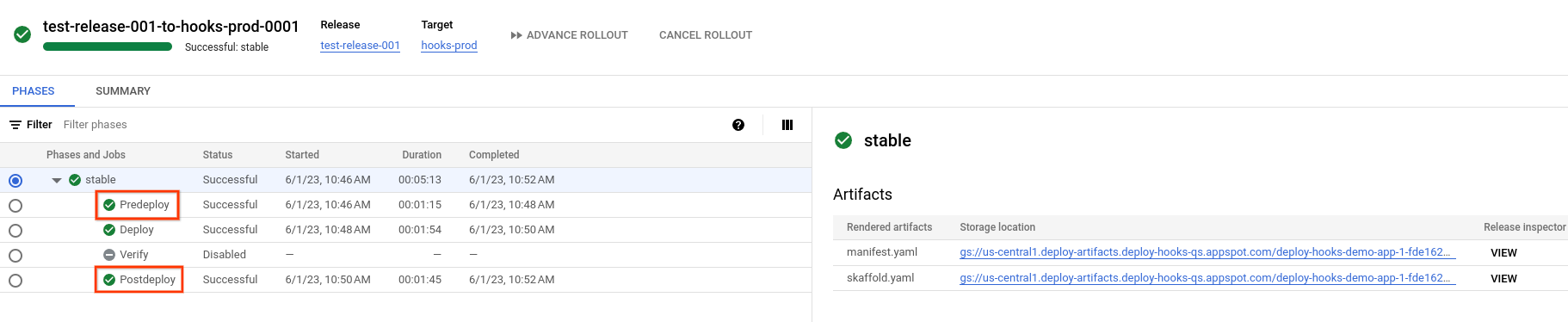
「Predeploy」(預先部署) 和「Postdeploy」(後期部署) 會列為工作。
按一下「預先部署」
系統隨即會顯示工作執行記錄。
在記錄項目清單中向下捲動,找出
predeploy-echo並點按。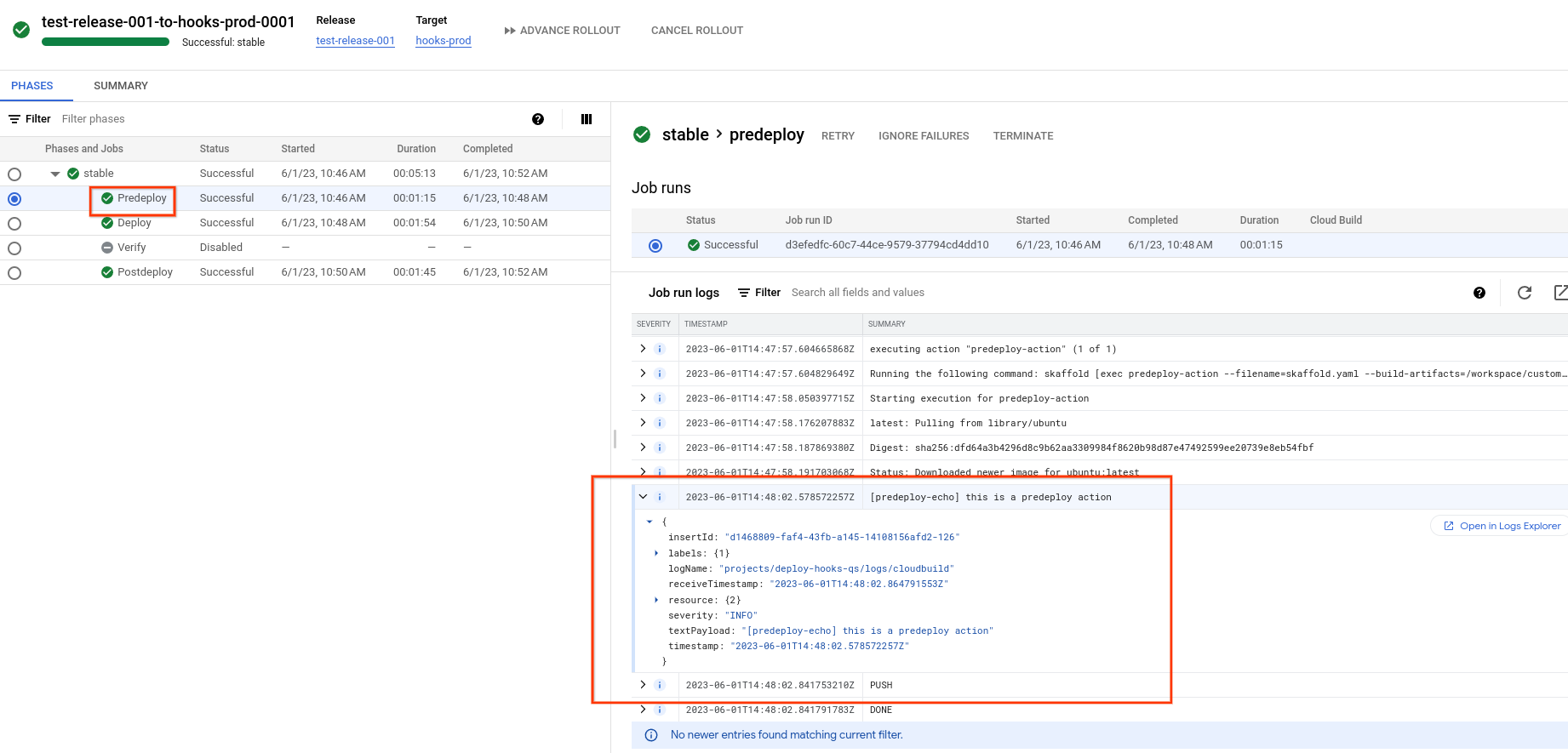
請注意
textPayload。該字串是在Skaffold 設定的predeploy-action中設定。按一下「Postdeploy」工作,然後找出
postdeploy-echo記錄項目。
刪除 GKE 叢集或 Cloud Run 服務:
GKE
gcloud container clusters delete deploy-hooks-cluster --region=us-central1 --project=PROJECT_IDCloud Run
gcloud run services delete my-hooks-run-service --region=us-central1 --project=PROJECT_ID刪除推送管道、目標、版本和推出項目:
gcloud deploy delete --file=clouddeploy.yaml --force --region=us-central1 --project=PROJECT_ID刪除 Cloud Deploy 建立的 Cloud Storage bucket。
一個結尾是
_clouddeploy,另一個是[region].deploy-artifacts.[project].appspot.com。
如果已安裝 CLI,請確認您使用的是最新版本:
gcloud components update
建立執行階段環境
如果您要部署至 Cloud Run,可以略過這個指令。
如果是 GKE,請建立一個叢集:deploy-hooks-cluster,並使用預設設定。叢集的 Kubernetes API 端點必須可從公開網際網路連上網路。根據預設,GKE 叢集可從外部存取。
gcloud container clusters create-auto deploy-hooks-cluster \
--project=PROJECT_ID \
--region=us-central1
準備 Skaffold 設定和應用程式資訊清單
Cloud Deploy 會使用 Skaffold 提供詳細資料,說明要部署的內容,以及如何部署至目標。
在本快速入門導覽課程中,您將建立 skaffold.yaml 檔案,其中會識別用於部署範例應用程式的資訊清單,以及部署前後要執行的容器 (部署掛鉤)。
建立推送管道和目標
您可以在一個檔案或不同檔案中定義管道和目標。在本快速入門導覽課程中,您將建立單一檔案。
建立發布版本
「版本」是 Cloud Deploy 的核心資源,代表要部署的變更。推送 pipeline 會定義該版本的生命週期。如要進一步瞭解該生命週期,請參閱 Cloud Deploy 服務架構。
GKE
從 deploy-hooks-gke-quickstart 目錄執行下列指令,建立代表要部署的容器映像檔的 release 資源:
gcloud deploy releases create test-release-001 \
--project=PROJECT_ID \
--region=us-central1 \
--delivery-pipeline=deploy-hooks-demo-app-gke-1 \
--images=my-app-image=gcr.io/google-containers/nginx@sha256:f49a843c290594dcf4d193535d1f4ba8af7d56cea2cf79d1e9554f077f1e7aaa
請注意 --images= 旗標,您可以使用這個旗標,將資訊清單中的預留位置 (my-app-image) 換成符合 SHA 資格的特定圖片。Google 建議您以這種方式將資訊清單範本化,並在建立發布版本時使用 SHA 合格的映像檔名稱。
Cloud Run
從 deploy-hooks-run-quickstart 目錄執行下列指令,建立代表要部署的容器映像檔的 release 資源:
gcloud deploy releases create test-release-001 \
--project=PROJECT_ID \
--region=us-central1 \
--delivery-pipeline=deploy-hooks-demo-app-run-1 \
--images=my-app-image=us-docker.pkg.dev/cloudrun/container/hello@sha256:95ade4b17adcd07623b0a0c68359e344fe54e65d0cb01b989e24c39f2fcd296a
請注意 --images= 標記,您可以使用這個標記,將服務定義中的預留位置 (my-app-image) 替換為符合 SHA 資格的特定映像檔。Google 建議您以這種方式將服務和工作定義範本化,並在建立版本時使用 SHA 合格的映像檔名稱。
與所有版本一樣 (除非包含 --disable-initial-rollout),Cloud Deploy 也會自動建立推出資源。應用程式會自動部署到為這個發布管道設定的目標。
此外,部署前工作會在應用程式部署前執行,部署後工作則會在部署後執行。
在 Google Cloud 控制台中查看結果
幾分鐘後,版本就會部署至目標執行階段。
我們設定的部署前和部署後掛鉤 (僅為示範用途) 會將字串列印至 Cloud Build 記錄。我們可以查看這些記錄,確認掛鉤是否正常運作。
清除所用資源
如要避免系統向您的 Google Cloud 帳戶收取本頁所用資源的費用,請按照下列步驟操作。
大功告成,您已經完成本快速入門導覽課程!

