This page describes how to delete Cloud Deploy resource, including the following:
Delete a delivery pipeline
You can delete a delivery pipeline from the Google Cloud console or using the gcloud CLI.
Delete a delivery pipeline using the Google Cloud console
In the Google Cloud console, navigate to the Cloud Deploy Delivery pipelines page to find the delivery pipeline you want to delete.
Click the name of the delivery pipeline you want to delete.
The Delivery pipeline details page is shown.
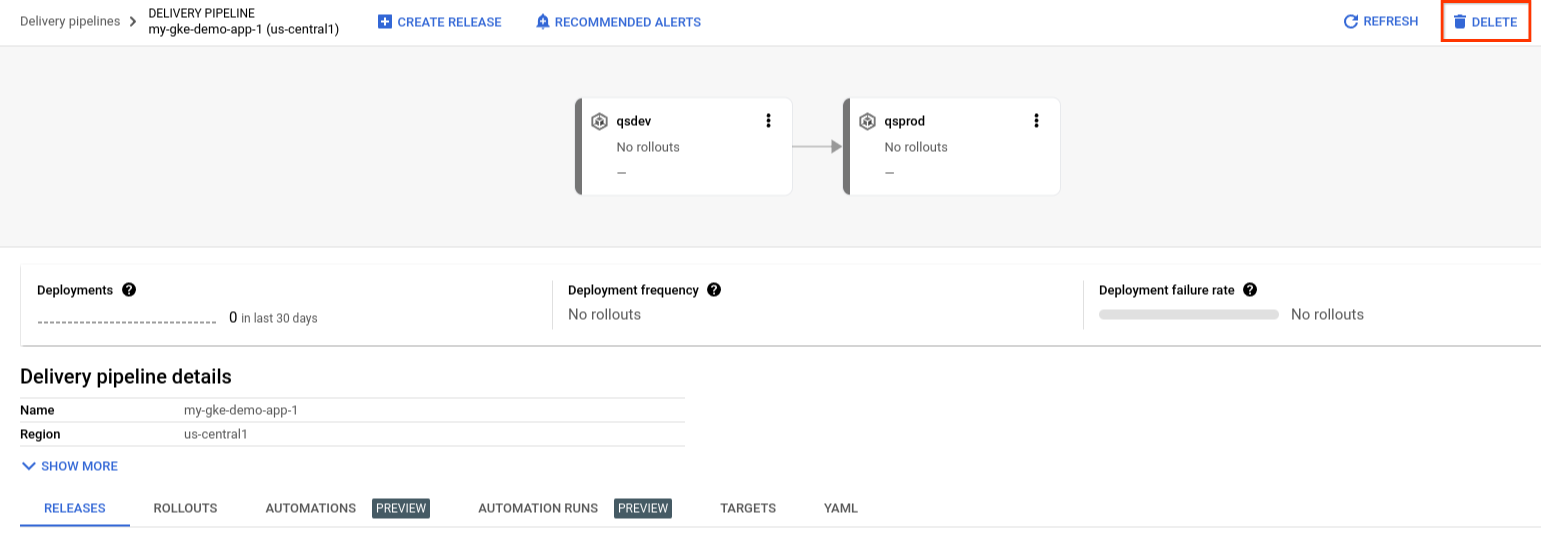
Click Delete.
Delete a delivery pipeline using the gcloud CLI
If you have a delivery pipeline without any subresources (releases or rollouts), you can delete it by running the following command:
gcloud deploy delivery-pipelines delete PIPELINE_NAME
If the pipeline you want to delete has any releases or rollouts associated with
it, you need to include the--force flag in order to delete the pipeline and
those subresources:
gcloud deploy delivery-pipelines delete PIPELINE_NAME --force
Cloud Deploy prevents you from deleting the pipeline if there's a
release or rollout in a state that would cause problems if deleted. For example,
you can't delete a delivery pipeline if a rollout is in the PENDING state, but
you can delete it if the rollout is in a PENDING_APPROVAL state. If you
can't delete the pipeline, you need to reject approval, or advance or cancel the
rollout to a terminal state (such as SUCCEEDED or FAILED).
Delete a target
You can delete a target from the Google Cloud console or using the gcloud CLI. These two methods are described in the sections that follow.
Delete a target using the gcloud CLI
When you delete a target using the gcloud CLI, that targets is deleted whether or not it's in use by any delivery pipeline.
Use the following command to delete a target from the gcloud CLI:
gcloud deploy targets delete TARGET_NAME --region=REGION
Where:
TARGET_NAME is the name of the target you
want to delete. This is the same as the value for metadata.name in the
target configuration.
REGION_NAME is the name of the region in which
the target was created, for example us-central1.
Cloud Deploy doesn't prevent you from deleting a target that's actively used by other delivery pipelines.
Delete a target using the Google Cloud console
You can delete a target using the Google Cloud console, only if that target isn't in use by an existing delivery pipeline resource. That is, if there is a pipeline with a stage that points to the target, then you can't delete the target from the Google Cloud console.
Follow these steps to delete the target using the Google Cloud console:
Navigate to the Cloud Deploy Targets page.
All available targets in your current project are displayed.
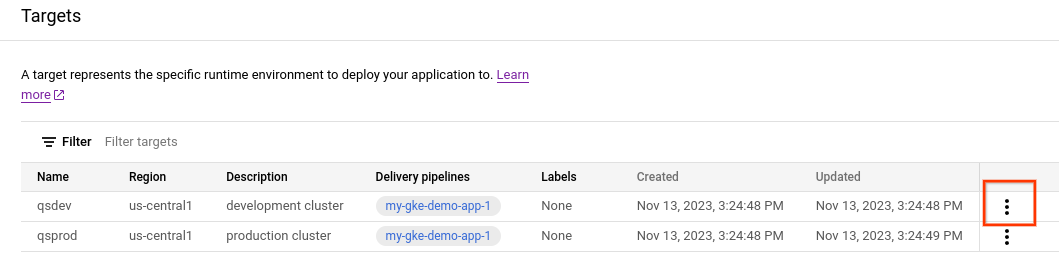
Click the
 menu icon for the target you want to delete.
menu icon for the target you want to delete.Click Delete target.
If the target you're trying to delete is referenced by a delivery pipeline, you can't select Delete target.
If the target isn't referenced by a delivery pipeline, the Delete target dialog is shown.
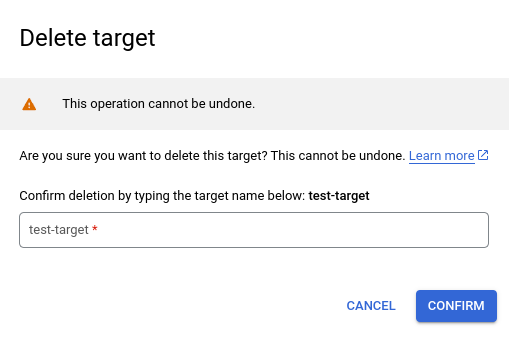
Type the target name in the text field provided, and click Confirm.
Delete a custom target type
From a command shell, use the following command to delete a custom target type resource:
gcloud deploy custom-target-types delete CUSTOM_TARGET_TYPE_NAME \
--region=REGION_NAME
Where:
CUSTOM_TARGET_TYPE_NAME
Is the name of the custom target type you want to delete. This is the same as the
metadata.nameproperty in the custom target type definition.REGION_NAME
Is the region in which you created the custom target type, for example
us-central1.
Delete an automation
You can delete any automation resource created in your project. You can delete the automation using the Google Cloud console or the gcloud CLI:
Delete an automation using the Google Cloud console
In the Google Cloud console, navigate to the Cloud Deploy Delivery pipelines page to find the delivery pipeline your automation is associated with.
Click the name of your delivery pipeline.
Under Delivery pipeline details, select the Automations tab.
Click the name of the automation you want to delete.
The Automation details are shown.
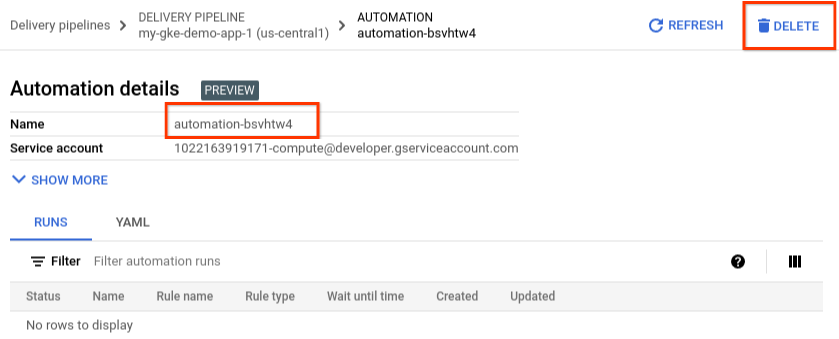
Click the Delete button, and confirm the deletion by typing the automation name and clicking Confirm.
Delete an automation using the gcloud CLI
From a command shell, use the following command to delete an automation resource:
gcloud deploy automations delete AUTOMATION_NAME \
--delivery-pipeline=PIPELINE_NAME \ --region=REGION_NAME
Where:
AUTOMATION_NAME
Is the name of the automation you want to delete. This is the same as the
metadata.nameproperty in the automation definition.PIPELINE_NAME
Is the name of the delivery pipeline this automation is associated with. All automations exist only within the scope of one delivery pipeline.
REGION_NAME
Is the region in which you created the automation, for example
us-central1.
What's next
Find out how to suspend a delivery pipeline.
Learn more about automations.
Learn how to use service notifications
