This page shows you how to resolve issues with Dataflow networking.
For more information about configuring networking for your Dataflow jobs, see Configure internet access and firewall rules and Specify a network and subnetwork.
Cannot create PoolableConnectionFactory
The following error occurs when your Dataflow job needs to connect to an external database:
java.sql.SQLException: Cannot create PoolableConnectionFactory
(The connection attempt failed.)
This issue occurs when the Dataflow worker can't establish a connection with the database server, often due to an egress rule or a firewall.
To identify the root cause of this issue, create and run Connectivity Tests. The Connectivity Tests can help you identify where the traffic is blocked.
To update your egress rules, see Example firewall egress rule.
Connection times out when using Cloud NAT
The following error can occur when your Dataflow job tries to connect to an external service through a Cloud NAT gateway:
java.net.ConnectTimeoutException: Connection timed out
This issue can occur if your Dataflow job is configured to use external IP addresses when your network is also set up to use Cloud NAT for egress traffic. When Dataflow workers have external IP addresses, they attempt to route traffic to the internet directly instead of through the Cloud NAT gateway, which can lead to connection timeouts if firewall rules prevent this direct access.
To resolve this issue, configure your Dataflow workers to not use external IP addresses. This configuration helps to make sure that egress traffic is routed through the configured Cloud NAT gateway. For more information, see the Cloud NAT documentation.
For information about how to disable external IP addresses, see Configure internet access and firewall rules.
Cross-project references for this resource are not allowed
The following error occurs when you run a Dataflow job on a Shared VPC network:
Invalid value for field 'resource.properties.networkInterfaces[0].subnetwork':
'https://www.googleapis.com/compute/v1/projects/PROJECT/regions/REGION/subnetworks/SUBNETWORK'.
Cross-project references for this resource are not allowed.
This issue occurs if you specify a subnetwork in a Shared VPC network, but the service project isn't attached to the Shared VPC host project.
To resolve this issue, a Shared VPC Admin must attach the service project to the host project.
Instance must be in the same region as the subnetwork
The following error occurs when you run a Dataflow job with a subnetwork specified:
Failed to start the VM, launcher-ID, used for launching because of status code: INVALID_ARGUMENT, reason: Invalid Error:
Message: Invalid value for field 'resource.networkInterfaces[0].subnetwork': 'https://www.googleapis.com/compute/v1/projects/PROJECT/regions/REGION/subnetworks/SUBNETWORK'. Instance must be in the same region as the subnetwork.
HTTP Code: 400.
This issue occurs when your job and the subnetwork specified in your job are in different regions.
To resolve this issue, run your job in the region that your subnetwork is in.
For example, if your subnetwork is in us-central1, run your job in the region
us-central1.
IP space is exhausted
When you create a Dataflow job or trigger an autoscaling operation, these operations might fail with the following message:
IP_SPACE_EXHAUSTED: Instance 'INSTANCE_NAME' creation failed: IP space of 'projects/PROJECT/regions/REGION/subnetworks/SUBNETWORK' is exhausted.
You can try any of the following strategies to resolve this error:
- Reduce the number of worker requests for the Dataflow job.
You provide a specific number of workers by setting the
num_workerspipeline option, or you can set an upper bound on the number of workers using themax_num_workerspipeline option. For more information, see Pipeline options. - If possible, increase the size of the Dataflow job's subnet. For information on expanding an existing subnet, see the Virtual Private Cloud documentation.
- Use a different subnet with enough available IP addresses for the Dataflow job.
- If feasible, create a dedicated subnet with a sufficient number of IP addresses for Dataflow jobs.
Network interface must specify a subnet if the network resource is in custom subnet mode
The following error occurs when you run a Dataflow job:
Workflow failed. Causes: Invalid Error: Message: Invalid value for field
'resource.properties.networkInterfaces[0].subnetwork': ''. Network interface
must specify a subnet if the network resource is in custom subnet mode. HTTP
Code: 400
This issue occurs if the VPC network named default was
converted from an auto mode VPC network to a custom mode
VPC network.
To resolve this issue, specify the subnetwork parameter when using a custom mode VPC network. For more information, see Specify a network and subnetwork.
Network is unreachable
The following error occurs when you have external IP addresses disabled and try to run a Dataflow job:
NewConnectionError(''<pip._vendor.urllib3.connection.HTTPSConnection object at ID>:
Failed to establish a new connection: [Errno 101] Network is unreachable
This issue occurs because your pipeline configuration doesn't allow connections to external IP addresses, but your pipeline needs to connect to an external IP to run. The following pipeline options disable external IP connections:
Java
--usePublicIps=false
Python
--no_use_public_ips=true
Go
--no_use_public_ips=true
API
options = PipelineOptions(use_public_ips=False)
To identify where traffic is blocked, create and run Connectivity Tests.
To resolve this issue without allowing connections to external IP addresses, make one or more of the following changes.
- Configure a NAT solution, such as Cloud NAT.
- Configure Private Google Access.
- If you can't configure a NAT solution, you can use custom containers to supply Python pipeline dependencies.
For more information about configuring internet access for Dataflow, see Internet access for Dataflow.
Network or subnetwork is not accessible to Dataflow service account or does not exist
One of the following errors occurs when you try to run a Dataflow job. The job fails.
Workflow failed. Causes: Network default is not accessible to Dataflow Service
account or does not exist
Workflow failed. Causes: Subnetwork SUBNETWORK is not
accessible to Dataflow Service account or does not exist
This issue can occur for the following reasons:
- You omit both the subnetwork and network parameters when you create the
Dataflow job, but an auto mode VPC network
named
defaultdoesn't exist in your project. You might not have a default network if the default network was deleted or if an organization policy constraint prevents you from creating a default network. - The subnetwork is missing.
- The subnetwork parameter is specified incorrectly.
- The required permissions for the Dataflow service account are missing.
- If you're using a Shared VPC, the value for the host project must be the project that the VPC is hosted in. To learn more about Shared VPC, see Shared VPC overview.
To resolve this issue, follow the guidelines for specifying a network and subnetwork.
RPC timed out or failed to connect on ports 12345 or 12346
One of the following errors occurs when you run a Dataflow job that doesn't use Streaming Engine or Dataflow Shuffle. The job gets stuck or fails.
For streaming jobs:
Rpc to WORKER_HARNESS:12345 completed with error
UNAVAILABLE: failed to connect to all addresses; last error : UNKNOWN:
ipv4:WORKER_IP_ADDRESS:12345: Failed to connect to remote
host: FD Shutdown
For batch jobs:
(g)RPC timed out when SOURCE_WORKER_HARNESS talking to
DESTINATION_WORKER_HARNESS:12346.
This issue occurs if a firewall rule that allows network traffic on TCP ports
12345 and 12346 is missing. When the job uses multiple workers, the workers
aren't able to communicate with each other.
To resolve this issue, see the troubleshooting steps in DEADLINE_EXCEEDED or Server Unresponsive.
Single worker is repeatedly started and stopped
The following issue occurs when you launch a Dataflow job. On the Dataflow job's Job metrics page, the CPU utilization (All Workers) chart shows that a worker is repeatedly started and then stopped after a few minutes. Only one worker is available at a given time.
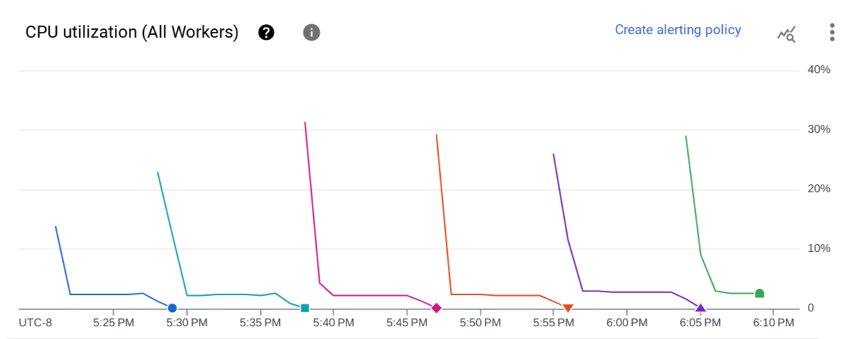
The following error occurs:
The Dataflow job appears to be stuck because no worker activity has been seen
in the last 1h. Please check the worker logs in Stackdriver Logging.
No worker logs are created.
In the job logs, multiple messages similar to the following might appear:
Autoscaling: Raised the number of workers to 1 based on the rate of progress in
the currently running stage(s).
This issue occurs if the VPC network doesn't have a default route to the internet and a default route to the subnetwork.
To resolve this issue, add default routes to your VPC network. For more information, see Internet access for Dataflow.
This issue can also occur if the user-managed worker service account and the Dataflow job are in different projects. For more information about avoiding this issue when using cross-project service accounts, see the guidance offered in step 3 and step 4 of Specify a user-managed worker service account.
If your VPC network has default routes, and the user-managed
worker service account and the Dataflow job are in the same
project, sign in to the Dataflow job's worker VM and check the
logs in the /var/log/dataflow directory to identify the issue.
Subnetwork does not have Private Google Access
The following error occurs when you launch a Dataflow job in which external IP addresses are disabled:
Workflow failed. Causes: Subnetwork SUBNETWORK on project
PROJECT_ID network NETWORK in
region REGION does not have Private Google Access, which
is required for usage of private IP addresses by the Dataflow workers.
This issue occurs if you turn off external IP addresses without enabling Private Google Access.
To resolve this issue, enable Private Google Access for the subnetwork that the Dataflow job uses.
Unable to create Dataflow with a specified IP range
Dataflow doesn't support assigning a static IP range to the worker VMs. As a workaround, you can create a subnetwork with a specific IP address range and deploy the Dataflow job in that subnetwork.
For more information about using subnetworks with Dataflow, see Specify a network and subnetwork.
For information about configuring IP ranges in subnetworks, see Configure alias IP ranges.
To run your pipeline in the subnetwork, see Run your pipeline with the subnetwork specified.
You might also need to create a NAT rule and a router. For more information, see Cloud NAT.
What's next
For additional networking troubleshooting steps, see Troubleshoot internal connectivity between VMs.
