Dataflow 監控介面會提供每個工作的圖示,也就是「工作圖」。工作圖也會提供工作摘要、工作記錄,以及管道中每個步驟的相關資訊。
如要查看工作的作業圖,請執行下列步驟:
在 Google Cloud 控制台中,依序前往「Dataflow」>「Jobs」(工作) 頁面。
選取職務。
按一下「Job graph」(工作圖表) 分頁標籤。
根據預設,作業圖表頁面會顯示「圖表檢視」。如要以表格形式查看工作圖表,請在「工作步驟檢視畫面」中選取「表格檢視畫面」。表格檢視畫面會以不同格式顯示相同資訊。表格檢視在下列情況中很有幫助:
- 您的工作有許多階段,因此工作圖難以瀏覽。
- 您想依特定屬性排序工作步驟。舉例來說,您可以依實際時間排序表格,找出速度緩慢的步驟。
圖表檢視
作業圖會以方塊表示管道中的各項轉換,下圖顯示含有三項轉換的作業圖:Read PubSub Events、5m Window 和 Write File(s)。

每個方塊都包含下列資訊:
狀態;下列其中一項:
- 「Running」(執行中):這個步驟正在執行。
- 「Queued」(已排入佇列):FlexRS 工作中的步驟已排入佇列
- Succeeded (成功):這個步驟已順利完成
- Stopped (已停止):工作已停止,因此這個步驟已停止
- Unknown (不明):這個步驟無法回報狀態
- 「Failed」(失敗):這個步驟無法完成
執行這個步驟的工作階段數量
如果步驟代表複合式轉換,您可以展開步驟來查看子轉換。如要展開步驟,請按一下「展開節點」箭頭。
轉換名稱
Dataflow 可透過幾種不同方式取得監控工作圖中顯示的轉換名稱。轉換名稱會顯示在公開位置,包括 Dataflow 監控介面、記錄檔和偵錯工具。請勿使用包含個人識別資訊的轉換名稱,例如使用者名稱或機構名稱。
Java
- Dataflow 可使用您套用轉換時指派的名稱。您提供給
apply方法的第一個引數是轉換名稱。 - Dataflow 可推論轉換的名稱,即根據類別名稱 (如果您建構了自訂轉換) 或
DoFn函式物件名稱 (如果您使用ParDo等核心轉換) 來推論轉換的名稱。
Python
- Dataflow 可使用您套用轉換時指派的名稱。您可指定轉換的
label引數,藉此設定轉換名稱。 - Dataflow 可推論轉換的名稱,即根據類別名稱 (如果您建構了自訂轉換) 或
DoFn函式物件名稱 (如果您使用ParDo等核心轉換) 來推論轉換的名稱。
Go
- Dataflow 可使用您套用轉換時指派的名稱。您可指定
Scope,藉此設定轉換名稱。 - Dataflow 可推論轉換的名稱,即根據結構體名稱 (如果您使用結構性
DoFn) 或函式名稱 (如果您使用函式DoFn) 來推論轉換的名稱。
查看步驟資訊
按一下工作圖中的步驟,「步驟資訊」面板會顯示該步驟的詳細資料。詳情請參閱工作步驟資訊。
瓶頸
如果 Dataflow 偵測到瓶頸,工作圖會顯示受影響步驟的警示符號。如要查看瓶頸原因,請按一下步驟開啟「Step Info」(步驟資訊) 面板。詳情請參閱「排解效能瓶頸」。
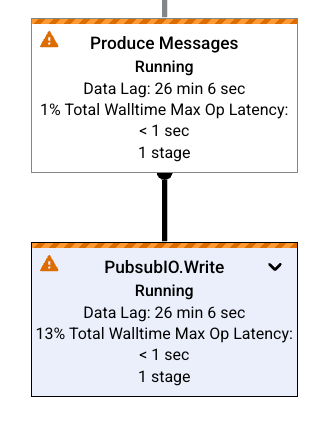
工作圖表範例
本節會顯示一些管道程式碼範例,以及對應的工作圖表。
基本工作圖表
管道程式碼:Java// Read the lines of the input text. p.apply("ReadLines", TextIO.read().from(options.getInputFile())) // Count the words. .apply(new CountWords()) // Write the formatted word counts to output. .apply("WriteCounts", TextIO.write().to(options.getOutput())); Python( pipeline # Read the lines of the input text. | 'ReadLines' >> beam.io.ReadFromText(args.input_file) # Count the words. | CountWords() # Write the formatted word counts to output. | 'WriteCounts' >> beam.io.WriteToText(args.output_path)) Go// Create the pipeline. p := beam.NewPipeline() s := p.Root() // Read the lines of the input text. lines := textio.Read(s, *input) // Count the words. counted := beam.ParDo(s, CountWords, lines) // Write the formatted word counts to output. textio.Write(s, *output, formatted) |
工作圖表:
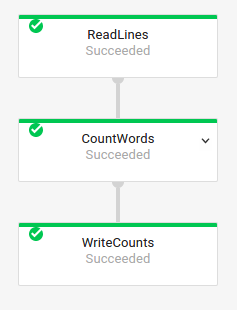
|
含有複合轉換作業的工作圖
複合轉換是指包含多個巢狀子轉換的轉換。在工作圖中,複合式轉換可展開。如要展開轉換並查看子轉換,請按一下箭頭。
管道程式碼:Java// The CountWords Composite Transform // inside the WordCount pipeline. public static class CountWords extends PTransform<PCollection<String>, PCollection<String>> { @Override public PCollection<String> apply(PCollection<String> lines) { // Convert lines of text into individual words. PCollection<String> words = lines.apply( ParDo.of(new ExtractWordsFn())); // Count the number of times each word occurs. PCollection<KV<String, Long>> wordCounts = words.apply(Count.<String>perElement()); return wordCounts; } } Python# The CountWords Composite Transform inside the WordCount pipeline. @beam.ptransform_fn def CountWords(pcoll): return ( pcoll # Convert lines of text into individual words. | 'ExtractWords' >> beam.ParDo(ExtractWordsFn()) # Count the number of times each word occurs. | beam.combiners.Count.PerElement() # Format each word and count into a printable string. | 'FormatCounts' >> beam.ParDo(FormatCountsFn())) Go// The CountWords Composite Transform inside the WordCount pipeline. func CountWords(s beam.Scope, lines beam.PCollection) beam.PCollection { s = s.Scope("CountWords") // Convert lines of text into individual words. col := beam.ParDo(s, &extractFn{SmallWordLength: *smallWordLength}, lines) // Count the number of times each word occurs. return stats.Count(s, col) } |
工作圖表:
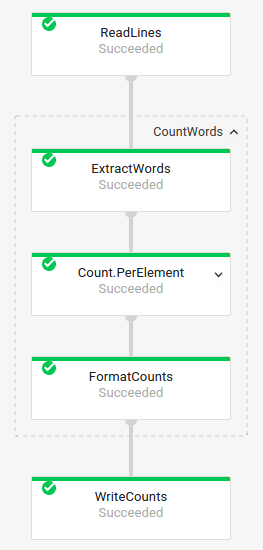
|
在管道程式碼中,您可能會使用下列程式碼叫用複合轉換:
result = transform.apply(input);
以這種方式叫用的複合轉換會省略預期的巢狀結構,因此可能會在 Dataflow 監控介面中顯示為展開狀態。在執行管道時,您的管道也可能會產生有關穩定專屬名稱的警告或錯誤。
如要避免這些問題,請使用建議的格式叫用轉換作業:
result = input.apply(transform);

