- Listen to the model data and generate events from it using Cloud Run functions.
- Send the Cloud Run functions generated events through the Pub/Sub event channel.
Supported models
The following models offer Cloud Run functions event generation and Pub/Sub event notification integrations:
- Occupancy analytics model
- Vertex AI custom-trained models
Before you begin
- Create an app with, at minimum, a stream node and a supported model node.
- Optional. Install the Vertex AI Vision SDK and ingest data into your app. If you don't do this before you set up event notification you must do it after.
- Optional. Create a Cloud Run function to use. If you don't create your Cloud Run function before you configure Cloud Run functions to process model output, you must create it during that process.
- Optional. Create a Pub/Sub topic to use. If you don't create your Pub/Sub topic before you enable model event notification with Pub/Sub, you must create it during that process.
- Optional. Choose and create a Pub/Sub subscription. If you don't create your Pub/Sub subscription before you enable model event notification with Pub/Sub, you must create it after to read messages from a topic.
Configure Cloud Run functions to process model output
To trigger event-based notifications, you must first set up Cloud Run functions to process model output and generate events.
Your Cloud Run function connects to the model and listens to its output
as its post-processing action. The Cloud Run function you should return
an AppPlatformCloudFunctionResponse. The events
(appplatformeventbody) are
sent to the Pub/Sub topic you configure in the next step.
Sample Cloud Run function (occupancy analytics model)
Sample Cloud Run function
/**
* Responds to any HTTP request.
*
* @param {!express:Request} req HTTP request context.
* @param {!express:Response} res HTTP response context.
*/
exports.hello_http = (req, res) => {
// Logging statement can be read with cmd `gcloud functions logs read {$functionName}`.
// For more about logging, please see https://cloud.google.com/functions/docs/monitoring
// The processor output will be stored in req.body.
const messageString = constructMessage(req.body);
// Send your message to operator output with res HTTP response context.
res.status(200).send(messageString);
};
function constructMessage(data) {
// Typically, your processor output should contains appPlatformMetadata & it's designed output.
// Here we will use the occupancy analytics model as an example.
const appPlatformMetadata = data.appPlatformMetadata;
const annotations = data.annotations;
const events = [];
for(const annotation of annotations) {
events.push({
"event_message": "Event message goes here",
"payload" : {
"attr_key_goes_here" : "val_goes_here"
},
"event_id" : "event_id_goes_here"
});
}
// Typically, your cloud function should return a string represent a JSON which has two fields:
// "annotations" must follow the specification of the target model.
// "events" should be of type "AppPlatformEventBody".
const messageJson = {
"annotations": annotations,
"events": events,
};
return JSON.stringify(messageJson);
}
Use the following instructions to to send the model output stream to your Cloud Run function:
Console
Open the Applications tab of the Vertex AI Vision dashboard.
Select View app next to the name of your application from the list.
Click on the supported model to open the model details side panel.
In the post-processing list of the Event notification section, select your existing Cloud Run function, or create a new one.
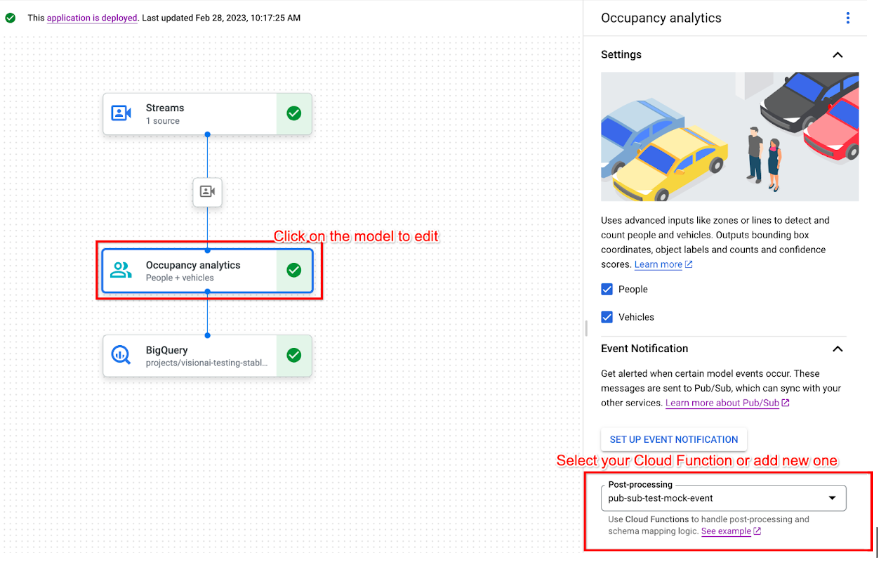
Enable model event notification with Pub/Sub
After you have set up Cloud Run functions to process model output and generate events, you can set up event notification with Pub/Sub. To read messages from a topic, you also need to Choose and create a Pub/Sub subscription.
Console
Open the Applications tab of the Vertex AI Vision dashboard.
Select View app next to the name of your application from the list.
Click on the supported model to open the model details side panel.
In the Event notification section, select Set up event notification.
In the Set up Pub/Sub for event notifications option window that opens, choose your existing Pub/Sub topic, or create a new one.
In the Frequency field, set an integer value for the frequency value in seconds a notification for the same type of event can be sent.
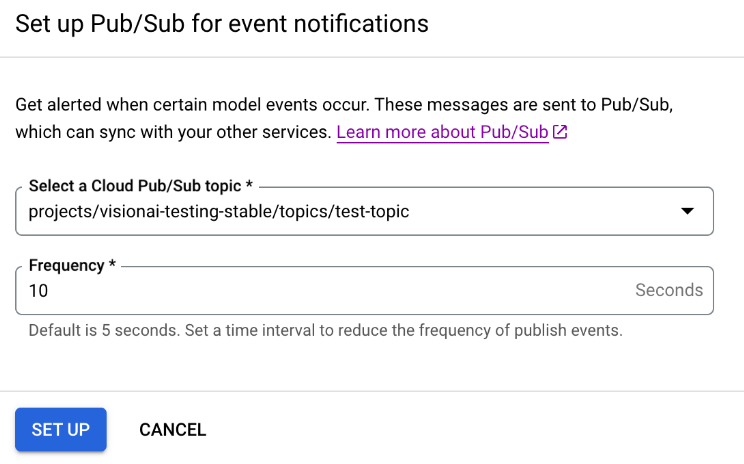
Click Set up.
What's next
- Read instructions about how to deploy your app to test model event notification in Deploy and undeploy an application.
- Work through the Vertex AI Vision Occupancy Analytics app with event management codelab.
- Learn more about Pub/Sub and Cloud Run functions in What is Pub/Sub? and the Cloud Run functions overview.
