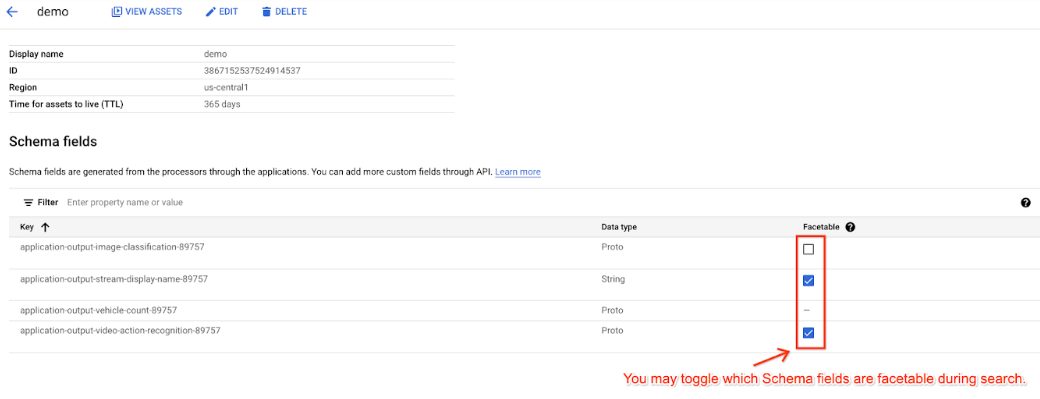The Vision Warehouse API allows you to manage Vision Warehouse resources using the command line.
Create a data schema
Image corpus can only create asset level granularity data schema. Streaming video corpus can create both asset level granularity data schema and partition level granularity data schema. Batch video corpus can create both asset level granularity data schema and partition level granularity data schema.
REST
Before using any of the request data, make the following replacements:
- REGIONALIZED_ENDPOINT: Endpoint might include a prefix matching the
LOCATION_IDsuch aseurope-west4-. See more about regionalized endpoints. - PROJECT_NUMBER: Your Google Cloud project number.
- LOCATION_ID: The region where you are using
Vertex AI Vision. For example:
us-central1,europe-west4. See available regions. - CORPUS_ID: The ID of your target corpus.
- DATASCHEMA_KEY: This key must match the key of a user-specified annotation and
unique inside a
corpus. For example,data-key. - ANNOTATION_DATA_TYPE: The data type of the annotation. Available values are:
DATA_TYPE_UNSPECIFIEDINTEGERFLOATSTRINGDATETIMEGEO_COORDINATEPROTO_ANYBOOLEAN
For more information, see the API reference documentation.
- ANNOTATION_GRANULARITY: The granularity of the annotations under this
dataSchema. Available values are:GRANULARITY_UNSPECIFIED- Unspecified granularity.GRANULARITY_ASSET_LEVEL- Asset-level granularity (annotations must not contain temporal partition information for the media asset).GRANULARITY_PARTITION_LEVEL- Partition-level granularity (annotations must contain temporal partition information for the media asset).
- SEARCH_STRATEGY: One of the available enum values. The types of search strategies
to be applied on the annotation key. Available values are:
NO_SEARCHEXACT_SEARCHSMART_SEARCH
HTTP method and URL:
POST https://warehouse-visionai.googleapis.com/v1/projects/PROJECT_NUMBER/locations/LOCATION_ID/corpora/CORPUS_ID/dataSchemas
Request JSON body:
{
"key": "DATASCHEMA_KEY",
"schema_details": {
"type": "ANNOTATION_DATA_TYPE",
"granularity": "ANNOTATION_GRANULARITY",
"search_strategy": {
"search_strategy_type": "SEARCH_STRATEGY"
}
}
}
To send your request, choose one of these options:
curl
Save the request body in a file named request.json,
and execute the following command:
curl -X POST \
-H "Authorization: Bearer $(gcloud auth print-access-token)" \
-H "Content-Type: application/json; charset=utf-8" \
-d @request.json \
"https://warehouse-visionai.googleapis.com/v1/projects/PROJECT_NUMBER/locations/LOCATION_ID/corpora/CORPUS_ID/dataSchemas"
PowerShell
Save the request body in a file named request.json,
and execute the following command:
$cred = gcloud auth print-access-token
$headers = @{ "Authorization" = "Bearer $cred" }
Invoke-WebRequest `
-Method POST `
-Headers $headers `
-ContentType: "application/json; charset=utf-8" `
-InFile request.json `
-Uri "https://warehouse-visionai.googleapis.com/v1/projects/PROJECT_NUMBER/locations/LOCATION_ID/corpora/CORPUS_ID/dataSchemas" | Select-Object -Expand Content
You should receive a JSON response similar to the following:
{
"name": "projects/PROJECT_NUMBER/locations/LOCATION_ID/corpora/CORPUS_ID/dataSchemas/DATASCHEMA_ID",
"key": "data-key",
"schemaDetails": {
"type": "BOOLEAN",
"granularity": "GRANULARITY_ASSET_LEVEL",
"searchStrategy": {
"search_strategy_type": "EXACT_SEARCH"
}
}
}
Add custom struct data schema
Custom struct allows users to define more complex containers to hold values and provide search capabilities. To use this feature, the data schema needs to be defined, for example:
REST
Before using any of the request data, make the following replacements:
- REGIONALIZED_ENDPOINT: Endpoint might include a prefix matching the
LOCATION_IDsuch aseurope-west4-. See more about regionalized endpoints. - PROJECT_NUMBER: Your Google Cloud project number.
- LOCATION_ID: The region where you are using
Vertex AI Vision. For example:
us-central1,europe-west4. See available regions. - CORPUS_ID: The ID of your target corpus.
HTTP method and URL:
POST https://warehouse-visionai.googleapis.com/v1/projects/PROJECT_NUMBER/locations/LOCATION_ID/corpora/CORPUS_ID/dataSchemas
Request JSON body:
{
"key": "person",
"schema_details" : {
"type":"CUSTOMIZED_STRUCT",
"granularity":"GRANULARITY_ASSET_LEVEL",
"customized_struct_config": {
"field_schemas": {
"name": {
"type":"STRING",
"granularity":"GRANULARITY_ASSET_LEVEL",
"search_strategy": {
"search_strategy_type":"EXACT_SEARCH"
}
},
"age": {
"type":"FLOAT",
"granularity":"GRANULARITY_ASSET_LEVEL",
"search_strategy": {
"search_strategy_type":"EXACT_SEARCH"
}
}
}
}
}
}
To send your request, choose one of these options:
curl
Save the request body in a file named request.json,
and execute the following command:
curl -X POST \
-H "Authorization: Bearer $(gcloud auth print-access-token)" \
-H "Content-Type: application/json; charset=utf-8" \
-d @request.json \
"https://warehouse-visionai.googleapis.com/v1/projects/PROJECT_NUMBER/locations/LOCATION_ID/corpora/CORPUS_ID/dataSchemas"
PowerShell
Save the request body in a file named request.json,
and execute the following command:
$cred = gcloud auth print-access-token
$headers = @{ "Authorization" = "Bearer $cred" }
Invoke-WebRequest `
-Method POST `
-Headers $headers `
-ContentType: "application/json; charset=utf-8" `
-InFile request.json `
-Uri "https://warehouse-visionai.googleapis.com/v1/projects/PROJECT_NUMBER/locations/LOCATION_ID/corpora/CORPUS_ID/dataSchemas" | Select-Object -Expand Content
You should receive a JSON response similar to the following:
{
"name": "projects/PROJECT_NUMBER/locations/LOCATION_ID/corpora/CORPUS_ID/dataSchemas/DATASCHEMA_ID",
"key": "person",
"schemaDetails" : {
"type":"CUSTOMIZED_STRUCT",
"granularity":"GRANULARITY_ASSET_LEVEL",
"customized_struct_config": {
"field_schemas": {
"name": {
"type":"STRING",
"granularity":"GRANULARITY_ASSET_LEVEL",
"search_strategy": {
"search_strategy_type":"EXACT_SEARCH"
}
},
"age": {
"type":"FLOAT",
"granularity":"GRANULARITY_ASSET_LEVEL",
"search_strategy": {
"search_strategy_type":"EXACT_SEARCH"
}
}
}
}
}
}
After which, we can insert annotations
Before using any of the request data, make the following replacements:
- REGIONALIZED_ENDPOINT: Endpoint might include a prefix matching the
LOCATION_IDsuch aseurope-west4-. See more about regionalized endpoints. - PROJECT_NUMBER: Your Google Cloud project number.
- LOCATION_ID: The region where you are using
Vertex AI Vision. For example:
us-central1,europe-west4. See available regions. - CORPUS_ID: The ID of your target corpus.
- ASSET_ID: The ID of your target asset.
HTTP method and URL:
POST https://warehouse-visionai.googleapis.com/v1/projects/PROJECT_NUMBER/locations/LOCATION_ID/corpora/CORPUS_ID/assets/ASSET_ID/annotations
Request JSON body:
{
"user_specified_annotation" : {
"key": "person",
"value": {
"customized_struct_value":{
"elements" : {
"name": {
"str_value":"John"
},
"age": {
"float_value":10.5
}
}
}
}
}
}
To send your request, choose one of these options:
curl
Save the request body in a file named request.json,
and execute the following command:
curl -X POST \
-H "Authorization: Bearer $(gcloud auth print-access-token)" \
-H "Content-Type: application/json; charset=utf-8" \
-d @request.json \
"https://warehouse-visionai.googleapis.com/v1/projects/PROJECT_NUMBER/locations/LOCATION_ID/corpora/CORPUS_ID/assets/ASSET_ID/annotations"
PowerShell
Save the request body in a file named request.json,
and execute the following command:
$cred = gcloud auth print-access-token
$headers = @{ "Authorization" = "Bearer $cred" }
Invoke-WebRequest `
-Method POST `
-Headers $headers `
-ContentType: "application/json; charset=utf-8" `
-InFile request.json `
-Uri "https://warehouse-visionai.googleapis.com/v1/projects/PROJECT_NUMBER/locations/LOCATION_ID/corpora/CORPUS_ID/assets/ASSET_ID/annotations" | Select-Object -Expand Content
You should receive a JSON response similar to the following:
{
"name": "projects/PROJECT_NUMBER/locations/LOCATION_ID/corpora/CORPUS_ID/assets/ASSET_ID/annotations/ANNOTATION_ID",
"userSpecifiedAnnotation": {
"key": "person",
"value": {
"customized_struct_value":{
"elements" : {
"name": {
"str_value":"John"
},
"age": {
"float_value":10.5
}
}
}
}
}
}
Once the annotation is indexed, a search request can be issued like so:
Before using any of the request data, make the following replacements:
- REGIONALIZED_ENDPOINT: Endpoint might include a prefix matching the
LOCATION_IDsuch aseurope-west4-. See more about regionalized endpoints. - PROJECT_NUMBER: Your Google Cloud project number.
- LOCATION_ID: The region where you are using
Vertex AI Vision. For example:
us-central1,europe-west4. See available regions. - CORPUS_ID: The ID of your target corpus.
HTTP method and URL:
POST https://warehouse-visionai.googleapis.com/v1/projects/PROJECT_NUMBER/locations/LOCATION_ID/corpora/CORPUS_ID:searchAssets
Request JSON body:
{
"page_size": 10,
"criteria": {
"field": "person.name",
"text_array": {
"txt_values": "John"
},
},
}
To send your request, choose one of these options:
curl
Save the request body in a file named request.json,
and execute the following command:
curl -X POST \
-H "Authorization: Bearer $(gcloud auth print-access-token)" \
-H "Content-Type: application/json; charset=utf-8" \
-d @request.json \
"https://warehouse-visionai.googleapis.com/v1/projects/PROJECT_NUMBER/locations/LOCATION_ID/corpora/CORPUS_ID:searchAssets"
PowerShell
Save the request body in a file named request.json,
and execute the following command:
$cred = gcloud auth print-access-token
$headers = @{ "Authorization" = "Bearer $cred" }
Invoke-WebRequest `
-Method POST `
-Headers $headers `
-ContentType: "application/json; charset=utf-8" `
-InFile request.json `
-Uri "https://warehouse-visionai.googleapis.com/v1/projects/PROJECT_NUMBER/locations/LOCATION_ID/corpora/CORPUS_ID:searchAssets" | Select-Object -Expand Content
You should receive a JSON response similar to the following:
Update a data schema
REST & CMD LINE
The following code updates a dataSchema using the
projects.locations.corpora.dataSchemas.patch method.
This sample uses
?updateMask=schemaDetails.type,schemaDetails.granularity in the request
URL. It includes schemaDetails.type and schemaDetails.granularity
values in the request body to update the data schema.
Before using any of the request data, make the following replacements:
- REGIONALIZED_ENDPOINT: Endpoint might include a prefix matching the
LOCATION_IDsuch aseurope-west4-. See more about regionalized endpoints. - PROJECT_NUMBER: Your Google Cloud project number.
- LOCATION_ID: The region where you are using
Vertex AI Vision. For example:
us-central1,europe-west4. See available regions. - CORPUS_ID: The ID of your target corpus.
- DATASCHEMA_ID: The ID of your target data schema.
?updateMask=fieldToUpdate: One of the available fields you can apply anupdateMaskto. Specify the corresponding new field value in the request body. This new value replaces the existing field value. Available fields:- Key:
?updateMask=key - Schema type:
?updateMask=schemaDetails.type - Schema granularity:
?updateMask=schemaDetails.granularity - Schema search strategy type:
?updateMask=schemaDetails.searchStrategy.searchStrategyType - Update all fields:
?updateMask=*
- Key:
HTTP method and URL:
PATCH https://warehouse-visionai.googleapis.com/v1/projects/PROJECT_NUMBER/locations/LOCATION_ID/corpora/CORPUS_ID/dataSchemas/DATASCHEMA_ID?updateMask=schemaDetails.type,schemaDetails.granularity
Request JSON body:
{
"key": "original-data-key",
"schemaDetails": {
"type":"INTEGER",
"granularity":"GRANULARITY_PARTITION_LEVEL"
"searchStrategy": {
"searchStrategyType": "NO_SEARCH"
}
}
}
To send your request, choose one of these options:
curl
Save the request body in a file named request.json,
and execute the following command:
curl -X PATCH \
-H "Authorization: Bearer $(gcloud auth print-access-token)" \
-H "Content-Type: application/json; charset=utf-8" \
-d @request.json \
"https://warehouse-visionai.googleapis.com/v1/projects/PROJECT_NUMBER/locations/LOCATION_ID/corpora/CORPUS_ID/dataSchemas/DATASCHEMA_ID?updateMask=schemaDetails.type,schemaDetails.granularity"
PowerShell
Save the request body in a file named request.json,
and execute the following command:
$cred = gcloud auth print-access-token
$headers = @{ "Authorization" = "Bearer $cred" }
Invoke-WebRequest `
-Method PATCH `
-Headers $headers `
-ContentType: "application/json; charset=utf-8" `
-InFile request.json `
-Uri "https://warehouse-visionai.googleapis.com/v1/projects/PROJECT_NUMBER/locations/LOCATION_ID/corpora/CORPUS_ID/dataSchemas/DATASCHEMA_ID?updateMask=schemaDetails.type,schemaDetails.granularity" | Select-Object -Expand Content
You should receive a JSON response similar to the following:
{
"name": "projects/PROJECT_NUMBER/locations/LOCATION_ID/corpora/CORPUS_ID/dataSchemas/DATASCHEMA_ID",
"key": "original-data-key",
"schemaDetails": {
"type": "INTEGER",
"granularity": "GRANULARITY_PARTITION_LEVEL",
"searchStrategy": {
"searchStrategyType": "NO_SEARCH"
}
}
}
List data schema in a corpus
List all DataSchema under a specific corpus. The response
contains all DataSchema resources, each with a DataSchema resource name
that can be used to get a specific DataSchema.
REST
To list data schema, send a GET request by using the projects.locations.corpora.dataSchemas.list method.
Before using any of the request data, make the following replacements:
- REGIONALIZED_ENDPOINT: Endpoint might include a prefix matching the
LOCATION_IDsuch aseurope-west4-. See more about regionalized endpoints. - PROJECT_NUMBER: Your Google Cloud project number.
- LOCATION_ID: The region where you are using
Vertex AI Vision. For example:
us-central1,europe-west4. See available regions. - CORPUS_ID: The ID of your target corpus.
HTTP method and URL:
GET https://warehouse-visionai.googleapis.com/v1/projects/PROJECT_NUMBER/locations/LOCATION_ID/corpora/CORPUS_ID/dataSchemas
To send your request, choose one of these options:
curl
Execute the following command:
curl -X GET \
-H "Authorization: Bearer $(gcloud auth print-access-token)" \
"https://warehouse-visionai.googleapis.com/v1/projects/PROJECT_NUMBER/locations/LOCATION_ID/corpora/CORPUS_ID/dataSchemas"
PowerShell
Execute the following command:
$cred = gcloud auth print-access-token
$headers = @{ "Authorization" = "Bearer $cred" }
Invoke-WebRequest `
-Method GET `
-Headers $headers `
-Uri "https://warehouse-visionai.googleapis.com/v1/projects/PROJECT_NUMBER/locations/LOCATION_ID/corpora/CORPUS_ID/dataSchemas" | Select-Object -Expand Content
You should receive a JSON response similar to the following:
{
"dataSchemas": [
{
"name": "projects/PROJECT_NUMBER/locations/LOCATION_ID/corpora/CORPUS_ID/dataSchemas/KEY_STRING1",
"key": "KEY_STRING1",
"schemaDetails": {
"type": "STRING",
"granularity": "GRANULARITY_ASSET_LEVEL",
"searchStrategy": {
"searchStrategyType": "EXACT_SEARCH"
}
}
},
{
"name": "projects/PROJECT_NUMBER/locations/LOCATION_ID/corpora/CORPUS_ID/dataSchemas/KEY_STRING2",
"key": "KEY_STRING2",
"schemaDetails": {
"type": "PROTO_ANY",
"granularity": "GRANULARITY_PARTITION_LEVEL",
"protoAnyConfig": {
"typeUri": "type.googleapis.com/google.cloud.visionai.v1.VideoActionRecognitionPredictionResult"
},
"searchStrategy": {
"searchStrategyType": "SMART_SEARCH"
}
}
}
]
}
Get a data schema
Get the DataSchema of a specific DataSchema resource name.
REST
To get details about a specific data schema, send a GET request by using the projects.locations.corpora.dataSchemas.get method.
Before using any of the request data, make the following replacements:
- REGIONALIZED_ENDPOINT: Endpoint might include a prefix matching the
LOCATION_IDsuch aseurope-west4-. See more about regionalized endpoints. - PROJECT_NUMBER: Your Google Cloud project number.
- LOCATION_ID: The region where you are using
Vertex AI Vision. For example:
us-central1,europe-west4. See available regions. - CORPUS_ID: The ID of your target corpus.
- DATASCHEMA_ID: The ID of your target data schema.
HTTP method and URL:
GET https://warehouse-visionai.googleapis.com/v1/projects/PROJECT_NUMBER/locations/LOCATION_ID/corpora/CORPUS_ID/dataSchemas/DATASCHEMA_ID
To send your request, choose one of these options:
curl
Execute the following command:
curl -X GET \
-H "Authorization: Bearer $(gcloud auth print-access-token)" \
"https://warehouse-visionai.googleapis.com/v1/projects/PROJECT_NUMBER/locations/LOCATION_ID/corpora/CORPUS_ID/dataSchemas/DATASCHEMA_ID"
PowerShell
Execute the following command:
$cred = gcloud auth print-access-token
$headers = @{ "Authorization" = "Bearer $cred" }
Invoke-WebRequest `
-Method GET `
-Headers $headers `
-Uri "https://warehouse-visionai.googleapis.com/v1/projects/PROJECT_NUMBER/locations/LOCATION_ID/corpora/CORPUS_ID/dataSchemas/DATASCHEMA_ID" | Select-Object -Expand Content
You should receive a JSON response similar to the following:
{
"name": "projects/PROJECT_NUMBER/locations/LOCATION_ID/corpora/CORPUS_ID/dataSchemas/KEY_STRING",
"key": "KEY_STRING",
"schemaDetails": {
"type": "STRING",
"granularity": "GRANULARITY_ASSET_LEVEL",
"searchStrategy": {
"searchStrategyType": "EXACT_SEARCH"
}
}
}
Delete a data schema
REST & CMD LINE
The following code sample deletes a warehouse dataSchema using the
projects.locations.corpora.dataSchemas.delete method.
Before using any of the request data, make the following replacements:
- REGIONALIZED_ENDPOINT: Endpoint might include a prefix matching the
LOCATION_IDsuch aseurope-west4-. See more about regionalized endpoints. - PROJECT_NUMBER: Your Google Cloud project number.
- LOCATION_ID: The region where you are using
Vertex AI Vision. For example:
us-central1,europe-west4. See available regions. - CORPUS_ID: The ID of your target corpus.
- DATASCHEMA_ID: The ID of your target data schema.
HTTP method and URL:
DELETE https://warehouse-visionai.googleapis.com/v1/projects/PROJECT_NUMBER/locations/LOCATION_ID/corpora/CORPUS_ID/dataSchemas/DATASCHEMA_ID
To send your request, choose one of these options:
curl
Execute the following command:
curl -X DELETE \
-H "Authorization: Bearer $(gcloud auth print-access-token)" \
"https://warehouse-visionai.googleapis.com/v1/projects/PROJECT_NUMBER/locations/LOCATION_ID/corpora/CORPUS_ID/dataSchemas/DATASCHEMA_ID"
PowerShell
Execute the following command:
$cred = gcloud auth print-access-token
$headers = @{ "Authorization" = "Bearer $cred" }
Invoke-WebRequest `
-Method DELETE `
-Headers $headers `
-Uri "https://warehouse-visionai.googleapis.com/v1/projects/PROJECT_NUMBER/locations/LOCATION_ID/corpora/CORPUS_ID/dataSchemas/DATASCHEMA_ID" | Select-Object -Expand Content
You should receive a JSON response similar to the following:
{}
Modify warehouse schema details (console)
Schema fields are generated from the models through the applications. You can also add custom fields.
After you modify the facetable fields, you can use them to search your warehouse.
Console
Open the Warehouses tab of the Vertex AI Vision dashboard.
Find your warehouse corpus, and select its name. The Warehouse Details page appears.
Select the fields you want to enable for search.