Modelle verwalten
Ein Modell wird mithilfe eines von Ihnen bereitgestellten, vorbereiteten Datasets trainiert. Das AutoML Video Intelligence-Objekt-Tracking verwendet die Elemente aus Ihrem Dataset, um die Leistung des Modells zu verbessern, zu testen und evaluate. Als Nächstes sollten Sie die Ergebnisse prüfen, das Trainings-Dataset nach Bedarf anpassen und mithilfe des verbesserten Datasets ein neues Modell trainieren.
Das Trainieren eines Modells kann mehrere Stunden dauern. Mit der AutoML API haben Sie die Möglichkeit, den Status des Trainings zu prüfen.
AutoML Video Intelligence Object Tracking erstellt jedes Mal ein neues Modell, wenn Sie mit dem Training beginnen. Daher kann das Projekt zahlreiche Modelle enthalten. Sie können eine Liste der verfügbaren Modelle in Ihrem Projekt abrufen und nicht mehr benötigte Modelle löschen.
Ein Modell hat eine Lebensdauer von höchstens zwei Jahren. Sie müssen ein neues Modell erstellen und trainieren, um Objekte nach dieser Zeit weiter verfolgen zu können.
cURL oder PowerShell verwenden
Legen Sie die folgende Umgebungsvariable fest, um die Ausführung der curl- oder PowerShell-Beispiele in diesem Thema zu vereinfachen. Ersetzen Sie project-id durch den Namen Ihres Google Cloud-Projekts.
export PROJECT_ID="project-id"
Modelle trainieren
Wenn Sie ein Dataset mit einer ausreichenden Anzahl von Trainingselementen mit Labels haben, können Sie das Modell erstellen und trainieren.
Web-UI
-
Öffnen Sie die AutoML Video Object Tracking-UI und rufen Sie die Seite Datasets auf.
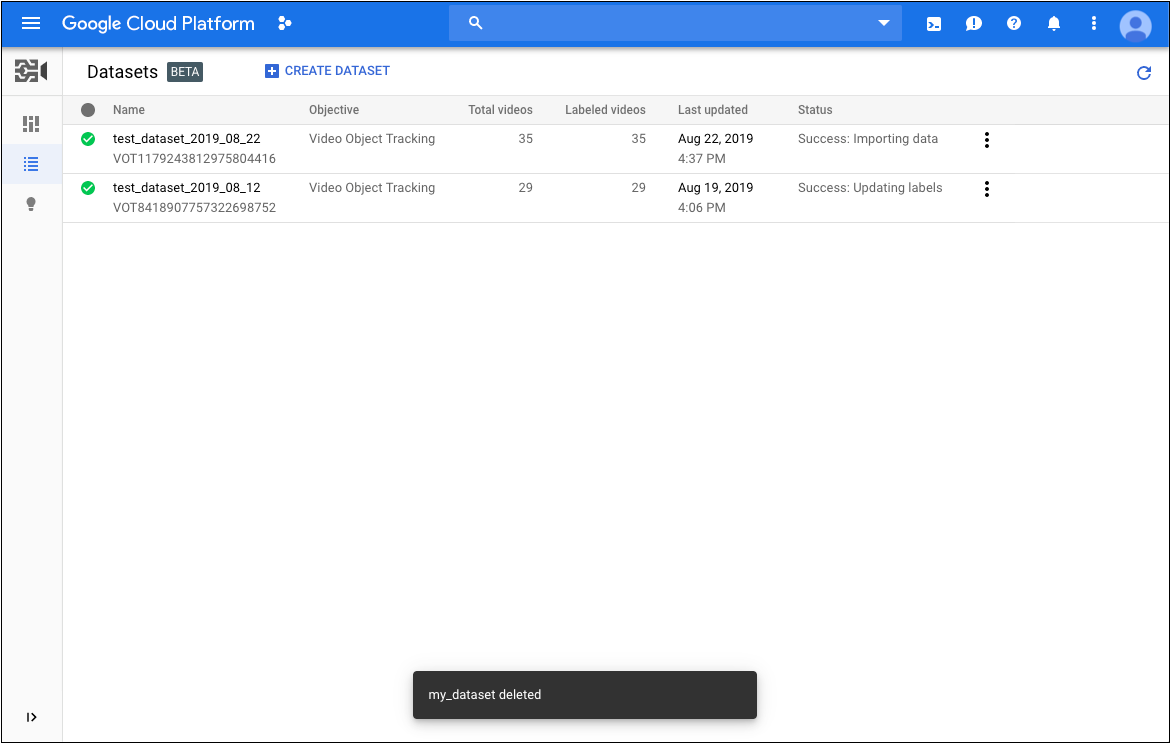
-
Wählen Sie das Dataset aus, das Sie zum Trainieren des Modells verwenden möchten.
Der Anzeigename des ausgewählten Datasets wird in der Titelleiste angezeigt. Die einzelnen Elemente im Dataset werden zusammen mit ihren Labels aufgelistet.
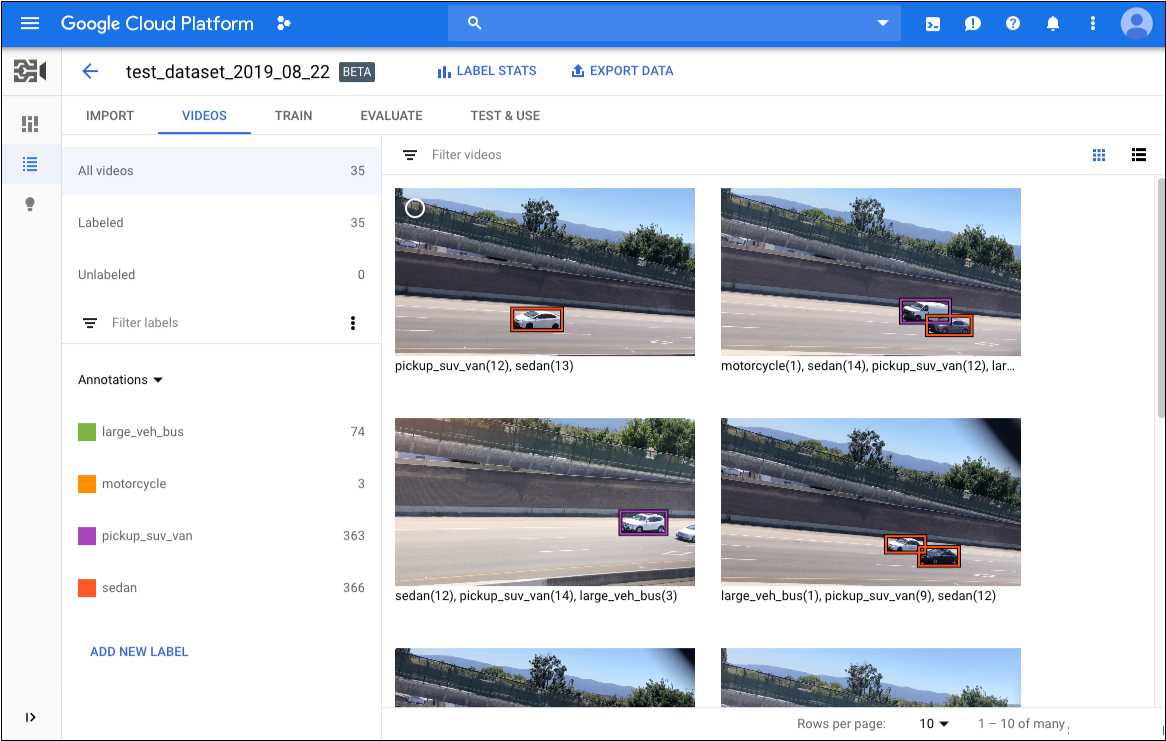
-
Nachdem Sie die Datasets überprüft haben, klicken Sie unterhalb der Titelleiste auf den Tab Trainieren.
Auf der Seite "Training" können Sie eine grundlegende Analyse des Datasets ausführen. Hier finden Sie auch Informationen darüber, ob das Dataset für das Training geeignet ist. Wenn vom AutoML Video-Objekt-Tracking Änderungen vorgeschlagen werden, sollten Sie eventuell zur Seite Videos zurückkehren und Elemente oder Labels hinzufügen.
- Wenn das Dataset fertig ist, klicken Sie auf Training starten, um ein neues Modell zu erstellen. Sie können auch auf Neues Modell trainieren klicken, wenn Sie ein zusätzliches Modell erstellen möchten.
REST
Bevor Sie die Anfragedaten verwenden, ersetzen Sie die folgenden Werte:
- dataset-id: Der Name des Ziel-Datasets.
Beispiel: Anzeigename
my_dataset_01. - model-name: Ersetzen Sie diesen Wert durch einen Namen, den Sie für Ihr Modell auswählen.
- Hinweis:
- project-number: Nummer Ihres Projekts
- location-id: Die Cloud-Region, in der die Annotation erfolgen soll. Unterstützte Cloud-Regionen sind:
us-east1,us-west1,europe-west1,asia-east1. Wenn keine Region angegeben ist, wird eine Region basierend auf dem Speicherort der Videodatei festgelegt.
HTTP-Methode und URL:
POST https://automl.googleapis.com/v1beta1/projects/project-number/locations/location-id/models
JSON-Text der Anfrage:
{
"datasetId": "dataset-id",
"displayName": "model-name",
"videoObjectTrackingModelMetadata": {},
}
Wenn Sie die Anfrage senden möchten, wählen Sie eine der folgenden Optionen aus:
curl
Speichern Sie den Anfragetext in einer Datei mit dem Namen request.json und führen Sie den folgenden Befehl aus:
curl -X POST \
-H "Authorization: Bearer $(gcloud auth print-access-token)" \
-H "x-goog-user-project: project-number" \
-H "Content-Type: application/json; charset=utf-8" \
-d @request.json \
"https://automl.googleapis.com/v1beta1/projects/project-number/locations/location-id/models"
PowerShell
Speichern Sie den Anfragetext in einer Datei mit dem Namen request.json und führen Sie den folgenden Befehl aus:
$cred = gcloud auth print-access-token
$headers = @{ "Authorization" = "Bearer $cred"; "x-goog-user-project" = "project-number" }
Invoke-WebRequest `
-Method POST `
-Headers $headers `
-ContentType: "application/json; charset=utf-8" `
-InFile request.json `
-Uri "https://automl.googleapis.com/v1beta1/projects/project-number/locations/location-id/models" | Select-Object -Expand Content
VOT1741767155885539328 enthält.
Java
Richten Sie Standardanmeldedaten für Anwendungen ein, um sich beim AutoML Video Object Tracking zu authentifizieren. Weitere Informationen finden Sie unter Authentifizierung für eine lokale Entwicklungsumgebung einrichten.
Node.js
Richten Sie Standardanmeldedaten für Anwendungen ein, um sich beim AutoML Video Object Tracking zu authentifizieren. Weitere Informationen finden Sie unter Authentifizierung für eine lokale Entwicklungsumgebung einrichten.
Python
Richten Sie Standardanmeldedaten für Anwendungen ein, um sich beim AutoML Video Object Tracking zu authentifizieren. Weitere Informationen finden Sie unter Authentifizierung für eine lokale Entwicklungsumgebung einrichten.
Status eines Vorgangs abrufen
Sie können bei Bedarf den Status einer lang andauernden Aufgabe wie das Importieren von Elementen in ein Dataset oder das Trainieren eines Modells prüfen. Verwenden Sie hierfür die Vorgangs-ID aus der Antwort zu Beginn der Aufgabe.
REST
Bevor Sie die Anfragedaten verwenden, ersetzen Sie die folgenden Werte:
- operation-id: Die ID des lang andauernden Vorgangs, der für die Anfrage erstellt und in der Antwort beim Start des Vorgangs angegeben wurde, z. B.
VOT12345.... - Hinweis:
- project-number: Nummer Ihres Projekts
- location-id: Die Cloud-Region, in der die Annotation erfolgen soll. Unterstützte Cloud-Regionen sind:
us-east1,us-west1,europe-west1,asia-east1. Wenn keine Region angegeben ist, wird eine Region basierend auf dem Speicherort der Videodatei festgelegt.
HTTP-Methode und URL:
GET https://automl.googleapis.com/v1beta1/projects/project-number/locations/location-id/operations/operation-id
Senden Sie die Anfrage mithilfe einer der folgenden Optionen:
curl
Führen Sie folgenden Befehl aus:
curl -X GET \
-H "Authorization: Bearer $(gcloud auth print-access-token)" \
-H "x-goog-user-project: project-number" \
"https://automl.googleapis.com/v1beta1/projects/project-number/locations/location-id/operations/operation-id"
PowerShell
Führen Sie folgenden Befehl aus:
$cred = gcloud auth print-access-token
$headers = @{ "Authorization" = "Bearer $cred"; "x-goog-user-project" = "project-number" }
Invoke-WebRequest `
-Method GET `
-Headers $headers `
-Uri "https://automl.googleapis.com/v1beta1/projects/project-number/locations/location-id/operations/operation-id" | Select-Object -Expand Content
done: true
- operation-name: Der Name des Vorgangs, der von der AutoML Video Intelligence Object Tracking API zurückgegeben wird. Der Vorgangsname hat das Format
projects/project-number/locations/location-id/operations/operation-id.
Java
Richten Sie Standardanmeldedaten für Anwendungen ein, um sich beim AutoML Video Object Tracking zu authentifizieren. Weitere Informationen finden Sie unter Authentifizierung für eine lokale Entwicklungsumgebung einrichten.
Node.js
Richten Sie Standardanmeldedaten für Anwendungen ein, um sich beim AutoML Video Object Tracking zu authentifizieren. Weitere Informationen finden Sie unter Authentifizierung für eine lokale Entwicklungsumgebung einrichten.
Python
Richten Sie Standardanmeldedaten für Anwendungen ein, um sich beim AutoML Video Object Tracking zu authentifizieren. Weitere Informationen finden Sie unter Authentifizierung für eine lokale Entwicklungsumgebung einrichten.
Vorgang abbrechen
Sie können eine Import-, Trainings- oder Batchvorhersageaufgabe mithilfe der Vorgangs-ID abbrechen.
REST
Bevor Sie die Anfragedaten verwenden, ersetzen Sie die folgenden Werte:
- operation id: Wird in der Antwort beim Start des Vorgangs angegeben, z. B. VOT123....
- Hinweis:
- project-id: ID Ihres GCP-Projekts
- location-id: Die Cloud-Region, in der die Annotation erfolgen soll. Unterstützte Cloud-Regionen sind:
us-east1,us-west1,europe-west1,asia-east1. Wenn keine Region angegeben ist, wird eine Region basierend auf dem Speicherort der Videodatei festgelegt.
HTTP-Methode und URL:
POST https://automl.googleapis.com/v1beta1/projects/project-id/locations/location-id/operations/operation-id:cancel
Wenn Sie die Anfrage senden möchten, maximieren Sie eine der folgenden Optionen:
Sie sollten einen erfolgreichen Statuscode (2xx) und eine leere Antwort als Ausgabe erhalten.
Java
Richten Sie Standardanmeldedaten für Anwendungen ein, um sich beim AutoML Video Object Tracking zu authentifizieren. Weitere Informationen finden Sie unter Authentifizierung für eine lokale Entwicklungsumgebung einrichten.
Informationen zu einem Modell abrufen
Wenn das Training abgeschlossen ist, können Sie Informationen zu dem neu erstellten Modell abrufen.
Bei den Beispielen in diesem Abschnitt werden die grundlegenden Metadaten zu einem Modell zurückgegeben. Weitere Informationen zur Treffsicherheit und Einsatzfähigkeit eines Modells finden Sie unter Modelle bewerten.
Web-UI
-
Rufen Sie in der AutoML Video Object Tracking-UI die Seite Modelle auf.
<img <="" alt="Seite "Modelle" mit einem Modell" class="screenshot" li="" src="/static/video-intelligence/automl/object-tracking/docs/images/list_models.png" /> - Klicken Sie auf den Namen des Modells, das Sie anzeigen möchten.
REST
Bevor Sie die Anfragedaten verwenden, ersetzen Sie die folgenden Werte:
- model-id: Die ID Ihres Modells aus der Antwort beim Erstellen des Modells.
Sie ist das letzte Element des Modellnamens. Beispiel:
- Modellname: projects/project-number/locations/location-id/models/model-id
- model id: model-id
- dataset-id: Ersetzen Sie diesen Wert durch die Dataset-ID für Ihr Dataset (nicht den Anzeigenamen). Beispiel:
VOT3940649673949184000 - project-number: Die Nummer Ihres Projekts
HTTP-Methode und URL:
GET https://automl.googleapis.com/v1beta1/projects/project-id/locations/location-id/models/model-id
JSON-Text der Anfrage:
{
"displayName": "display-name",
"dataset_id": "dataset-id",
"videoClassificationModelMetadata": {}
}
Wenn Sie die Anfrage senden möchten, maximieren Sie eine der folgenden Optionen:
Sie sollten in etwa folgende JSON-Antwort erhalten:
Java
Richten Sie Standardanmeldedaten für Anwendungen ein, um sich beim AutoML Video Object Tracking zu authentifizieren. Weitere Informationen finden Sie unter Authentifizierung für eine lokale Entwicklungsumgebung einrichten.
Node.js
Richten Sie Standardanmeldedaten für Anwendungen ein, um sich beim AutoML Video Object Tracking zu authentifizieren. Weitere Informationen finden Sie unter Authentifizierung für eine lokale Entwicklungsumgebung einrichten.
Python
Richten Sie Standardanmeldedaten für Anwendungen ein, um sich beim AutoML Video Object Tracking zu authentifizieren. Weitere Informationen finden Sie unter Authentifizierung für eine lokale Entwicklungsumgebung einrichten.
Modelle auflisten
Ein Projekt kann zahlreiche Modelle enthalten. In diesem Abschnitt wird beschrieben, wie Sie eine Liste der verfügbaren Modelle für ein Projekt abrufen können.
Web-UI
Rufen Sie in der AutoML Video Object Tracking-UI die Seite Models (Modelle) auf, um die Modelle in Ihrem Projekt anzusehen.![]()
Wenn Sie die Modelle für ein anderes Projekt anzeigen möchten, wählen Sie das Projekt in der Drop-down-Liste oben rechts in der Titelleiste aus.
REST
Bevor Sie die Anfragedaten verwenden, ersetzen Sie die folgenden Werte:
- project-number: Die Nummer Ihres Projekts
- location-id: Die Cloud-Region, in der die Annotation stattfinden soll. Unterstützte Cloud-Regionen sind:
us-east1,us-west1,europe-west1,asia-east1. Wenn keine Region angegeben ist, wird eine Region basierend auf dem Speicherort der Videodatei festgelegt.
HTTP-Methode und URL:
GET https://automl.googleapis.com/v1beta1/projects/project-number/locations/location-id/models
Wenn Sie die Anfrage senden möchten, maximieren Sie eine der folgenden Optionen:
Sie sollten eine JSON-Antwort ähnlich wie diese erhalten:
Java
Richten Sie Standardanmeldedaten für Anwendungen ein, um sich beim AutoML Video Object Tracking zu authentifizieren. Weitere Informationen finden Sie unter Authentifizierung für eine lokale Entwicklungsumgebung einrichten.
Node.js
Richten Sie Standardanmeldedaten für Anwendungen ein, um sich beim AutoML Video Object Tracking zu authentifizieren. Weitere Informationen finden Sie unter Authentifizierung für eine lokale Entwicklungsumgebung einrichten.
Python
Richten Sie Standardanmeldedaten für Anwendungen ein, um sich beim AutoML Video Object Tracking zu authentifizieren. Weitere Informationen finden Sie unter Authentifizierung für eine lokale Entwicklungsumgebung einrichten.
Löschen eines Modells
Im folgenden Beispiel wird ein Modell gelöscht.
Web-UI
-
Rufen Sie in der AutoML Video Object Tracking-UI die Seite Modelle auf.
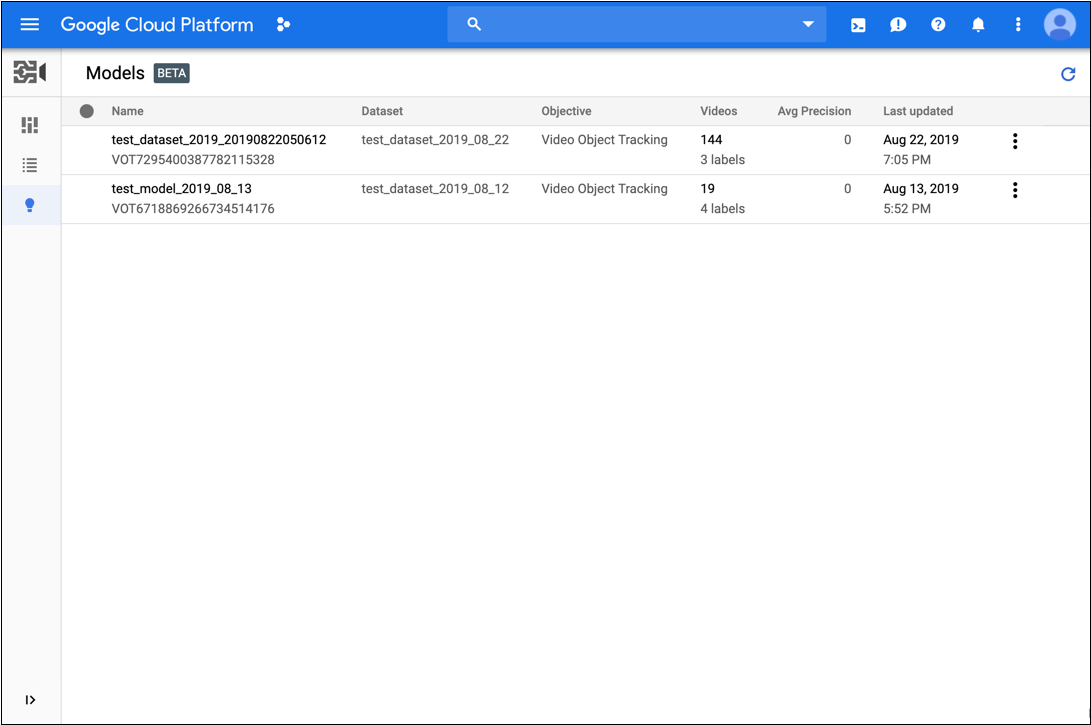
- Klicken Sie auf das Dreipunkt-Menü ganz rechts in der Zeile, die Sie löschen möchten, und wählen Sie Löschen aus.
- Klicken Sie im Bestätigungsdialogfeld auf Bestätigen.
REST
Bevor Sie die Anfragedaten verwenden, ersetzen Sie die folgenden Werte:
- project-number: Die Nummer Ihres Projekts
- location-id: Die Cloud-Region, in der die Annotation stattfinden soll. Unterstützte Cloud-Regionen sind:
us-east1,us-west1,europe-west1,asia-east1. Wenn keine Region angegeben ist, wird eine Region basierend auf dem Speicherort der Videodatei festgelegt. - Ersetzen Sie model-id durch die ID für Ihr Modell.
HTTP-Methode und URL:
DELETE https://automl.googleapis.com/v1beta1/projects/project-number/locations/location-id/models/model-id
Wenn Sie die Anfrage senden möchten, maximieren Sie eine der folgenden Optionen:
Sie sollten einen erfolgreichen Statuscode (2xx) und eine leere Antwort als Ausgabe erhalten.
Java
Richten Sie Standardanmeldedaten für Anwendungen ein, um sich beim AutoML Video Object Tracking zu authentifizieren. Weitere Informationen finden Sie unter Authentifizierung für eine lokale Entwicklungsumgebung einrichten.
Node.js
Richten Sie Standardanmeldedaten für Anwendungen ein, um sich beim AutoML Video Object Tracking zu authentifizieren. Weitere Informationen finden Sie unter Authentifizierung für eine lokale Entwicklungsumgebung einrichten.
Python
Richten Sie Standardanmeldedaten für Anwendungen ein, um sich beim AutoML Video Object Tracking zu authentifizieren. Weitere Informationen finden Sie unter Authentifizierung für eine lokale Entwicklungsumgebung einrichten.

