您可以使用 Vertex AI Studio 設計、測試及管理提示,然後傳送給 Google 的 Gemini 大型語言模型 (LLM) 和第三方模型。Vertex AI Studio 支援 Vertex AI 提供的特定模型即服務 (MaaS),例如 Anthropic Claude 模型和 Meta 的 Llama 模型。
在本快速入門導覽課程中,您將:
- 使用生成式 AI 提示詞庫中的範例,將這些提示傳送至 Gemini API,包括:
- 摘要文字提示
- 程式碼生成提示
- 查看用於生成回覆的程式碼
在 Vertex AI Studio 中開始提示前
如要完成本快速入門導覽課程,請先完成下列步驟,設定Google Cloud 專案並啟用 Vertex AI API。
如要取得完成本快速入門導覽中工作所需的權限,請要求管理員為您授予專案的下列 IAM 角色:
- 如要啟用 Vertex AI API (如果尚未啟用): serviceusage.serviceUsageAdmin
- 如要在 Vertex AI Studio 中執行提示,請具備 Vertex AI 使用者 (
roles/aiplatform.user) 角色。
- Sign in to your Google Cloud account. If you're new to Google Cloud, create an account to evaluate how our products perform in real-world scenarios. New customers also get $300 in free credits to run, test, and deploy workloads.
-
In the Google Cloud console, on the project selector page, select or create a Google Cloud project.
Roles required to select or create a project
- Select a project: Selecting a project doesn't require a specific IAM role—you can select any project that you've been granted a role on.
-
Create a project: To create a project, you need the Project Creator
(
roles/resourcemanager.projectCreator), which contains theresourcemanager.projects.createpermission. Learn how to grant roles.
-
Verify that billing is enabled for your Google Cloud project.
-
Enable the Vertex AI API.
Roles required to enable APIs
To enable APIs, you need the Service Usage Admin IAM role (
roles/serviceusage.serviceUsageAdmin), which contains theserviceusage.services.enablepermission. Learn how to grant roles. -
In the Google Cloud console, on the project selector page, select or create a Google Cloud project.
Roles required to select or create a project
- Select a project: Selecting a project doesn't require a specific IAM role—you can select any project that you've been granted a role on.
-
Create a project: To create a project, you need the Project Creator
(
roles/resourcemanager.projectCreator), which contains theresourcemanager.projects.createpermission. Learn how to grant roles.
-
Verify that billing is enabled for your Google Cloud project.
-
Enable the Vertex AI API.
Roles required to enable APIs
To enable APIs, you need the Service Usage Admin IAM role (
roles/serviceusage.serviceUsageAdmin), which contains theserviceusage.services.enablepermission. Learn how to grant roles. 前往 Google Cloud 控制台的 Vertex AI 專區,然後前往「提示範本庫」頁面。
前往提示庫在「工作」下拉式選單中,選取「摘要」。
開啟「語音摘要」資訊卡。
這個範例提示包含音訊檔案,並要求以項目符號清單的形式提供檔案內容摘要。
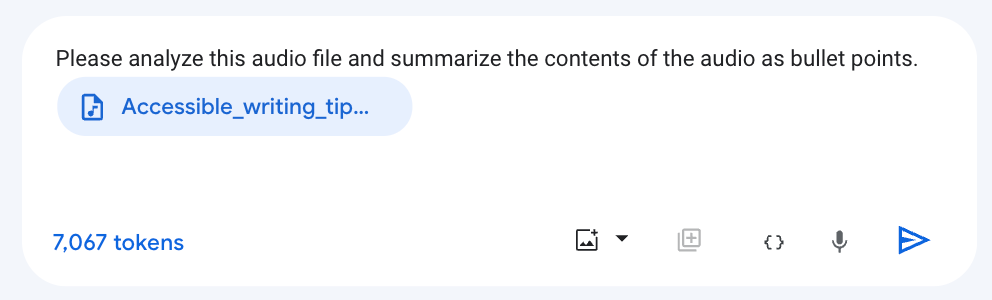
請注意,在設定面板中,模型的預設值會設為 Gemini-2.0-flash-001。如要選擇其他 Gemini 模型,請點按「切換模型」。
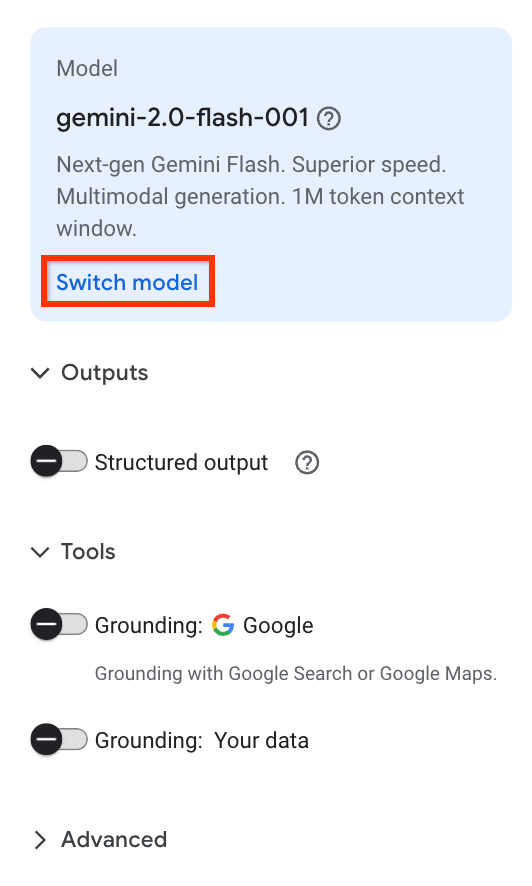
按一下「提交」即可產生摘要。
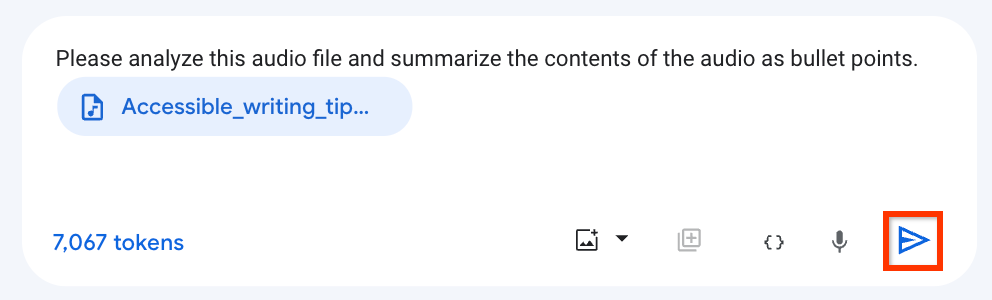
輸出內容會顯示在回應中。
如要查看用於生成轉錄稿摘要的 Vertex AI API 程式碼,請依序點選「使用程式碼建構」 >「取得程式碼」。
在「取得程式碼」面板中,您可以選擇偏好的語言,取得提示的範例程式碼,也可以在 Colab Enterprise 筆記本中開啟 Python 程式碼。
前往 Google Cloud 控制台的 Vertex AI 專區,然後前往「提示範本庫」頁面。
前往提示庫在「工作」下拉式選單中,選取「程式碼」。
開啟「根據註解生成程式碼」資訊卡。
這個提示範例包含系統指令,可告知模型如何回應,以及一些不完整的 Java 方法。
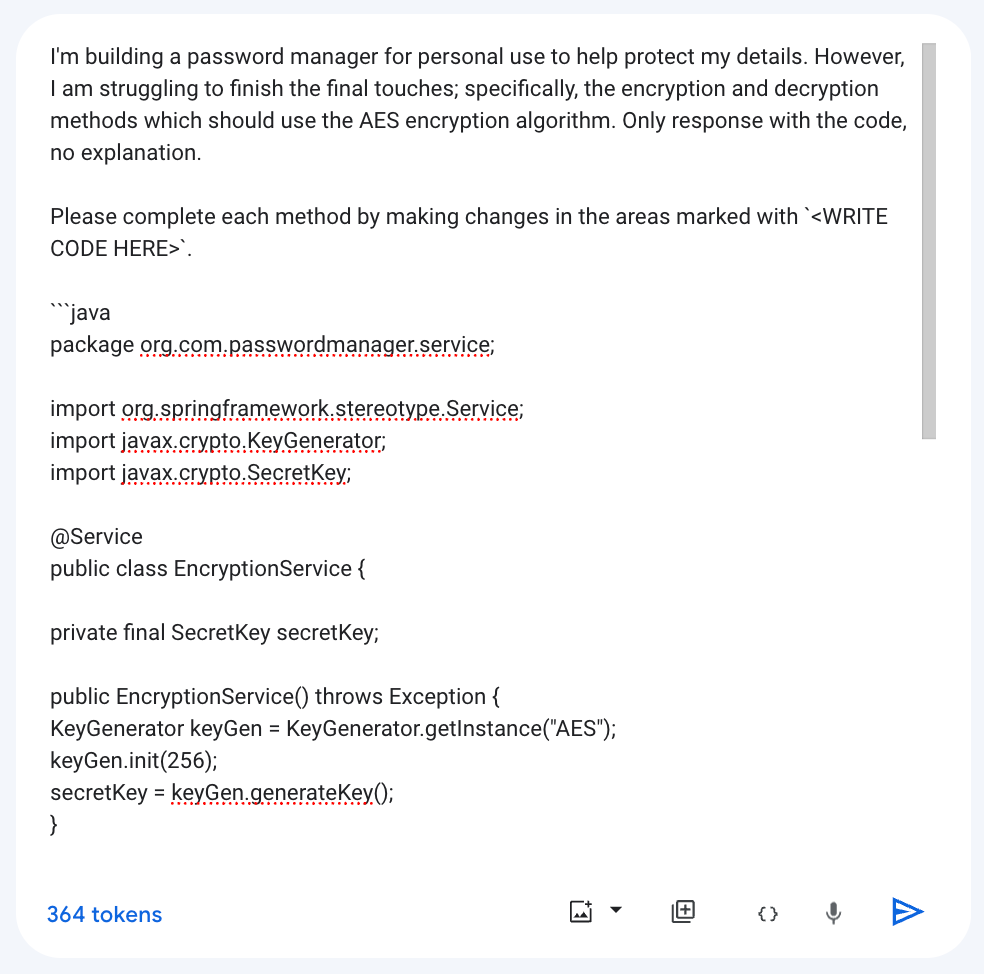
請注意,在設定面板中,模型的預設值會設為 Gemini-2.0-flash-001。如要選擇其他 Gemini 模型,請點按「切換模型」。
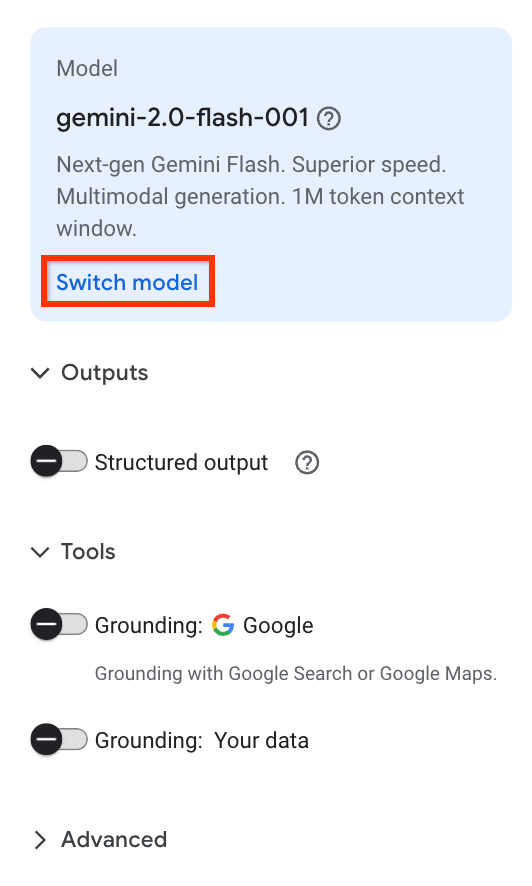
如要完成每個方法,請在標示
<WRITE CODE HERE>的區域中生成程式碼,然後按一下「提交」。輸出內容會顯示在回應中。
如要查看用於生成轉錄稿摘要的 Vertex AI API 程式碼,請依序點選「使用程式碼建構」 >「取得程式碼」。
在「取得程式碼」面板中,您可以選擇偏好的語言,取得提示的範例程式碼,也可以在 Colab Enterprise 筆記本中開啟 Python 程式碼。
- 如要進一步瞭解 Vertex AI Studio 的功能,請參閱「Vertex AI Studio 功能」。
- 請參閱提示設計簡介。
- 瞭解如何設計多模態提示和對話提示。
Vertex AI Studio 中的提示範例
提示是提交給語言模型的自然語言要求,用來生成回覆。提示可以包含問題、指令、脈絡資訊、少樣本範例,以及模型要完成的部分輸入內容。模型收到提示後,會根據使用的模型類型生成文字、嵌入、程式碼、圖像、影片、音樂等內容。
Vertex AI Studio 提示範本中的範例提示是預先設計,可協助您瞭解模型功能。每個提示都預先設定了指定的模型和參數值,因此您可以開啟範例提示,然後點選「提交」生成回覆。
使用摘要文字提示測試 Gemini Flash 模型
將摘要文字提示詞傳送至 Vertex AI 的 Gemini API。摘要工作會從文字中擷取最重要的資訊。您可以在提示中提供資訊,協助模型建立摘要,也可以要求模型自行建立摘要。
使用程式碼生成提示測試 Gemini Flash 模型
將程式碼生成提示詞傳送至 Vertex AI 的 Gemini API。程式碼生成工作會使用自然語言描述生成程式碼。

