瞭解如何使用 Vertex AI 的 Imagen 文字轉圖像生成功能,並驗證生成圖像上的數位浮水印 (SynthID)。本快速入門導覽課程說明如何在Google Cloud 控制台使用 Imagen 圖像生成功能。
Vertex AI 的 Imagen 定價取決於您使用的功能。詳情請參閱「定價」。

事前準備
- Sign in to your Google Cloud account. If you're new to Google Cloud, create an account to evaluate how our products perform in real-world scenarios. New customers also get $300 in free credits to run, test, and deploy workloads.
-
In the Google Cloud console, on the project selector page, select or create a Google Cloud project.
Roles required to select or create a project
- Select a project: Selecting a project doesn't require a specific IAM role—you can select any project that you've been granted a role on.
-
Create a project: To create a project, you need the Project Creator
(
roles/resourcemanager.projectCreator), which contains theresourcemanager.projects.createpermission. Learn how to grant roles.
-
Verify that billing is enabled for your Google Cloud project.
-
Enable the Vertex AI API.
Roles required to enable APIs
To enable APIs, you need the Service Usage Admin IAM role (
roles/serviceusage.serviceUsageAdmin), which contains theserviceusage.services.enablepermission. Learn how to grant roles. -
Make sure that you have the following role or roles on the project: Vertex AI User
Check for the roles
-
In the Google Cloud console, go to the IAM page.
Go to IAM - Select the project.
-
In the Principal column, find all rows that identify you or a group that you're included in. To learn which groups you're included in, contact your administrator.
- For all rows that specify or include you, check the Role column to see whether the list of roles includes the required roles.
Grant the roles
-
In the Google Cloud console, go to the IAM page.
前往 IAM - 選取專案。
- 按一下 「授予存取權」。
-
在「New principals」(新增主體) 欄位中,輸入您的使用者 ID。 這通常是 Google 帳戶的電子郵件地址。
- 在「Select a role」(選取角色) 清單中,選取角色。
- 如要授予其他角色,請按一下 「新增其他角色」,然後新增每個其他角色。
- 按一下 [Save]。
-
-
In the Google Cloud console, on the project selector page, select or create a Google Cloud project.
Roles required to select or create a project
- Select a project: Selecting a project doesn't require a specific IAM role—you can select any project that you've been granted a role on.
-
Create a project: To create a project, you need the Project Creator
(
roles/resourcemanager.projectCreator), which contains theresourcemanager.projects.createpermission. Learn how to grant roles.
-
Verify that billing is enabled for your Google Cloud project.
-
Enable the Vertex AI API.
Roles required to enable APIs
To enable APIs, you need the Service Usage Admin IAM role (
roles/serviceusage.serviceUsageAdmin), which contains theserviceusage.services.enablepermission. Learn how to grant roles. -
Make sure that you have the following role or roles on the project: Vertex AI User
Check for the roles
-
In the Google Cloud console, go to the IAM page.
Go to IAM - Select the project.
-
In the Principal column, find all rows that identify you or a group that you're included in. To learn which groups you're included in, contact your administrator.
- For all rows that specify or include you, check the Role column to see whether the list of roles includes the required roles.
Grant the roles
-
In the Google Cloud console, go to the IAM page.
前往 IAM - 選取專案。
- 按一下 「授予存取權」。
-
在「New principals」(新增主體) 欄位中,輸入您的使用者 ID。 這通常是 Google 帳戶的電子郵件地址。
- 在「Select a role」(選取角色) 清單中,選取角色。
- 如要授予其他角色,請按一下 「新增其他角色」,然後新增每個其他角色。
- 按一下 [Save]。
-
在 Google Cloud 控制台中,前往「Vertex AI」>「Media Studio」 頁面。
在「提示」(「在這裡撰寫提示」) 欄位中,輸入下列提示:
portrait of a french bulldog at the beach, 85mm f/2.8如果尚未選取,請在「參數」面板的「模型選項」方塊中選取
Imagen 3。如果未選取,請在「參數」面板的「長寬比」部分選取
1:1。在「結果數量」部分,將「結果數量」變更為
2。按一下「生成」。
生成的圖片會類似以下圖片:
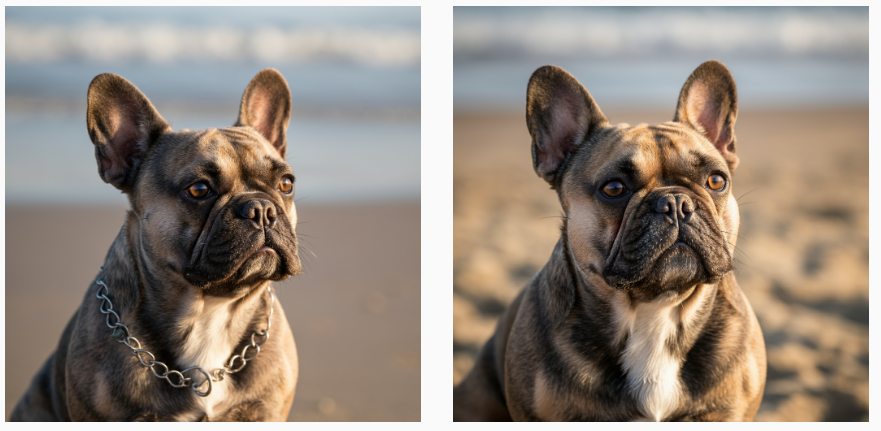
如要儲存圖片的本機副本,請點選其中一張圖片。
在開啟的「圖片詳細資料」視窗中,按一下「匯出」。
在「匯出圖片」對話方塊中,按一下「匯出」。
在「圖片詳細資料」視窗中,按一下「匯出」。
在下方面板中,按一下「驗證」。
按一下「上傳圖片」。
選取本機儲存的生成圖像。
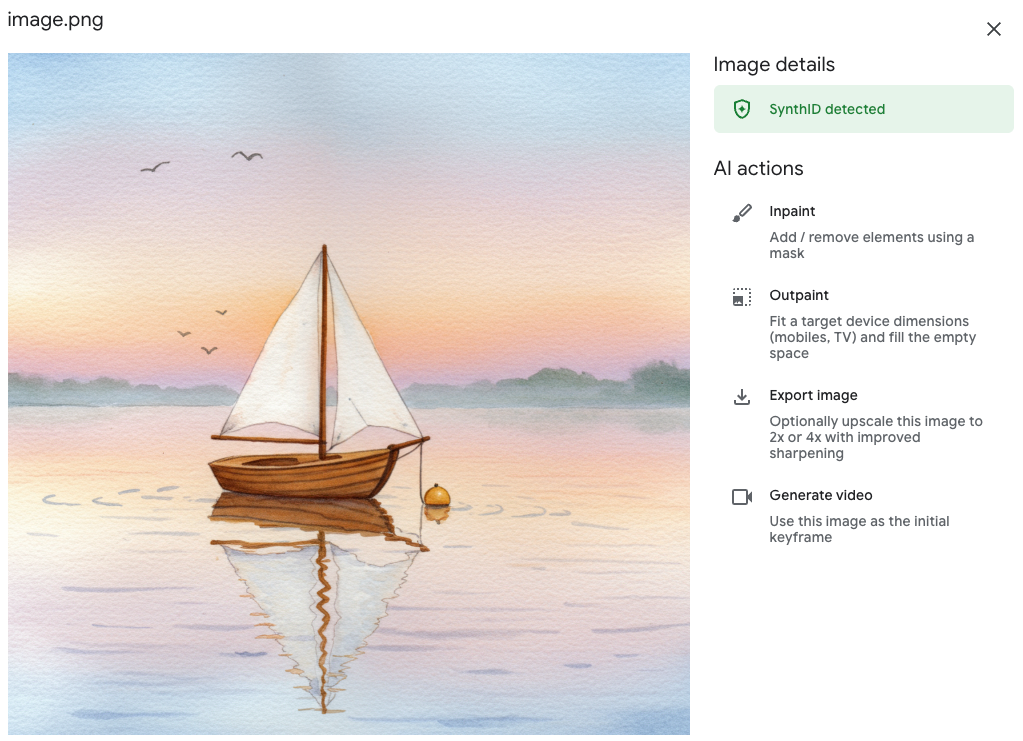
- In the Google Cloud console, go to the Manage resources page.
- In the project list, select the project that you want to delete, and then click Delete.
- In the dialog, type the project ID, and then click Shut down to delete the project.
- 請參閱 Vertex AI 的 Imagen 總覽,瞭解所有圖片生成式 AI 功能。
- 請參閱 Vertex AI 的 Imagen 使用指南。
- 在模型園地探索更多預先訓練模型。
- 瞭解負責任的 AI 最佳做法和 Vertex AI 的安全篩選器。
生成圖片並儲存本機副本
使用 Google Cloud 控制台傳送文字轉圖像生成要求。
驗證圖片的數位浮水印
生成含有浮水印的圖片後,您可以驗證新圖片的數位浮水印。
恭喜!您剛才使用 Imagen 文字轉圖片生成功能,建立新穎的圖片,並驗證其中一張圖片的數位浮水印。
清除所用資源
如要避免系統向您的 Google Cloud 帳戶收取本頁所用資源的費用,請按照下列步驟操作。

