Creating and using glossaries (Advanced)
A glossary is a custom dictionary the Cloud Translation API uses to consistently translate the customer's domain-specific terminology. This typically involves specifying how to translate a named entity.
You might use a glossary for the following use cases:
- Product names: For example, "Google Home" must translate to "Google Home".
- Ambiguous words: For example, the word "bat" can mean a piece of sports equipment or an animal. If you know that you are translating words about sports, you might want to use a glossary to feed the Cloud Translation API the sports translation of "bat", not the translation for the animal.
- Borrowed words: For example, "bouillabaisse" in French translates to "bouillabaisse" in English. English borrowed the word "bouillabaisse" from French in the 19th century. An English speaker lacking French cultural context might not know that bouillabaisse is a fish stew dish. Glossaries can override a translation so that "bouillabaisse" in French translates to "fish stew" in English.
Before you begin
Before you can start using the Cloud Translation API, you must have a project that has the Cloud Translation API enabled, and you must have the appropriate credentials. You can also install client libraries for common programming languages to help you make calls to the API. For more information, see the Setup page.
Required permissions
To work with glossaries, your service account requires glossary-specific
permissions. You can grant a role to your service account by using one of the
pre-defined IAM roles, such as
Cloud Translation API Editor (roles/cloudtranslate.editor), or you can create a custom
role that grants the necessary
permissions. You can view all of the Cloud Translation API permissions in the
IAM permissions reference.
Cloud Translation permissions begin with cloudtranslate.
For creating glossaries, you also need permissions to read objects in the
Cloud Storage bucket where your glossary file is located. You can grant
a role to your service account by using one of the pre-defined
IAM roles, such as
Storage Object Viewer (roles/storage.objectViewer), or you can create a
custom role that grants permissions to
read objects.
For information on adding an account to a role, see Granting, changing, and revoking access to resources.
Create a glossary
The terms in a glossary can be single tokens (words) or short phrases (usually fewer than five words). The main steps for using a glossary are:
- Create a glossary file
- Create the glossary resource with our Cloud Translation API
- Specify which glossary to use when you request a translation
A project can have multiple glossaries. You can get a list of the available glossaries and can delete glossaries that you no longer need.
Stopwords
Cloud Translation ignores some terms that are included in a glossary; these terms are known as stopwords. When translating stopwords, Cloud Translation ignores any matching glossary entries. For a list of all stopwords, see Glossary stopwords.
Creating a glossary file
Fundamentally, a glossary is a text file in which each line contains corresponding terms in multiple languages. The Cloud Translation API supports both unidirectional glossaries, which specify the desired translation for a single pair of source and target languages, and equivalent term sets, which identify the equivalent terms in multiple languages.
The total number of terms in an glossary input file can't exceed 10.4 million (10,485,760) UTF-8 bytes for all terms in all the languages combined. Any single glossary term must be less than 1024 UTF-8 bytes. Terms longer than 1024 bytes are ignored.
By default, glossary matches are case sensitive. When you apply a glossary, you can ignore case for all entries. If you have a mix of case-sensitive and case-insensitive terms, use the default behavior and, for case-insensitive terms, include both forms in your glossary.
Unidirectional glossaries
The Cloud Translation API accepts TSV, CSV or TMX files.
TSV and CSV
For tab-separated values (TSV) and comma separated values (CSV), each row
contains a pair of terms separated by a tab (\t) or comma (,). The first
column includes the term in the source language and the second column includes
the term in the target language, as shown in the following example:
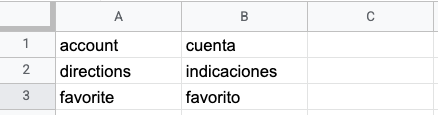
Translation Memory eXchange (TMX)
Translation Memory eXchange (TMX) is a standard XML format for providing source and target translations. The Cloud Translation API supports input files in a format based on TMX version 1.4. This example illustrates the required structure:
<?xml version='1.0' encoding='utf-8'?>
<!DOCTYPE tmx SYSTEM "tmx14.dtd">
<tmx version="1.4">
<header segtype="sentence" o-tmf="UTF-8"
adminlang="en" srclang="en" datatype="PlainText"/>
<body>
<tu>
<tuv xml:lang="en">
<seg>account</seg>
</tuv>
<tuv xml:lang="es">
<seg>cuenta</seg>
</tuv>
</tu>
<tu>
<tuv xml:lang="en">
<seg>directions</seg>
</tuv>
<tuv xml:lang="es">
<seg>indicaciones</seg>
</tuv>
</tu>
</body>
</tmx>
The <header> element of a well-formed TMX file must identify the source
language using the srclang attribute, and every <tuv> element must identify
the language of the contained text using the xml:lang attribute. You identify
the source and target languages using their ISO-639
codes.
All <tu> elements must contain a pair of <tuv> elements with the same source
and target languages. If a <tu> element contains more than two <tuv>
elements, the Cloud Translation API processes only the first <tuv> matching the
source language and the first matching the target language and ignores the rest.
If a <tu> element does not have a matching pair of <tuv> elements, the
Cloud Translation API skips over the invalid <tu> element.
The Cloud Translation API strips the markup tags from around a <seg> element
before processing it. If a <tuv> element contains more than one <seg>
element, the Cloud Translation API concatenates their text into a single element with a
space between them.
If the file contains XML tags other than those shown above, the Cloud Translation API ignores them.
If the file does not conform to proper XML and TMX format – for example,
if it is missing an end tag or a <tmx> element – the Cloud Translation API
aborts processing it. The Cloud Translation API also aborts processing if it skips
more than 1024 invalid <tu> elements.
Equivalent term sets (CSV)
For equivalent term sets, Cloud Translation API only accepts files in the CSV format. To define equivalent term sets, create a multi-column CSV file in which each row lists a single glossary term in multiple languages.
The first row in the file is a header row identifying the language for each column, using its ISO-639 or BCP-47 language code. You can also include optional columns for part of speech (pos) and a description (description). The algorithm does not currently use pos information, and specific pos values are not validated.
Each subsequent row contains equivalent glossary terms in the languages identified in the header. You can leave columns blank if the term is not available in all languages.
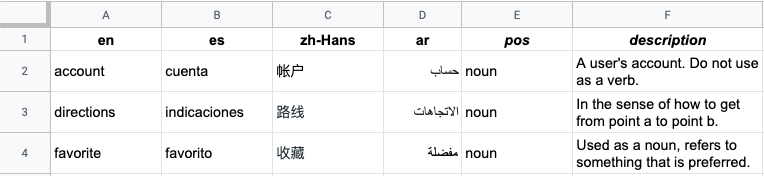
Create a glossary resource
After you have the equivalent glossary terms identified, make the glossary file available to the Cloud Translation API by creating a glossary resource.
Unidirectional glossary
When creating a unidirectional glossary, you must indicate the language pair
(language_pair), by specifying the source language
(source_language_code), and the target language
(target_language_code). The following example uses the REST API and
command line, but you can also use the client
libraries to create a
unidirectional glossary.
REST
When you create a new glossary, you supply a glossary id (a resource name). For example:projects/my-project/locations/us-central1/glossaries/my-en-to-ru-glossarywhere
my-project is the PROJECT_NUMBER_OR_ID, and my-en-ru-glossary
is the glossary-id provided by you.
Before using any of the request data, make the following replacements:
- PROJECT_NUMBER_OR_ID: the numeric or alphanumeric ID of your Google Cloud project
- glossary-id: your glossary ID, for example., my_en_ru_glossary
- bucket-name: name of bucket where your glossary file is located
- glossary-filename: filename of your glossary
HTTP method and URL:
POST https://translation.googleapis.com/v3/projects/PROJECT_NUMBER_OR_ID/locations/us-central1/glossaries
Request JSON body:
{
"name":"projects/PROJECT_NUMBER_OR_ID/locations/us-central1/glossaries/glossary-id",
"languagePair": {
"sourceLanguageCode": "en",
"targetLanguageCode": "ru"
},
"inputConfig": {
"gcsSource": {
"inputUri": "gs://bucket-name/glossary-filename"
}
}
}
To send your request, expand one of these options:
You should receive a JSON response similar to the following:
{
"name": "projects/project-number/locations/us-central1/operations/operation-id",
"metadata": {
"@type": "type.googleapis.com/google.cloud.translation.v3beta1.CreateGlossaryMetadata",
"name": "projects/project-number/locations/us-central1/glossaries/glossary-id",
"state": "RUNNING",
"submitTime": "2019-11-19T19:05:10.650047636Z"
}
}
Equivalent term sets glossary
Once you have the glossary terms identified in your equivalent term set, make the glossary file available to the Cloud Translation API by creating a glossary resource.
REST
Before using any of the request data, make the following replacements:
- PROJECT_NUMBER_OR_ID: the numeric or alphanumeric ID of your Google Cloud project
- glossary-id: your glossary ID
- bucket-name: name of bucket where your glossary file is located
- glossary-filename: filename of your glossary
HTTP method and URL:
POST https://translation.googleapis.com/v3/projects/PROJECT_NUMBER_OR_ID/locations/us-central1/glossaries
Request JSON body:
{
"name":"projects/PROJECT_NUMBER_OR_ID/locations/us-central1/glossaries/glossary-id",
"languageCodesSet": {
"languageCodes": ["en", "en-GB", "ru", "fr", "pt-BR", "pt-PT", "es"]
},
"inputConfig": {
"gcsSource": {
"inputUri": "gs://bucket-name/glossary-file-name"
}
}
}
To send your request, expand one of these options:
You should receive a JSON response similar to the following:
{
"name": "projects/project-number/locations/us-central1/operations/20191103-09061569945989-5d937985-0000-21ac-816d-f4f5e80782d4",
"metadata": {
"@type": "type.googleapis.com/google.cloud.translation.v3beta1.CreateGlossaryMetadata",
"name": "projects/project-number/locations/us-central1/glossaries/glossary-id",
"state": "RUNNING",
"submitTime": "2019-11-03T16:06:29.134496675Z"
}
}
Go
Before trying this sample, follow the Go setup instructions in the Cloud Translation quickstart using client libraries. For more information, see the Cloud Translation Go API reference documentation.
To authenticate to Cloud Translation, set up Application Default Credentials. For more information, see Set up authentication for a local development environment.
Java
Before trying this sample, follow the Java setup instructions in the Cloud Translation quickstart using client libraries. For more information, see the Cloud Translation Java API reference documentation.
To authenticate to Cloud Translation, set up Application Default Credentials. For more information, see Set up authentication for a local development environment.
Node.js
Before trying this sample, follow the Node.js setup instructions in the Cloud Translation quickstart using client libraries. For more information, see the Cloud Translation Node.js API reference documentation.
To authenticate to Cloud Translation, set up Application Default Credentials. For more information, see Set up authentication for a local development environment.
Python
Before trying this sample, follow the Python setup instructions in the Cloud Translation quickstart using client libraries. For more information, see the Cloud Translation Python API reference documentation.
To authenticate to Cloud Translation, set up Application Default Credentials. For more information, see Set up authentication for a local development environment.
Additional languages
C#: Please follow the C# setup instructions on the client libraries page and then visit the Cloud Translation reference documentation for .NET.
PHP: Please follow the PHP setup instructions on the client libraries page and then visit the Cloud Translation reference documentation for PHP.
Ruby: Please follow the Ruby setup instructions on the client libraries page and then visit the Cloud Translation reference documentation for Ruby.
Operation status
Creating a glossary resource is a long-running operation, so it may take a substantial amount of time to complete. You can poll the status of this operation to see if it has completed, or you can cancel the operation.
For more information, see Long-running operations.
Use glossaries
Translate text with a glossary
In Cloud Translation - Advanced, you explicitly specify which translation model to use for translating the text. You can also identify a glossary to use for domain-specific terminology.
REST
This example translates text using the default NMT model and a glossary.
Before using any of the request data, make the following replacements:
- PROJECT_NUMBER_OR_ID: the numeric or alphanumeric ID of your Google Cloud project.
- glossary-id: Your glossary ID, such as
my-en-ru-glossary. - BOOLEAN: Whether matches are case insensitive. By default this
value is
false.
HTTP method and URL:
POST https://translation.googleapis.com/v3/projects/PROJECT_NUMBER_OR_ID/locations/us-central1:translateText
Request JSON body:
{
"sourceLanguageCode": "en",
"targetLanguageCode": "ru",
"contents": "Dr. Watson, please discard your trash. You've shared unsolicited email with me. Let's talk about spam and importance ranking in a confidential mode.",
"glossaryConfig": {
"glossary": "projects/project-number/locations/us-central1/glossaries/glossary-id",
"ignoreCase": BOOLEAN
}
}
To send your request, expand one of these options:
You should receive a JSON response similar to the following:
{
"glossaryTranslations": {
"translatedText": "Доктор Ватсон, пожалуйста, откажитесь от своего мусора. Вы поделились нежелательной электронной почтой со я . Давайте поговорим о спаме и важности рейтинга в конфиденциальном режиме.",
"glossaryConfig": {
"glossary": "projects/project-number/locations/us-central1/glossaries/glossary-id",
"ignoreCase": BOOLEAN
}
},
"translations": {
"translatedText": "Доктор Ватсон, пожалуйста, откажитесь от своего мусора. Вы поделились нежелательной электронной почтой со мной. Давайте поговорим о спаме и важности рейтинга в конфиденциальном режиме.",
}
}
The translations field contains the regular machine translation before the glossary is applied;
the glossaryTranslations field contains the translation after the glossary is applied.
Go
Before trying this sample, follow the Go setup instructions in the Cloud Translation quickstart using client libraries. For more information, see the Cloud Translation Go API reference documentation.
To authenticate to Cloud Translation, set up Application Default Credentials. For more information, see Set up authentication for a local development environment.
Java
Before trying this sample, follow the Java setup instructions in the Cloud Translation quickstart using client libraries. For more information, see the Cloud Translation Java API reference documentation.
To authenticate to Cloud Translation, set up Application Default Credentials. For more information, see Set up authentication for a local development environment.
Node.js
Before trying this sample, follow the Node.js setup instructions in the Cloud Translation quickstart using client libraries. For more information, see the Cloud Translation Node.js API reference documentation.
To authenticate to Cloud Translation, set up Application Default Credentials. For more information, see Set up authentication for a local development environment.
Python
Before trying this sample, follow the Python setup instructions in the Cloud Translation quickstart using client libraries. For more information, see the Cloud Translation Python API reference documentation.
To authenticate to Cloud Translation, set up Application Default Credentials. For more information, see Set up authentication for a local development environment.
Additional languages
C#: Please follow the C# setup instructions on the client libraries page and then visit the Cloud Translation reference documentation for .NET.
PHP: Please follow the PHP setup instructions on the client libraries page and then visit the Cloud Translation reference documentation for PHP.
Ruby: Please follow the Ruby setup instructions on the client libraries page and then visit the Cloud Translation reference documentation for Ruby.
Get information about a glossary
REST
Before using any of the request data, make the following replacements:
- PROJECT_NUMBER_OR_ID: the numeric or alphanumeric ID of your Google Cloud project
- glossary-id: your glossary ID, for example, "my-en-to-ru-glossary"
HTTP method and URL:
GET https://translation.googleapis.com/v3/projects/PROJECT_NUMBER_OR_ID/locations/us-central1/glossaries/glossary-id
To send your request, expand one of these options:
You should receive a JSON response similar to the following:
{
"name": "projects/project-number/locations/us-central1/glossaries/glossary-id",
"languagePair": {
"sourceLanguageCode": "en",
"targetLanguageCode": "ru"
},
"inputConfig": {
"gcsSource": {
"inputUri": "gs://bucket-name/glossary-file-name"
}
},
"entryCount": 9603
}
Go
Before trying this sample, follow the Go setup instructions in the Cloud Translation quickstart using client libraries. For more information, see the Cloud Translation Go API reference documentation.
To authenticate to Cloud Translation, set up Application Default Credentials. For more information, see Set up authentication for a local development environment.
Java
Before trying this sample, follow the Java setup instructions in the Cloud Translation quickstart using client libraries. For more information, see the Cloud Translation Java API reference documentation.
To authenticate to Cloud Translation, set up Application Default Credentials. For more information, see Set up authentication for a local development environment.
Node.js
Before trying this sample, follow the Node.js setup instructions in the Cloud Translation quickstart using client libraries. For more information, see the Cloud Translation Node.js API reference documentation.
To authenticate to Cloud Translation, set up Application Default Credentials. For more information, see Set up authentication for a local development environment.
Python
Before trying this sample, follow the Python setup instructions in the Cloud Translation quickstart using client libraries. For more information, see the Cloud Translation Python API reference documentation.
To authenticate to Cloud Translation, set up Application Default Credentials. For more information, see Set up authentication for a local development environment.
Additional languages
C#: Please follow the C# setup instructions on the client libraries page and then visit the Cloud Translation reference documentation for .NET.
PHP: Please follow the PHP setup instructions on the client libraries page and then visit the Cloud Translation reference documentation for PHP.
Ruby: Please follow the Ruby setup instructions on the client libraries page and then visit the Cloud Translation reference documentation for Ruby.
List glossaries
A project can include numerous glossaries. This section describes how to retrieve a list of the available glossaries for a particular project.
REST
This example lists all glossaries associated with the specified project.
Before using any of the request data, make the following replacements:
- PROJECT_NUMBER_OR_ID: the numeric or alphanumeric ID of your Google Cloud project
HTTP method and URL:
GET https://translation.googleapis.com/v3/projects/PROJECT_NUMBER_OR_ID/locations/us-central1/glossaries
To send your request, expand one of these options:
You should receive a JSON response similar to the following:
{
"glossaries": [
{
"name": "projects/project-number/locations/us-central1/glossaries/glossary-id",
"languagePair": {
"sourceLanguageCode": "en",
"targetLanguageCode": "ru"
},
"inputConfig": {
"gcsSource": {
"inputUri": "gs://bucket-name/glossary-file-name"
}
},
"entryCount": 9603
},
...
]
}
Go
Before trying this sample, follow the Go setup instructions in the Cloud Translation quickstart using client libraries. For more information, see the Cloud Translation Go API reference documentation.
To authenticate to Cloud Translation, set up Application Default Credentials. For more information, see Set up authentication for a local development environment.
Java
Before trying this sample, follow the Java setup instructions in the Cloud Translation quickstart using client libraries. For more information, see the Cloud Translation Java API reference documentation.
To authenticate to Cloud Translation, set up Application Default Credentials. For more information, see Set up authentication for a local development environment.
Node.js
Before trying this sample, follow the Node.js setup instructions in the Cloud Translation quickstart using client libraries. For more information, see the Cloud Translation Node.js API reference documentation.
To authenticate to Cloud Translation, set up Application Default Credentials. For more information, see Set up authentication for a local development environment.
Python
Before trying this sample, follow the Python setup instructions in the Cloud Translation quickstart using client libraries. For more information, see the Cloud Translation Python API reference documentation.
To authenticate to Cloud Translation, set up Application Default Credentials. For more information, see Set up authentication for a local development environment.
Additional languages
C#: Please follow the C# setup instructions on the client libraries page and then visit the Cloud Translation reference documentation for .NET.
PHP: Please follow the PHP setup instructions on the client libraries page and then visit the Cloud Translation reference documentation for PHP.
Ruby: Please follow the Ruby setup instructions on the client libraries page and then visit the Cloud Translation reference documentation for Ruby.
Update a glossary
You can update a glossary to change its name or replace all of its entries with a new glossary input file. If you need to rollback changes to the glossary entries, you must use the original glossary file to replace the modified glossary.
REST
To update a glossary, send a PATCH request with the glossary.patch method. The following example updates an equivalent term set glossary. Use the list method to find the ID of a particular glossary.
The update_mask query parameter specifies if you're updating the
glossary input file, glossary display name, or both. At least one update mask
parameter is required.
Before using any of the request data, make the following replacements:
- PROJECT_NUMBER_OR_ID: the numeric or alphanumeric ID of your Google Cloud project.
- LOCATION: The region where the glossary to update is located,
such as
us-central1. - GLOSSARY_ID: The ID of an existing glossary.
- LANGUAGE_CODE: The language code that specifies the languages for this equivalent term set glossary.
- GLOSSARY_FILE_PATH: The location and filename of your glossary input file.
HTTP method and URL:
PATCH https://translation.googleapis.com/v3/projects/PROJECT_NUMBER_OR_ID/locations/LOCATION/glossaries/GLOSSARY_ID?update_mask=input_config&update_mask=display_name
Request JSON body:
{
"name":"projects/PROJECT_NUMBER_OR_ID/locations/LOCATION/glossaries/GLOSSARY_ID",
"languageCodesSet": {
"languageCodes": ["LANGUAGE_CODE", ...]
},
"inputConfig": {
"gcsSource": {
"inputUri": "gs://GLOSSARY_FILE_PATH"
}
}
}
To send your request, expand one of these options:
You should receive a JSON response similar to the following:
{
"name": "projects/PROJECT_NUMBER/locations/LOCATION/operations/OPERATION_ID",
"metadata": {
"@type": "type.googleapis.com/google.cloud.translation.v3.UpdateGlossaryMetadata",
"glossary": {
"name": "projects/PROJECT_NUMBER/locations/LOCATION/glossaries/GLOSSARY_ID",
"languageCodesSet": {
"languageCodes": ["LANGUAGE_CODE", ...]
},
"inputConfig": {
"gcsSource": {
"inputUri": "gs://GLOSSARY_FILE_PATH"
}
},
"entryCount": NUMBER_OF_ENTRIES,
"submitTime": "2022-04-22T23:16:30.628806944Z",
"endTime": "2022-04-22T23:41:15.115797Z",
"displayName": "GLOSSARY_ID"
},
"state": "RUNNING",
"submitTime": "2022-04-22T23:50:24.337964527Z"
}
}
Additional languages
C#: Please follow the C# setup instructions on the client libraries page and then visit the Cloud Translation reference documentation for .NET.
PHP: Please follow the PHP setup instructions on the client libraries page and then visit the Cloud Translation reference documentation for PHP.
Ruby: Please follow the Ruby setup instructions on the client libraries page and then visit the Cloud Translation reference documentation for Ruby.
Delete a glossary
The following example deletes a glossary.
REST
Before using any of the request data, make the following replacements:
- PROJECT_NUMBER_OR_ID: the numeric or alphanumeric ID of your Google Cloud project
- glossary-id: your glossary ID
HTTP method and URL:
DELETE https://translation.googleapis.com/v3/projects/PROJECT_NUMBER_OR_ID/locations/us-central1/glossaries/glossary-id
To send your request, expand one of these options:
You should receive a successful status code (2xx) and an empty response.
Go
Before trying this sample, follow the Go setup instructions in the Cloud Translation quickstart using client libraries. For more information, see the Cloud Translation Go API reference documentation.
To authenticate to Cloud Translation, set up Application Default Credentials. For more information, see Set up authentication for a local development environment.
Java
Before trying this sample, follow the Java setup instructions in the Cloud Translation quickstart using client libraries. For more information, see the Cloud Translation Java API reference documentation.
To authenticate to Cloud Translation, set up Application Default Credentials. For more information, see Set up authentication for a local development environment.
Node.js
Before trying this sample, follow the Node.js setup instructions in the Cloud Translation quickstart using client libraries. For more information, see the Cloud Translation Node.js API reference documentation.
To authenticate to Cloud Translation, set up Application Default Credentials. For more information, see Set up authentication for a local development environment.
Python
Before trying this sample, follow the Python setup instructions in the Cloud Translation quickstart using client libraries. For more information, see the Cloud Translation Python API reference documentation.
To authenticate to Cloud Translation, set up Application Default Credentials. For more information, see Set up authentication for a local development environment.
Additional languages
C#: Please follow the C# setup instructions on the client libraries page and then visit the Cloud Translation reference documentation for .NET.
PHP: Please follow the PHP setup instructions on the client libraries page and then visit the Cloud Translation reference documentation for PHP.
Ruby: Please follow the Ruby setup instructions on the client libraries page and then visit the Cloud Translation reference documentation for Ruby.
Manage glossary entries
A glossary entry maps a term in one language to a term in another language. You can add new entries to a glossary, list all of the entries for an existing glossary, or modify existing entries.
Create new entries
Create new entries to add terms to an existing glossary. For unidirectional glossaries, provide a term pair, where one term is in the source language and the other is in the target language. For equivalent term set glossaries, provide a term set, where each item in the set specifies a term and its language code.
REST
The following examples creates an entry for an equivalent term set glossary. You can create only one entry per request. For more information, see the glossaryEntries.create method.
Before using any of the request data, make the following replacements:
- PROJECT_NUMBER_OR_ID: the numeric or alphanumeric ID of your Google Cloud project.
- LOCATION: The region where the glossary to update is located,
such as
us-central1. - GLOSSARY_ID: The ID of an existing glossary.
- LANGUAGE_CODE: The language code that specifies the term's language.
- TERM: The term to add to the glossary.
- DESCRIPTION: Information about the glossary entry.
HTTP method and URL:
POST https://translation.googleapis.com/v3/projects/PROJECT_NUMBER_OR_ID/locations/LOCATION/glossaries/GLOSSARY_ID/glossaryEntries
Request JSON body:
{
termsSet: {
terms: {
languageCode: "LANGUAGE_CODE",
text: "TERM"
},
...
},
description: "DESCRIPTION"
}
To send your request, expand one of these options:
You should receive a JSON response similar to the following:
{
"name": "projects/PROJECT_NUMBER/locations/LOCATION/glossaries/GLOSSARY_ID/glossaryEntries/GLOSSARY_ENTRY_ID",
"termsSet": {
"terms": [
{
"languageCode": "LANGUAGE_CODE",
"text": "TERM"
},
...
]
},
"description": "DESCRIPTION"
}
Additional languages
C#: Please follow the C# setup instructions on the client libraries page and then visit the Cloud Translation reference documentation for .NET.
PHP: Please follow the PHP setup instructions on the client libraries page and then visit the Cloud Translation reference documentation for PHP.
Ruby: Please follow the Ruby setup instructions on the client libraries page and then visit the Cloud Translation reference documentation for Ruby.
List glossary entries
List all entries for an existing glossary. This is useful if, for example, you want to check which terms and which languages are in a particular glossary.
REST
To list all glossary entries, send a GET request with the glossaryEntries.list method.
Before using any of the request data, make the following replacements:
- PROJECT_NUMBER_OR_ID: the numeric or alphanumeric ID of your Google Cloud project.
- LOCATION: The region where the glossary to update is located,
such as
us-central1. - GLOSSARY_ID: The ID of an existing glossary.
HTTP method and URL:
GET https://translation.googleapis.com/v3/projects/PROJECT_NUMBER_OR_ID/locations/LOCATION/glossaries/GLOSSARY_ID/glossaryEntries
To send your request, expand one of these options:
You should receive a JSON response similar to the following:
{
"glossaryEntries": [
{
"name": "projects/PROJECT_NUMBER/locations/LOCATION/glossaries/GLOSSARY_ID/glossaryEntries/GLOSSARY_ENTRY_ID",
"termsSet": {
"terms": [
{
"languageCode": "LANGUAGE_CODE",
"text": "TERM"
},
...
]
},
"description": "DESCRIPTION"
},
...
]
}
Additional languages
C#: Please follow the C# setup instructions on the client libraries page and then visit the Cloud Translation reference documentation for .NET.
PHP: Please follow the PHP setup instructions on the client libraries page and then visit the Cloud Translation reference documentation for PHP.
Ruby: Please follow the Ruby setup instructions on the client libraries page and then visit the Cloud Translation reference documentation for Ruby.
Get a glossary entry
Get a single entry to view its information.
REST
To get a single glossary entry, send a GET request with the glossaryEntries.get method. Use the list method to find the ID of a particular entry.
Before using any of the request data, make the following replacements:
- PROJECT_NUMBER_OR_ID: the numeric or alphanumeric ID of your Google Cloud project.
- LOCATION: The region where the glossary to update is located,
such as
us-central1. - GLOSSARY_ID: The ID of an existing glossary.
- GLOSSARY_ENTRY_ID: The ID of an existing glossary entry.
HTTP method and URL:
GET https://translation.googleapis.com/v3/projects/PROJECT_NUMBER_OR_ID/locations/LOCATION/glossaries/GLOSSARY_ID/glossaryEntries/GLOSSARY_ENTRY_ID
To send your request, expand one of these options:
You should receive a JSON response similar to the following:
{
"name": "projects/PROJECT_NUMBER/locations/LOCATION/glossaries/GLOSSARY_ID/glossaryEntries/GLOSSARY_ENTRY_ID",
"termsSet": {
"terms": [
{
"languageCode": "LANGUAGE_CODE",
"text": "TERM"
},
...
]
},
"description": "DESCRIPTION"
}
Additional languages
C#: Please follow the C# setup instructions on the client libraries page and then visit the Cloud Translation reference documentation for .NET.
PHP: Please follow the PHP setup instructions on the client libraries page and then visit the Cloud Translation reference documentation for PHP.
Ruby: Please follow the Ruby setup instructions on the client libraries page and then visit the Cloud Translation reference documentation for Ruby.
Update glossary entries
You can update a single entry or replace all entries in a glossary. To replace all entries, see update a glossary.
To modify an entry in a unidirectional glossary, provide a term pair, where one term is in the source language and the other is in the target language. For equivalent term set glossaries, provide a term set, where each item in the set specifies a term and its language code.
REST
The following examples updates an entry for an equivalent term set glossary. For more information, see the glossaryEntries.patch method.
Before using any of the request data, make the following replacements:
- PROJECT_NUMBER_OR_ID: the numeric or alphanumeric ID of your Google Cloud project.
- LOCATION: The region where the glossary to update is located,
such as
us-central1. - GLOSSARY_ID: The ID of an existing glossary that contains the entry to update.
- GLOSSARY_ENTRY_ID: The ID of the glossary entry to update.
- LANGUAGE_CODE: The language code that specifies the term's language.
- TERM: The term to update.
- DESCRIPTION: Information about the glossary entry.
HTTP method and URL:
PATCH https://translation.googleapis.com/v3/projects/PROJECT_NUMBER_OR_ID/locations/LOCATION/glossaries/GLOSSARY_ID/glossaryEntries/GLOSSARY_ENTRY_ID
Request JSON body:
{
termsSet: {
terms: {
languageCode: "LANGUAGE_CODE",
text: "TERM"
},
...
},
description: "DESCRIPTION"
}
To send your request, expand one of these options:
You should receive a JSON response similar to the following:
{
"name": "projects/PROJECT_NUMBER/locations/LOCATION/glossaries/GLOSSARY_ID/glossaryEntries/GLOSSARY_ENTRY_ID",
"termsSet": {
"terms": [
{
"languageCode": "LANGUAGE_CODE",
"text": "TERM"
},
...
]
},
"description": "DESCRIPTION"
}
Additional languages
C#: Please follow the C# setup instructions on the client libraries page and then visit the Cloud Translation reference documentation for .NET.
PHP: Please follow the PHP setup instructions on the client libraries page and then visit the Cloud Translation reference documentation for PHP.
Ruby: Please follow the Ruby setup instructions on the client libraries page and then visit the Cloud Translation reference documentation for Ruby.
Delete a glossary entry
Remove a single glossary entry.
REST
To delete a single glossary entry, send a DELETE request with the glossaryEntries.delete method. Use the list method to find the ID of a particular entry.
Before using any of the request data, make the following replacements:
- PROJECT_NUMBER_OR_ID: the numeric or alphanumeric ID of your Google Cloud project.
- LOCATION: The region where the glossary to update is located,
such as
us-central1. - GLOSSARY_ID: The ID of an existing glossary that contains the entry to delete.
- GLOSSARY_ENTRY_ID: The ID of the glossary entry to delete.
HTTP method and URL:
DELETE https://translation.googleapis.com/v3/projects/PROJECT_NUMBER_OR_ID/locations/LOCATION/glossaries/GLOSSARY_ID/glossaryEntries/GLOSSARY_ENTRY_ID
To send your request, expand one of these options:
You should receive a successful status code (2xx) and an empty response.
Additional languages
C#: Please follow the C# setup instructions on the client libraries page and then visit the Cloud Translation reference documentation for .NET.
PHP: Please follow the PHP setup instructions on the client libraries page and then visit the Cloud Translation reference documentation for PHP.
Ruby: Please follow the Ruby setup instructions on the client libraries page and then visit the Cloud Translation reference documentation for Ruby.
Additional resources
- For help on resolving common issues or errors, see the
Troubleshooting page.
