This document provides information on handling special cases while migrating projects. When you migrate a project, ensure that you have the required IAM permissions granted on the project, its parent resource, and destination resource.
Migrating projects that are not associated with an organization resource
You can migrate a project that is not associated with an organization resource into an organization resource. However, you can't change it back to No organization using this process. If you have a project that is associated with your organization resource and you want to revert it to No organization, reach out to your Support representative for assistance.
You must have the roles/resourcemanager.projectCreator role assigned on the destination organization resource.
If you don't have the resourcemanager.organizations.get permission on the
parent organization resource of the project, it's likely that your projects
don't reflect as expected under the actual organization in the
Google Cloud console. This can make it seem like the project is not associated
with any organization resource. For more information, see
Restricting project visibility for users.
To determine whether the project is associated with an organization resource, do the following:
gcloud
Run the following command:
gcloud projects describe PROJECT_ID
Replace PROJECT_ID with the ID of the project you want to migrate.
If the parent resource is not displayed in the output, it confirms that the project is not associated with an organization resource.
If the parent resource (folder or organization resource) is displayed in the output, it confirms that the project is associated with an organization resource.
The process of migrating a project not associated with an organization resource is similar to the process for migrating a project between organization resources, but does not require all of the steps involved in the migration plan. To migrate a project into an organization resource, you should follow these steps:
Verify the impact on this project of the policies it will inherit.
Create a dedicated import folder in the destination organization resource, if desired.
Assign Identity and Access Management permissions for the project and the destination parent resource as detailed in Assign permissions.
Determine if you need to change the billing account.
Then, you can perform the migration.
Console
To migrate a project into an organization resource:
Open the IAM & admin > Settings page in the Google Cloud console.
Select the Project picker at the top of the page.
From the Organization picker, select No Organization. If you are not associated with any organization resource, the Organization picker will not appear, and you can skip this step.
Select the project you want to migrate.
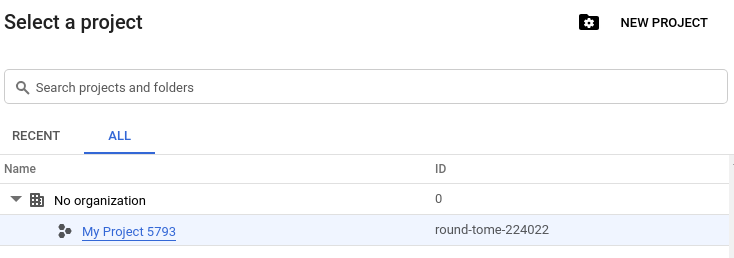
At the top of the page, click Migrate.
On the Organization drop-down list, select the organization resource you want to migrate your project to.
gcloud
To migrate a project into an organization resource, run the following command:
gcloud beta projects move PROJECT_ID \
--organization ORGANIZATION_ID
Where:
- PROJECT_ID is the ID of the project you wish to migrate to the organization resource.
- ORGANIZATION_ID is the ID of the organization resource to which you wish to migrate the project.
API
Using the Resource Manager API, you can migrate a project into the organization
resource by setting its parent field to the organization resource ID of
the organization resource.
To migrate a project into the organization resource:
- Get the
projectobject usingprojects.get()method. - Set its
parentfield to the organization resource ID of the organization resource. - Update the
projectobject usingprojects.update()method.
You can't change the parent field after you set it.
The following code snippet demonstrates the steps above:
project = crm.projects().get(projectId=flags.projectId).execute()
project['parent'] = {
'type': 'organization',
'id': flags.organizationId
}
If OS Login is enabled in
your source project, you need to assign the roles/compute.osLoginExternalUser
role to any principals that have access to that project.
Shared VPC
Shared VPC projects can be migrated following
certain conditions. First, a user with the roles/orgpolicy.policyAdmin role in
the source organization resource must set an organization policy containing the
constraints/resourcemanager.allowEnabledServicesForExport constraint on the
parent of the project to be exported. This constraint should list
SHARED_VPC as an allowed_value.
You do not need to disable Shared VPC before migration. However, the Shared VPC host project must be migrated first, followed by all of its service projects. We recommend that you match the firewall rules between the organization resources at the source and target locations, which should minimize potential issues and avoid any downtime for the projects and network during the migration. We do not offer guarantees about the healthiness of your network if you leave some service projects in the source organization resource indefinitely while migrating others.
If you migrate the host project, you can move it back to the source organization resource. There is no exact deadline of how long the host project and the service projects can be in different organizations. However, when you begin migrating the service projects, you must migrate all of them before you can migrate the host project again.
Custom Identity and Access Management roles
Custom Identity and Access Management roles can be created at the organization resource level to provide granular control of access to resources, but they are only valid in the organization resource in which they are created. If you try to migrate a project that contains an allow policy binding of a user to an organization-level custom IAM role, the migration will fail with a failed precondition error, explaining that the role in question does not exist in the destination organization resource.
To list all custom IAM roles at the level of your organization resource, run the following Google Cloud CLI command:
gcloud iam roles list --organization ORGANIZATION_ID
Where the ORGANIZATION_ID is the organization resource
ID for which you want to list roles. For information on finding your
organization resource ID, see Creating and managing organization resources.
To get information on a custom Identity and Access Management role in your organization resource, run the following Google Cloud CLI command:
gcloud iam roles describe --organization ORGANIZATION_ID \
ROLE_ID
Where:
ORGANIZATION_IDis the organization resource ID of the role's parent organization resource.ROLE_IDis the name of the role you want to describe.
To work around the failed precondition error, you should create equivalent project-level custom roles for each of the organization-level custom roles that the project inherits. Then, remove the IAM role bindings that reference the organization-level custom roles.
Once the project has been migrated, you can update the allow policies to use the organization-level custom roles in the destination organization resource.
For more information about custom roles, see Creating and managing custom roles.
Bucket Lock
Cloud Storage Bucket Lock allows you to configure a data retention policy on a Cloud Storage bucket that governs how long objects in the bucket must be retained. The bucket lock is protected using a lien to prevent accidentally deleting the project.
The retention policy and lien are kept with the project during a migration, but you should be aware if you are migrating a project with a bucket lock enforced, and prevent accidental moves.
VPC Service Controls security perimeters
VPC Service Controls allows users to set up a project-based security perimeter around their Google Cloud services to mitigate data exfiltration risks. You cannot migrate a project that is protected by a VPC Service Controls security perimeter.
To remove a project from a security perimeter, see Managing service perimeters. Projects in VPC Service Controls perimeters may not be blocked from being migrated between organization resources. This guideline applies for up to a day after a perimeter has been created or updated. It may take several hours for you to be able to migrate a project after it has been removed from the service perimeter.
Dedicated Interconnect
We recommend migrating projects with Dedicated Interconnect objects and projects with VLAN attachments together. Projects with Dedicated Interconnect objects or VLAN attachments connected to these objects will continue to function after the migration between organization resources. The only restriction is that you'll not be able to create new VLAN attachments between the organization resource split.
Configuration changes made to a project in one organization resource that has a Dedicated Interconnect object attached or a VLAN attachment to this object may not propagate to the other organization resource. We recommend not leaving such projects split between organization resources for very long if possible.
Partner Interconnect
There are no special considerations needed when migrating projects with Partner Interconnect.
Cross-project service accounts
In the context of migrating cross-project service account, the following cases apply:
- If you migrate a project that has a cross-project service account attached to it, that service account will continue to function in the destination organization resource. That project will continue to work with the attached service account even if there is an organization policy that restricts the domain of that project.
- If you migrate a project that owns a cross-project service account attached to another project in the source organization resource, that service account will continue to function in the destination organization resource. However, you will not be able to use that service account on any resources that have a domain restriction organization policy applied to them that restricts them to the source organization resource's domain.
For example, assume you have project-A, in organizations/12345678901. This
project has serviceAccount-1 attached to it, which is set up as a
cross-project service account. project-B and project-C, also in
organizations/12345678901, use serviceAccount-1 as well.
You have applied an organization policy with the domain restriction constraint
to project-C, which only allows it to access the domain of
organizations/12345678901.
If you add serviceAccount-1 to the IAM binding for project-C,
and then migrate project-A to organizations/45678901234, the service account
will function.
If you migrate project-A to organizations/45678901234, and then try to add
serviceAccount-1 to the IAM binding for project-C, the
binding will fail as it violates the domain restriction constraint.
Support cases
If you migrate a project that has an open support case, you need to reach out to your Google Support contact to let them know the migration has occurred. Any projects that have an open support case with Google won't be able to view those support cases until Google Support updates the case metadata to point to the new organization resource.
OAuth consent screen
If your project is configured to use an Internal OAuth consent screen and you migrate it to another organization resource, only members of the destination organization resource can authorize requests. It may take up to 24 hours for this behavior to take effect. Until then, members of the source organization resource can authorize requests.
The steps below explain how to ensure members of your source organization resource do not lose access during migration. Consider creating new users in your destination organization resource for organization resource members so that you do not need to change the OAuth consent screen configuration.
To avoid loss of access for members of the source organization resource:
Update the OAuth consent screen to be external instead of internal.
Apps that are marked internal and use sensitive data don't need to apply for app verification. If the app uses sensitive data, then when the consent screen is updated to external, the users of the source organization resource will see an unverified app screen before the authorization screen. To avoid this, apply for app verification for the use of sensitive or restricted scopes.
OS Login
If OS Login is enabled in
your source project, you need to assign the roles/compute.osLoginExternalUser role
to any principals that have access to that project. This ensures that these principals
don't lose access in the destination organization resource.
Shared reservations of virtual machine (VM) instances
In a shared reservation, the project that created the reservation (owner project) or any projects that the reservation is shared with (consumer project) can consume the reservation by creating VM instances. You can only share a reservation with projects within the same organization of the owner project.
When you migrate an owner or consumer project to a different organization, the following happens:
- If you migrate the owner project to a different organization, then Compute Engine deletes any reservation created by the owner project. Running VM instances are not affected.
- If you migrate a consumer project to a different organization, then the consumer project stops consuming resources from any shared reservation in the previous organization.
For more information, see How shared reservations work.
Attaching service accounts to resources
For most Google Cloud services, users need the iam.serviceAccounts.actAs
permission on a service account to attach that service account to a resource.
However, in the past, to ease onboarding certain services allowed users to
attach service accounts to resources even if the users didn't have permission to
impersonate the service accounts. This is documented in Requiring permission to
attach service accounts to
resources.
If a customer's source organization resource has the legacy behavior (service
accounts attachment is possible without the normal role grant) and the
destination organization resource does not, grant the Service Account User role
(roles/iam.serviceAccountUser) to users that attach these service accounts to
resources. For information about the permissions you need to attach service
accounts to resources, see Roles for service account
authentication.
To see if your organization resource has the legacy behavior, do the following:
In the Google Cloud console, go to the Organization policies page.
From the project selector at the top of the page, choose the organization resource you want to check for legacy status.
In the filter box at the top of the list of organization policies, enter
constraints/appengine.enforceServiceAccountActAsCheck.If the
appengine.enforceServiceAccountActAsCheckorganization policy appears in the list, the organization resource has the legacy behavior.Repeat steps 3 and 4 for each of the following organization policy constraints:
appengine.enforceServiceAccountActAsCheckdataflow.enforceComputeDefaultServiceAccountCheckdataproc.enforceComputeDefaultServiceAccountCheckcomposer.enforceServiceAccountActAsCheck
If any of these organization policy constraints appear, your organization resource uses the legacy behavior.
If the source organization resource has the legacy behavior and the destination does not, grant the roles as mentioned above. If both the source and destination organization resources have the legacy behavior, no action is required, but consider enforcing the policy to prevent unintended impersonation.
Migrating projects with BigQuery sharing
If you migrate the project that is using BigQuery sharing (formerly Analytics Hub) to a different organization resource, you might encounter some error. To resolve any errors, contact support.
If the data exchange resource from the old organization is not visible in the Sharing administrator page of the new organization, use the Analytics Hub API to update the data exchange in the new organization.
Use the
projects.locations.dataExchanges.patch method.
PATCH https://analyticshub.googleapis.com/v1/projects/PROJECT_ID/locations/LOCATION/dataExchanges/DATA_EXCHANGE_ID?update_mask=UPDATE_DX_FIELD -d { UPDATE_DX_FIELD:UPDATE_DX_VALUE }
Replace the following:
- PROJECT_ID is the unique identifier of the project.
- LOCATION is the location of the data exchange.
- DATA_EXCHANGE_ID is the ID of the data exchange.
- UPDATE_DX_FIELD is the field to be updated.
- UPDATE_DX_VALUE is the updated value of the field.
Migrating projects with Backup and DR service
You need to disable Backup and DR service before migrating projects to a different organization resource. At this time when the service is disabled, there is an outage risk that you need to factor in. You should re-enable Backup and DR service after migration to the new organization resource is complete.
What's next
To learn about how to perform the migration, see Perform the migration.
