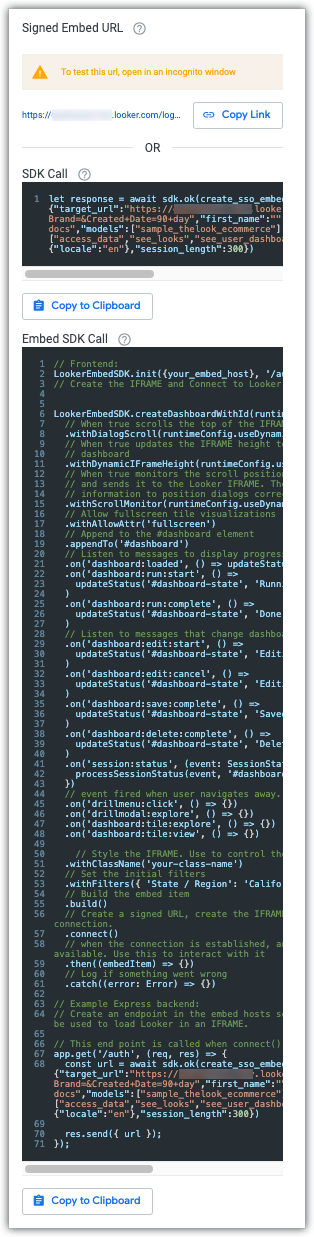To generate a signed embed URL, select the Get embed URL option from the three-dot dashboard menu on a dashboard, or from the Explore actions gear menu on a Look or Explore, and then click the Signed Embed tab.

Enter a unique identifier for the user. You can assign the user any string, as long as it is unique. See the
external_user_idparameter definition for more information.Optional: Enter the user's first and last names. If one or both of these fields are left blank, they will retain the value from the last request. If no value has ever been set, each field will be assigned the value "Embed".
The model on which the dashboard, Look, or Explore is based will be selected in the Models field to grant the user access to that model. Optionally, you can add access to additional models. To do so, click on the Models field to expand it, and then select the additional models to which you want to grant the user access from the Search Models drop-down field.
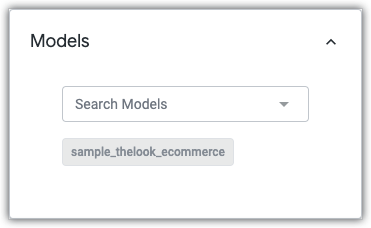
The minimum permissions that are required by the user to view the embedded content will be selected by default. Optionally, you can grant the user additional permissions. To do so, click the Permissions field to expand it, and then select any additional permissions that you want to grant to the user.

Optionally, you can specify any user attributes that the user should have. To do so, click Add Row. Select the user attribute that you want the user to have in the Key drop-down field, and then enter the user's value for that user attribute in the Value field. You can add additional user attributes by clicking Add Row, or you can remove a user attribute by clicking the trash can icon. You cannot add multiple user attributes with the same Key value.
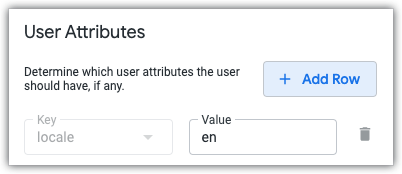
In the Session Length field, enter the number of seconds that can elapse before the signed embed URL session should be invalidated.
To return all values to default settings, click Clear Form. All values will also reset if you navigate away from the Get Embed URL window.
Click Generate URL. Using the parameters that you specified, Looker will a generate signed embed URL, a signed embed SDK call, and a signed embed Embed SDK call. To copy the generated signed embed URL to the clipboard, click Copy Link. To copy the generated SDK call or Embed SDK call results to your clipboard, click Copy to Clipboard.