Questo documento descrive come trovare, filtrare ed escludere le voci di log che fanno parte di gruppi di errori quando utilizzi Esplora log. I gruppi di errori ti aiutano a identificare tendenze e problemi ricorrenti nel tuo ambiente raggruppando le voci di log che contengono errori in base a valori quali tipo di eccezione, frame o messaggi.
Trovare i dettagli del gruppo di errori per una voce di log
Per monitorare gli errori ricorrenti nell'applicazione e gestire il loro stato di risoluzione, utilizza la pagina Error Reporting della console Google Cloud . La pagina Error Reporting elenca i gruppi di errori, incluse informazioni sul tipo specifico di errore, il numero di occorrenze di errore e lo stato di risoluzione di ogni gruppo.
Error Reporting imposta automaticamente il valore del campo ID error_groups durante la creazione di un gruppo di errori. Il campo
contiene caratteri alfanumerici, - e _.
Per eseguire una query per un gruppo di errori specifico:
-
Nella console Google Cloud , vai alla pagina Error Reporting:
Puoi trovare questa pagina anche utilizzando la barra di ricerca.
- Fai clic sul nome dell'errore.
- Nel riquadro Campioni recenti, fai clic su Visualizza log in una qualsiasi voce di log per reindirizzarti alla pagina Esplora log.
In Esplora log, il campo dell'editor di query viene compilato con il campo ID
error_groups. Ad esempio:errorGroups.id="CJqhkd7Qvsbj2QE".L'elenco delle voci di log che contribuiscono a questo gruppo di errori viene visualizzato nel riquadro Risultati delle query.
Per eseguire query per le voci di log che appartengono a un gruppo di errori e per trovare i dettagli del gruppo di errori, segui questi passaggi:
-
Nella Google Cloud console, vai alla pagina Esplora log:
Se utilizzi la barra di ricerca per trovare questa pagina, seleziona il risultato con il sottotitolo Logging.
Per visualizzare le voci di log associate a un gruppo di errori, inserisci il seguente filtro nel campo dell'editor di query:
errorGroups.id:*Nel riquadro Risultati delle query, seleziona una voce di log che mostri il pulsante
 Gruppo di errori.
Gruppo di errori.Fai clic sul pulsante
 Gruppo di errori e
seleziona Visualizza dettagli gruppo di errori:
Gruppo di errori e
seleziona Visualizza dettagli gruppo di errori:Ad esempio, lo screenshot seguente mostra due voci di log con un livello di gravità di almeno errore. Una di queste voci è annotata con il pulsante
 Gruppo di errori. Anche lo screenshot seguente illustra le
opzioni disponibili con questo pulsante:
Gruppo di errori. Anche lo screenshot seguente illustra le
opzioni disponibili con questo pulsante: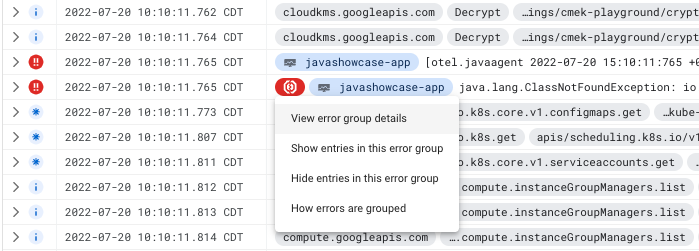
Dopo aver selezionato Visualizza dettagli gruppo di errori, si apre la pagina Report errori che mostra informazioni sul gruppo di errori.
Puoi anche utilizzare le opzioni del pulsante  Gruppo di errori per modificare le voci di log visualizzate da Explorer log:
Gruppo di errori per modificare le voci di log visualizzate da Explorer log:
Per esaminare il gruppo di errori in modo più dettagliato, seleziona Mostra voci in questo gruppo di errori. Esplora log viene aggiornato e mostra solo le voci di log nello stesso gruppo di errori. Ora puoi applicare parametri di ricercay aggiuntivi alle voci di log del gruppo di errori.
Per rimuovere un gruppo di errori specifico dai risultati della query, seleziona Nascondi voci in questo gruppo di errori. Esplora log viene aggiornato e tutte le voci di log in questo gruppo di errori vengono nascoste dalla visualizzazione.
Monitorare i gruppi di errori
Puoi configurare Error Reporting in modo che ti invii una notifica quando rileva un nuovo gruppo di errori. Questo servizio consente anche di visualizzare la cronologia degli errori per ogni gruppo di errori e di gestirli. Per ulteriori informazioni, consulta i seguenti documenti:
Non puoi creare metriche basate su log che conteggiano il numero di voci di log con gruppi di errori né configurare un avviso basato su log per ricevere una notifica quando una voce di log contiene un gruppo di errori. Analogamente, non puoi estrarre valori dal campo
errorGroups in un'etichetta collegata a una metrica basata sui log o
a un avviso basato sui log.

