This section provides information relating to the integrated email form that is available when using the Contact Center AI Platform (CCAI Platform) mobile or web SDK.
The integrated email form provides an improved end-user experience and administrator controls for email communications when integrating using the CCAI Platform web SDK. Instead of launching the end-user default email application, the email form is presented to the end-user within the CCAI Platform support experience flow.
Screenshots
CCAI Platform web SDK screenshot
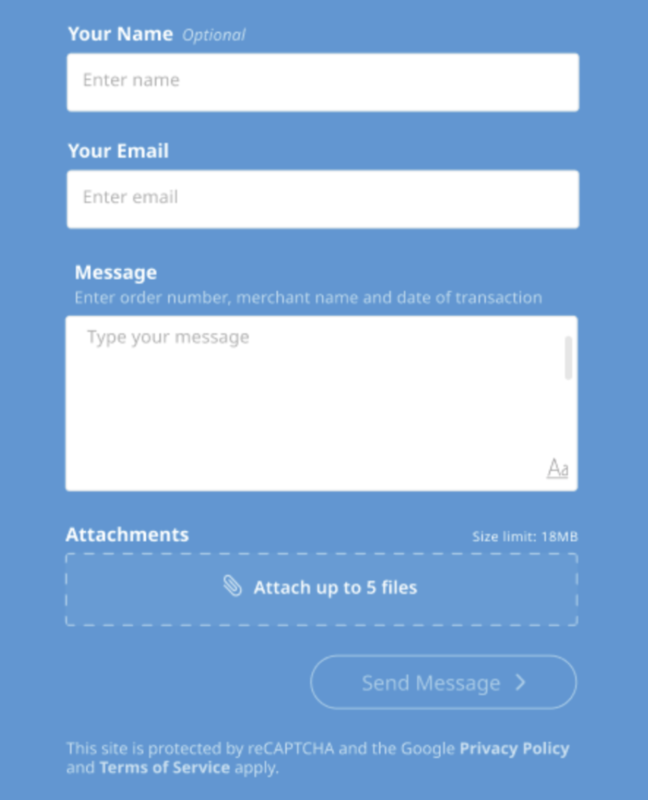
CCAI Platform Android and iOS mobile SDK screenshot
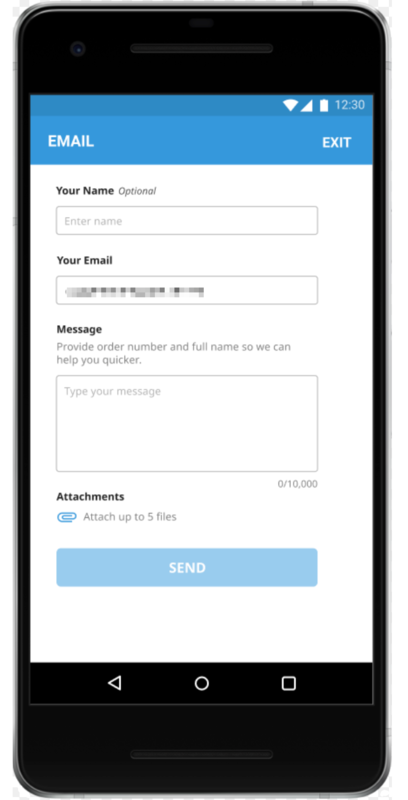
Key features
End-user entry fields: name, email address, and message box.
Apply text formatting to the message.
Attach media files.
Display message content instructions for end-users.
Configuration
The following sections provide information about how to configure the integrated email form.
Admin configuration options
Customizable destination email address per queue.
Customizable instruction message per queue.
Security option to include a hidden reCAPTCHA for the CCAI Platform web SDK.
Configuration considerations
When email enhancement is enabled, the email goes out from
no-reply@company.comemail.Emails have the end-users entered email address in the Reply-to Header field.
All emails use this subject format:
{Queue Name} [from: {email}].Once enabled, the email form with the custom email per-queue shows at all times for the email channel, including: during operation hours, after operation hours, and for email deflection options.
CCAI Platform sends to the email address specified and then inbound emails are handled by your email provider. Any pre-existing auto-responses should apply, based on your email provider's settings.
Example email
Email form submitted by:
`Sarah Johnson <sarah@company.com> // Name Field Input, Email Field Input`
Reply-to header:
`<sarah@company.com>`
Menu path:
Order Cancellation/ Issue with my order/ Refund
Custom instructional message:
Enter order number, merchant name and date of transaction.
Message body:
Hello Support,
GenShips charged me twice for the same order. Order #123-4567890-XYZ Order
placed on 01.02.2020 for item AcmeProduct. Can you please help me with a
refund?
Applying the email channel to a queue
Refer to Setting up and Assigning Agents to Channels and Queue Menus: IVR, Mobile, Web for steps in both the Web and App SDK sections.
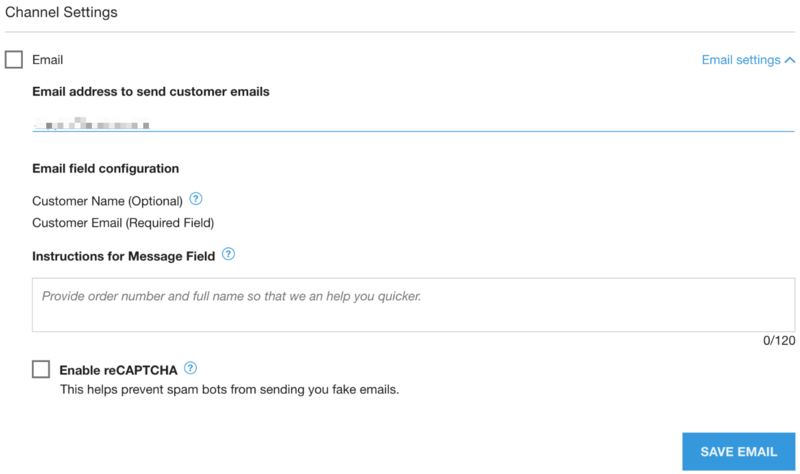
End-user experience
When there are multiple options, the end-user can select the email option.
CCAI Platform web SDK
When the email option is selected, end-users can enable a rich text editor and bold, underline, or italicize their message, or add ordered and unordered lists. Messages are limited to 10,000 characters in length.
The formatting of text can be applied from the toolbar, or from common hotkeys such as Control+B to bold.
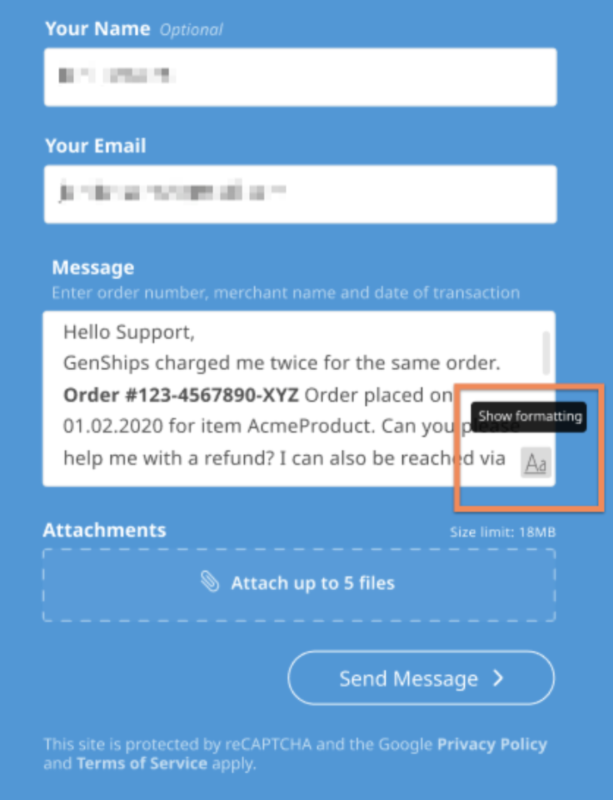
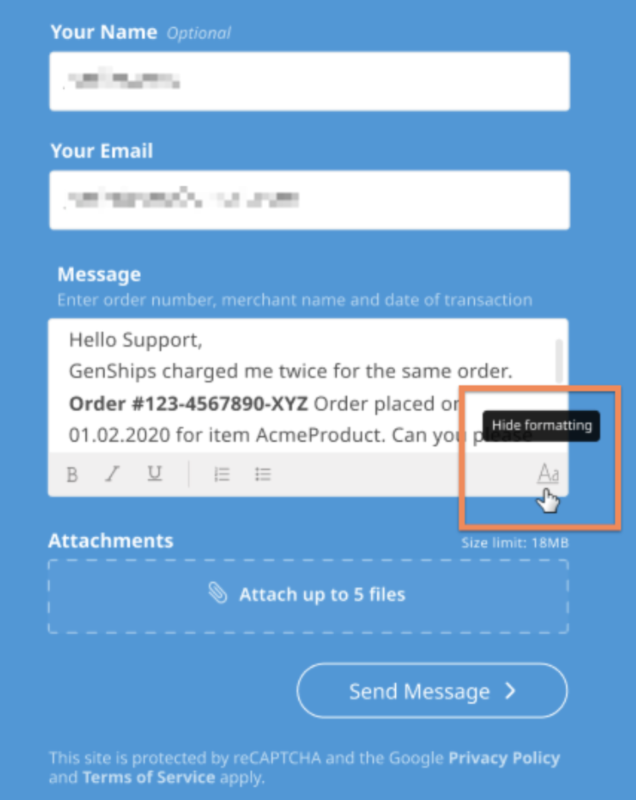
End-users can also upload up to 5 separate attachments. The total maximum size of all attachments combined cannot exceed 18 MB
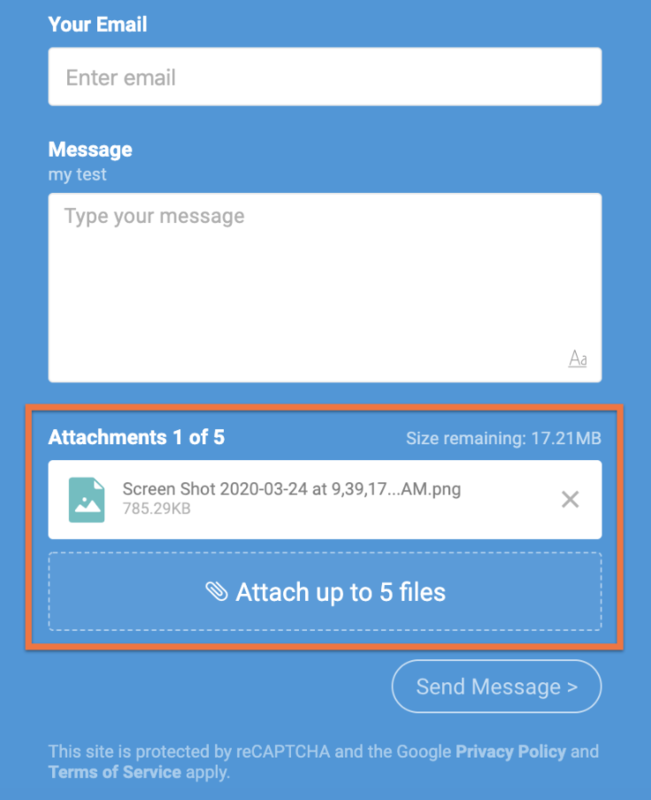
A confirmation screen appears once the message is sent.
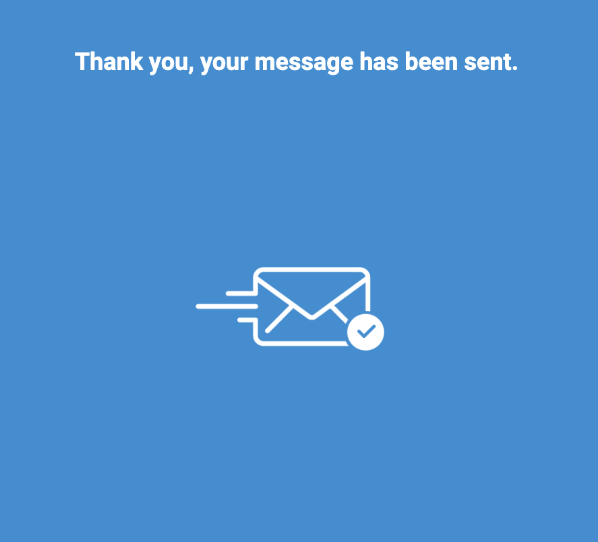
CCAI Platform mobile SDK
All of the CCAI Platform mobile SDK capabilities are the same as the web SDK, with these exceptions:
The mobile SDK supports picture and video attachments up to 18 MB in size.
The mobile SDK allows for multiple file types to be uploaded to the same message.
The mobile SDK supports uploading all file types (text, picture, video).
There is no rich text editor capability.
The reCAPTCHA capability is not supported at this time.
